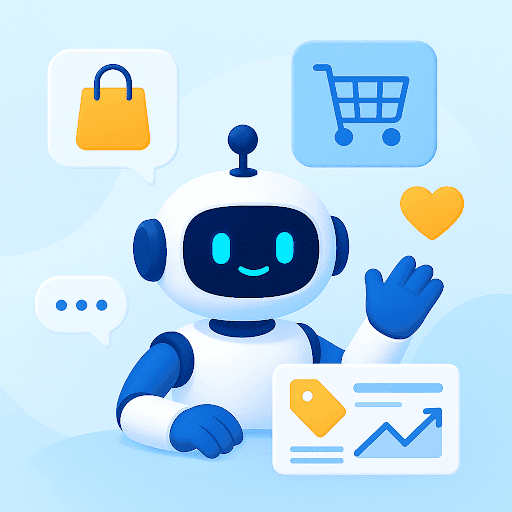Choosing the right email service can be tricky. It has to fit your style, needs, and even your budget.
The two big players that are duking it out for your inbox are Gmail and Outlook. In fact, according to recent research*, Gmail holds 36% of the market share in the email service market, while Outlook commands 40%. That’s close competition. Isn’t it?
But with individual needs constantly evolving, which one is better? Is Gmail’s simplistic interface good enough reason to opt for it, or does Outlook’s powerful functionalities hold the answer?
To shed some light on this, I decided to test both platforms myself. I signed up for new accounts, played around with the features, and even went through a bunch of user reviews online.
And, here’s what I learned about Gmail vs. Outlook. This detailed comparison will help you make an informed decision of choosing the right email platform for yourself.
Table of Contents
- Gmail vs Outlook: A Detailed Comparison
- 2. Productivity features
- 3. Storage
- 4. Mobile and cross-platform compatibility
- 5. Security and privacy
- 6. Pricing plans
Gmail vs Outlook: A Detailed Comparison
Gmail is Google’s email service platform launched in 2004. It is a part of the Google Workspace suite (formerly known as G-suite) and is known for its user-friendly interface and powerful features. It provides a generous amount of storage, advanced spam filtering capabilities, and intuitive organizational features like labels and filters.
On the other hand, there’s Microsoft Outlook – an email service provided by Microsoft. It was launched in 1996 as Hotmail and was rebranded as MS Outlook in 2013. It is a part of the larger Microsoft Office suite and is known for its deep integration with other Microsoft products – Calendar, Tasks, Contacts, and more.
Outlook is especially popular in business settings because it seamlessly integrates with Microsoft Office apps like Word, Excel, and Teams.
Gmail and Outlook are both powerhouses, each with its own strengths and quirks. Let’s examine the key differences in detail to find the perfect match for you.
| Criteria | Gmail | Outlook |
|---|---|---|
| User Interface and Experience | Simple, clean, and user-friendly interface. | Familiar for Microsoft users, more complex, but highly customizable. |
| Productivity Features | Integrated with Google Workspace (Docs, Sheets, Drive). Includes AI features like smart reply and smart compose. Offers a variety of third-party integration. | Integrated with Microsoft Office (Word, Excel, Teams). Features like Calendar, Tasks, and People. Offers limited variety of third-party integrations. |
| Storage | 15 GB of free storage shared across Gmail, Google Drive, and Google Photos. Paid plans are available for more storage. | 15 GB of free Outlook email storage. Additional storage of 5 GB in OneDrive. Paid plans offer more storage. |
| Mobile and Cross-Platform Compatibility | Compatible with major web browsers, Android and iOS devices. | Compatible with web browsers, Windows, macOS, and mobile devices. |
| Security and Privacy | Advanced spam filtering, two-factor authentication, and encryption. Strong privacy features like confidential mode. | Strong security features including advanced threat protection (ATP) and data compliance options. |
| Pricing and Plans | Offers a free plan. Paid plans are available for education (starting at $3/user/month) and business (starting at $6/user/month) | Offers a free plan. Also offers paid personal plans for individuals and family. Business plans start at $6/user/month. |
1. User interface and experience
The first impression an email service makes is through its user interface (UI) and user experience (UX). They directly affect how quickly you can navigate your inbox and complete tasks.
Gmail
Gmail is known for its simple, clean, and minimalist design. The inbox UI is quite straightforward, with emails neatly listed. Gmail automatically organizes emails into categories like Primary, Social, and Promotions, making it easy to sort through different types of emails.
The left sidebar gives you quick access to your labels and folders, while the right side often has a panel for Google Calendar, Keep, and Tasks.

When it comes to the user experience, I found the interface to be quite intuitive. The search bar at the top is quite powerful. With advanced search options, you can find emails quickly by using keywords.
The compose button is always visible, and the compose window is simple but effective. Plus, you can customize your interface with different themes and add-ons, making it more personalized.
Outlook
Outlook’s main inbox shows your emails with a Focused Inbox feature that prioritizes important messages. The left sidebar provides access to your folders, calendar, contacts, and tasks, and more, while at the top, there’s the App Launcher button to get access to more apps.
You also have shortcut buttons to Word, Excel and Powerpoint, Notes and other apps in the left side panel. Outlook also has shortcuts to Teams, OneNote, Notifications and To Do on the top right side of the interface.
To summarize Outlook’s interface might look busier compared to Gmail, but it’s packed with features.

In my opinion, Outlook will feel very familiar to those used to Microsoft apps. The interface’s integration with other Microsoft Office apps means you can do a lot more without leaving your inbox.
I did some research and found out that it is true. People who already use MS Office tools find Outlook’s interface quite functional.
“Outlook is a super solid mail app. Has lots of functionality and productivity tools. Especially if you’re integrated into things like o365, it gets even better.”
–User review on Reddit
The Verdict
Gmail excels in simplicity. It’s easy to navigate, and doesn’t overwhelm you with options. This makes it a favorite for users who want an email service that’s quick to learn and use. In fact, many users have found it challenging to get used to Outlook after using Gmail, especially because of the strong integration with Google services like Google Groups that streamline communication within teams.

Outlook, on the other hand, offers a more feature-rich experience. It’s perfect for users who need a lot of functionality and are familiar with Microsoft’s ecosystem. It is also suitable for those who like working on an offline desktop app (FYI – Outlook offers both a web and a desktop version). The interface might be more complex, but but you can make use of a lot of a powerful, useful features once you get the hang of it.
2. Productivity features
Productivity features in an email service are quite important because they help you get things done quickly. On that note, let’s explore what Gmail and Outlook offer.
Gmail
Gmail itself offers a limited set of built-in productivity features compared to Outlook. However, it excels in integrating seamlessly with other Google services like Google Drive, Docs, Sheets, and Calendar. This allows you to access and work on documents directly within emails.
Gmail also offers helpful AI features like:
- Smart Compose, which suggests text completions as you type,
- Smart Reply, which provides quick response options for faster communication.

Another feature to talk about is Gmail’s ability to integrate with third-party applications. The Gmail ecosystem thrives on third-party add-ons that extend its functionality. You can find add-ons for grammar checking, email tracking, and more.
And it doesn’t end there. Add-ons such as Hiver, Trello, and Salesforce can help you double up your Gmail inbox as a helpdesk, task manager, CRM, and more. You can easily find these extensions on Google’s marketplace.

Outlook
Speaking of Outlook, it offers a varied set of built-in features designed to boost productivity. This includes a calendar, task manager (for tracking tasks), notes, and contacts, all accessible within the same interface.
Also, one standout feature of Outlook is that you can create and edit attachments directly from your inbox. Here’s how to do it.

This is not possible with Gmail. To edit attachments in Gmail, you’d have to either download them, or go to the respective apps to do it. For example, a word document can be edited only by opening the file in Google Docs.
Moving on to the collaboration features, Outlook offers the functionality to start chats, calls, or video meetings directly from your inbox. The integration with Teams is seamless, and you can hop on a call just by clicking on the “Meet Now” icon from your inbox.

Outlook also allows integration of third-party applications, just like Gmail. You can choose the desired add-ins from the Microsoft Store to improve Outlook’s functionality. However, the number of add-ins in Outlook are limited, compared to Gmail.
The Verdict
When it comes to productivity features, the choice depends on your workflows and needs.
If you value tight integration with other Google services, Gmail might be ideal for you. Its intuitive interface, combined with the flexibility of third-party add-ons, makes it a popular choice for many users.
However, if you heavily rely on built-in features like Teams, Calendar, and Tasks, or work extensively within the Microsoft ecosystem, Outlook offers a more comprehensive productivity suite which can be accessed directly from the inbox.
3. Storage
Storage in an email service is vital to ensure that you do not lose important messages. Let’s see how Gmail and Outlook compare against each other in terms of storage capacity and options.
Gmail
Every Gmail personal account comes with 15 GB of free storage. This storage is shared across Gmail, Google Drive, and Google Photos. This means you can store emails, documents, and photos all in one place.

If you need more storage in your personal Gmail account, Google offers extra cloud storage called Google One starting from $1.99 per month for 100 GB. You can check out their plans and choose the one that’s best for you.
But in case you need a professional account for your business, you can choose any of the Google Workspace for Business plans according to your budget and needs. The basic plan starts from $6/user/month and provides a generous storage of 30 GB across Gmail and Google Drive. Higher plans give you 2 TB and 5 TB storage, respectively, while the highest plan (ie. the Enterprise Plan) gives you unlimited storage.
Outlook
Outlook offers 15 GB email storage in its free version. This storage is dedicated solely to your Outlook emails and attachments. You also get an additional storage of 5 GB in OneDrive. Clearly, Outlook offers more storage in its free version, compared to Gmail.

However, just like Gmail, if you need more storage, you will have to subscribe to Microsoft 365. The Personal plan is priced at $6.99 per month, which includes 1 TB of OneDrive storage. The Family plan is priced at $9.99 per month, which offers 6TB of cloud storage.
If you need an Outlook account for your business, you would have to subscribe to MS365 business plans starting at $6/month/user. Microsoft offers 1TB of cloud storage across all its business plans.
The Verdict
Gmail offers 15 GB of free storage, shared across Gmail, Google Drive, and Google Photos. On the contrary, Outlook provides 15 GB of free email storage, which is separate from 5 GB of OneDrive storage. On he point of free storage, Outlook clearly wins.
Here’s what an Outlook user has to say about it’s free storage capacity
“Outlook is one of my favourite email services. It is easy to use and the design is really nice and also customisable. It gives more free storage than you would normally need and I haven’t had the need to buy extra storage.”
–User review on GetApp
4. Mobile and cross-platform compatibility
It is important for your chosen email platform to be compatible with different browsers and devices so that you get a smooth experience across all platforms.
Let’s see how Gmail and Outlook compare in this area.
Gmail
Gmail is primarily a web-based app. It works smoothly on all major web browsers, including Chrome, Firefox, Safari, and Edge.
Gmail also has robust mobile apps for both Android and iOS devices. The mobile apps are highly rated for their usability and features, ensuring you can manage your emails on the go.

Outlook
Outlook offers web-based and desktop apps. The web versions work well across most web browsers. For desktop apps, Outlook offers separate versions for Windows and MacOS.
Outlook comes with robust mobile apps for both Android and iOS devices. The mobile apps are designed to provide a comprehensive email experience, including calendar and task management within the mobile interface.

However, many users have found the updated version of the desktop app non-intuitive and cluttered.
“The new outlook is indeed terrible. The lack of features and really user unfriendly UI just make me stick to the old one as long as possible. I also dislike that the sidebar with the icons of the other office apps isn’t customizable. I hope they’ll improve it in the future, I will not consider switching any time soon. If they’re trying to force people to use it by releasing an office update which replaces the ‘old’ outlook app with the new one I’ll just prevent that by blocking updates and remain on an older version.”
–Review of Outlook’s New App
The Verdict
If you are okay using a web version of an email service, Gmail would be an excellent option. It offers consistent performance across major web browsers. Additionally, its mobile app is super user-friendly for checking emails on the go.
However, if you are more used to using a desktop email service, Outlook is the option for you. It has its own web version, desktop version, and mobile version packed with powerful features.
But, as many users have pointed out, the new version of the desktop app may not be quite user friendly. If you feel the same, you might want to switch to its older desktop version, which seems to be better in terms of user experience.
5. Security and privacy
Robust security and privacy features are crucial, irrespective of the email service you choose. Many important and confidential messages are sent and received via email, so you have to make sure that all the information is safe.
Here’s how Gmail and Outlook protect your data.
Gmail
Gmail is known for its robust security features. It uses advanced algorithms to filter out spam and phishing emails. It also supports two-factor authentication, adding an extra layer of security. This means even if someone gets hold of your password; they won’t be able to access your account without the second factor, usually a code sent to your phone.
When it comes to data encryption, Gmail encrypts emails in transit using TLS (Transport Layer Security) to protect your data from interception. Additionally, Google encrypts emails stored on its servers to prevent unauthorized access.
Speaking of privacy, many users have shown concerns about Gmail showing ads on their personal account based on the email content. However, Google claims that they do not scan or read messages to show ads, and that the process of selecting and showing ads is fully automated.
But if you’re going for a business account, you don’t need to worry because you won’t be shown ads.
One standout privacy feature that Gmail offers is the Confidential Mode. This feature allows you to set expiration dates on emails. This means, you can revoke access from these emails at any time. With this feature you also require a recipient to enter a verification code sent via SMS to read the email, adding an extra layer of security.

Recommended read: Quick Guide to Google Apps Security for Your Business
Outlook
Just like Gmail, Outlook provides a set of robust security features.
Apart from two-factor authentication and data encryption, a feature that is specific to Outlook is Advanced Threat Protection (ATP). Outlook’s ATP is designed to continuously scan your email inbox and protect against sophisticated threats such as phishing, malware, and other cyberattacks. It uses machine learning and heuristics to detect and block threats in real-time.

Additionally, Outlook is compliant with major data protection regulations, including GDPR and HIPAA – something that Gmail doesn’t explicitly mention.
Such compliances make Outlook suitable for businesses that need to adhere to strict data protection standards.
The Verdict
Both Gmail and Outlook offer strong security and privacy features, but they cater to slightly different needs. Gmail excels with its advanced spam filtering and security features like Confidential Mode.
Outlook, on the other hand, stands out with its Advanced Threat Protection (ATP) and compliance with major data protection regulations.
Although Gmail provides robust security, it does not specifically highlight compliance with data protection regulations. So Outlook would definitely be a better choice for businesses having to adhere to data protection standards.
Recommended reading
6. Pricing plans
Pricing of an email service is something you need to consider, especially if you’re considering to upgrade to a premium plan. Let’s break down the pricing options for Gmail and Outlook and see which offers the best value.
Both Gmail and Outlook are a part of the two major office suites – Google Workspace and Microsoft 365 respectively.
Gmail
Gmail offers both free and paid plans, providing flexibility depending on your needs.
Free Plan: It comes with 15 GB of free storage, shared across Gmail, Google Drive, and Google Photos. This is usually enough for personal use and light email traffic.
And if you need more storage for your personal account, you can upgrade your account with Google One plans, starting at $1.99/month
Google Workspace for Business Plans: If you’re running a business, Google Workspace provides more comprehensive plans that include business-grade features and increased storage. The pricing is as follows:
| Business Starter | Business Standard | Business Plus | Enterprise |
|---|---|---|---|
| $6/user/month | $12/user/month | $18/user/month | Custom Pricing |
Google Workspace for Education Plans: Google Workspace for Education offers different pricing packages to accommodate the needs of different educational institutions.
So if you’re a part of an educational institution and are in a need of an email service, you can choose one of these plans:
| Education Fundamentals | Education Standard | Teaching and Learning Upgrade | Education Plus |
|---|---|---|---|
| Free for qualifying institutions | $3 per student per year | $4 per staff license per month | $5 USD per student per year |
Recommended reading
Outlook
Just like Gmail, Outlook offers both free and paid plans.
Free Plan: Outlook offers a free individual account with 15 GB of free email storage. You also get a separate 5 GB OneDrive storage. This plan is sufficient for personal use and moderate email traffic.
Microsoft 365 Personal: If you need more storage and premium features, you can subscribe to Microsoft 365 Personal plan priced at $6.99 per month. It offers 1TB of storage and an ad-free email experience.
Microsoft 365 Family: If you have a family of 6 people, you can choose Microsoft’s family plan priced at $9.99 per month.
Microsoft 365 Business Plans: If you’re running a business, Microsoft offers several plans with varying levels of storage and features:
| Microsoft 365 Business Basic | Microsoft 365 Business Standard | Microsoft 365 Business Premium |
|---|---|---|
| $6.00 user/month | $12.50 user/month | $22.00 user/month |
The Verdict
When it comes to value for money, Gmail offers more affordable and flexible plans, with generous free storage and scalable paid options.
Outlook’s individual and family plans are quite expensive compared to Google One’s subscriptions.
Speaking of business plans, Gmail offers more options, compared to Outlook and is also affordable. Gmail’s most expensive plan is priced at $18/month/user while the same plan in Outlook is priced at $22/month/user.
Recommended reading
Office 365 vs. Google Workspace – Which Suite Should You Invest In?
Final Words
The choice between distribution lists and shared mailboxes hinges on specific business needs. While distribution lists are ideal for broadcasting messages to a wide audience without fuss, shared mailboxes are useful when everyone in a team needs access to certain emails and want to collaborate on responses.
If your business wants a centralized workspace to manage emails in a collaborative way, check out Hiver. Its shared mailbox feature helps your team manage emails arriving in inboxes like info@ and support@. You can assign, track, and collaborate on these emails effortlessly. You also get complete visibility into everyone’s workload.
But what sets Hiver apart from other tools that do the same thing is its interface. Hiver’s interface mimics that of your inbox. Just like how there are sections on the left side of your inbox – Starred, Snoozed, and Drafts amongst others – Hiver offers a left panel where you can toggle between all your shared inboxes.
Frequently Asked Questions (FAQs)
1. Can I use both Gmail and Outlook simultaneously?
Absolutely! Many users prefer to use one for personal emails and the other for work. There are even tools available that can help you sync emails, contacts, and calendars between the two services so you can keep all information updated.
2. Does Gmail or Outlook offer better support for third-party apps?
Both Gmail and Outlook have strong support for third-party apps. Gmail integrates with many applications through the Google Workspace Marketplace, while Outlook offers a variety of add-ins through Microsoft Store. The choice depends on which ecosystem you are more comfortable with and the specific third-party apps you need.
3. Are there any unique features in Gmail or Outlook that can help with email productivity?
Yes, both services offer unique productivity features. Gmail has Smart Compose and Smart Reply, which use AI to help you draft emails faster. Outlook has the Focused Inbox, which prioritizes important emails, and tight integration with Microsoft Teams to help collaborate faster across your organization.
4. How can I access my Gmail or Outlook account offline?
Both Gmail and Outlook offer offline access to your emails. For Gmail, you can enable offline mode in the settings, which allows you to read, respond to, and search for messages without an internet connection. For Outlook, you can use the Outlook app for desktop, which lets you work with your emails offline and syncs them when you’re back online.
* – https://6sense.com/tech/email-management/microsoftoutlook-vs-gmail
 Skip to content
Skip to content