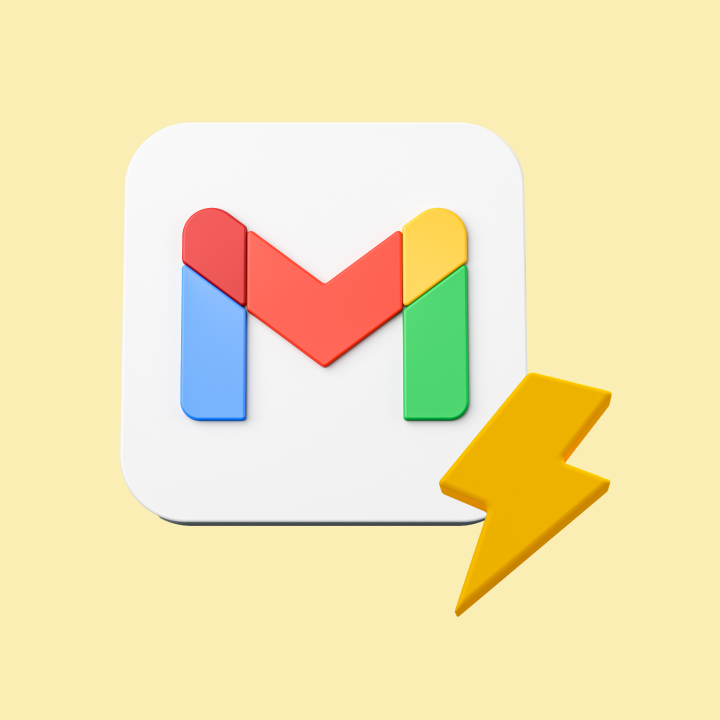Ever wondered how people collaborated and shared ideas on the internet before the rise of social media platforms?
Well, much before Twitter threads, Instagram stories, or even Facebook groups became common, there was Google Groups.
Google Groups is a platform that enables users to create, manage, and participate in online discussion forums and email-based groups.
Google Groups has been around for over 20 years. At the time of its inception, it was used to access Usenet newsgroups – a decentralized discussion forum for sharing text-based content and files on different topics.
However, over the years, several features have been added to Google Groups, making it more efficient for collaboration and discussions.
Table of Contents
- What is Google Groups?
- Features and Benefits of Google Groups
- Types of Google Groups
- Step-by-Step Guide on How to Set Up Google Groups
- Limitations of Google Groups
- 7 Best Google Groups Alternatives
- 5 Hacks to use Google Groups for Customer Support
- Google Groups is handy for smaller teams but can be limiting when you scale
- FAQs
In this guide, we’ll explore:
- Features, benefits, and types of Google Groups
- How to set up Google Groups?
- Limitations of Google Groups
- Popular Google Groups alternatives
What is Google Groups?
Google Groups is a service from Google that provides discussion groups for people sharing common interests. Users can both join and participate in topical forums or create their own groups.
Google Groups is available in two versions: one that is freely accessible to everyone and another tailored specifically for organizations. If you’re using both versions of Google Groups, you’ll need to keep switching accounts to access the features you want. Or, you can learn how to sign into multiple accounts at once.

Features and Benefits of Google Groups
Google Groups can be a valuable tool for communication, collaboration, and networking.
Let’s say you are a student who is interested in learning more about artificial intelligence. You could create a Google Group for AI enthusiasts to discuss the latest news and research in the field. You could also use the group to find mentors and connect with other students who are interested in AI.
Here are some top features and benefits of Google Groups:
- Communicate at scale: Google Groups enables one-to-many communication. You can send a message to everyone in the group by adding the Google Group’s email ID (let’s say, support@abc.com) in the To field, instead of having to type in every single email ID. (Create a group)
- Diverse Communities: Connect with individuals who have shared interests, hobbies, or backgrounds. (Join a group)
- Discussion Forums: Create, participate in, and moderate discussions on various topics. (Read and create posts)
- Organize Events: Effortlessly plan and organize events, conferences, or meetings. (Organize events)
- Collaborative Inbox: Assign, track, and work together on incoming emails. (Track assignments)
- Customizable Privacy: Group owners can customize who gets to see and join the group, whether to keep it public or private, membership criteria, and posting permissions.
- Membership Management: Easily manage who can join, participate, and view the content of the group.
Recommended reading
Types of Google Groups
Here are some of the primary categories of Google Groups:
| Email List | Allows users to send an email to everyone in the group by simply adding the group email ID in the TO field of the compose window. |
| Web Forum | Facilitates online discussions where members can post questions or topics, and others can reply. It’s like an online bulletin board or discussion forum. |
| Q&A Forum | Designed specifically for asking questions and getting answers. Useful for support or knowledge-sharing context. |
| Collaborative Inbox | Lets members of the group collaboratively manage and respond to emails. Useful for teams like customer support or sales where everyone in the team needs access to incoming messages and collaborate frequently. |
| Announcement-only Group | Primarily a one-way communication tool where only certain members can post. Useful for newsletters, updates, or any other type of one-to-many communication. |
Remember, the settings and permissions for each group can be customized. For instance, while a Q&A forum is designed for questions and answers, its settings can be adjusted to allow or disallow certain types of posts or restrict who can post.
Step-by-Step Guide on How to Set Up Google Groups
Here’s a comprehensive guide on setting up Google Groups:
Step 1: Access Google Groups
- Navigate to Google Groups.
- Sign in with your Google Account (ensure that you use an account with the necessary permissions if you’re looking to set up a group for an organization).

Step 2: Create a Group
- Once logged in, click the Create Group button.
- Provide details such as group name, email address, and a brief description of the group’s purpose.
- Select the group type that best fits your purpose. Choose between an email list, web forum, Q&A forum, collaborative inbox, etc.

Step 3: Configure Permissions
- Under Group Settings -> General, manage who can join the group, view the group, or post messages.
- These settings control how open or restricted your group is to members and the public.

Step 4: Advanced Settings
After the initial setup, click on Create, and you’ll have access to more advanced settings:
- Define custom roles and set specific permissions for members, managers, and owners.
- Set up moderation rules to control who can post and what kind of content can be posted.
- Create categories for discussion if you’re using the group as a web forum.

Step 5: Invite Members
- Click on the Members section in the left sidebar of your group’s homepage.
- Choose Invite members.
- Enter the email addresses of those you’d like to invite (separated by commas).
- Customize your invitation message if needed.
- Click Send invites.

Step 6: Manage Your Group
- As a group admin or manager, you can periodically review and manage members, moderate discussions, and update group settings as needed.
- It’s a good idea to set up a welcome message or pinned post to orient new members to the group’s purpose and rules.

Step 7: Integrate with Other Google Services
- Google Groups can be integrated with other Google services like Google Calendar, Google Drive, etc. This allows for seamless collaboration and knowledge-sharing among group members.

Limitations of Google Groups
Google Groups has been a valuable tool for many over the years. But like any platform, it has its limitations:
1. It is complicated to use
- The interface of Google Groups is less intuitive compared to some of Google’s other products. Users often expect a consistent design language across Google’s products, but Google Groups deviating from these expectations might be frustrating.
- Even though Google Groups is a part of the larger suite of Google Services, it’s not directly integrated into Gmail. Users have to switch between tabs or apps to access group discussions and individual email, which can get tedious.
I recently came across a Reddit thread where people were discussing the issues with using Google Groups as a shared inbox, and a couple of points really stood out to me.
First, when you click “New conversation” on groups.google.com, there’s no “To:” field. That means you literally can’t send an email to an external customer. Kind of defeats the purpose, right?
Another issue is with replying. You can’t reply to emails as the group address from Gmail. The only option is to reply as yourself, but when you do that, the reply doesn’t show up in groups.google.com. It’s like there’s a disconnect between the group and Gmail.

Honestly, if we’re talking about using a shared inbox, it needs to be fully integrated into Gmail to make sense. That’s where something like Hiver stands out. Everything — from assigning tasks and automating workflows to collaborating on queries – can be done inside Gmail. No extra steps, no switching between tools.
2. It can get a bit messy at times
- Google Groups relies heavily on email thread formats. If a conversation strays off-topic or multiple topics are being discussed in a single thread, it becomes hard to follow and manage.
- While there are basic moderation tools available, they might not be sufficient for larger, more active groups. This can lead to spam or irrelevant posts cluttering the group.
3. Limitations in file-sharing, customizations, and more
- The platform doesn’t offer much in the way of customization or aesthetics. This can make it less appealing for communities wanting a unique identity or branding.
- While Google Groups does allow for some file sharing, it’s not as seamless as platforms dedicated to file-sharing or project collaboration.
- Some users might want more anonymity than just having their email exposed, especially in public groups. Google Groups doesn’t provide extensive options for anonymous participation.
- Google has a history of discontinuing some of its services over time (e.g., Google Reader, Google Wave, etc.). Though Google Groups has been around for a long time, there’s always a potential concern about its longevity.
I stumbled upon another conversation where users were venting about the frustrations of using Google Groups. One major gripe was how some features just seem to vanish without explanation—it’s like the tool keeps losing bits of itself over time.
Another big annoyance? There’s no easy or structured way to search through the massive knowledge base that these groups actually hold. So, people end up asking the same questions repeatedly because they can’t find previous answers. And sure enough, others have to keep patiently re-answering the same things over and over. Definitely not the smoothest experience!

7 Best Google Groups Alternatives
| Tool | What is it? | Pros | Starting Price |
|---|---|---|---|
| Hiver | An email collaboration tool that works on top of your inbox. With Hiver, teams can assign, track, and collaborate on email queries. | – Seamless integration with your inbox. – User-friendly interface. – Easy email assignment and collaboration. | Paid plan starts at $19/user/month. Forever-free plan also available. |
| Discourse | An open-source platform for hosting community discussions and driving user engagement. | – Highly customizable to fit various needs. – Encourages active participation through gamification. – Open-source with a supportive developer community. | Free software. Managed hosting price starts at $20/month. |
| Groups.io | An email group service that offers features for mailing lists, integrated forums, calendars, and more. | – Easy migration from Google Groups. – No advertisements, providing a clean user experience. – Supports both email and web-based interactions. | Starts at $0.04 per member per month. Free plan is available. |
| A social news aggregation and discussion website. | – Large user base with active participation. – Easy to set up and join communities. – Supports multimedia content sharing. | Reddit Premium is priced at $5.99/month/user. | |
| Trello | A visual collaboration tool that uses cards and boards to manage tasks, projects, and workflows. | – Intuitive and easy to use. – Flexible for various project types. – Get visibility across your team | Starts at $5 per user/month. Free plan is available. |
| Drag | A platform that transforms Gmail into an organized workspace, facilitating task management, team collaboration, and workflow automation. | – Works directly within Gmail. – Combines email and task management. – Simplifies team collaboration without switching apps. | Starts at $8 per user/month. |
| Slack | A collaboration platform that brings teams together through real-time messaging, file sharing, and seamless integrations. | – Real-time communication fosters quick collaboration. – Supports file sharing and integrations. – Customizable notifications to manage focus. | Starts at $7.25 per user/month. |
1. Hiver
Hiver is an email management tool that helps teams manage shared inboxes such as info@, support@ and help@. The best part about Hiver is that it works inside your inbox (Gmail and Outlook), and that means you can manage emails in your work inbox and those in your group inbox from the same interface.
It’s a great alternative to Google Groups because of the features it offers: email assignment, internal notes, team-wide view of workload, and more. It’s also worth mentioning that you don’t need huge investment to start with Hiver. It offers a forever-free plan.

Key Features
- Shared Drafts and Email Templates: Teams can collaborate on email drafts in real-time and use templates for common responses, saving time and ensuring consistency in communication.
- Email Assignment and Tracking: Users can assign emails to specific team members, allowing for clear ownership of tasks. Each email can be marked with statuses such as Open, Pending, or Closed, providing visibility into the progress of responses.
- Internal Notes and @Mentions: Team members can leave private notes on emails to discuss context or next steps without cluttering the email thread. The @mention feature allows for easy collaboration by inviting colleagues to join discussions directly within the email context.

- Collision Alerts: This feature notifies team members when someone is already working on a response to a particular email, preventing duplicate efforts and ensuring coherent communication.
- Automated Workflows: Hiver supports automation for repetitive tasks, such as routing emails based on sender or subject line. This helps in distributing workloads evenly among team members.
- Analytics and Reporting: Hiver provides insights into team performance through analytics dashboards. Users can track key metrics like response times and workload distribution, helping teams optimize their processes.
- Integration with Other Tools: Hiver integrates seamlessly with various applications such as Slack, WhatsApp, and CRM tools like Salesforce, enabling teams to manage multiple communication channels from one platform.
- AI Email Summarizer: Condense long emails into short, clear notes, making hand-offs between agents smoother and ensuring no time is wasted.

Pricing
Hiver offers three paid plans alongside its forever free plan: Lite at $19 per user/month, Pro at $49 per user/month, and Elite at $79 per user/month. There’s also a 7-day free trial where you can try out all the features before committing.
2. Discourse
Discourse is a modern, community platform designed for people to build communities and have meaningful discussions. Unlike Google Groups, which relies heavily on email threads, Discourse offers structured conversations through a left side panel, making it easier to follow topics and engage with community members.

Key Features
- Conversations, Not Pages: Discourse eliminates the traditional pagination of forums by utilizing just-in-time loading. This means users can scroll through conversations seamlessly without needing to click through multiple pages, making it easier to follow discussions in real-time.
- Integrated AI Solutions: Discourse includes built-in tools for integrating artificial intelligence into community management. This feature simplifies moderation tasks and enhances user experience by automating certain processes, allowing community leaders to focus on engagement rather than administration.
- Customizable User Experience: Community members can personalize their interface through a custom sidebar and adjustable user preferences. This feature allows users to tailor their experience according to their needs while administrators can set default configurations that suit the overall community dynamics.
Pricing
Discourse is a completely free and open-source forum software. If you prefer managed hosting, plans start at $20/month and go up to $300/month, depending on your needs. Plus, you can try out these plans with a 14-day free trial.
3. Groups.io
Groups.io is an online platform for creating and managing email groups as online communities. It offers a user-friendly interface with advanced features for organizing discussions, sharing files, and collaborating on projects. The service combines the familiarity of traditional email lists with modern web-based tools, making it suitable for a wide range of users, from small community clubs to large organizations.

Key Features
- Better Archive Organization with Hashtags: Groups.io allows users to tag messages with hashtags in the subject line, facilitating better organization and searchability of archives. You can set expiration dates for tags, automatically deleting topics after a specified time, or designate tags such as “No Email” to keep them in the archive without sending notifications.
- Selective Message Delivery: To help manage email overload, Groups.io offers customizable subscription options. Users can choose to receive every message, only the first message in a topic, or mute specific topics and hashtags altogether. This flexibility ensures that members only receive the communications they want.
- Advanced Group Management Tools: The platform supports various group types, including announcement-only and moderated groups. Administrators can customize welcome messages, manage permissions for members, track group activity through logs, and handle message approvals efficiently, all while ensuring compliance with email standards.
Pricing
Groups.io offers a free plan that lets you send unlimited messages for up to 100 members. If you need more, there’s a Premium plan at $0.04 per member per month (starting at $20/month). For larger groups, they also have an Enterprise plan. There’s a 90-day trial available.
4. Reddit
Reddit serves as a social news aggregation platform where you can join or setup communities to discuss various topics. People who join Reddit are called Redditors and every community on the platform is called a subreddit. Every subreddit has moderators who set the rules and guidelines for that specific subreddit. Members of a subreddit can post content, upvote and downvote discussions, and engage with other posts on the community. The algorithm works in such a way that posts with more number of upvotes appear on top.
While Reddit is not a direct replacement for Google Groups, its community-driven approach fosters rich discussions and engagement around specific interests.

Key Features
- Subreddits: Subreddits are the backbone of Reddit, allowing users to create and join communities focused on specific topics of interest. Each subreddit is identified by the prefix “r/”, such as r/science or r/gaming, enabling users to easily navigate and participate in discussions relevant to their interests.
- Voting System: Reddit uses a unique voting system where users can upvote or downvote posts and comments. This system helps determine the visibility of content, as highly upvoted posts rise to the top, making it easier for users to find popular and relevant discussions.
- Real-Time Chat and Audio Features: Reddit includes real-time chat functionalities that allow you to send chat requests to other users. Additionally, features like Reddit Talk enable moderators to host live audio discussions, similar to Clubhouse, enhancing interaction among community members.
Pricing
Reddit Premium gives you ad-free browsing, exclusive avatar outfits and accessories, access to a secret members-only subreddit, and customization options to match your style. It’s priced at $5.99/month/user or $49.99/year/user. There’s no free trial available.
5. Trello
Trello is primarily a project management tool that can also serve as a collaborative space for teams. It uses a simple structure of boards, lists, and cards to help teams visualize their projects. Boards represent projects, lists indicate stages of progress, and cards contain individual tasks or items, making it easy to track work at a glance.
Trello’s visual boards help organize tasks and discussions in a way that Google Groups does not, making it easier to track progress on projects.

Key Features
- Task Management: Each card can be customized with essential details such as due dates, attachments, and checklists. This feature allows team members to assign tasks to one another, set deadlines with reminders, and keep all relevant information organized in one place.
- Multiple Views: Trello offers various views to help teams manage their work effectively. The Timeline view allows for tracking project schedules, the Calendar view helps in monitoring deadlines, and the Dashboard view provides insights into workload and potential bottlenecks.
- Integrations and Power-Ups: Trello seamlessly integrates with numerous apps like Slack, Google Drive, and Jira. Users can enhance their boards with Power-Ups to create tailored workflows that suit their specific needs, making Trello a comprehensive solution for project management.
Pricing
Trello’s free plan includes unlimited cards and up to 10 boards per workspace. If you need more, there’s a Standard plan at $5 per user/month, a Premium plan at $10 per user/month, and an Enterprise plan at $17.50 per user/month. You can also try the paid plans with a 14-day free trial.
6. Drag
DragApp is a productivity tool that turns your Gmail inbox into a centralized workspace. It helps teams look at emails as tasks, automate workflows such as assigning and tagging emails, and get full visibility into incoming workload.
Besides the usual list view, Drag offers a visual Kanban view, similar to that of Trello. As you can see in the interface below, all incoming emails first go into the Unassigned section. From here, managers can assign it to individuals and track progress – all of which is not possible in Google Groups.

Key Features
- Workspace Views: DragApp offers multiple workspace views – Board, List, and Preview – allowing users to manage emails and tasks visually. This flexibility helps teams choose the layout that best suits their workflow, be it a Kanban-style board or a traditional list view.
- Shared Inbox: With the shared inbox feature, teams can manage common email addresses like support@ or sales@ directly within Gmail. This centralizes communication, making it easier for team members to collaborate on responses and keep track of incoming inquiries.
- Automation Rules: Users can set up automation rules to streamline repetitive tasks within Gmail. If you want to assign or tag an email, evenly distribute workload, or send reminders and follow-ups, it can be fully automated so that your team can focus on high-priority tasks.
Pricing
Drag has three pricing plans: Starter at $8 per user/month, Plus at $14 per user/month, and Pro at $20 per user/month. You can also try any of these plans with a 7-day free trial.
7. Slack
Slack is a powerful collaboration platform that aims to keep your team connected and their discussions organized. It’s designed to simplify communication with real-time messaging, easy file sharing, and integrations with all the tools your team already uses. Whether you’re working in the office or remotely, Slack makes teamwork faster and more efficient.
Moreover, Slack integrates seamlessly with over 2,600 applications like Google Drive, Trello, and Zoom. This connectivity allows teams to manage their workflows from a single platform, reducing the need to switch between different tools.

Key Features
- Channels: These are dedicated spaces for team discussions, allowing members to organize conversations around specific topics, projects, or teams. This structure helps keep communication focused and accessible, enabling easy collaboration and information retrieval.
- Slack Connect: With this feature, teams can collaborate securely with external partners, clients, and vendors directly within Slack. Slack Connect replaces traditional email exchanges with external stakeholders, and brings all your internal and external communication under one roof.
- Huddles: A quick way for teams to connect through audio calls directly within Slack. This feature enables spontaneous conversations without having to schedule formal meetings.
Pricing
Slack offers a Pro plan at $7.25 per user/month, a Business+ plan at $12.50 per user/month, and an Enterprise Grid plan for larger organizations. Slack AI is available with any paid plan for $10 per person/month. Plus, you can get a 90-day free trial of the Pro plan if you’re invited to collaborate with someone already on a paid Slack plan.
5 Hacks to use Google Groups for Customer Support
Here are five modern hacks to optimize Google Groups for customer support:
1. Dedicated Support Groups
- Create separate groups for different support categories. For instance, if you’re a software company, you might have groups like “General Support,” “Bug Reports,” and “Feature Requests.”
- You can also set up groups for different products or versions if that’s relevant.
2. Enable Collaborative Inbox
- This is a feature specifically designed for team-based email management. With Collaborative Inbox, queries can be assigned to specific team members, marked as complete, or given labels.
- Team members can use stars or tags to signify priority levels or to categorize emails based on issues.
3. Use Filters and Labels
- You can set up automatic filtering rules to label incoming emails based on keywords, sender addresses, or other criteria.
- For instance, any email containing the word “bug” might be auto-labelled as “Bug Report”.
4. Frequent FAQs
- Dedicate a pinned post for frequently asked questions. This can help in reducing repetitive queries and offers immediate assistance to the most common customer concerns.
- Update the FAQ regularly based on the evolving needs of your customer base and product changes.
5. Access Control & Member Roles
- Google Groups allows you to specify member roles (e.g., Member, Manager, Owner). Leverage these roles to streamline support operations. For example, you might have senior support staff as managers to oversee the quality of customer interactions, while general support staff handle the majority of inquiries.
- Control who can view, post, or moderate content. For instance, you might have a public-facing group where customers can view all posts but only post after moderation. This ensures that the group remains focused and free of spam.
Google Groups is handy for smaller teams but can be limiting when you scale
Google Groups is a powerful tool that can be used for a variety of purposes, from online forums to key discussions. However, it can be difficult to manage and use effectively, especially for large groups or teams.
If you’re looking for an easy-to-use alternative to Google Groups, I recommend Hiver. The reason is:
- Hiver is a great choice for teams that use Google Groups to manage group emails such as info@ or help@. Where it’s important to collaborate on emails and have visibility into what everyone is working on.
- Hiver is affordable (starts at just $19 per user per month). It also offers a free forever plan.
- No training is required to get started. Hiver works right inside your Gmail inbox.
FAQs
Q1. How do I change my email preferences for a group?
-Go to the specific group.
-Click on “My Settings” > “Membership and email settings”.
-Choose your desired email frequency.
Q2. How do I make my group private?
-Go to your group, then click on “Manage” > “Permissions” > “Basic permissions.”
-Here you can adjust the visibility and membership permissions.
Q3. What is the difference between a member and a manager in Google Groups?
-Members can participate in group discussions and view content. Managers, on the other hand, can manage group settings, moderate discussions, and add or remove members.
Q4. How do I delete or archive a post in Google Groups?
-Navigate to the post you want to delete.
-Click on the dropdown arrow next to the post and select “Delete.”
Q5. How can I report spam or inappropriate content in Google Groups?
-Open the post you want to report.
-Click on the dropdown arrow next to the post and select “Report this post.”
Q6. Is there a cost associated with using Google Groups?
No, Google Groups is free to use. However, there are usage limits, such as the number of members in a group or the number of emails sent per day.
Q7. How do I leave a Google Group?
-Go to the group you want to leave.
-Click on “My Settings” > “Leave this group.”
Q8. How do I close or delete a Google Group?
-If you’re the owner or manager of a group, navigate to the group’s settings.
-Click on “Groups Settings” > “General” > “Delete group”
-From here, you can select the option to permanently delete the group.
 Skip to content
Skip to content