How to set up a help desk? (+ Best Practices)

Table of contents
Learning how to set up a help desk can be quite daunting.
Think about it. You need to select the right software, onboard users, create workflows, define SLAs, and customize reports, among other things.
Getting these things in order is essential so you and your team can assist customers without hiccups.
The correct customer issues need to be directed to the right support staff. Team performance needs to be tracked in detail to identify bottlenecks. The helpdesk needs to work with your existing systems so that customer data and information don’t get silo-ed.
There are many factors to consider, so we decided to simplify things for you and your team.
We’ve created a step-by-step guide for setting up a helpdesk – this covers everything you need to know.
Let’s dive in!
Table of Contents
- How to set up a Help desk: The 12-step guide
- Step 1: Identify pain points in your existing system
- Step 2: Choose a help desk for your organization
- Step 3: Install helpdesk and configure basic settings
- Step 4: Add users to your helpdesk
- Step 5: Configure support channels into your help desk
- Step 6: Establish basic workflows for ticket management
- Step 7: Define SLAs
- Step 8: Explore productivity features
- Step 9: Launch the self-service portal
- How to set up a help desk: Best Practices
- How to set up a help desk: Final Thoughts
- Frequently Asked Questions (FAQs)
How to set up a Help desk: The 12-step guide
Step 1: Identify pain points in your existing system
The first step is to understand WHY you need a help desk. Is it because:
- You don’t have visibility into what’s happening on customer queries?
- You use multiple tools to manage support channels, and it’s getting chaotic?
- Is your team missing customer queries sometimes?
- Your current tool lacks specific features – such as analytics or automations.
These are just some common pain points that make support teams look for a help desk. Your pain points could be different. What’s important is that you list them out so that when you’re searching for a help desk, you can cross-check whether or not it meets those expectations.
Step 2: Choose a help desk for your organization
Listing your support team’s pain points gives you direction. It tells you what kind of help desks you need to examine.
But, there’s more to selecting the right helpdesk for your team. Let’s take a look at some factors that you need to consider:
List down logistics – budget, team size, additional costs
Start by identifying your logistics. This will be the framework within which you’ll have to work things out.
- How much budget has been allocated for the help desk software?
- How many support teams will use the software (team size)?
- Would there be additional costs in setting up the help desk?
List Essential Features
Based on your needs, list the essential features you require. Common ones include:
- Ticket Management: Ability to create, assign, track, and resolve tickets.
- Collaboration: Ability to collaborate with your team without sending more internal emails
- Automation: Automate repetitive tasks like ticket routing and responses.
- Multi-Channel Support: Handle queries from various channels (email, chat, social media).
- Knowledge Base: Provide self-service options for common issues.
- Reporting and Analytics: Track performance metrics and generate reports.
User-Friendly Interface
Choose software that is easy to use for your support agents. A complex interface can slow down your team. Look for:
- Intuitive navigation
- Easy setup and minimal training requirements
- Clear and straightforward ticketing process
Consider Scalability and Customization
- Ensure the software can grow with your business. Can it handle an increasing number of tickets and users without compromising performance?
- The software should allow you to customize features, such as ticket fields, workflows, and user roles, to your needs.
Integration with Existing Tools
Make sure the helpdesk software can integrate with your existing tools and systems. This ensures seamless data flow and enhances efficiency. Common integrations include:
- CRM systems (HubSpot, SalesForce)
- Project management tools (Asana, Basecamp)
- Communication platforms (Slack, Microsoft Teams)
Assess Security and Compliance
Ensure the software complies with relevant security standards and regulations (e.g., GDPR, CCPA, ISO). Look for features like data encryption, Two-factor authentication, and regular security updates.
Check Reviews and Testimonials
- Look for reviews and testimonials from other users on sites like G2, Capterra, and Software Advice. This can provide insights into your peers’ feelings about the software’s features and reliability.
- Talk to other businesses that use the software. Ask about their experiences and any challenges they face.
Review Pricing Models
Helpdesk software pricing can vary widely. Standard pricing models include:
- Per User: Charges based on the number of users or agents.
- Per Ticket: Charges based on the number of tickets resolved.
- Flat Rate: A fixed monthly or annual fee.
- Per Hour/Minute: Charges based on the time spent on support
Evaluate the total cost, including any additional fees for integrations or customizations. Ensure the software fits within your budget and offers good value for money.
Step 3: Install helpdesk and configure basic settings
After you’ve narrowed down the help desk software, the next logical step is to install it and configure some basic settings.
Most helpdesk tools have a similar process at this stage.
First, you must sign up for an account and follow the instructions. You’ll then be redirected to the admin dashboard. Here, you can configure general settings such as company name, logo, time zone, language preferences, and email settings for notifications and ticket routing.
For example, installing and configuring Hiver is very easy. You can download it from the Google Workspace marketplace. It’s pretty straightforward to configure as it integrates right into Gmail.
Step 4: Add users to your helpdesk
Now, you’re ready to bring your support team to your helpdesk.
Setting up a new team in a helpdesk can vary slightly depending on the specific software and the plan that you are using. But generally, it involves the following steps:
Adding users: You may see a button or link labeled “Add User,” “Invite Agent,” or something similar. Use it to add your team members. You can assign agents to specific teams or groups based on their areas of expertise, such as billing, product, and support. This can help with ticket routing and workload distribution.
Defining agent roles and permissions: Determine roles and permissions for all users. Most helpdesk systems allow you to assign different roles with varying access levels and capabilities.
Common helpdesk roles and permissions
Admin: Admins have the highest access and control over the helpdesk system. They can manage global settings, add and manage users, and create teams, among other things.
Agent: They only have access to tickets assigned to them. This allows them to handle customer inquiries and issues directly.
Supervisor: They have access to all tickets and user activity within their team. They can also escalate tickets to higher support levels if needed. Supervisors oversee the day-to-day operations of their teams, ensuring agents meet performance standards.
Viewer: Viewers have limited access. They are restricted to viewing tickets and reports without the ability to make changes.
Custom Roles: Some platforms allow the creation of custom roles with tailored permissions. These roles can control access to certain features or data based on job functions.
Step 5: Configure support channels into your help desk
A multichannel help desk lets you be available on the channels where your customers are present. This increases your accessibility and makes it easier for customers to get support.
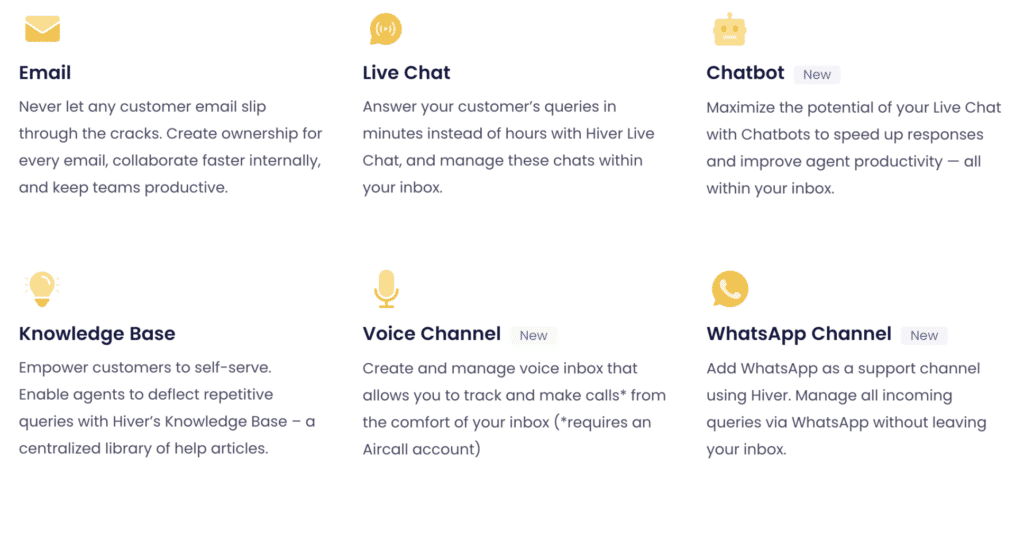
Most customers prefer using email to contact companies for assistance. In fact, we did a study and found that 77% of customers use email to communicate with businesses. The second most popular channel was chat, with 63% of customers vouching for it.
Here’s how you can find support channels that are relevant to your company:
- Study customer feedback: Analyze customer behavior to understand which channels your customers prefer using.
- Start with the most popular channels: For instance, if 90% of your customers prefer to interact with your support team via phone, prioritize setting up phone support on your help desk.
- Look for a unified view for all queries: If you set up multiple channels on your help desk, ensure you get a common view showing all customer queries. Most modern helpdesks offer this.
Most helpdesks offer detailed documentation on how to set up different channels. For instance, Hiver shows you how to set up channels like email and chat, step-by-step with visuals.
Step 6: Establish basic workflows for ticket management
Workflows help you streamline your help desk operations by defining clear steps for handling tickets.
To get started, analyze your team’s daily activities to identify repetitive and time-consuming tasks that can be automated. This could include sorting emails, assigning tasks, or updating ticket statuses.
After that, determine the triggers to initiate the workflow. This could be receiving an email with a specific subject line or from a particular sender. Then, define the following actions: tagging the query, assigning it to a team member, or sending a predefined response.
Here’s an example of email assignment workflow :
- Trigger: When an email with the subject containing “Urgent” is received.
- Action: Automatically assign the email to support staff, Sarah Townsend.
Recommended Reading: What Are Customer Service Workflows + 5 Workflows Your Team Needs
Step 7: Define SLAs
SLAs, or Service Level Agreements, are formal agreements between a service provider and a customer that define the expected level of service. They outline specific metrics such as response time, resolution time, and the quality of service to be provided.
SLAs are a great way to drive accountability within your customer service team. Support staff know clearly when they should respond to and resolve customer queries.
Another reason support teams have SLAs is to quickly identify customer issues that take longer than usual to resolve.
Here’s a quick list of things you can do with SLAs in most helpdesks:
– Distinguish easily between response time and resolution time deadlines.
– Quickly find overdue and soon-to-be-due conversations with default views.
– Remove deadlines manually from specific conversations if needed.
– Automatically update deadlines when you escalate customer queries.
– Create deadlines for specific types of customer conversations
In Hiver, admins can define SLAs. They can set descriptions, conditions, and targets for a specific SLA.
For example, you can create an SLA policy detailing expectations for response and resolution time across channels. Response time can be set to 30 seconds for phone support and 30 minutes for email support. All issues tagged ‘critical’ can be expected to be resolved within 2 hours.
Step 8: Explore productivity features
Productivity features in a helpdesk are super important.
They help you and your team organize customer queries effectively, provide faster support, and save time and effort in internal collaboration.
Here are some features to look out for:
- Workload Distribution: View and manage your team’s workload. This helps prioritize queries and redistribute tasks to avoid bottlenecks.
- Email Templates: Design and utilize templates for frequently occurring scenarios, such as queries on password resets or order confirmations.
- Feedback Collection Mechanisms: Automated surveys and feedback tools help gather feedback from customers about their support experience, which can be used to improve support processes
.
- Email Tags: Use email tags to organize and categorize emails based on type or priority, ensuring quick and easy access.
- Android / iOS apps: Enable support staff to solve customer issues on the go with iOS and Android mobile apps if your helpdesk provider has one. It will help them stay productive on the road.
Step 9: Launch the self-service portal
Self-service portals are pretty cool because they let customers handle the usual hiccups independently without waiting for help from the support team.
This reduces wait times and frustration and makes people feel responsible for sorting things out. Standard features of a self-service portal in a helpdesk include FAQs, community forums, and a knowledge base.
Here are some tips for setting up a self-service portal:
- List issues your customers commonly run into: These could relate to installation, troubleshooting, and setting up an integration, among other things.
- Start documenting solutions for these issues: You can do this in multiple formats – video tutorials, in-depth articles, and self-help widgets are some of the choices.
- Categorize the queries and solutions: This makes it easier for customers to find what they want.
For example, some categories in your knowledge base can be:
- Getting Started
- Troubleshooting
- Billing
And under a category like ‘Getting Started’, you can have answers to commonly asked questions like:
- How to add users to your software?
- How do you configure the admin panel for maximum efficiency?
Here’s how you can set up a knowledge base in 8-easy steps.
Step 10: Connect third-party apps
You’d want your helpdesk to interact with other systems and apps already in place. This will ensure customer data doesn’t remain siloed.
That’s where integrations come in.
Integrating your help desk with other apps and tools your organization uses is essential. This will eliminate manual data entry and other redundant tasks, such as downloading and uploading data from one system to another.
One example would be Hiver’s integration with Asana.
This integration allows you to manage Asana tasks directly from Gmail. You can view, create, and update Asana tasks without leaving your inbox, streamlining workflows and improving support teams’ productivity.
Different helpdesks offer different integrations. Zendesk integrates with over 1200+ applications, whereas Helpscout integrates with 100+ apps.
Step 11: Dive into reports and analytics
One of the standout features of any help desk is its ability to measure support quality and team performance.
Reports and analytics make this possible. They’re your secret weapon for keeping customers happy and behind-the-scenes processes running smoothly. Most helpdesk reports come with useful reports by default. So you don’t have to set them up from scratch.
These reports give you a snapshot of your help desk’s performance, including how quickly you respond, how many tickets you handle, and whether customers are happy with the support they’re getting.
The most common reports include:
- Customer Satisfaction (CSAT) Report: This report provides a snapshot of how satisfied or dissatisfied customers are with the quality of assistance they receive.
- SLA Compliance Report: Monitor SLA adherence for response time, resolution time, and other key performance metrics. Get a snapshot of how support requests are handled within specified timeframes.
- First Response Time (FRT) Report: This report measures the average time it takes to send the first response to a customer ticket.
- Ticket Resolution Time Report: The average time taken to resolve support tickets.
- First Contact Resolution Rate: The percentage of tickets resolved on the first interaction without requiring follow-ups.
- Agent Performance: This score is arrived at after considering various other metrics, such as the number of tickets handled, resolution time, CSAT scores, etc.
Recommended Read: 11 Best Help Desk Metrics to Measure and Track in 2025
Step 12: Test and optimize
Now that you’ve set up your helpdesk, it’s time to take it for a test drive. Here’s how you can start –
- Create test tickets to ensure proper routing and notifications.
- Review and adjust automation rules for efficiency.
- Test SLA timers for accuracy.
- Verify collaboration features. Check if the colleague you’re looping into a test ticket is getting notified.
- Share canned responses for commonly asked queries with your team. Update them based on feedback.
- Monitor performance metrics and adjust as needed.
- Gather user feedback for improvements.
- Provide ongoing training and documentation for new hires and existing support staff.
- Conduct regular maintenance checks.
How to set up a help desk: Best Practices
Document Your Usage
Documenting something is a great way to initiate knowledge sharing and continuous improvement. More importantly, your new hires would thank you for it.
Consider documenting these things —
- Workflow processes,
- Knowledge base content,
- Performance metrics,
- Incident reports,
- User feedback,
- Training materials and policies/procedures.
Leverage AI capabilities
Determine areas where AI can add value, be it automating repetitive tasks, improving response time, or enhancing self-service options. Some use cases for you to consider:
- Chatbots: AI chatbots can manage routine questions, offer immediate answers, and escalate complex issues to humans, enhancing efficiency and response times.
- Natural Language Processing (NLP): NLP technology allows help desk systems to interpret and respond to user queries in a human-like manner.
- Automated Ticket Routing: AI algorithms can analyze incoming tickets and automatically route them to the most appropriate agent or team based on skillset, workload, and priority.
- Sentiment Analysis: AI sentiment analysis tools can gauge customer sentiment and satisfaction levels to help prioritize and address customer experience issues.
Gain Insights from custom reports
Custom reports allow you to dig deep into what matters most for your organization. Forget those cookie-cutter reports—here, you get to tailor everything to fit your unique goals and workflows.
That means you’re not just scratching the surface but diving in and uncovering insights you can use. It’s like having your personalized dashboard for making wiser decisions and steering your ship in the right direction.
Here are some examples of custom reports:
– A report that shows the average response time for all customer tickets tagged as critical in the past six months.
– A ticket aging report that buckets tickets based on age (e.g., 0-2 days, 3-5 days, 6+ days).
– A retention report measuring the rate customers retain or lose over time.
How to set up a help desk: Final Thoughts
Remember, the goal isn’t just to learn how to set up a help desk—it’s to create a system that feels like a natural extension of your service and delights your customers.
Also, note that setting up a helpdesk is a dynamic process. It evolves with changing technologies, shifting customer expectations, and organizational growth.
So, I encourage you to take the first step today.
Choose a help desk software that integrates smoothly with your current setup. For example, If you’re using Gmail to handle customer support tickets, you can use Hiver.
It’s a help desk that works out of your inbox – very easy to set up, equips your team to offer multi-channel support, and makes collaboration a piece of cake.
Frequently Asked Questions (FAQs)
1. What are some of the most popular help desk software?
Commonly used help desk software includes Zendesk, Freshdesk, Jira Service Management(formerly Jira Service Desk),Hiver, ServiceNow, Zoho Desk, HubSpot Service Hub, Kayako, and Spiceworks Help Desk.
2. What is the difference between a helpdesk and a service desk?
The main difference between a helpdesk and a service desk lies in their scope and focus. A help desk primarily provides reactive technical support to end users, handling incidents and service requests. In contrast, a service desk has a broader scope. It may also manage service delivery, IT operations, and business processes – serving as a single point of contact for all IT-related issues and inquiries.
3. What is a helpdesk workflow process?
The helpdesk workflow process involves handling incoming tickets, assigning them to suitable agents, diagnosing and resolving issues, and following brand protocols when communicating clearly with customers.

































