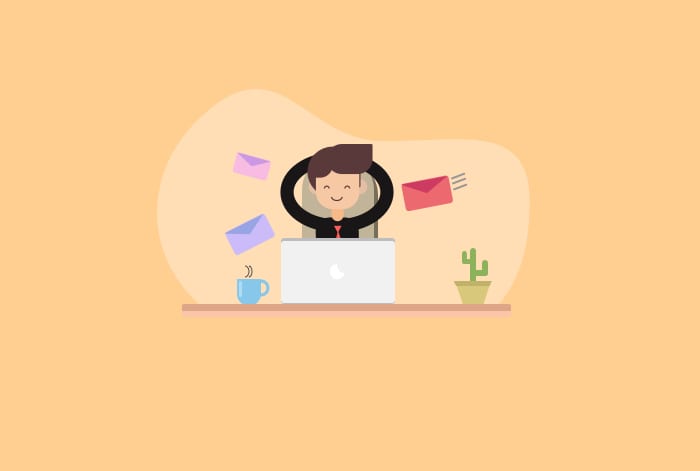If you’re part of a group email, such as sales@, info@, or support@, you know how it feels when you open the inbox and see hundreds of unread emails. You’re probably wondering:
- Who in your team is working on which of these emails?
- What is the status of these emails?
- Which ones are high priority that need to be attended to ASAP?
Without a proper system in place, group email management can get complicated and overwhelming.
In this article, we’ll take a look at some of the drawbacks with managing group emails (also known as team emails) inside Gmail and how all of these can be addressed with a shared inbox platform.
[cta_block]
Table of Contents
- Challenges with Group Email Management in Gmail
- What is a Team Inbox?
- 10 Ways to Manage Group Emails with a Team Inbox Solution
- 1. Give every email a dedicated owner
- 2. Prevent duplicate replies with Collision Alerts
- 3. Improve team productivity with Automation
- 4. Get a real-time view of your team’s workload distribution
- 5. Access in-depth Analytics and Reports
- 6. Foster better team collaboration with Notes
- 7. Categorize and prioritize tasks with Email Tags
- 8. Save time and respond faster with Email Templates
- 9. Improve response quality with Shared Drafts
- 10. Manage business expectations by setting up SLAs
- One Platform That Does It All
Challenges with Group Email Management in Gmail
In Gmail, there are two ways to manage group emails:
- Share login credentials with all involved or
- Provide delegated access
The biggest drawback with both these approaches is that it becomes very difficult to collaborate. For instance, the only way you can assign a business query to someone is by forwarding it to them. Or the only way you can ask for inputs from a colleague is by Cc-ing them on the email thread.
There is one more option available where you can create a Google Group and turn it into a Collaborative Inbox. However, the Google Collaborative Inbox looks nothing like the Gmail interface you may be familiar with. Your team will have to spend a good amount of time learning to use it.
The solution? A team inbox that makes managing group emails simple.

What is a Team Inbox?
A team inbox, also known as a shared inbox, is an email account that multiple people can access and operate to receive, read and respond to emails just as if it were their own email account.
When a team member replies to an email, all other users can view it. In the same way, when a message is deleted or archived, it disappears from the inbox of every other user.
With a team inbox, you can create specific email addresses, such as support@yourcompany.com, billing@yourcompany.com, or sales@yourcompany.com – and add your respective team members to it.
In the absence of a team inbox, communication and collaboration among team members can become more challenging and. Here are some other disadvantages.

10 Ways to Manage Group Emails with a Team Inbox Solution
An ideal team inbox solution should help teams assign, track, and collaborate on group emails – in the most hassle-free manner. Hiver is one such solution.
That biggest advantage with Hiver is that it works on top of Gmail and hence, is extremely easy to learn and use. So, let’s take a look at how Hiver’s team inbox can help streamline group emails.
1. Give every email a dedicated owner
Every time a new email hits the group inbox, there is a possibility that people on the team assume that someone else is already working on it. In the process, a good number of emails can go unnoticed.
With Hiver, you can manually or automatically assign emails to your team members, thereby ensuring every email gets a designated owner. You can even track the status of emails – open, pending, and closed – so you know which emails are taking longer than expected to resolve.
Every team member clearly knows what they have to work on. There’s no more second guessing. As a consequence, your team becomes a lot more efficient.
2. Prevent duplicate replies with Collision Alerts
When you use Gmail for managing team emails, there is no way of telling if someone has already started working on an email. You, therefore, run the risk of two or more team members replying to the same customer email.
But with a platform like Hiver, you never have to worry about a faux pas like this. We’ve already discussed how Hiver helps provide a dedicated owner for each email. On top of that, the platform pops a notification when two or more people start working on the same email.
3. Improve team productivity with Automation
Managing queries arriving in a group email is a lot of work. You need to ensure the right queries are routed to the right person. You might want to ensure that the queries are tagged properly so that team members can access them easily. And so on.
Doing all of this on Gmail involves a lot of manual work. Not when you have Hiver though.
Its automation capabilities let you create smart rules that automate repetitive tasks.
- All queries from xyz@abc.com can be assigned to Bob from finance
- All emails with the word ‘payment’ in the subject line can be tagged as ‘INVOICE’
- All emails that have the phrase ‘donotreply’ in the subject line can be CLOSED automatically
Recommended read: 8 Best AI Email Management Tools in 2024
4. Get a real-time view of your team’s workload distribution
In a team inbox, it can happen that some employees work on more emails than others. In other words, they do more work than others. This can eventually lead to burnout and even disengagement.
So, who is to blame? No one. If you think about it, there’s no way managers can get a holistic view of everyone’s workload in a Gmail team inbox. And so, they assign emails based on who they think can take it up, not based on data.
That’s where Hiver comes in. Hiver equips team leads and managers with a clear view of each of their team members’ workload. This insight helps in distributing tasks within the team in a more equitable manner.
Get an instant bird’s-eye view of all active conversations in your shared inbox with just one click. Maximize your workload visualization by sorting conversations with ease, ascending or descending order.

5. Access in-depth Analytics and Reports
If you want to keep your team motivated and engaged, you need to improve them constantly. This can be done only with data – something you can’t measure in a group email or a group inbox.
But this changes when you get Hiver – you have access to multiple reports that help you analyze your team’s performance in a detailed manner. From conversation reports and Customer Satisfaction (CSAT) reports to building your own custom reports, you can make data-backed business decisions using Hiver’s analytics.

6. Foster better team collaboration with Notes
Teams often need to collaborate with one another. In a group email setting, this involves using lots of Ccs, Bccs, and forwards – all of which only adds to the chaos.
Hiver’s Email Notes offers a simpler way to collaborate – without leaving Gmail and without relying on Ccs and forwards.
Using these internal notes, team members can have quick and contextual discussions about a particular email – right next to that email thread. All you have to do is @mention a colleague and write your message. The concerned person gets notified in real-time and they can respond to your note.

7. Categorize and prioritize tasks with Email Tags
If your team receives hundreds of queries on a daily basis, how do you access high-priority or urgent queries faster?
Hiver’s Email Tags allow you to organize email conversations. This helps your team find conversations and respond to them easily without going through a huge pile of emails to spot the right one.
Easily classify emails based on type or priority and filter conversations with lightning speed, using those tags, to access important information quickly.

8. Save time and respond faster with Email Templates
Tired of writing the same email response over and over again? You can skip the hassle of drafting replies to frequently asked questions with the help of email templates on Hiver.
Build customized email responses to business queries, and save them as a template. You can even share these templates with your team.
So, the next time anyone in your team is assigned an often-repeating query, they can simply pull up the relevant template, personalize it a little, and respond quickly.

9. Improve response quality with Shared Drafts
If someone in your team needs help with responding to business communication, asking for help shouldn’t feel difficult.
That’s why Hiver has Shared Drafts that lets you share a draft of your response with a colleague or manager. The person you share the draft with can add their inputs (in real-time) and thereby help you put together more effective and accurate responses.

10. Manage business expectations by setting up SLAs
For teams communicating regularly with external stakeholders like customers and vendors, it’s important that their managers set (quantifiable) expectations.
- How quickly should your team respond to business queries?
- How quickly should your team resolve business queries?
Hive offers Service Level Agreements (SLAs) to help with this. You can define the standards that you want your team to maintain in business communication. For instance,
- Set an SLA of 1 hour for queries that are tagged as ‘PRIORITY’
- Set an SLA of 24 hours for all business queries
You can track how well your team is performing against these SLAs, and if the standards aren’t being met, you can analyze team performance and see what the bottlenecks are.
SLAs are especially important in customer support as they help you set customer expectations and ensure your customer service team is more responsive to customer conversations. Knowing which emails might result in an SLA violation will urge your team to respond to those critical emails faster.
One Platform That Does It All
Most teams want collaborative and intuitive email management tools that make them more efficient and productive. That’s not all; managers want better insights and access to real-time analytics on their team’s performance, while external stakeholders like customers and vendors expect faster support.
The team at Hiver went to the drawing board to build a platform that works perfectly for everyone. Try Hiver to help your teams collaborate with ease, so that they can provide faster responses and memorable experiences.
 Skip to content
Skip to content