Gmail is great for personal communication. It’s simple to set up, easy to navigate, and does a solid job filtering out spam. But when it comes to managing emails as a team, things can quickly get messy.
Tracking who’s responded, which emails need action, and ensuring nothing falls through the cracks becomes a daily challenge. Many teams end up sharing passwords just to stay afloat, but that creates bigger problems. There’s no accountability for who sent what. You can’t safely use 2-Step verification, because the code goes to one person’s phone. And not to mention, anyone can reset the password.
That’s why a safer and smarter solution is to set up a shared inbox in Gmail. In this guide, I’ll show you exactly how to set up a Gmail shared inbox so that your team can stay organized, respond faster, and collaborate more effectively.
Table of Contents
- Quick Summary
- What is a Gmail Shared Inbox?
- Why Should Your Team Set Up a Shared Inbox in Gmail?
- How To Set Up A Gmail Shared Inbox?
- Delegated Gmail Account vs Google Collaborative Inbox vs Shared Inbox Software: Which One Should You Choose?
- Top 5 Use Cases of a Gmail Shared Inbox?
- 5 Best Practices for Using a Shared Inbox in Gmail
- Gmail Is for Communication. Hiver Is for Collaboration.
- Frequently Asked Questions (FAQs)
Quick Summary
Struggling with managing team email? This guide walks you through three methods to set up a Gmail shared inbox. Native Gmail solutions like delegated access and Google Collaborative Inbox offer free, basic options for small teams. For teams managing high email volume or needing automation, collision detection, and performance tracking, Hiver delivers fast setup and AI-powered workflows.
What is a Gmail Shared Inbox?
A Gmail shared inbox is a common email account, like support@company.com or info@company.com, that multiple team members can access at the same time. It lets your team view, manage, and reply to emails collaboratively, without needing to forward threads or share passwords.
With a shared inbox, everyone stays on the same page, making it easy to keep customer conversations organized and trackable. This setup makes collaboration smoother, ensures more accountability, and helps businesses deliver faster responses.
Why Should Your Team Set Up a Shared Inbox in Gmail?
When your team is small, using regular Gmail might feel simple and manageable. But as your team and the number of emails grow, problems start to appear. It becomes hard to know who is handling which conversation, emails get lost or forgotten, and two people might reply to the same message by mistake.
This causes confusion, slows down replies, and means important customer questions can be missed. Here are some clear signs your team needs a better solution:
- You keep forwarding emails or CC’ing teammates, yet messages still get missed.
- Two people sometimes reply to the same message, which confuses customers and wastes time.
- No one clearly “owns” requests, so it’s hard for you to know who’s handling what.
- You’re sharing one password with everyone, which is risky for security.
- Customer conversations and files get scattered across long threads, making it hard for you to see the full history.
- Sensitive information ends up in random emails, and you can’t control who has access.
- You’re using clunky workarounds to stay afloat: merging inboxes, juggling tools, and still feeling behind.
How To Set Up A Gmail Shared Inbox?
If you’re a Google Workspace admin, it’s important to know that Gmail doesn’t offer a true shared mailbox by default. That being said, there are three main methods to set up a shared inbox in Gmail:
1. Using Delegated Access
A delegated account lets you give specific team members access to one Gmail inbox without sharing passwords. Everyone can read, reply to, and manage emails while keeping their own login credentials safe. Here’s how to set up a delegated account:
- Log in to the Gmail account you want to share (for example, support@company.com).
- Click the ⚙️ gear icon → See all settings
- Go to the Accounts and Import tab.
- Scroll down to Grant Access to Your Account and click Add another account.
- Enter the email addresses of team members you want to give access to and confirm.
Once access is granted, each team member will see the shared inbox listed under their primary Gmail account, and can easily switch between their own inbox and the shared one.

2. Using a Google Collaborative Inbox
Another option is to create a Google Collaborative Inbox using Google Groups. Instead of giving direct access to a single Gmail account, you invite your team members to a shared workspace where everyone can view, assign, and respond to emails together. There’s no need to switch between accounts. Here’s how to set up a Google Collaborative Inbox:
- Visit groups.google.com.

- Click on Create Group and input group details that include name (example: Support Team), email (example: support@company.com), and description (example: This inbox is used to manage all support emails).
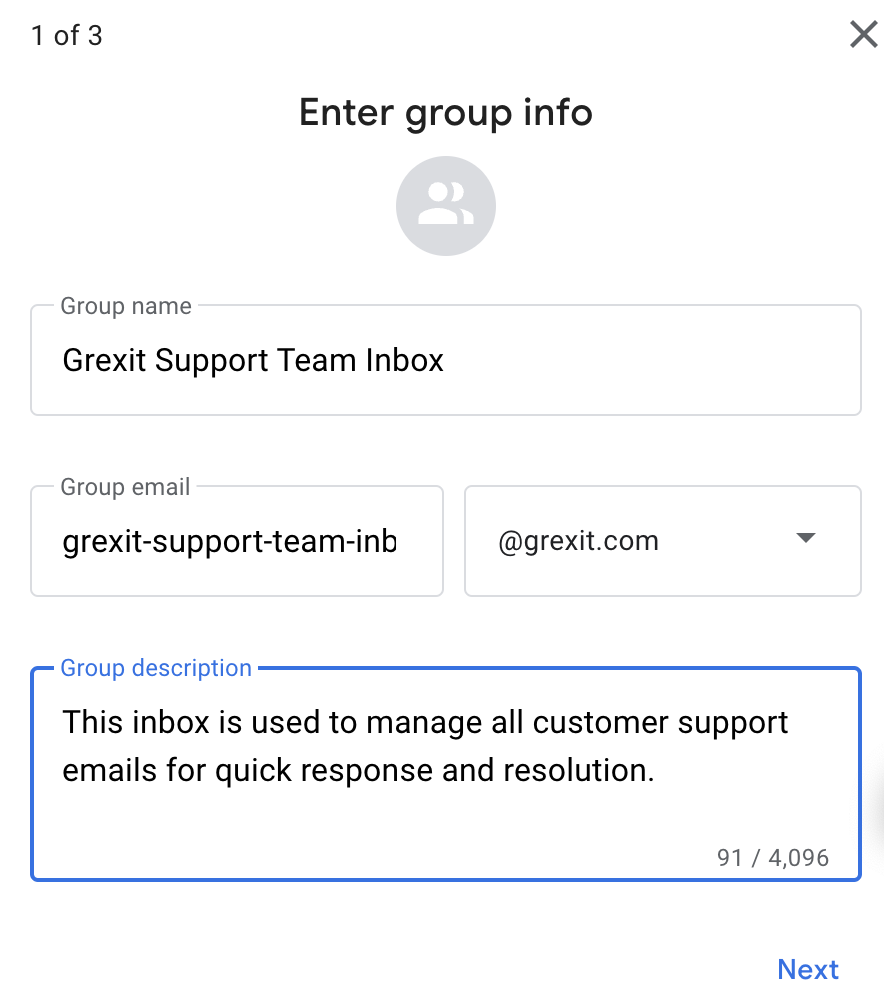
- Under Permissions, define who can post, view, and reply to conversations.

- Add team members to the group. Assign roles like Member or Manager based on access needs and click ‘Create Group.’

- Once the group is created, you’ll be able to see all members and their roles.

- After creating the group, select Group Settings → Enable additional Google Groups features. Then turn on Collaborative Inbox. Once enabled, your team can assign emails, mark conversations as complete, and track statuses easily — all without juggling passwords.
👉Let’s say a customer emails about a billing issue. In your Collaborative Inbox, you can assign the email directly to a finance team member, like @Madhuporna, without forwarding or CC’ing anyone separately.

3. Using a Shared Inbox Software like Hiver
If you’re serious about managing a shared inbox inside Gmail, using a tool that fits seamlessly into your existing workflow, without forcing your team to switch tabs or work around Gmail’s limitations, makes sense.
That’s exactly what Hiver does. It works inside Gmail and turns it into a powerful, collaborative, AI-powered shared inbox. Your team can manage email IDs like support@, sales@, or info@ from their inbox’s left-side panel.
Unlike Gmail’s native options, such as delegated access or Collaborative Inbox, Hiver gives you everything your team needs in one place: email assignment, status tracking, internal notes, SLA monitoring, analytics, and more.
The best part? Teams can get started in under an hour. Here are some of its key features:
Email Management
Hiver lets you manually assign emails to specific team members, tag conversations, track statuses (Open, Pending, Closed), and organize emails into shared views, all from Gmail.
It also brings structure to shared inboxes with features like tags, shared views, conversation statuses (Open, Pending, Closed), and collision detection — all inside Gmail. Your team always knows exactly what needs attention and what’s already handled.

💡 Pro Tip: Create a shared view like “Urgent Tickets — Unassigned” from where agents can pick emails during high-traffic periods.
Workflow Automation
Manual assignment and tagging eats up valuable time. With Hiver’s automation capabilities, you can auto-assign emails based on conditions like sender domain, subject line keywords, or even the time of day. For example, you can automatically assign all emails from billing@clientcompany.com to your finance team, tagged as “High Priority”.
You can also auto-tag conversations, set assignment limits to prevent overworking the team, and escalate queries based on priority.
Collision Detection
If anyone in your team opens an email that someone else is already working on, Hiver shows a real-time collision alert. This prevents duplicate responses, eliminates confusion, and ensures just one person handles each conversation at a time.
Internal Notes
Need input from a teammate before replying to a customer? Instead of forwarding emails or jumping onto Slack, you can leave private notes directly on the email thread. Internal discussions stay neatly attached to the conversation. This way, there’s no inbox clutter and no missed context.

Service Level Agreements (SLAs)
In customer support, every minute counts. With Hiver, you can define SLAs for different types of emails and automatically track response and resolution deadlines. For example, you can set a 2-hour SLA for billing queries and a 4-hour SLA for product queries. Hiver will monitor them in real-time. If the conversation is close to breaching their SLA, get flagged instantly.
AI Copilot
Hiver’s AI Copilot is your smart inbox assistant—working quietly in the background so you don’t have to dig for key information. It automatically pulls up critical customer details while you reply, summarizes lengthy email threads for quick context, and even recommends tailored template responses. This means you spend less time hunting for data and more time delivering fast, informed support, all without leaving Gmail.

AI Agents
Takes the routine work off your queue. AI Agents auto-tags and routes emails by intent, sends smart acknowledgments with an ETA, auto closes emails with the phrase “thanks” in it. It can also answer common questions using approved templates and KB content.
Example: “Refund for order #7842” → tag Refund + High Priority, reply with policy, route to Finance; “Access request for Figma” → ping manager in Slack for approval, then assign to IT.
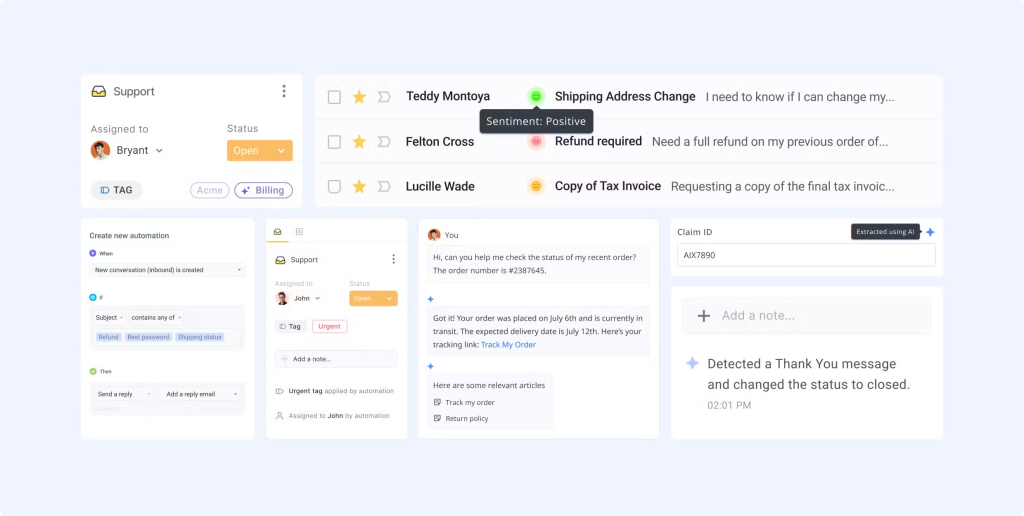
AI Insights
Ai Insights surfaces patterns in performance and risks before they escalate. For example, if tickets tagged “Login Issues” double in a week, Insights notifies managers to investigate and prepare a proactive customer update.
AI QA
AI QA reviews every reply automatically. It gives one clear quality score and explains why. It tracks response time, resolution, tone, and reopens. It flags trends when scores slip. It also coaches agents as they write. Suggestions are simple and friendly. It fixes robotic tone and long sentences. You catch issues early and send better replies with less effort.
Third-party Integrations
Connect Hiver to 100+ apps — including Slack, Zapier, HubSpot, Salesforce, QuickBooks, and more. Integrations let your team pull data, trigger workflows, and manage tasks right from their inboxes. For example, you can sync QuickBooks with Hiver to manage invoice approvals right from your inbox — no tab switching needed.
Analytics And Reporting
Track your team’s performance across shared inboxes with key metrics like CSAT scores, first response times, resolution times, and agent workloads. Use custom reports to understand the why behind the quality of service. For example, a support team manager can pull weekly reports to identify top-performing agents and spot bottlenecks in ticket resolution.
Hiver Pricing:
Hiver offers a forever-free plan that lets teams set up one shared inbox. So, if you only have one email ID like info@ or support@, this is good enough to get started with.
If you have multiple shared inboxes and want more advanced features, then you might have to opt for one of Hiver’s paid plans. Here’s some information about them:
- Lite plan ($19/user/month) covers the most essential shared inbox features like assignment, collision alerts, and internal notes.
- Growth plan ($29/user/month) adds automation workflows, SLA tracking, and multi-channel support.
- Pro plan ($49/user/month) includes advanced analytics, CSAT tracking, and enterprise-grade security.
Why Trust Hiver?
Over 10,000 teams across 30+ countries use Hiver to manage their shared inboxes in Gmail. From small startups to enterprise organizations, businesses rely on Hiver to handle millions of customer conversations every month without leaving their inbox.
Get It Made’s 250% Efficiency Boost
Get It Made, a London-based manufacturing-as-a-service company, struggled with the chaos of multiple team members working out of a single Gmail account. They faced duplicate responses, missed emails, and constant back-and-forth just to check email status.
After implementing Hiver’s shared inbox, the results were dramatic:
- 250% increase in team efficiency through organized email assignment and tracking
- 25% faster response times using templates and collision detection
- 33% increase in emails handled without adding headcount
- Response times dropped from days to minutes, even during holiday seasons with reduced staff
“Our clients often tell us that they choose us over our competitors due to our speed and quality of communication. We could not achieve this without Hiver. The UK manufacturing industry can sometimes have a reputation for being slow and difficult to communicate with. Hiver has allowed us to break this stereotype, and customers have described us as a ‘breath of fresh air’ with our excellent customer service.”
Fin Brown, Project Manager, Get It Made
Delegated Gmail Account vs Google Collaborative Inbox vs Shared Inbox Software: Which One Should You Choose?
Choosing the right setup depends on your team’s size, workflow needs, and the level of collaboration you’re looking for. Here’s a quick breakdown to decide which shared inbox setup will work best for your team:
| Feature | Delegated Gmail Account | Google Collaborative Inbox | Shared Inbox Software: Hiver |
|---|---|---|---|
| Setup Complexity | Low. Add delegates in settings. | Medium. Create a Google Group, turn on Collaborative Inbox, add members. | Low, you can set it up under 10 minutes. Connect the shared address, invite teammates, and set basic rules, up in minutes. |
| Best for | Small teams (2–5 users) handling low volume | Mid-size teams (5–20 users) managing higher email volumes | Scales to large teams with roles and permissions |
| Email Assignment | ❌ Not possible | ✅ Can assign emails to team members | ✅ Assign emails to the right team member using manual assginment or auto-assigns. |
| Internal Collaboration | ❌ Needs external tools (e.g., Slack) | ❌ Limited; no private notes on emails | ✅ Private notes, @mentions, shared drafts, full activity history |
| Mobile Access | ❌ Browser-based (no native mobile app support) | ✅ Accessible via mobile Gmail/Google Groups apps | ✅ iOS and Android apps with alerts, assignment, and reply |
| Analytics/Tracking | ❌ None | ❌ None | ✅ Dashboards and reports for first response, resolution, volume, SLAs, tags |
| Collision Alerts | ❌ No alerts | ❌ No alerts | ✅ Alerts you when a teammate has already responded to avoid duplicate replies |
| UI/UX | Familiar Gmail interface | Different interface (basic, outdated per user feedback) | Works inside Gmail. Unified view for personal and shared mail. Minimal learning curve. |
| Security Risks | All delegates have full access | Controlled through group roles (Member, Manager) | Per-user roles and audit trail; no shared passwords |
💡 Key Takeaways:
- Choose Google Collaborative Inbox if you need basic email assignment and prefer working within Google’s ecosystem. But be ready to deal with limited collaboration features, and lack of analytics and automations.
- Choose Delegated Accounts if you have a very small team, minimal email volume, and don’t need assignment or reporting features.
- Choose Hiver when you need real teamwork at scale. It will simplify collaboration inside Gmail by giving you a single workspace. You will be able to assign, comment, avoid duplicate replies, meet response targets, automate simple steps, see reports, and add channels like chat, WhatsApp, voice, and even social media.
Top 5 Use Cases of a Gmail Shared Inbox?
A shared inbox gives every email a clear owner and status, so nothing gets missed or answered twice. The whole conversation lives in one place with notes, mentions, and shared drafts, which means fewer forwards and CC chains. Teams respond faster because they can see context at a glance, jump in to help, and keep work moving without stepping on each other.
Here’s how most teams use a shared inbox:
1. Customer Support Management
A shared inbox helps support teams stay organized and responsive. You can categorize incoming emails with filters and labels, assign queries to the right agents, and add internal notes to collaborate on tricky cases. Tracking which conversations are open, pending, or resolved becomes easier, helping your team deliver faster, more consistent support.
For example, Ferryscanner, a Greece-based ferry booking platform, handles over 1,600 messages daily across five different communication channels using a shared inbox. Their customer success team 25 manages email, live chat, WhatsApp, Google’s Business Messages, and Facebook from one consolidated platform. They’ve implemented automated workflows and conversation labeling to identify frequently asked questions during peak summer months.
2. Sales Lead Handling
Managing incoming leads gets simpler with a shared inbox. You can set canned responses for common inquiries, route new prospects to available sales reps, and track all lead conversations in one central place.
3. IT & Helpdesk Operations
For IT and helpdesk teams, a shared inbox streamlines ticket resolution. You can route support@ emails based on priority, auto-assign tickets with SLA-driven rules, and add internal comments to document troubleshooting steps.
Take Cisco Meraki, for instance. After implementing a shared inbox system, it now handles over 10,000 requests monthly with maximum response times of just 15 minutes. The team saves 20+ hours weekly through automation, ensures no emails are missed through transparent workflows, and maintains complete accountability with every team member staying on top of requests.
4. Finance & Billing Communication
Channel invoices and payment-related emails into dedicated views, tag conversations by status (Invoice Received, Overdue, Paid), and assign them to specific team members. Internal notes allow easy collaboration on payment follow-ups or escalations.
5. HR (Human Resources)
HR teams use a shared inbox to keep track of staff requests like leave, onboarding, offboarding, and benefits questions in one place, so everyone on the team can see what needs a response and who’s taken care of what. This setup helps HR work together smoothly without sending sensitive messages around or accidentally replying to the same person twice.
Shared addresses like hr@company.com or hiring@company.com let the whole team manage these conversations, making sure no request gets missed and allowing for easy tracking of status and follow-up.
5 Best Practices for Using a Shared Inbox in Gmail
Once you’ve got a shared inbox, you can make it run smoothly by using a few key habits. Here’s how to keep things simple and stress-free:
1. Automate With Rules and Filters
Use rules to sort, tag, or assign emails automatically. For example, you can route “billing” emails straight to your finance folder or auto-tag messages from VIP clients. Review your rules every month or so to keep them current.
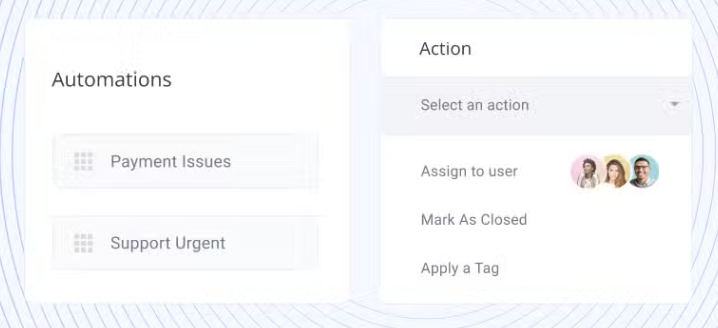
2. Organize With Folders, Labels, and Tags
Set up folders, labels, or tags for categories like priority, topic, or status (“Open,” “Waiting,” “Closed”). Make sure everyone uses the same naming style so you can keep your inbox clean and easy to navigate.
3. Use Internal Notes and Collaboration Tools
Take advantage of features such as internal notes, @mentions, or conversation histories. These features allow you to chat within the thread instead of using external tools, helping streamline collaboration.

4. Set Permissions and Access Controls
Decide who can do what. Limit sensitive actions (like setting up rules, deleting conversations, or integrating new tools) to admins or leaders. This protects the inbox from accidental errors or unauthorized changes.
5. Standardize Templates and Replies
Create standard response templates for FAQs or common scenarios. This keeps tone and info consistent, and also saves time while preventing errors. You can also save shared email signatures to match the team’s brand and make replies look professional.

Gmail Is for Communication. Hiver Is for Collaboration.
A Gmail shared inbox might seem like a quick fix, but it’s simply not built for real teamwork.
If your team spends most of the day inside Gmail managing shared addresses like support@ or sales@, it makes sense to use something that fits naturally into your workflow. Hiver adds all the shared inbox capabilities you need—assignments, notes, tracking, and automations— on top of your existing Gmail inbox.
Instead of stretching Gmail beyond its limits, use something built specifically for collaborative email management. Hiver keeps things simple, efficient, and exactly where your team already works.
Frequently Asked Questions (FAQs)
Can Gmail be used as a shared inbox?
Not directly. Gmail was built for individual use. To manage emails as a team, you can either delegate inbox access, set up a Collaborative Inbox through Google Groups, or use a dedicated shared inbox tool like Hiver.
Can two people share a Gmail email account?
Yes, but not by logging in with the same password—that poses security and audit issues. Instead, use Gmail’s delegation feature to grant others read-and-send access without sharing credentials. Each delegate signs in with their own account and clicks your address under their profile menu. They can view, send, and delete messages on your behalf.
What is the difference between Gmail delegation and a Gmail shared inbox?
Gmail delegation lets you grant access to your inbox to specific people, but it doesn’t offer features like email assignment, collision alerts, or workflow automation. A Gmail shared inbox, on the other hand, helps teams organize, assign, and collaborate on emails much more effectively.
How many people can I grant access to my Gmail via delegation?
Google allows up to 10 delegates for a personal Gmail account. If you’re using Gmail in Google Workspace (through your organization), the limits are much higher – you can add up to 1,000 delegates within your organization. Keep in mind that practical usage is lower: Google notes that about 40 delegates can actively access a Gmail account at the same time under typical uses (too many simultaneous users could cause performance issues).
What roles or permissions control a Collaborative Inbox?
Google Collaborative Inbox has roles like Owner, Manager, and Member, and a set of permissions that determine who can do what in the Collaborative Inbox. You can grant the following permissions to these roles:
👉🏼 View Topics: Allows viewing the emails sent to the group (generally, all members have this by default).
👉🏼 Post: Allows sending messages to the group (replying to incoming emails counts as posting).
👉🏼 Moderate Metadata: This permission is key for Collaborative Inboxes. It allows users to take or assign conversations and mark them as completed. Members who need to assign conversations to others or mark status should have this.
👉🏼 Moderate Content: Allows marking conversations as duplicates or no action needed
What’s the limit for a delegated account (personal vs organization)?
In Google Workspace, you can add up to 1,000 delegates to a single mailbox, but in practice Google advises keeping simultaneous users around 40 to avoid slowdowns. In personal Gmail, delegation exists but is far more limited, typically about 10 delegates with fewer controls. If you’re nearing those caps or you need audit trails, SLAs, analytics, or collision control, native delegation isn’t the right tool; use a dedicated shared-inbox platform instead.
Start using Hiver today
- Collaborate with ease
- Manage high email volume
- Leverage AI for stellar service
 Skip to content
Skip to content












