10 Gmail Templates to Improve Customer Experience in 2025
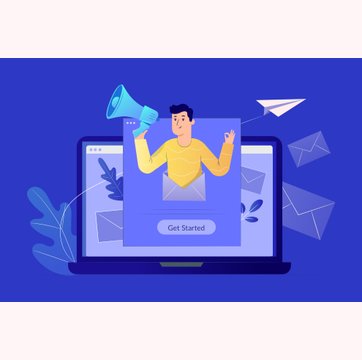
Table of contents
Email is a crucial part of every business’s customer communication strategy. But not everyone knows how to leverage this lucrative channel to get the most out of it.
One effective way to do so is by personalizing emails, something that can help improve the end customer experience.
According to a study of US marketers, personalized emails deliver transactional rates that are up to 6x higher and generate a median ROI (return on investment) of 122%.
But, how do you personalize individual emails when you have to send dozens, hundreds, or even thousands at a time? The answer lies in using custom responsive Gmail templates.
A Gmail template (previously known as canned responses) is a prewritten email that you can quickly access, easily change, and send with a single click.
In this article, we’re going to look at how personalized emails can enhance customer experience, the benefits of using Gmail templates, and templates of how you can use Gmail templates to level up your messaging and communicate with your customers effectively.
Table of Contents
- How Do Personalized Emails Increase Customer Experience?
- Benefits of Using Gmail Templates to Personalize Emails
- How to Create Gmail Templates
- 10 Templates that can contribute to an Improved Customer Experience
- Best Practices for Effective Gmail Template Design
- Conclusion
- FAQs
How Do Personalized Emails Increase Customer Experience?
Studies show that personalized emails are 26% more likely to be opened and clicked on.
If you have ever received a personalized email from a company that looks great on your mobile, and is stylized in a way that grabs your attention, then you understand what a huge impact such custom email templates can have in getting you to take the required action.
Creating a library of templates in Gmail will not only make your life a lot easier but also help you maintain brand consistency, style, and tone of voice in all your marketing, sales, and customer support communications — all of which are great for improving customer experience.
You can create Gmail templates for any of your repetitive messages, including:
- Welcome emails
- Post-purchase emails
- Happy customer response emails
- Unhappy customer response emails
- Weekly or monthly newsletters
- New customer greeting emails
- Browse abandonment emails
- Customer Service Emails
- Internal team communication emails, etc.
Benefits of Using Gmail Templates to Personalize Emails
These days, customers expect a personalized experience at every touchpoint when dealing with a business.
This is especially true in email communications where customers expect an even higher level of personalization.
According to recent studies, personalized emails offer 41% higher unique click rates and 29% higher unique open rates. But those are far from the only benefits.
Here are a few more advantages of using Gmail templates to personalize emails:
- Enhance Consistency of Experience: Using Gmail templates to personalize your emails will help you maintain consistency so you can deliver the best possible viewing experience.
- Save Time and Respond Faster: Another reason to use Gmail templates is that they help you save a lot of time and improve response times. Whether it’s a support email or a simple follow-up, you’ll have a fully drafted email personalized and ready to go in just a few clicks.
- Improve Relationships: Personalizing email campaigns helps you improve the relationship you have with your email recipients. And that’s because you aren’t taking the one-size-fits-all approach. There’s a higher chance that the content you share resonates with them and this gives them the impression that your company cares about their experience.
In addition to the benefits outlined above, you also get increased inbox delivery rates since custom emails have cleaner, email client-friendly code. This makes it less likely for them to be marked as spam or junk. Partnering with a B2B email marketing agency ensures that your email campaigns are expertly crafted to meet industry standards, further boosting deliverability. Their expertise can help fine-tune your strategies, making your emails more effective and impactful.
Furthermore, custom email templates help you maximize your customer’s screen real estate and reduce wasted space. By prioritizing your most important content to sit above the fold you give your recipients the best experience after they click “open“.
Now that we’ve explored the reasons why you should use Gmail templates to personalize emails, let’s take a look at how to go about doing so.
How to Create Gmail Templates
Gmail allows you to create 50 templates, and the process for doing so is as follows:
First, you need to enable templates:
1. Go to mail.google.com and log into your account.
2. Click the gear icon at the top right corner of the page, and select “Settings“.
3. Next, select “Advanced” in the top toolbar.
4. Set the “Templates” tab to “Enable“.
5. At the bottom of the page, click “Save Changes”.
Now you’re ready to start creating templates:
1. Click on “Compose”.
2. Enter your template text in the “Compose” window.
3. Click the three dots for “More” and select “Templates”.
4. Choose an option:
a. To create a new email template, click “Save draft as template” and then “Save as new template”.
b. If you want to change a previously saved template, click “Save draft as template” and under the “Overwrite Template” tab, choose a template and click “Save” to overwrite it.
5. You can now compose your email and click “Send“.
You can access your templates anytime by clicking the three dots in your draft. Select “Templates” and choose the right one.
Important Note: Make sure you delete the email signature from the template if you already have one. Otherwise, it will be shown twice when you use your Gmail template.
Customize Your Gmail Template with CRM Data: You can now integrate your CRM to get full access to your customer data and even track engagement directly from your Gmail inbox.
You’ll be able to increase reply rates by including recipient data such as job titles, company name, pain points, etc. from your CRM.
Recommended Read: How to Use Gmail as a Helpdesk
10 Templates that can contribute to an Improved Customer Experience
Listed below are 10 email templates that are commonly used in sales, marketing, and customer service.
Each template is best suited to a specific situation. But you can use them in any way that works best for you. For instance, you might choose the “Happy Customer Response” email to solicit reviews from your subscribers.
1. Welcome Subscriber Email
Whenever your business gets a new subscriber, it’s important to make the customer feel welcome.
You can do this by creating a quick “onboarding” or “welcome” customer email template in Gmail. You can then send it each time an event is triggered, such as when a customer signs up for a free trial, subscribes to your newsletter, etc.
This type of email is important for setting the tone of your future email marketing automation strategy. Also, it has a very high user engagement rate.
In fact, 74% of people expect to receive a welcome email soon after they subscribe to your list and welcome emails have an average open rate of 50%!
Here’s a template of an effective welcome email:
Subject: Welcome to [Your Brand], [Name]! 🌟
Dear [Name],
A big, warm welcome to the [Your Brand] family! We’re absolutely thrilled to have you on board. 🎉
At [Your Brand], we believe in [Briefly mention your core value – e.g., bringing joy through our products, empowering you with knowledge, or simplifying your life with our services]. And now, as part of our community, you’re right at the heart of it all.
What’s Next?
Explore: Dive into our [product range/services/resources]. There’s so much we can’t wait for you to discover.
Stay Tuned: We’ll be keeping you updated with the latest news, exclusive offers, and insights directly to your inbox.
Get Involved: Join us on our journey [mention any social media platforms, forums, or events where they can engage with your brand and community].
As a token of our appreciation, here’s a [discount/welcome gift, if applicable] just for you: [Discount Code or How to Claim Welcome Gift]. Enjoy!
Your feedback and happiness are what drive us. So, if you have any questions or just want to say hi, don’t hesitate to reach out at [Contact Email] or reply to this email.
Once again, welcome to the family, [Name]. We’re so glad you’re here.
Warm regards,
[Your Name]
[Your Position]
[Your Brand]
Must read:15 Engaging Welcome Email Templates for New Customer Onboarding
2. Post-Purchase Email
Once a customer purchases your product/service, it triggers a post-purchase email which is an excellent opportunity for you to start building a strong relationship with that customer.
Remember, acquiring new customers costs five times more than retaining existing ones, so take the time to nurture relationships with your existing ones. Post-purchase templates can help you do just that by including an icon of the product or service and a brief description of what they purchased but ensure you are using an SVG icon because otherwise, it will not work properly in email clients.
Here’s a template of a post-purchase email that can help you:
Subject: Your [Product/Service] Is on the Way, [Name]! 🌟
Dear [Name],
Great news! Your order of [Product/Service] ([Order Number]) is officially en route, and will arrive by [Delivery Date]. We’re thrilled you chose [Product Name]—a choice celebrated for its [highlight product features, e.g., “innovative design”, “exceptional quality”, “ability to make life easier”].
Here’s What’s Next:
Track Your Order: Keep an eye on its journey with this tracking number: [Tracking Number].
Prepare for Arrival: Discover how to make the most of [Product Name] with our quick guide [Link to Guide].
Choosing [Product Name] means you value [mention what the product stands for or its main benefit, e.g., “sustainability”, “cutting-edge technology”, “elegance and comfort”]. We’re confident it will exceed your expectations and bring [specific benefit, e.g., “a touch of luxury to your everyday”, “efficiency to your workflow”, “joy and comfort to your home”].
We can’t wait to hear how [Product Name] makes a difference for you. Share your moments and feedback on [Social Media Platforms] using #[BrandHashtag]—we love seeing our products in action!
Need assistance? Our team at [Customer Support Email] is here to help.
Thank you for bringing [Product Name] into your life, [Name]. Here’s to the beginning of a wonderful journey!
Warmest regards,
[Your Name]
[Your Position]
[Your Brand]
3. Customer Response Email
If your product and company are awesome, you will undoubtedly get a lot of messages/reviews from happy customers.
But, instead of typing the same reply each time someone leaves you comments, compliments, or feedback, simply create an email response template to acknowledge happy customers and save it in Gmail.
Next time you need to respond to a happy customer, you can do so in just a few clicks.
Below is an email template for responding to feedback from happy customers:
Subject: Big Thanks for Your Review, [Name]! 🌟
Dear [Name],
We’re thrilled by your positive review of [Product/Service]—thank you for sharing your feedback!
Your kind words, especially about [specific compliment from the review], truly made our day. It’s customers like you that make all the hard work worth it.
To show our appreciation, enjoy a [Discount Code/Small Gift] on us for your next purchase: [Code or Details].
Got any more thoughts or need assistance? We’re just an email away at [Customer Support Email].
Thanks again, [Name], for being such a valued member of the [Your Brand] community. We can’t wait to delight you again soon!
Warmly,
[Your Name]
[Your Position]
[Your Brand]
Unfortunately, you’ll also have to respond to unhappy customers.
This is never fun to do, but it can be a lot easier when you are prepared.
Create a Gmail template for responding to unhappy customers to help you keep a level head, and respond faster and more professionally. This will also help you avoid the stress of having to come up with responses on the spot.
Here is a customer service email template for responding to an unhappy customer. Although it’s not ideal for all instances where customers might be unhappy with your business, it’s still a great starting point for the tone you should set.
Subject: Your Experience Matters to Us, [Name]
Dear [Name],
I hope this message finds you well. I recently received your feedback regarding your experience with [Product/Service], and I wanted to personally reach out to you.
I am truly sorry to hear that your experience did not meet the high standards we set for our [products/services]. We aim to provide [mention the company’s commitment, e.g., “the highest quality products”, “exceptional customer service”], and it’s clear we fell short in your case.
To address the issues you’ve encountered, I’d love the opportunity to [offer a specific solution, such as a replacement, repair, refund, or service adjustment]. Furthermore, if there’s anything specific you believe we can do to make this right, please let me know. Your satisfaction is our top priority.
Additionally, we’d like to offer you [a discount/a complimentary service] on your next purchase as a gesture of our commitment to earning back your trust.
Please reply to this email or contact us at [Customer Support Email/Phone Number], so we can make things right. Your happiness and satisfaction are what drive us, and we’re committed to turning this experience around for you.
Thank you, [Name], for your feedback and the opportunity to correct this. We look forward to the chance to serve you better in the future.
Warm regards,
[Your Name]
[Your Position]
[Your Brand]
Must read:9 Powerful Win-Back Customer Email Templates and Their Importance
4. Newsletter Email
In addition to automated, event-based, or trigger-based emails like the ones listed above, you can also use Gmail templates to create and share professional-looking newsletters with your subscribers, such as announcements, project milestones, upcoming events, industry news, sales, coupons, and discounts, etc.
Additionally, your newsletter can include engaging content such as memes, online courses, inspirational quotes, employee or customer success stories, and much more.
Curating content for your marketing newsletters is a great way to create a more interesting newsletter that your subscribers will want to read. Your email newsletter can be a combination of purely curated content or a mix of original and curated content.
Here is a template of a newsletter email:
Subject: Don’t Miss Out: Our Big Sale Starts [Start Date]! 🎉
Hey [Name],
Big news—our Big Sale Event is almost here, starting [Start Date]! Get ready for some of the best deals of the year, with up to [Percentage]% off on your favorite [Product/Service Categories].
Quick Highlights:
1. Subscribers Only: Get early access and an extra [Percentage]% off with code EARLYBIRD.
2. Must-Haves: Watch out for exclusive discounts on [Popular Products/Categories].
Why You’ll Love This Sale:
It’s not just a sale; it’s a thank-you to our amazing community. Grab those wishlist items or explore new picks at unbeatable prices.
Stay tuned for more details. And don’t forget to follow us on [Social Media Platforms] for sneak peeks!
Thanks for being with us,
[Your Name]
[Your Brand]
5. Browse Abandonment Email
A browse abandonment email is an email you send to customers who viewed but didn’t purchase a product on your site. This type of email can be a powerful tool for re-engaging with customers.
You can create a Gmail template to help personalize each message and include relevant information to increase the likelihood of getting higher clicks and conversions.
- For instance, while crafting emails for abandoned carts, you might want to include images of the products that the potential customer was looking at.
- You could also include personalized recommendations of related products based on the shoppers’ browsing behavior.
- Moreover, you can include coupons, discounts, etc. as a way to incentivize browse abandoners to complete their purchases.
Here is a template of a browse abandonment email which can be useful:
Subject: Still Thinking About It? Let’s Make It Yours, [Name]!
Dear [Name],
We noticed you checking out some of our favorites at [Your Brand] and wanted to remind you that they’re still waiting for you! It seems like you’ve got great taste. 😉
We Thought You Might Like These:
[Product Name 1]: [Product Image 1] | [Link to Product 1]
[Product Name 2]: [Product Image 2] | [Link to Product 2]
[Product Name 3]: [Product Image 3] | [Link to Product 3]
Something Extra Just for You:
We understand making decisions can be tough, so here’s a [Discount/Coupon Code] to make it a little easier: [Discount Code]. Enjoy [Discount Amount]% off on us, valid for the next [Validity Period].
Looking for More?
We’ve also handpicked a few items we think you’ll love, based on your recent browsing:
Related Product 1: [Link to Related Product 1]
Related Product 2: [Link to Related Product 2]
We’re all about making sure you find what you’re looking for. So, if you have any questions or need a hand deciding, feel free to reach out. We’re here to help!
Happy browsing (and hopefully buying)! 😊
Warm regards,
[Your Name]
[Customer Support Team]
[Your Brand]
[Contact Information]
6. Internal Communication Email
Happy employees translate to happy customers. And so, as part of your efforts to improve customer experience, you must also focus on improving the experience for your teams.
One way to do this is by streamlining any and all internal communication.
Whether it’s sending regular email newsletters to your virtual team members or in-house staff, or responding to a crisis situation, Gmail templates can help you do all of it with as little hassle as possible.
Check out this template for internal communication
Subject: Hey [Name], A Quick Update on [Topic]
Hi [Name],
I wanted to quickly touch base on [Topic/Update]. Here’s what you need to know:
Key Point 1: [Brief Detail]
Key Point 2: [Brief Detail]
Action Required: [What needs to be done, by whom, and by when]
Feedback & Questions:
Please share any feedback or questions by [imeframe] via [Email/Channel/Paltform].
Next Steps:
Please expect a follow-up [when/how], and please keep an eye on [Channel/Platform] for further updates.
Thanks for your attention to this, and your hard work is greatly appreciated!
Best,
[Your Name]
[Your Role]
Must read:Internal Communication Practices for Customer Support Teams
7. Password Reset and Security Alerts Email
Password reset and security alerts communication play a critical role in maintaining user trust and security. In an era where data breaches and unauthorized access are increasingly common, providing a clear, efficient way for users to manage their account security is essential.
These templates ensure users can quickly take action to secure their accounts. Furthermore, timely and clear communication about security issues helps prevent potential damage and mitigates user frustration by offering immediate solutions.
Here’s a template that can be handy:
Subject: Action Required: Secure Your [Your Brand] Account
Dear [Name],
We noticed a request to reset the password for your [Brand Name] account associated with this email address. If you did not make this request, please take immediate action to secure your account.
To Reset Your Password:
1. Click the link below to create a new password. This link will expire in 24 hours for your security.
[Password Reset Link]
2. If the link has expired, you can initiate another password reset request on our website.
Didn’t Request This?
If you didn’t ask to reset your password, it’s important to secure your account immediately.
Please:
1. Contact our Customer Support directly at [Support Email] or [Support Phone Number].
2. Review your account details and update your security settings.
Keeping Your Account Secure:
1. Never share your password with anyone.
2. Use a unique, strong password that includes a mix of letters, numbers, and symbols.
3. Enable two-factor authentication (2FA) for an added layer of security.
We take your security seriously and are here to assist with any concerns or questions you might have.
Thank you for taking prompt action to protect your [Brand Name] account.
Best regards,
The [Your Brand] Security Team
[Email/Contact. no]
8. Loyalty Program Updates
Loyalty program updates play a crucial role in customer retention and engagement in the long-term. They keep customers informed about their rewards, encouraging continued interaction with the brand.
Regular updates on loyalty program status and points balance make customers feel valued and can drive repeat business.
Here’s a template for communicating about loyalty programs:
Subject: [Name], Your Loyalty Points Update & Exclusive Rewards Await!
Dear [Name],
As a valued member of our [Brand] Loyalty Program, we’re excited to bring you the latest updates on your membership status. Here’s a snapshot of your current rewards and how you can make the most of them:
Your Loyalty Points Balance: [Points Balance]
Exciting Ways to Use Your Points:
1. Exclusive Discounts: Use [X Points] for a [Y%] discount on your next purchase.
2. Special Gifts: Exchange [X Points] for a special gift selected just for you.
3. Free Shipping: Redeem [X Points] for free shipping on any order.
Special Offer Just for You:
To thank you for your continued support, we’re giving you an additional [Bonus Points] points! Use these extra points to unlock even more rewards.
Upcoming Rewards:
Keep an eye out for upcoming promotions and opportunities to earn more points. Your next reward is just around the corner!
Not sure where to start? Discover our top picks for you and use your points to bring home your favorites: [Link to Products/Services]
Your loyalty means everything to us, [Name]. We’re here to ensure you get the best out of our program. If you have any questions or need assistance, don’t hesitate to reach out at [Contact Information].
Thank you for being a loyal [Brand] customer. We look forward to bringing you more rewarding experiences!
Warmest regards,
[Your Name]
[Your Position]
[Brand] Loyalty Team
Must read:How to Create a Successful Customer Loyalty Program
9. Birthday / Anniversary Email
Sending Birthday or Anniversary emails is a powerful way to show customers that you really care about them, and that you’re looking beyond the transactional relationship.
These emails make customers feel recognized and valued on their special day.
Including a special offer or discount on such occasions is often the cherry on top.
Here’s a template that you can use for wishing customers:
Subject: 🎉 Happy Birthday, [Name]! A Special Gift Inside Just for You
Dear [Name],
Today is all about you! 🎂 Happy Birthday from all of us at [Brand Name]. We hope your day is filled with joy, laughter, and everything you love.
To make your celebration even sweeter, we’ve included a special gift just for you:
Enjoy [X%] off your next purchase with us!
Use this exclusive code at checkout: BIRTHDAYGIFT
[Shop Now Button]
This offer is valid until [Expiration Date], so treat yourself to something you’ve had your eye on.
Thank you for being such a valued member of the [Brand Name] family. We’re thrilled to celebrate this special day with you and look forward to bringing you more joy in the year to come!
If you have any questions or need assistance, our team is here to help. Just drop us a line at [Contact Information].
Here’s to a wonderful year ahead,
[Your Name]
[Your Position]
[Brand Name] Team
10. Heading and Footer Templates
Gmail has over 1.5 billion users, which makes it the world’s most popular email service by a huge margin.
Regardless of the types of emails that you want to send, and whether you are representing yourself or a company, email headers and footers are an important part to focus on.
They are among the most viewed areas in an email and can have a positive or negative impact on how your email audience perceives you and your brand.
That’s why it’s important to take the time to create customized heading and footer templates for your Gmail messages so that you can leave a great impression with each email.
Heading Template
Changing your email headers is a great way to make your emails stand out. You can do this by creating a header template in Gmail to make your email content more on brand and better targeted to your subscribers.
Ensure your header is consistent with your overall branding. Also, make sure to use your logo in the header so that your audience can immediately recognize who the email is from. In case you’re a business that’s just starting out and don’t have a logo, there are websites like BrandCrowd where you can get free logos at zero cost.
The email header consists of information about:
- The sender
- The recipient
- The date
- The subject line
- “From” address
- “Reply-to” address
- Image (optional)
When properly formatted, your email header can help you:
- Entice readers to click through
- Clearly set the context and improve conversion rates
- Increase website views (if you’ve added a CTA that leads to your site)
Here’s an example of a great email header from Conde Nast Travels:
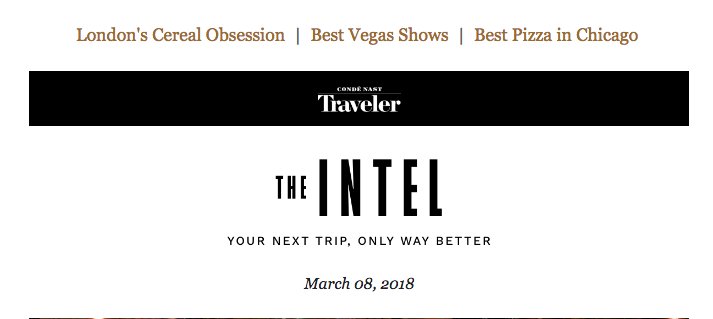
Footer Template
This is where your professional signature for Gmail goes. It should ideally include an image, sender information, and sometimes even a call to action. You can either insert these things yourself or use an email signature software.
Either way, customizing your email footer is a great way to make your email communication more authentic.
Here is an example of a Gmail footer template from the CEO of T&M Corporate Properties:
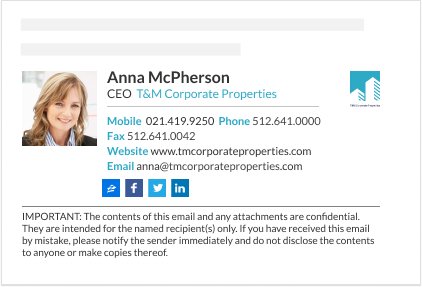
Best Practices for Effective Gmail Template Design
- Lead with the Most Important Stuff: Always put the highest quality and most important content first. You might consider creating a Gmail template design with the featured content section at the top, right below the header.
- Use Eye-Catching Visuals: It’s a good idea to lay your content around engaging graphics, including images, appealing videos, infographics, slide templates, GIFs, etc. But always make sure you balance the text and images. Too much text can make things look a bit cluttered.
- Organize Your Gmail Inbox: The more templates you create and the more emails you send, the greater the need for organization. To ensure that your Gmail templates are used most effectively, ensure that they are easily accessible.
- User-Friendly Design: A specialist from a digital branding agency, DigitalSilk, suggests organizing the email layout in a user-friendly way so that your reader’s eyes follow a fluid pattern. The “Z” pattern layout below is a great example since eyes are naturally trained to go in a zigzag, left to right, top to bottom pattern.
To further customize the look of your content, consider using Picsart font generator to create unique and eye-catching font styles.
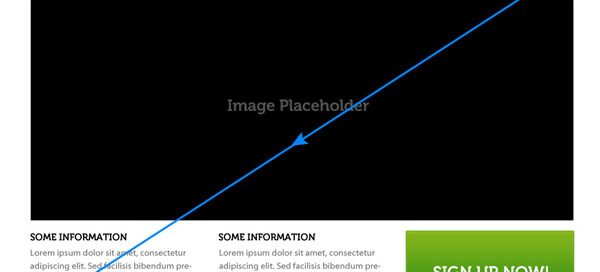
Conclusion
Use the information in this article as inspiration when creating and sharing customer communication. By implementing the tips outlined here, you’ll be able to save time, increase productivity, and enjoy all the other benefits of using Gmail templates to personalize emails and enhance the customer experience.
FAQs
1. Why should I use Gmail templates for customer communication?
Gmail templates save time and ensure consistency in your communication. By using templates, you can maintain a uniform tone, style, and brand voice across all emails.
2. How do personalized emails benefit customer engagement?
Personalized emails show customers that you value and recognize them as individuals. Such personalization can lead to higher open and click-through rates, and eventually lead to more conversions and business.
3. How do I ensure my Gmail templates remain effective?
Regularly review and update your templates to ensure they align with current marketing strategies, product updates, and customer feedback. Keep an eye on engagement metrics (like open and click-through rates) to gauge effectiveness and make adjustments as needed.
4. Are there best practices for designing Gmail templates?
Yes. Ensure your templates are mobile-friendly, use your brand’s color scheme and logo for recognition, and include clear calls-to-action. Also, make the content concise and engaging to hold the recipient’s attention. Balancing text with visuals can make the emails more appealing.
5. How can I personalize my Gmail templates?
Integrate your CRM with Gmail to use dynamic fields in your templates, such as the customer’s name, past purchase history, and other personalized data. This approach increases the relevancy of your messages.
6. What should I include in the footer of my Gmail templates?
Your footer should include your contact information, social media links, an unsubscribe option (for marketing emails),and legal disclaimers or privacy policy links.
7. How can I measure the success of my email campaigns using Gmail templates?
Monitor metrics such as open rates, click-through rates, conversion rates, and the number of unsubscribes to evaluate the effectiveness of your email campaigns.


































