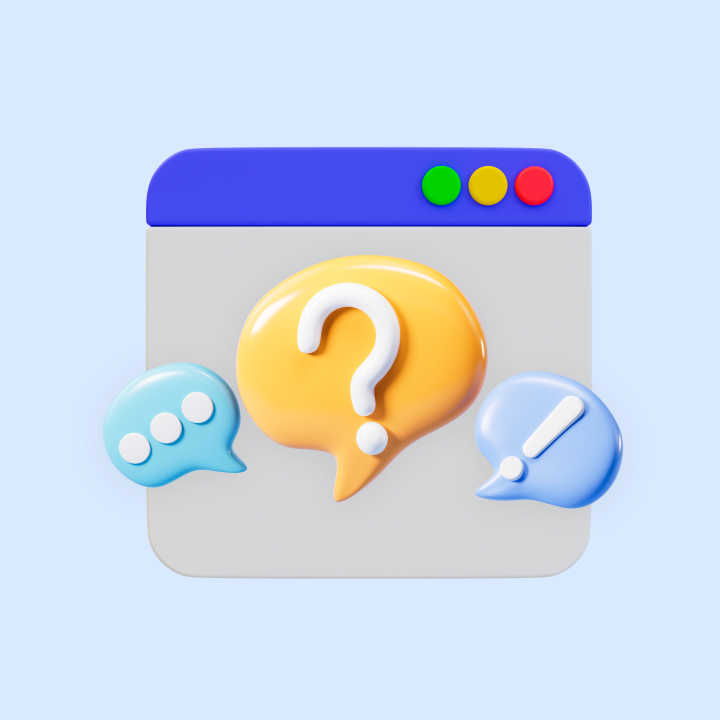Notice how sometimes customers reach out to your business with the most basic questions? Questions that take up precious bandwidth of your support team.
It’s not the customer’s fault though. How do you expect them to figure out these answers if you don’t have FAQ (Frequently Asked Questions) pages? And even if you do, they need to be well designed and written for customers to actually find what they’re looking for.
So, how do you create good FAQ pages? I’ve put together 25 great examples of FAQ pages for you to get inspired. I’m also sharing several best practices that you need to be aware of. Let’s get started.
[cta_block]
Table of Contents
- What is an FAQ page?
- Benefits of having an FAQ Page
- 25 examples of FAQ Pages and what you can learn from them
- How to Create an Effective FAQ Page
- Common Mistakes to Avoid While Creating an FAQ Page
- Empower Your Customers With a Comprehensive FAQ Page
- Frequently Asked Questions (FAQs)
What is an FAQ page?
An FAQ (Frequently Asked Questions) page is a dedicated section on a website where businesses address common customer queries. It helps customers find answers to relatively straightforward questions about products, services, policies, or features – without having to contact customer support via email or chat. A well-designed FAQ page explains answers clearly, makes it effortless to navigate between multiple sections, and offers an intuitive experience for the user.
Summing it up, an FAQ page should be able to:
- Organize questions into logical categories
- Provide concise, jargon-free answers
- Make it easy for the user to navigate between questions or sections
- Include helpful links or resources for more information.
Benefits of having an FAQ Page
It’s important to look at FAQ pages as valuable assets and not as documents you create and then forget about. That’s because they offer extremely valuable benefits.
- Empowers customers to help themselves: Customers prefer finding answers as quickly as possible. That’s where an FAQ page can make life easy – it helps them self-serve and saves them from the time and effort needed to write an email or start a chat.
I like FAQ pages. As a customer, they are a great way to quickly find the answers to my questions without having to read or browse the whole site.
– Reddit user on the use of FAQ pages
- Reduces the workload on your support team: FAQ pages can take care of common, straightforward questions. This ensures your support team can dedicate their bandwidth to solving complex issues that need human attention.
- Improves website navigation: A well-structured FAQ page guides users to relevant information. This creates a smooth and intuitive browsing experience for your customers.
- Enhances SEO performance: FAQ pages help with brand discoverability. When you answer questions around keywords that have a high traffic potential, customers and prospective customers can discover these answers via Google and other search engines.
- Simplifies the buying process: FAQ pages clarify doubts about products, pricing, or policies. This helps customers make informed decisions and complete purchases if they wish to.
25 examples of FAQ Pages and what you can learn from them
1. Hiver
Hiver’s knowledge base is a repository of how-to guides that is designed to help its users (customer support teams) get the most value out of the product. The FAQ pages cover everything from setting up your Hiver account and creating automations to adding more support channels – email, chat, and WhatsApp to name a few – and building custom reports.

What stands out to me about this page is how approachable it feels. The layout is clean, the categories are well-organized, and there’s even a handy search bar at the top. Plus, every article comes with step-by-step instructions and visuals that make the information actionable and to the point.
Key takeaways:
- Categorize content intuitively: Group the FAQs into clear categories so users can find answers quickly.
- Add a search bar: Make it easy for visitors to locate specific answers.
- Use visuals: Screenshots and videos can clarify instructions and improve the user experience.
- Keep the tone conversational: Write in a way that feels helpful and approachable, not robotic.
- Provide step-by-step guides: Break down complex topics into simple, actionable steps.
Empower users with Hiver’s knowledge base feature
2. WhatsApp
Another example of an FAQ page done right is the WhatsApp’s Help Center. The page design is simple yet efficient enough to help users find answers without getting overwhelmed. Whether users have to restore chats, manage privacy settings, or fix connectivity issues, the Help Center has answers to all the most important and commonly asked questions on WhatsApp.

Something that stands out in their help center is the categories of FAQs. WhatsApp anticipates user needs effectively and showcases trending queries. Also, the search bar is hard to miss. Its design is clean with big, bold fonts right at the top—it practically invites you to type in your question.
Key takeaways:
- Highlight articles on trending questions upfront: Help users find answers to popular questions by featuring them prominently.
- Suggest related topics after searches: Guide users to explore further by showing related articles based on their query.
- Write clear, actionable answers: Focus on brevity without skipping key details to make answers easy to follow.
Recommended read: How to Integrate WhatsApp with Gmail?
3. Dropbox
Dropbox’s help center features a clean, minimalist design with question sections that are expandable. This approach keeps the page uncluttered while still providing detailed answers.

What stands out is Dropbox’s focus on user empowerment. The prominent search bar at the top makes finding answers fast and effortless. Instead of overwhelming users, Dropbox categorizes content into intuitive topics such as “Using Dropbox” and “Account.”
Key takeaways:
- Use categories to group articles: Adopt accordion-style layouts to present information.
- Clean interface: Keep your design simple and focused on content to avoid overwhelming users.
4. Etsy
Etsy’s FAQ page provides a comprehensive resource for both buyers and sellers. It offers a repository of articles addressing a wide range of queries ranging from account settings to transaction issues.

It’s important to note that Etsy has a separate FAQ page for buyers and a separate one for sellers. This makes it easier for the respective audience segments to find relevant answers without confusion.
Key takeaways:
- Bucket content for different audience groups: If your platform serves multiple user types, create distinct sections to address their specific needs.
- Dual navigation options: Etsy offers a prominent search bar as well as categorized topics. Users can choose their preferred method of finding information.
5. Airbnb
The Airbnb Help Center supports both travelers and hosts by answering commonly asked questions clearly. Whether users book a stay or manage a listing, the company simplifies the support experience through tailored solutions.

One stand out feature of their FAQ page is how Airbnb personalizes the help centre for each user. When you log in, it doesn’t just show you generic stuff. You get to seetailored help articles and guides based on your activity – like your recent bookings or account activity. Plus, it knows when something is urgent, like showing safety tips when needed, while keeping popular topics within easy reach. You also get to see articles around whatever is trending at the moment, safety tips crisis-related information to help you get answers quickly.
Key takeaways:
- Customize answers for logged-in users: Show tailored FAQ content based on user activity.
- Create sections for urgent concerns: Prioritize safety and time-sensitive topics to address critical user needs. For example, in Airbnb, users can quickly find resources on what to do if they feel unsafe during a stay.
6. Mailchimp
Mailchimp’s knowledge base helps users learn how to use the platform via in-depth guides and tutorials. These can show you how to set up campaigns, manage contacts, or troubleshoot issues.
Mailchimp regularly updates the content to reflect new features and enhancements. Also, it offers an option to users to rate the usefulness of articles. This is a great way to collect feedback from users on how effective your FAQ pages are.

Key takeaways:
- Update content regularly: Reflect new features and fixes to ensure your FAQ pages stay accurate and relevant.
- Ask for user feedback: Offer users to rate the usefulness of the articles to identify gaps and refine their FAQ content.
In fact, a user created their own FAQ section inspired by Mailchimp and shared their thoughts on X:

7. Amazon
Amazon’s Customer Service Page helps users manage orders, handle returns, and resolve account issues, without having to contact their support team.

The ecommerce giant analyzes user activity to suggest personalized help topics, and ensures these topics are available in multiple languages.
Key takeaways:
- Add interactive account features: Let users handle specific tasks like tracking orders or managing subscriptions directly from the FAQ page.
- Personalize recommendations: Use user data to suggest help topics tailored to individual needs.
- Support multilingual content: Offer content in multiple languages to serve a global audience.
Recommended read: 10 Ways to Write Great Knowledge Base Articles
8. Spotify
Spotify’s support page helps users troubleshoot playback issues, manage accounts, and navigate platform features effortlessly. The company prioritizes clarity and accessibility to ensure users solve problems quickly.

In the help page the support topics are categorized based on platform, such as mobile or desktop, ensuring users find device-specific instructions.
The audio streaming platform brings users together through community forums, where they share solutions and offer advice. the platform keeps users in the loop with real-time updates on service disruptions, helping them stay informed and adjust as needed. This comes under the section named ‘ongoing issues’.
Key takeaways:
- Enable peer-to-peer support: Add forums where users can ask questions and share solutions.
- Communicate service updates: Provide real-time updates on outages or system disruptions to keep users informed.
9. Nike
Nike’s Help Page assists customers in finding information on orders, products, and policies.

What stands out is Nike’s focus on real-time and personalized support as the page features a live chat option for immediate assistance. Users can also track their orders directly on the FAQ page.
Key takeaways:
- Add a live chat option: Provide real-time assistance for more immediate and complex queries.
- Personalize content: Encourage users to log in so that you can tailor the FAQ content based on their specific activities.
Recommended read: The 10 Best Live Chat Widgets for Your Website
10. Pinterest
The Pinterest Help Center helps users manage accounts, create pins, and troubleshoot issues with ease. It stands out by offering resources that cater to two types of audience:
- individuals using the platform for inspiration.
- businesses looking to market their products.
The help page’s design prioritizes ease of access. A prominent search bar encourages users to type in their queries and find solutions quickly. The page also organizes help topics under two main tabs ”General” and “Business”. The “General” tab includes queries related to regular accounts while the “Business” tab answers queries specific to business profiles.

Key takeaways:
- Feature a prominent search bar: Make it easy for users to type in their queries and locate answers quickly.
- Highlight top queries: Showcase frequently searched topics to proactively assist users.
11. Twitter (X)
X’s help center provides support for account management, platform features, and safety guidelines. By focusing on clarity and accessibility, it ensures users across the globe can find the help they need.

What stands out about Twitter’s help center is its commitment to localization as it offers help articles in multiple languages. It also has a section dedicated to account security where it guides users on protecting their accounts and responding to suspicious activity. Additionally, X clearly explains its policies to build trust and clarify platform rules.
Key takeaways:
- Offer multilingual support: Provide resources in multiple languages to cater to a global audience.
- Prioritize security guides: Add sections on account safety to educate and protect users.
12. Nintendo
The Nintendo Support assists users with gaming consoles, software, and account management. The company’s FAQ page has clear instructions on common queries and also offers tailored support for its gaming community.

Nintendo makes it easy to access support resources by by organizing topics based on products, such as the Nintendo Switch or other specific gaming consoles. Each help article includes video tutorials and step-by-step guides, so that users can follow along easily. Nintendo also provides detailed information about warranty and repair options.
Key takeaways:
- Include video tutorials: Add videos to visually explain processes and enhance user understanding.
- Detail repair and warranty processes: If your business is in e-commerce or hardware, provide clear instructions for warranty, exchange or repair in the FAQ pages.
13. Netflix
The Netflix Help Center ensures users can quickly resolve issues related to streaming errors, billing problems, or account settings.

What stands out is Netflix’s dynamic search functionality. As users type their queries, the Help Center predicts and shows links to relevant topics, saving time and effort. Netflix provides quick action links for tasks like resetting passwords or updating payment details, allowing users to address issues instantly. The platform also offers help articles in multiple languages, ensuring accessibility for its global audience.
Key takeaways:
- Add predictive search: start typing in the search bar, to help them find answers faster.
- Provide quick action links: Streamline the user experience with shortcuts for frequent tasks.
Recommended read: How AI Enhances Traditional Knowledge Bases
14. Starbucks
Starbucks’s Customer Service Page addresses inquiries about menu items, store locations, and loyalty programs. The page is as inviting as Starbucks’ coffee shops.

What makes Starbucks’ FAQ page unique is its simplicity and accessibility. The page features a prominent search bar and organizes topics into logical categories like “Rewards” and “Store Policies.”
Starbucks also has a live chat widget on their FAQ pages to help users get real-time support. For users on the go searching for answers from their mobile, the experience is equally smooth as the entire help center is mobile-optimized.
Key takeaways:
- Add live chat functionality: Offer real-time support on FAQ pages, for users needing immediate assistance.
- Ensure mobile compatibility: Optimize the page for mobile devices to meet user needs anytime, anywhere.
15. Adobe Creative Cloud
Adobe Creative Cloud FAQ offers users a wealth of information about subscriptions, software updates, and troubleshooting.

Adobe provides the option for the user to look up additional resources like community forums and detailed tutorials, extending support beyond the basics. The clean layout, divided into topics like “Getting Started” and “Account Management,” ensures users find what they need.
Key takeaways:
- Provide in-depth answers: Go beyond the basics to help users understand the context behind solutions.
- Link to additional resources: Offer easy navigation to tutorials, forums, or articles for more comprehensive support.
- Use a clean and structured layout: Divide content into clear categories for better navigation.
16. Slack
The Slack Help Center provides teams with answers on setting up workspaces, managing integrations, troubleshooting issues, and more.

The proactive approach to assisting users is noticeable from the start. For instance, Slack offers quick links to trending topics and so users don’t need to dig for answers all the time. And inside specific FAQ pages, the company uses illustrated guides to explain ways to use the product. In case you’re stuck and unable to find an answer, you can start a chat from any of the pages.
Key takeaways:
- Provide illustrated guides: Use visuals to clarify complex instructions.
- Integrate in-app chat support: Add a chatbot for real-time, personalized assistance.
17. Canva
The Canva Help Center helps users with queries on creating designs, managing accounts, and learning new features.

What makes Canva’s Help Center stand out is its use of multimedia tutorials. Users can watch quick videos explaining features such as templates or image resizing, or they can view webinars to learn things in a more interactive way.
Key takeaways:
- Add video tutorials: Include short videos to demonstrate features visually.
- Offer live learning opportunities: Link to webinars or workshops for users who want interactive support.
Recommended read: 7 Tips for Making Your Video Knowledge Base User-Friendly
18. Trello
The Trello Help Center guides users on queries around creating boards, using automations for tasks, and managing projects.
The platform’s help center focuses on actionability. Each guide includes GIFs showing the exact steps to complete tasks. For example, a guide on how to add automation or share boards has GIFs to show how to take specific actions. Trello also offers a “Getting Started” section for new users, to help them understand the basic features.
Advanced users can access in-depth guides on productivity hacks. So as you see, Trello offers different guides for different types of users.

Key takeaways:
- Add GIFs for clarity: Use GIFs to visually demonstrate processes step by step.
- Create a dedicated section for new users: If you have a product, having a dedicated FAQ section for new users can be extremely helpful.
- Include advanced tips: Offer in-depth resources for experienced users who’d want to try advanced techniques.
19. Zoom
Zoom Support Center assists users with issues related to video conferencing, webinar hosting, and troubleshooting connectivity issues.

This video conferencing tool’s FAQ page focuses on multimedia resources and community engagement. You’d notice that Zoom’s help centre offers resources in various media types and also a community where you can engage with peers.
There are video tutorials, in case you want step-by-step visual walkthroughs, and on-demand webinars, which keep you informed about their latest updates. Zoom’s knowledge base is quite exhaustive – it covers topics ranging from creating an account to advanced troubleshooting.
Key takeaways:
- Use video tutorials: Offer multimedia guides to explain complex features visually.
- Foster community engagement: Create forums where users can ask questions and share solutions.
- Build an extensive knowledge base: Provide detailed articles that cover both basic and advanced topics to support all users.
20. Asana
The Asana Help Center empowers teams to navigate the software to the fullest potential. Teams can learn to create projects, setup workflows, and drive visibility into tasks.

What stands out is Asana’s use of interactive product tours. Users can follow a step-by-step walkthrough to explore its features. For teams, Asana provides a section dedicated to collaboration tips, and productivity hacks which are quite helpful.
Key takeaways:
- Offer interactive product tours: Guide users through features with hands-on walkthroughs.
- Create a community forum: This will encourage peer learning. Users can ask questions to other users and also learn the best practices.
Recommended read: How to Integrate Asana with Gmail?
21. Microsoft Support
Microsoft Support assists users across a wide range of products and services, including Windows, Office, and Azure.

The productivity suite on tailored support. The support center organizes content into dedicated product or feature hubs, such as “Windows” and “Microsoft Teams,” so that users can access targeted resources. Microsoft also integrates an AI-powered virtual agent into the FAQ pages to provide instant answers to common queries.
Key takeaways:
- Organize content into product hubs: Create dedicated sections for individual products to simplify navigation and provide focused support.
- Integrate AI-powered chatbots: Use virtual assistants to deliver quick and personalized answers for frequently asked questions.
A help desk solution that works within the Outlook interface
22. Headspace
The Headspace Help Center supports users with queries about app setup, troubleshooting, subscriptions and more.

What stands out is that this meditation app has a separate section on crisis and emergency resources. Sections like this offer guidance to users dealing with mental health challenges or stressful situations. It also has a separate section on queries related to privacy, security, and data handling. This is a fantastic approach to building trust with your customers.
Key takeaways:
- Personalize user guidance: Provide tips and solutions tailored to individual goals or preferences.
- Crisis/emergency resources: If you are in the healthcare industry, these resources can help users get out of emergency situations.
23. Notion
Notion’s support page assists users with queries about features, APIs and troubleshooting.

The platform offers detailed guides on creating databases, building custom templates, and using advanced features like linked databases, filters, and formulas. These resources cater to both beginners learning the basics and advanced users refining their setups.
To simplify complex processes, Notion includes video tutorials that break down steps into manageable actions. For users seeking advice or inspiration, the community forum offers a space to share workflows, ask questions, and learn from others.
Key takeaways:
- Incorporate video tutorials: Provide visual content to accommodate different learning preferences.
- Encourage community interaction: Facilitate a platform where users can engage and support each other.
24. Peloton
Peloton is a brand that sells fitness gear. Its support page provides assistance with setting up the gear’s hardware, creating workout programs, and managing subscriptions.
Peloton stands out for its device-specific support. Whether users need help setting up their bike or have issues with their treadmill, Peloton provides tailored resources for each product.
The FAQ pages also include content on wellness tips and advice. This shows how Peloton isn’t just focused on educating users on their products but steering them towards a more holistic fitness journey.

The Help Center also links directly to live chat and phone support, ensuring users have access to immediate assistance when needed.
Key takeaways:
- Offer product-specific guides: Provide tailored instructions for each product to make support more effective.
- Go beyond technical support: Include tips and advice related to your product’s broader use case (e.g., fitness, wellness).
25. Uber
One of the most popular cab-hailing apps, Uber’s support page helps its users with account issues, payment concerns, and trip-related inquiries.
On the help page, I found that the FAQ articles are categorized based on audience type – you have dedicated sections for riders, drivers, and delivery partners. This helps users easily find what they’re looking for as they don’t have to search through the entire database of topics.

Given that Uber serves a global audience and rules and regulations may vary based on city, the company offers location-based support resources. Additionally, Uber’s Help Center uses visual aids, such as maps and step-by-step illustrations, to clarify processes like setting pickup points or resolving fare disputes.
Key takeaways:
- Segment by user role: Tailor FAQs for different user groups to make support more relevant.
- Incorporate location-based support: Offer region-specific resources to address unique local needs.
How to Create an Effective FAQ Page
Now that we’ve seen some great examples of FAQ pages, it’s time to talk about creating your own. Follow these steps to build an FAQ page that’s helpful, intuitive, and easy to maintain.
Step 1: Identify the commonly asked questions
Start by figuring out what your customers are asking. Look through support tickets, emails, and live chat logs to spot recurring topics. These are probably going to be questions on pricing, policies, and product setup.
For example, if you’re a SaaS company, you might notice many questions about getting started or feature integrations. Make those your starting point.
Step 2: Organize questions into categories
A cluttered FAQ page can confuse users, so group similar questions under clear headings. For example, you can divide the FAQs into sections like “Billing,” “Setup,” and “Troubleshooting.” This makes it easier for users to find what they are looking for.
Tip: With Hiver, you can create structured categories in your FAQ page so users can jump to the section they need without scrolling endlessly.

Step 3: Write clear and simple answers
Nobody wants to read long-winded explanations. Write answers in short sentences and avoid jargon. For step-by-step instructions, use bullet points or numbered lists.
You can also add visuals like screenshots or videos directly into your articles for clearer explanations.
Step 4: Add a search bar
Place a search bar prominently on your FAQ pages. This way, you can help users find answers instantly without scanning through entire sections. Also, try to add a predictive search functionality in your search bar.
For example, Netflix’s Help Center features a search bar that autocompletes queries. This helps users save time and find answers quickly.
Step 5: Update FAQs Regularly
Review your FAQ page frequently. Replace outdated information and add answers to new questions that arise as your product evolves.
For instance, Hiver’s knowledge base feature lets you edit and update articles effortlessly. This ensures that your FAQ page content is always relevant.
Common Mistakes to Avoid While Creating an FAQ Page
Creating an FAQ page requires more than just listing questions and answers. Many businesses make mistakes that frustrate users instead of helping them. Let’s explore these mistakes and their relevant solutions:
1. Overloading the page with information
Cramming your FAQ page with every possible question makes it overwhelming and hard to navigate. Instead of helping users, this approach creates frustration.
Solution: Prioritize quality over quantity. Answer the most relevant questions and organize them into categories for easy navigation.
2. Using complicated language
Jargon or overly technical terms confuse users. Remember, your FAQ page is there to simplify—not complicate—your customer’s journey.
Solution: Write in a conversational, easy-to-understand tone. Use simple language that resonates with your audience.
3. Ignoring visuals
Relying only on text makes it harder for users to understand complex topics. Articles that are not actionable and scannable are not helpful.
Solution: Add screenshots, videos, or infographics to explain concepts visually.
4. Skipping analytics
Without analytics, you won’t know if your FAQ page is actually helping users.
Solution: Use tools that provide insights into article performance. Track metrics like search terms, most-viewed questions, and unresolved queries.
5. Neglecting mobile optimization
An FAQ page that isn’t mobile-friendly alienates a significant portion of your users, especially those on the go.
Solution: Design your FAQ page to work seamlessly on mobile devices. Ensure that text, visuals, and navigation adapt to smaller screens for a smooth user experience.
Empower Your Customers With a Comprehensive FAQ Page
Building an FAQ page helps your customers solve problems independently. It builds trust and boosts their confidence in your brand. Also, answering questions clearly and organizing them well reduces the load on your support team.
So, the benefits are two-pronged: customers get fast support and your team isn’t overwhelmed. And if you’re looking for a tool that can help you create your very own FAQ page, you can try out Hiver. It helps you create and update help articles, and categorize content into buckets for easier navigation.
The best part is that you can do all this for free. Get started today!
Frequently Asked Questions (FAQs)
- How do I determine which questions to include in my FAQ page?
Start by analyzing customer interactions—email interactions, phone recordings, and live chat transcripts—to identify recurring questions. In parallel, have discussions with your support staff to uncover more common user inquiries. These strategies help you build a comprehensive list of questions that your FAQ pages need to address.
- How often should I update my FAQ page?
Regular updates are crucial. Review your FAQ page periodically, especially after launching new products or services, implementing policy changes, or identifying new patterns in user queries. Keeping your FAQ page current ensures customers receive accurate information.
- How can I make my FAQ page more engaging?
Enhance engagement on your FAQ page by incorporating media like images, infographics, or videos. Organize questions into clear categories and use a conversational tone to make the content more relatable. Tools like Hiver’s Knowledge Base allow seamless integration of multimedia elements, enriching the user experience.
 Skip to content
Skip to content