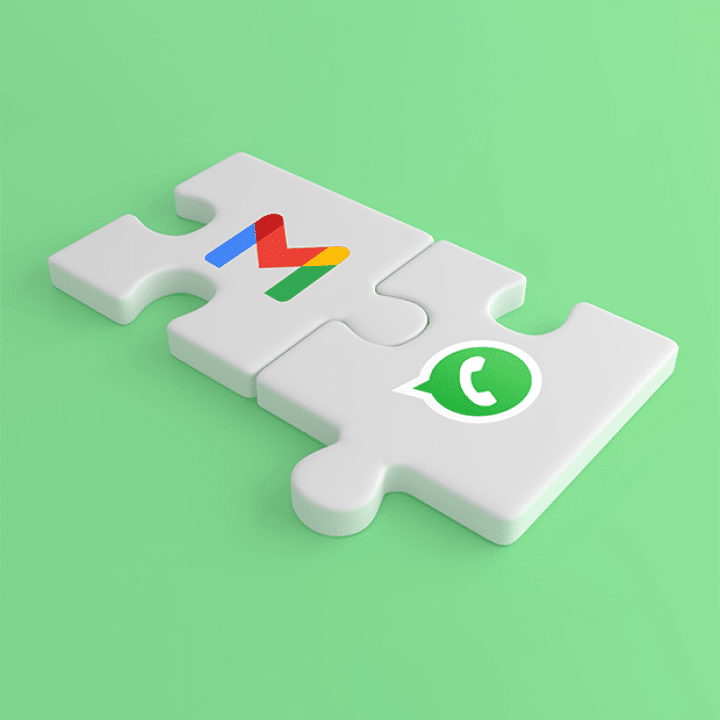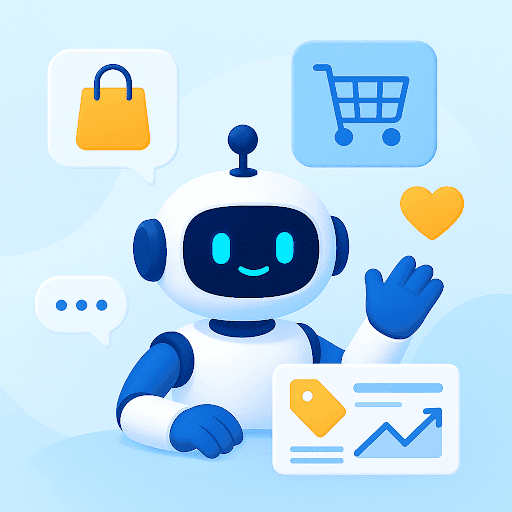WhatsApp has become a key support channel for many businesses. Customers ask about orders, request updates, and expect quick replies. Gmail, meanwhile, is where teams track conversations, assign work, and collaborate.
The issue is that both channels run separately. WhatsApp messages stay on someone’s phone, while the rest of the workflow lives in Gmail. This leads to missed chats, repeated work, and zero shared visibility. A customer may email your team about a WhatsApp exchange no one else has seen, and agents lose time searching for context.
This guide outlines practical WhatsApp Gmail integration options — from simple extensions to automation tools and fully integrated inbox solutions — helping your team manage both channels in one place.
Table of Contents
- Three ways to enable WhatsApp Gmail integration
- Step-by-step guide to WhatsApp Gmail integration using Hiver
- 7 key reasons to integrate WhatsApp with Gmail
- How is WhatsApp Business different from WhatsApp?
- Which method works best for your team?
- Frequently asked questions (FAQs)
Three ways to enable WhatsApp Gmail integration
Managing WhatsApp and Gmail separately can slow your team down, especially when customer conversations are coming in from all sides. While there’s no official integration between the two, a few tools make it possible to connect them in smart, workable ways. Below are three ways to integrate WhatsApp with Gmail.
1. Using WA Web Plus for WhatsApp
WA Web Plus is a Chrome extension that enhances the WhatsApp Web experience. It doesn’t directly connect WhatsApp with Gmail. But it offers features like chat backup and export, which you can use to manually forward messages to your Gmail or store them using other tools.

How to use it:
- Install the WA Web Plus for WhatsApp extension from the Chrome Web Store.
- Open web.whatsapp.com and log in by scanning the QR code.
- Click the extension icon in your browser to enable additional features.
- Enable options like “Message Backup,” “Export Chat,” or “Integrate with CRM” depending on your use case.
- You can then manually export messages or copy chats to forward them to Gmail as needed.
But WA Web Plus comes with a few limitations. There’s no native Gmail integration, so you can’t send or receive WhatsApp messages directly from your Gmail inbox. Everything is manual; you’ll need to copy or export chats yourself, with no automatic syncing. It also lacks automation features like routing messages to specific team members or setting up workflows. Plus, it only works when WhatsApp Web is open in your browser, so you’re tied to keeping that tab active.
2. Using Twilio + Zapier
Twilio offers an official WhatsApp Business API that lets you send and receive WhatsApp messages programmatically. When paired with Zapier, you can create automated workflows, called Zaps, that send WhatsApp messages to Gmail (and vice versa). This setup works well for teams looking to route messages, create logs, or send alerts to Gmail when a new WhatsApp message arrives.

How to use it:
- Sign up for a Twilio account and apply for access to the WhatsApp Business API. You’ll need a verified business and a dedicated WhatsApp-enabled Twilio number.
- In Twilio’s console, configure the messaging webhook to send incoming WhatsApp messages to a Zapier Webhook URL (use the “Catch Hook” trigger in Zapier).
- In Zapier, create a Zap that uses the webhook as a trigger and Gmail as the action. Format the email subject and body to include details like the sender’s phone number and message.
- To reply from Gmail, create a Gmail filter that labels responses (e.g., “WhatsApp Reply”).
- Set up a second Zap triggered by the labeled email. Use Zapier Formatter to extract the WhatsApp number and message from the reply, then use Twilio’s “Send WhatsApp Message” action to send it back.
But keep in mind: This setup isn’t native, so it relies on structured formatting and manual conventions (like enforcing a fixed reply format). Media attachments can’t be handled, and responses after 24 hours require WhatsApp-approved templates due to session rules. Zapier’s free plan only runs zaps every 15 minutes and supports up to 100 tasks per month; so you may need a paid plan for real-time use. Also, costs for Twilio and Zapier can add up with scale, and the whole process requires moderate technical knowledge to maintain.
3. Using Hiver
If you’re constantly switching between WhatsApp (for customer conversations) and Gmail (for emails), you know how frustrating it can be. So, what if you could manage WhatsApp messages right inside Gmail—just like emails?

Hiver is a modern AI customer service solution built for fast-moving businesses. Known for its ease of use, 24×7 support, and quick setup, it removes the hassle of managing WhatsApp as a support channel. You can handle personal emails and WhatsApp conversations in the same intuitive workspace, alongside email, live chat, voice, and other channels. Pricing starts at $25/user/month, and a free forever plan is also available!
What can you do with Hiver’s WhatsApp integration?
✅ Smart assignment of WhatsApp conversations – Use skill-based or round-robin assignment to automatically distribute WhatsApp queries to the right team members. This ensures you don’t have to manually assign work and can instead focus on more strategic initiatives.
✅ Track key metrics such as first response time and average resolution time: Get an understanding of your support team’s efficiency in responding to queries on WhatsApp. You also have the option to further drill down into these metrics based on type of queries and priority levels — to get a complete picture of process gaps and other bottlenecks.
✅ Manage WhatsApp and email from the same place: Stop switching apps and manage both your inbox and WhatsApp for Business from the same place.
✅ Real-time notifications: Never miss an important customer message. Get instant alerts in Gmail whenever a WhatsApp message comes in.
✅ Multiple support reps can manage WhatsApp together: Whether it’s a single customer chat or an entire WhatsApp group, multiple team members can step in and respond.
✅ Collaborate seamlessly on WhatsApp queries: Write internal notes to have discussions on WhatsApp queries with anyone across your organization. You can also draft a response and share it with your manager for approval.
✅ Personalized customer interactions: See the entire conversation history and context before replying, so your responses feel human, not robotic.
Mortgage Choice, a top mortgage broking company in Australia, wanted a simpler way to manage WhatsApp conversations alongside email as they scaled. They didn’t want their team wasting time switching between tools, so they chose Hiver to bring WhatsApp and Gmail together in one place. Now, every message reaches the right person quickly, helping the team respond faster and stay on top of all customer conversations. Here’s what Jason Puxty, Founder and CEO of Mortgage Choice, has to say about the impact.
Step-by-step guide to WhatsApp Gmail integration using Hiver
With Hiver, bringing WhatsApp and Gmail together doesn’t take much effort. Here’s a step-by-step guide to help you set it up.
- Access the Hiver admin panel: Start by navigating to the Hiver Admin Panel. Here, you’ll find a list of shared inboxes. Select the “Create Shared Inbox” button to begin the process.
- Select the WhatsApp channel: When you’re creating your new shared inbox, select ‘WhatsApp’ as the channel. This will enable the connection between your Gmail account and WhatsApp.
- Adhere to Facebook regulations: You’ll be taken to the ‘Getting Started’ screen. Please note that Facebook has a list of regulations that must be adhered to in order to integrate with WhatsApp’s business platform. Ensure you read and understand these prerequisites before moving forward.
- Enter general information: Once you’ve completed the prerequisites, tap on ‘Next’ to go to the General Information page. Here, you’ll enter your inbox name and the names of the Hiver users (agents) who will be responding to WhatsApp chats.
- Connect your number: In the ‘Connect your number’ step, you’ll need to visit your Facebook developer account and retrieve the necessary information. Follow the guide to ensure you complete this step correctly.
- Provide Webhook details: After adding all the details in the previous step, you’ll need to copy-paste the webhook URL and token and subscribe to webhook events on the Facebook developer account. This is also explained in detail in the guide.
- Complete setup: Confirm that you’ve completed all the previous steps by ticking the ‘I have completed the above steps’ option and then click on ‘Create Inbox’. Congratulations, your WhatsApp inbox is now ready to use! You can find it in the left panel of your Gmail account, amongst your other Hiver inboxes.
- Test the setup: Try sending a test WhatsApp chat to your number to see if the system is working correctly. If you encounter any issues with the setup, you can reach out to Hiver support at support@hiverhq.com.
7 key reasons to integrate WhatsApp with Gmail
Integrating WhatsApp with Gmail via a third-party software can bring significant benefits to both individuals and businesses.
- Unified communication: Allow teams to handle all their communication – email and messaging – from a single platform, providing a more convenient, efficient, and seamless communication experience.
- Easier file sharing: Easily share documents or media from Gmail to WhatsApp and vice versa. This eliminates the need to download and re-upload files between the two applications, saving time and simplifying collaboration.
- Email-to-WhatsApp notifications: Teams can receive real-time WhatsApp notifications in their Gmail inbox. This ensures that urgent messages are not missed, even when someone is not actively checking WhatsApp.
- Better customer service: For businesses, integrating Gmail with WhatsApp can help improve customer service. Quick responses to queries or complaints can be facilitated through WhatsApp, while formal communications can be handled via email.
- Automated responses: Integrating these platforms can allow for setting up automated responses to frequently asked questions. This not only saves time but also ensures consistency and accuracy in responses.
- Conversation histories: Having a unified platform allows for a consolidated record of conversations across email and messaging. This can be particularly beneficial for businesses, allowing them to track communication history, and analyze trends.
- Enhanced collaboration: Teams can collaborate more efficiently with the integrated system, sharing emails on WhatsApp instantly.
Recommended reading
Learn 5 Ways to Leverage WhatsApp Business for Customer Service
How is WhatsApp Business different from WhatsApp?
WhatsApp Business offers business-specific features, such as:
- Business profile: WhatsApp Business allows businesses to create a business profile, where they can include important information like a description of the business, email address, physical address, and website.
- Catalog: This feature allows businesses to showcase and share their goods or services directly on their profile, making it easier for customers to browse and choose products.
- Automated messages: Businesses can set up automated responses to frequently asked questions. This helps manage customer expectations and response times.
- Labels: These help businesses organize chats and categorize customers, making it easier to manage conversations at scale.
- Statistics: WhatsApp Business provides simple metrics like the number of messages read, sent, and delivered, so businesses can analyze and improve their communication.
Which method works best for your team?
If your team handles conversations on both WhatsApp and Gmail, bringing them into a single workflow can reduce confusion, improve response times, and make collaboration easier. Each integration method comes with its pros and trade-offs:
- WA Web Plus is quick to set up and useful for light use, but it offers limited functionality and no direct Gmail integration.
- Twilio + Zapier gives you more flexibility and automation but requires technical setup, adherence to certain formatting structures, and ongoing maintenance.
- Hiver gives you the simplest way to manage WhatsApp and Gmail together—organize chats, assign work, and track every conversation with full visibility.
Before choosing a method, consider how many messages you handle daily, whether you need automation, and how important it is to have everything accessible inside Gmail. If your team relies heavily on Gmail and needs to respond to WhatsApp messages quickly and at scale, a native integration like Hiver will likely give you the best long-term value.
Frequently asked questions (FAQs)
1. Can you integrate WhatsApp with Gmail?
Yes. You can connect WhatsApp and Gmail using browser extensions, automation tools, or shared-inbox platforms that support both channels. The level of integration depends on the tool you choose — from simple message forwarding to full chat + email management in one place.
2. How do I integrate WhatsApp with Gmail?
You can:
– Use a browser extension that mirrors WhatsApp inside Gmail
– Use automation tools like Zapier or Make to forward messages
– Use Hiver to manage WhatsApp and Gmail from one place
3. Do I need WhatsApp Business or WhatsApp Business API to integrate with Gmail?
For basic mirroring, WhatsApp Business is enough. For routing, multi-agent access, analytics, or workflow automation, you need the WhatsApp Business API.
4. What is the best way to integrate WhatsApp with Gmail for teams?
The most reliable method is using a unified inbox platform. Hiver lets teams manage WhatsApp and email in one space, assign conversations, add notes, track SLAs, and automate tasks.
5. Can multiple team members manage WhatsApp and Gmail from the same inbox?
Yes, but only with tools that support shared access. Browser extensions don’t allow this. Platforms like Hiver let multiple agents respond, assign chats, share context, and track activity.
6. Is it free to integrate WhatsApp with Gmail?
Basic extensions are free but limited. Advanced routing, analytics, shared inbox access, and automation usually require paid tools or the WhatsApp Business API.
7. What are the limitations of using browser extensions to integrate WhatsApp with Gmail?
– Messages don’t sync across team members
– No assignment, routing, or tracking
– No analytics or accountability
– Security concerns with third-party overlays
– Breaks easily if WhatsApp or Gmail UI updates
Extensions are fine for personal use, not for team-based workflows.
8. Can I automatically route WhatsApp messages to specific team members in Gmail?
Yes, but only if you use a shared-inbox platform or automation tool. Hiver, for example, lets you auto-assign WhatsApp conversations using rules, round-robin routing, or keyword-based workflows. Extensions alone cannot do this.
 Skip to content
Skip to content