10 Ways to Write Great Knowledge Base Articles
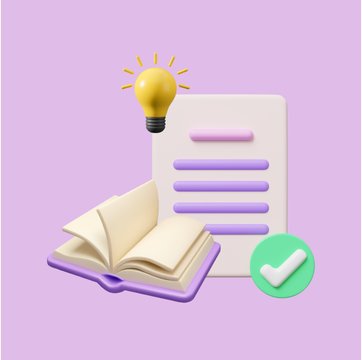
Table of contents
The key to delivering timely customer support is to have quick access to solutions.
But normally in any business, there’s a good chance that information is siloed. The customer support team, for instance, would not have all information about a product update. Or they might not know about a marketing campaign that is currently live.
So, when customers reach out to support with questions – it takes them a lot of time and effort to find answers.
One effective way to improve access to information is by having knowledge base articles.
Table of Contents
- What is a Knowledge Base Article?
- 10 Ways to Create Great Knowledge Base Articles
- Empower Customers to Self-Serve
What is a Knowledge Base Article?
A Knowledge Base Article (KBA) is a singular piece of content within a knowledge base that addresses a specific question, issue, or topic related to a company’s products or services.
For instance, an article that lists down the process of resetting a password. It instructs users to click the “Forgot Password” link on the login page, enter their registered email, and follow the instructions sent to their email to set a new password.
Knowledge base articles are typically written in a clear, concise, and easily digestible format to ensure that readers can quickly understand the information. The article may include step-by-step instructions, screenshots, video tutorials, diagrams, or any other form of illustrative content.
By building a repository of knowledge base articles, you can put all common questions and answers in one place on your website. It’s like having a single source of truth, that can help your customers at any time.
11 Best Knowledge Base Software for Your Business
10 Ways to Create Great Knowledge Base Articles
Here are 10 ways to create great knowledge base articles for your audience.
1. First, Identify Your Audience
Before you start writing, take a moment to define who your audience is. Are they beginners or experts in the subject matter? Knowing this will help you adjust your language and depth of information.
Create a simple user persona for your audience groups. This might include their:
- Job roles
- Experience level (with your product or service)
- Common questions they have
- Challenges they face
Example: User Persona for Technical Documentation
Job Role: IT Administrators
Experience Level: Intermediate familiarity with network security products
Common Questions: How to configure firewall settings? How to set up VPN access for remote employees? How to update firmware securely?
Challenges: Ensuring network security while enabling necessary remote access. Managing device compatibility. Keeping up with the latest security protocols.
It’s important to define who you are writing for so that you create help documentation in a way that is relatable to them.
How to Create a Knowledge Base
2. Use Clear and Descriptive Titles
Selecting the right title for your knowledge base article is extremely important. Before finalizing a title, ask yourself if it directly addresses the problem or questions a user might have.
Think about what terms or phrases users might type into a search bar when looking for information on a topic. And then, incorporate those relevant keywords into your title and throughout your article.
✅Examples of good titles:
- “How to Export Data from [Software Name] to Excel”
- “How to Reset Your Password”
- “Troubleshooting Wi-Fi Connection Issues on [Device Name]”
❌Examples of bad titles:
- “You Won’t Believe How Easy This Fix Is!”
- “HOW TO FIX YOUR LOGIN ISSUES!!!”
- “Leveraging API Endpoints for Data Integration”
3. Have Relevant Articles in Each Category
To make your knowledge base as helpful as possible, it’s important to organize it into clear categories. This is how we organize our help articles at Hiver.
This helps users find the answers they’re looking for quickly and easily.
Start by looking at the common questions or problems your users have. You can find these by checking support tickets, feedback forms, and what people search for in your knowledge base. From this information, you can figure out the main topics that need to be covered.
Once you’ve identified these topics, create categories that each of these topics can fit into. The goal is to make sure that every question a user might have is covered by an article in the appropriate category.
Sometimes, one article might be enough to answer a question. Other times, you might need several articles to cover all aspects of a topic thoroughly.
For example, if you notice a lot of users asking about how to use different features of your software, you might create categories like “Getting Started,” “Advanced Features,” and “Troubleshooting.”
– Under “Getting Started,” you could have articles like “How to Install Our Software” and “How to Add New Users.”
– For “Advanced Features,” you might include “How to Customize Your Dashboard” and “How to Integrate with Other Tools.”
– And in “Troubleshooting,” you could cover common issues like “What to Do If Installation Fails” or “How to Reset Your Password.”
By organizing your knowledge base in this way, you ensure that users can easily navigate through the categories and find the exact information they need without feeling overwhelmed or lost.
4. Break Your Article into Steps
A well-structured, step-by-step format makes your article readable. Besides, it also helps readers to follow along and execute tasks without confusion. This approach is particularly effective for troubleshooting guides, setup instructions, or any process-oriented content.
You can organize the article into a series of numbered steps. Begin each step with an action verb to make it clear what the reader needs to do.
For example, if the article is about troubleshooting a device that won’t start, your steps can look like this:
- Verify that the device is plugged in.
- Check the power source or outlet.
- Press the reset button located on the back of the device.
At Hiver, we use a step-by-step format in our knowledge base articles for simple, straightforward guidance.
5. Use Images and Videos whenever possible
Using the right optimized images and videos provides visual context to the written instructions or explanations. Use a photo editor to enhance these visuals, ensuring they are clear, professional, and effectively support your content Include screenshots in knowledge base articles to show readers exactly what they need to do at each step of the process.
For communicating more complicated solutions, consider creating short videos that walk the user through the steps.
For example, a screenshot could show where to find the “Export” option in a software application, while a video could demonstrate the process of exporting data.
Most importantly, use annotations like arrows, circles, or text labels in your visuals to draw attention to the most important parts. Like, in a screenshot showing a settings menu, you could use a red circle to highlight the “Privacy Settings” option, making it easy for readers to locate.
Must Read:7 Tips for Making Your Video Knowledge Base User-Friendly
6. Keep the Language Simple and Concise
Make your articles easy to read and jargon-free. Write as if you’re explaining to a friend who’s not an expert in your field. Break down your content into short sentences.
For instance:
❌Instead of writing, “It is imperative for users to initiate a comprehensive system scan on a bi-weekly basis to ascertain the integrity of their system’s security posture,”
✅You can simplify this to “Regularly scan your system every two weeks to check for security issues.”
Scan your article for any technical terms or industry-specific jargon. Replace these with simpler alternatives that convey the same meaning. If a technical term is unavoidable, follow it with a parenthesis containing a simple explanation.
For example, instead of writing “Configure your DNS settings,” you might say, “Set up your Domain Name System (DNS) settings. DNS is like a phone book for the internet, translating website names into IP addresses.”
7. Incorporate Keywords for Searchability
To make sure your knowledge base articles are easy to find, use relevant keywords throughout your content. Think about the words or phrases your users might type into a search bar when they’re looking for help.
By including these keywords in your articles, you’re essentially leaving breadcrumbs for users and search engines to follow, leading them straight to the answers they need.
Let’s say you’re writing about how to reset a password. You’d want to include phrases like “reset password,” “change password,” and “forgot password” in your article. This way, if someone types “how to reset my password” into the search bar, your article is more likely to show up because you’ve used the same words they’re searching for.
8. Link to Related Articles
When you finish writing a knowledge base article, it’s a good idea to guide your readers to more information. You can do this by adding a section at the end called “Further Reading” or “Related Articles.”
Here, you’ll list links to other articles that are about similar topics or that go into more detail on something you’ve mentioned. This helps your readers learn more without having to look too hard.
For example, if your article helps someone set up a basic email account, at the end, you might want to suggest a few more articles that could be useful for them:
–How to Organize Your Inbox: This article can help readers keep their new email account tidy, showing them ways to sort and manage their messages better.
–Setting Up Email Forwarding: For readers who want to know how to have their emails sent from this new account to another one they already use, this article would walk them through the process.
– Creating Email Filters: This one would be great for readers looking to learn how to automatically move emails into folders, so their inbox stays organized without extra effort.
By linking to these articles, you’re making it easier for your readers to find all the information they might need, right after they finish reading about the initial setup.
9. Implement Feedback Loops
Feedback is crucial if you want to continuously improve your knowledge base articles. It helps you understand what works, what doesn’t, and how you can better meet your users’ needs.
Allow users to rate the helpfulness of articles and provide comments to gather insights on how to improve the content. Include interactive elements in your articles for collecting feedback. This could be something as simple as a “Was this article helpful?” button with “Yes” and “No” options.
For those who select “No” or “I still need help,” prompt a short feedback form or provide a link to contact support directly.
And in case you want to collect more detailed feedback, add a comment section or a feedback form at the end of each article.
Regularly review the feedback received and use it to make updates and improvements to your articles. This could mean clarifying instructions, adding more examples, or updating outdated information.
10. Regularly Review and Monitor Articles
To keep your knowledge base helpful and relevant, it’s important to regularly check and update your articles. Assign team members to review the content periodically to ensure it matches your current offerings and processes. As your services or products evolve, your knowledge base should too, reflecting any new changes or updates.
Using analytics is also key. Pay attention to which articles are most popular, where users spend the most time, and what questions they frequently search for. This information helps you understand what your users need most and can guide you in updating existing articles or creating new ones to fill any gaps.
For example, if you notice a lot of users are searching for how to use a new feature, but there’s limited information available, it’s a clear sign that you need to either update an existing article or create a new one focused on that feature.
By keeping your content up-to-date and aligned with user interests and needs, you ensure that your knowledge base articles are a valuable support resource.
5 Knowledge Base Article Templates
Here are five templates that can be adapted to various types of knowledge base articles:
1. How-To Guide Template
This template breaks down tasks into easy-to-follow steps, helping users achieve specific goals with your product or service.
Title: [Task or Goal] in [Product/Service Name]
Overview: Briefly describe the task or goal, including who it’s for and why it’s important.
Requirements: List any prerequisites needed to complete the task.
Step-by-Step Instructions:
– Step One: [Description of Step One]
Tip: [Additional helpful information]
– Step Two: [Description of Step Two]
Screenshot/Video: [Visual aid if applicable]
Continue as needed…
Troubleshooting: Offer solutions to common issues encountered during this process.
Further Reading: Link to related articles or external resources for more information.
Feedback Section: “Was this article helpful? [Yes/No]”
2. FAQ Template
Use this template to answer commonly asked questions. This helps provide quick and straightforward solutions.
Title: Frequently Asked Questions about [Product/Service Name]
Introduction: A brief paragraph about the purpose of the FAQ and who it’s for.
Questions:
– Question: [Question One]
Answer: [Answer to Question One]
– Question: [Question Two]
Answer: [Answer to Question Two]
Continue as needed…
Additional Resources: Links to more in-depth guides or contact information for further assistance.
Feedback Section: “Did you find what you were looking for? [Yes/No]”
3. Troubleshooting Guide Template
This template offers a step-by-step approach for users to troubleshoot on their own.
Title: How to Solve [Common Problem] in [Product/Service Name]
Problem Overview: Describe the problem and its symptoms.
Common Causes: List common reasons why this problem occurs.
Step-by-Step Solution:
-Solution One: [Description of Solution One]
Visual Aid: [Screenshot/Video if applicable]
-Solution Two: [Description of Solution Two]
Continue as needed…
Prevention Tips: Advice on how to avoid this problem in the future.
Further Assistance: Contact information or links to request more help.Feedback Section: “Was this solution effective? [Yes/No]
4. Glossary Term Template
The glossary term template clarifies complex terms or jargon, ensuring all users understand the language used in your knowledge base.
Term: [Term to be Defined]
Definition: A clear and concise definition of the term.
Context: How the term is used in relation to [Product/Service Name].
Examples: Provide examples to illustrate the term’s use in real-world scenarios.
Related Terms: Links to related glossary terms or concepts.
Feedback Section: “Was this definition helpful? [Yes/No]”
5. Product Update/Release Notes Template
This template outlines the latest changes, features, and fixes in an update, keeping users informed about product developments.
Title: [Product/Service Name] Update [Version Number]
Release Date: [Date]
Overview: A summary of what the update includes and its benefits.
New Features:
– Feature One: [Description]
Benefit: [Explanation of the benefit]
-Feature Two: [Description]
Benefit: [Explanation of the benefit]
Continue as needed…
Improvements: List of enhancements to existing features.
Bug Fixes: Summary of major bugs addressed in this update.
How to Update: Instructions on how to apply the update.
Feedback Section: “How has your experience been with this update? [Feedback options]”
Empower Customers to Self-Serve
Creating great knowledge base articles takes time and effort, but it’s worth it in the long run. By following the tips and templates in this article, you can create articles that are clear, concise, and helpful to your users.
If you’re looking for an easy way to create and manage knowledge base articles, I encourage you to check out Hiver.
Hiver’s knowledge base platform makes it easy to create, publish, and manage help articles. It also offers a variety of features that help improve the quality of your articles, such as built-in templates, a collaborative editing tool, and a built-in search engine.
Get started with Hiver today. Free for 7 days.

































