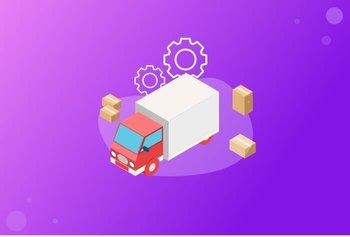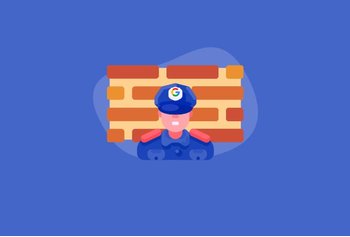How to Integrate Asana with Gmail?
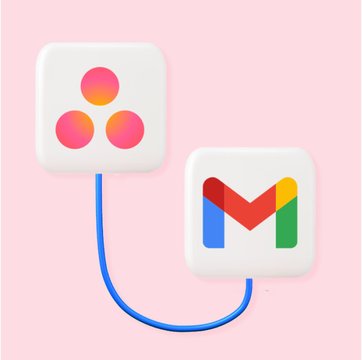
Table of contents
Modern work environments rely heavily on project management tools and email services for seamless communication and collaboration.
What if these two platforms could work together? Think about it: this would make your teams a lot more efficient and help them drastically reduce switching between multiple apps and tabs.
In this guide, we explore the process of integrating Asana, a popular project management tool, with Gmail, one of the most widely used email services in the world.
You’ll learn:
- What is Asana?
- Key benefits and features of Asana
- Why integrate Asana with Gmail?
- How to connect Asana with Gmail?
- How to manage projects seamlessly with Hiver’s Asana integration
Table of Contents
- What is Asana?
- Key Features of Asana
- Why Connect Asana with Gmail?
- How to Connect Asana with Gmail?
- Hiver + Asana Integration
- Frequently Asked Questions (FAQs)
- Way Forward
What is Asana?
Asana is a project management platform designed to help teams organize, track, and manage their work. Its flexible and intuitive design makes it easy to break down large projects into manageable tasks, assign them to team members, and track progress.
Key Features of Asana
Some of the key features of Asana include:
Workflow Builder: Create workflows and organize processes across teams with Asana’s Workflow Builder. Teams can add and save workflows in the Template Library, making it easy for others to work on similar tasks or projects.
Timeline: Use Asana’s Timeline feature to create project plans and stay on schedule. You can also turn spreadsheets into actionable Timelines to keep track of project deadlines easily.
App Integrations: With partnerships extending to 200+ apps—including Slack, Google Drive, Microsoft Teams, and Zapier—Asana serves as a central hub to facilitate communication and collaboration.
Boards: Unlike some Kanban tools that restrict you to a board view, Asana helps teams effortlessly switch between Kanban board, list, Gantt chart timeline, or calendar views. This versatility allows team members to visualize their work according to their preferences.
Reporting: Asana provides real-time insights into your team’s workload. Real-time dashboards help measure progress across different teams and projects, eliminating manual tracking.
Workload: With this feature, you can enable real-time workload management. Assign specific values to tasks, such as hours or points, to estimate the required team effort. This helps you identify which team member is overburdened or underutilized.
Goals: By establishing company goals within Asana, teams can be guided to align their efforts, minimize conflicts, and progress cohesively. You can quickly identify and overcome any obstacles, making necessary adjustments to ensure teams stay on course.
Automation: Use Asana’s Custom Rules Builder to create tailor-made automations for optimal use of your team’s time and effort. For instance, you can set up a rule – when a task is tagged as “Urgent,” move it to the top of the list or column and change its color to red.
Forms: Managing additional work requests amidst multiple ongoing projects can be chaotic. But with Asana Forms, you can establish a standardized request intake procedure, simplifying the process for other teams and clients to submit their work requests.
Why Connect Asana with Gmail?
Connecting Asana with Gmail brings the task management capabilities of Asana directly into your inbox.
Here’s how the Asana + Gmail integration adds value:
- Seamless task capture within Gmail: By leveraging the Asana for Gmail integration, tasks can be created straight from your inbox. This means all relevant information from email is retained, and nothing slips through the cracks.
- Convenient task search within Gmail: While writing an email, you don’t have to switch to Asana if you need to refer to a task. The Asana for Gmail add-on allows you to search for the desired task right in your Gmail inbox.
- Take action directly from your inbox: You and your team can comment on tasks and update their status right from Gmail. You don’t have to spend time and effort juggling between different platforms.
- Automate processes with Asana’s Rules and Gmail: By integrating Asana’s Rules feature with Gmail, teams can set specific triggers. For instance, the process of sending emails to specific recipients can be automated.
How to Connect Asana with Gmail?
Follow the steps below to set up the Asana for Gmail add-on. Also, understand how to set up the Rules integration with Gmail.
Connecting Asana with Gmail:
- Install the add-on: Go to the Google Workspace Marketplace and download the Asana for Gmail add-on.
- Sign in to your account: Log in using the Gmail account that is associated with your Asana account.
- Access the add-on in Gmail: In your Gmail, open an email and find the Asana icon in the right-hand panel. Click on it. (Note: A browser refresh might be required the first time you attempt to use the Asana for Gmail Add-on).
- Create and manage tasks: After linking Gmail with Asana, you’ll be able to create, search for, comment on, and complete tasks right from within your Gmail interface.
Setting Up the Rules Integration with Gmail in Asana:
– Choose Your Project: In Asana, go to the specific project where you want to set up a Rules integration.
– Customize: Click on the “Customize” button located in the top right corner.
– Add Rule: Select or scroll down to the “+ Add Rule” option.
– Select Gmail: In the left column, choose “Gmail.”
– Choose or Create a Rule: You can either pick a preset Rule or click on “Create Custom Rule.”
– Setup Custom Rule: If you’re creating a custom Rule, you’ll need to name it and then select a trigger and an action to initiate the Rule.
For additional details and guidance on the Rules integration, refer to the Asana Help Center.
Hiver + Asana Integration
Hiver is a customer service platform built inside Gmail.
It offers integration with Asana that enables teams to turn customer queries into tasks and track their progress – right from Gmail.
How to setup Hiver + Asana
Enabling the Asana integration in Hiver is a simple one-click process. Once activated, all task details, like name, description, owners, etc., can be managed directly within Gmail. Here’s a step-by-step guide:
– Navigate to the Hiver Admin Dashboard.
– From the sidebar, select “Shared Mailboxes.”
– Choose the desired Shared Mailbox you wish to integrate with Asana.
– Click on the “Integrations” section on the sidebar, then navigate to the “Project Management” section.
– Access the “Asana Integration” option to view further details.
– In the “Widget” section, tap the “Enable” option to activate the Asana Widget for that shared mailbox.
Note: Ensure you have Admin-level permissions to enable this integration. Additionally, the Asana integration is exclusive to specific pricing plans.
Here’s how the Hiver + Asana integration helps:
- Create tasks for every customer conversation that happens inside a shared mailbox. Team members using the shared mailbox can work together on Asana tasks linked to customer chats.
- Create and modify Asana tasks directly from Gmail. You have the ability to link or unlike tasks to any customer conversation. For instance, you can add a task ‘troubleshoot product’ to a specific customer query.
- The integration between Hiver and Asana makes cross-team collaboration seamless. Customer support teams can quickly create tasks based on customer requests that other non-customer-facing teams can work on.
Frequently Asked Questions (FAQs)
Here are some frequently asked questions related to the Asana and Gmail integration:
1. Is it possible to convert emails into tasks using Asana for Gmail integration?
Yes, the Asana for Gmail integration allows you to turn emails into tasks from your inbox. This feature enables you to easily track all email-related work, ensuring nothing falls through the cracks.
2. Can I view my current tasks within the Gmail add-on?
Absolutely. The integration allows you to view all existing tasks from Gmail. This way, you don’t have to constantly switch between Asana and Gmail.
3. How can I combine emails into a single task in Asana?
Currently, there isn’t an automatic way to merge multiple emails into one task. However, here’s a workaround:
Use the Asana for Gmail integration to create a task from the first email and then manually add information from subsequent emails as comments or subtasks within the main task.
4. Can I assign tasks to team members using the Asana-Gmail integration?
Yes, when creating a task in Asana from an email, you have the option to assign it to any member of your team. This ensures that tasks are directed to the appropriate person for action, straight from your Gmail interface.
5. Is it possible to set due dates for tasks created from emails?
Indeed. While creating a task in Asana from an email, you can specify a due date. This helps in planning and ensures that tasks are completed in a timely manner.
6. Can I add emails to existing projects using the Asana-Gmail integration?
Yes, you can add tasks created from emails to existing projects in Asana. This feature allows you to keep your projects organized and ensures that all related tasks, including those originating from emails, are captured in the relevant project.
7. Is the Asana for Gmail integration accessible on mobile devices?
Yes, the integration is available on mobile devices. You can use the Asana for Gmail add-on in both iOS and Android platforms, allowing you to create and manage tasks on the go.
8. What should I do if the Asana for Gmail integration isn’t functioning properly?
If you encounter issues with the Asana for Gmail integration, try the following steps:
- Ensure that you’re using the latest version of the Gmail app.
- Check if your Asana and Gmail accounts are correctly linked.
- Log out and then log in to both your Asana and Gmail accounts.
- If the problem persists, contact Asana’s support team for further assistance.
Way Forward
Integrating Asana with Gmail creates a powerful synergy that can elevate your team’s productivity and streamline workflows.
Tools like Hiver further leverage the potential of these platforms, allowing even more intricate connections between your email and project management software.
The goal is to make work as seamless as possible, and by connecting these tools, your team can save time, and focus on what truly matters.
So why not take the next step and combine the powers of Asana and Hiver for your team? It could be the productivity boost you’ve been looking for.