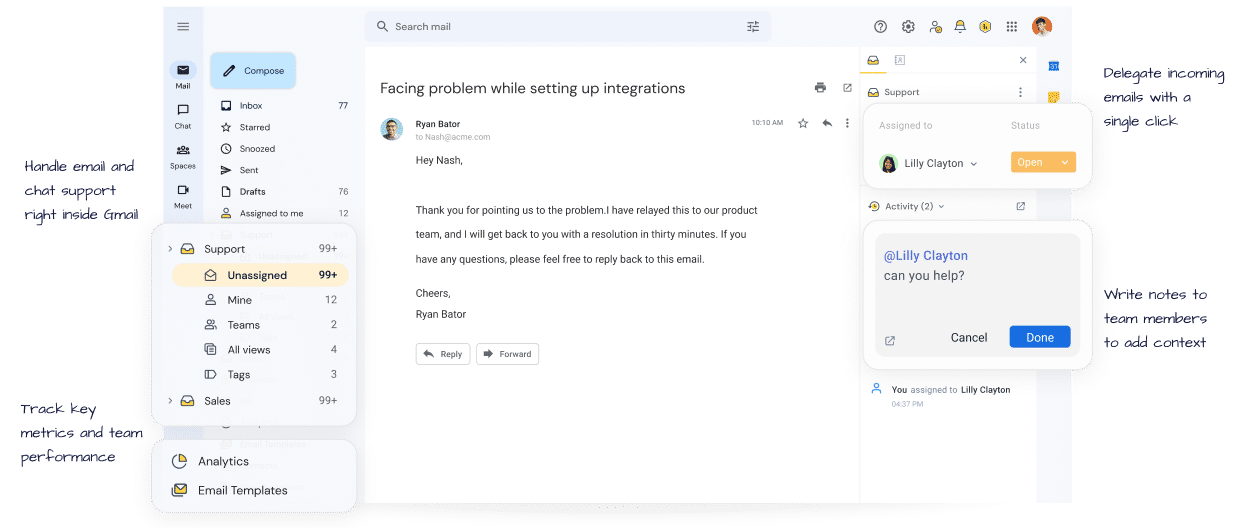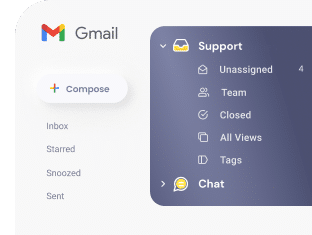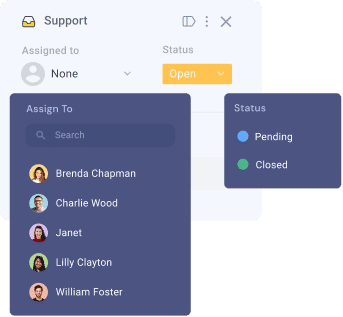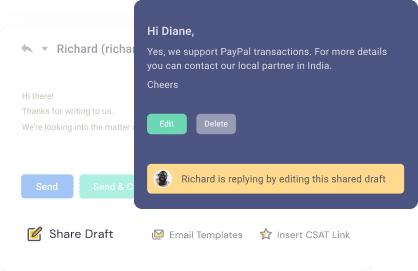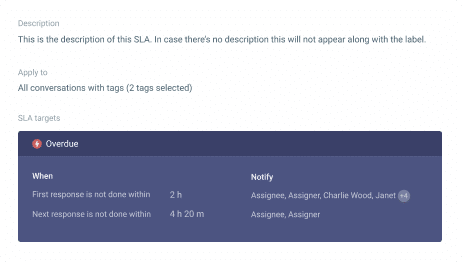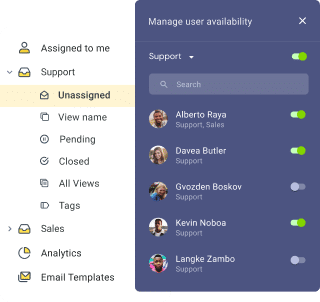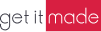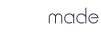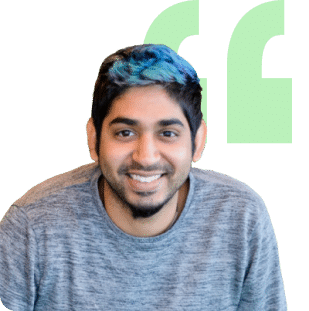Try Hiver For Free
Get unlimited users on the Free plan ✦ No credit card needed
- Cut response and resolution times by 50%
- Boost customer service efficiency by 2x
- Achieve 100% SLA compliance
- Streamline your workflows with 100+ apps
-----------------------------
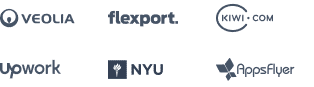
Kickstart your 7-day free trial
-------------------------------------- or --------------------------------------
 Continue with Google
Continue with Google
 Continue with Microsoft
Continue with Microsoft