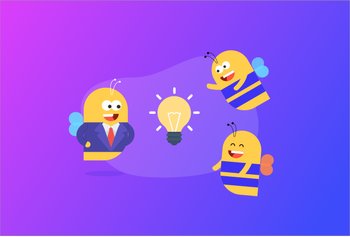How to setup a Shared Inbox in Gmail: A complete guide
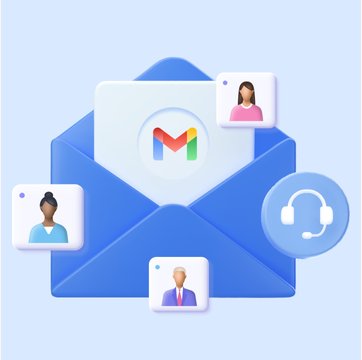
Table of contents
How do you collaborate on email queries? Let’s say you’re working on a customer issue and need input from a colleague.
Unfortunately, Gmail doesn’t natively support collaborating on email responses. So you’re left with CC-ing and forwarding emails whenever you need to loop your team members in on a conversation. Or sharing login credentials so that your colleague can get access to the inbox and the email.
But this is not the most efficient way to do it. You might have noticed that it not only clutters your inbox but also leads to more back and forth and higher chances of emails getting missed.
The most common way to tackle these issues is to set up a shared inbox in Gmail. I know you might be having a lot of questions now.
- What is a shared inbox?
- How to set it up?
- Would it enable me to collaborate and work together on incoming emails without confusion?
This guide aims to cover all the above questions and more.
What is a Gmail Shared Inbox?
A shared inbox in Gmail is a common email ID that multiple team members can access to manage and respond to emails. These shared inboxes are usually in the form of [email protected] or [email protected].
For instance, at Hiver, our support shared inbox is [email protected]. Hiver users who have queries about the product can email this address. The entire Hiver support team can access this inbox and view and respond to incoming emails.
With a shared inbox, everyone on the team can see incoming emails, track responses, and avoid duplicate efforts. This is useful for various departments, including customer support, sales, operations, healthcare, and ITSM, where timely and coordinated communication is critical.
Key benefits of a Gmail shared inbox for businesses
- Enhanced collaboration: A shared inbox allows team members to see all incoming emails and collaborate on responses, reducing the chance of duplicate or conflicting answers. Team members can assign conversations to each other or leave private notes within the email thread to share updates or provide context.
- Improved accountability: You can assign conversations to other team members in a shared inbox. This helps establish ownership and accountability, reducing the likelihood of missed emails.
- Centralized communication: All incoming emails are stored in one place, making it easy for team members to access important information. This helps review past emails, allowing new team members to get up to speed quickly. This is especially useful in teams like customer support and sales.
- Efficient workflow management: Advanced shared inboxes allow teams to organize emails using tags and labels and set follow-up reminders.
- Improved customer experience: When all customer communication is centralized in one inbox, it becomes easier to respond to queries and provide faster support. This has a positive impact on the end customer experience.
Recommended Reading:Shared Inbox: Benefits, Tools, and Best Practices
How to set up a Gmail Shared Inbox?
Setting up a Gmail Shared Inbox can be done in two main ways: using a DelegatedAccount or creating a Google Collaborative Inbox. Each method has unique features and benefits, depending on the team’s needs.
Using a Delegated Account for a Gmail Shared Inbox
With a delegated account, multiple team members are can be granted access to a single Gmail account, like [email protected], allowing them to log in and respond to emails as needed.
How to set up a delegated account:
- Log in to the Gmail account you want to share, such as [email protected].
- Go to Settings by clicking the gear icon and selecting See all settings.
- Navigate to the Accounts and Import tab.
- Scroll down to Grant Access to your Account and click Add another account.
- Enter the email addresses of the team members who need access and confirm.
<Add GIF>
Once set up, each team member will see the delegated account in their Gmail, under their primary email dropdown, and can switch to the shared inbox to view or respond to emails.
For example, Imagine a customer service team at Company X with three agents (Alex, Jamie, and Taylor). They’re granted access to [email protected] as delegated users. Each can log in to their own Gmail, switch to [email protected], and respond to customer inquiries from one shared inbox. Keep in mind that responses go out from [email protected] and not from the individual team member’s email ID. come
Using Google Collaborative Inbox in Google Groups
Unlike a delegated account, a Collaborative Inbox turns a Google Group into a shared inbox. It’s ideal for larger teams or organizations that need more advanced workflow features like email assignment and status tracking.
How to set up a Google Collaborative Inbox:
- Go to Google Groups at groups.google.com.
- Create a new group by clicking on Create Group. Set the Group Email Address (e.g., [email protected]).
- Next, fill out your group details. Make sure to choose a group name that reflects the purpose of your inbox.
- Next, you need to set permissions for the group. Under Permissions, choose who can post, view, and reply to conversations. Add team members with access.
- After that, you need to add members to the group. This is where you define the roles and set up how members will interact with the group.
- Once you’ve filled out all the details, click Create Group to complete this step. You’ll now see the group in your dashboard.
- After creating the group, you need to find the option labeled “Enable additional Google Groups features” and then select “Collaborative Inbox.” Doing this unlocks features like assigning conversations, marking messages as resolved, and tracking email statuses.
Once the Collaborative Inbox is set up, team members can access it directly from Google Groups. The interface allows them to assign emails, track the status of responses, and mark emails as resolved or pending.
For example, in the image below, you can see an email from a customer regarding an issue with his subscription, and I have the option to assign it to any of my colleagues, like Madhuporna.
Limitations of using Delegated Accounts and Google Collaborative Inbox
Before we discuss the limitations of both Delegated Accounts and Google Collaborative Inbox, let’s take a quick look at how they differ.
Comparing Delegated Account and Google Collaborative Inbox
| Feature | Delegated Account | Google Collaborative Inbox |
| Access | A shared Gmail account where access is granted to multiple users via delegation. | Users access the inbox through Google Groups. |
| Assigning Emails | No ability to assign emails to specific team members. | Emails can be assigned to specific members of the group |
| Status Tracking | No tracking features or collaboration tools are available. | Available (mark emails as resolved, etc.) |
| Ideal for | Small teams or individuals needing basic shared inbox functionality. | Larger teams needing email assignment, tracking, and collaboration. |
| Permissions Control | Permissions are limited to email actions (read, send, delete, etc.). | Advanced role-based permissions for viewing, assigning, or managing emails. |
Limitations of using Delegated Accounts
Using Delegated Accounts in Gmail as a way to manage a shared inbox can be helpful in some scenarios. But it has several limitations if you’re dealing with queries at scale. For example, if you’re an organization that relies more on mobile for work, this system may not work well. You’ll need to log in to your account on your mobile device browser to get access to the delegate account.
This Reddit thread explains it better:
Below, we discuss the limitations in a bit more detail:-
- Lack of visibility on email ownership: Delegated accounts don’t allow you to assign emails to specific team members clearly. For example, if multiple team members access the same inbox, it’s hard to know who is working on what, which can lead to duplicate responses or missed emails.
- No collaboration features: There’s no way to add internal notes or comments within Gmail to discuss emails with your team. If you need to brainstorm a response or get input from a colleague, you’d have to do it outside Gmail, like via Slack or another tool, which disrupts workflow.
- No notification system for new emails: Gmail delegated accounts lack notifications for new emails directed to individual team members. This means that team members have to actively check their inboxes frequently to see new emails, leading to potential delays in response time.
- Limited security and access control: All delegates have the same level of access to the account, which can be a security risk, especially if a team member changes roles or leaves the organization. There’s also no granular control to restrict specific actions, making it less ideal for teams where tighter security and access controls are necessary.
- Limited tracking and reporting: Delegated accounts don’t provide analytics or tracking features, which are essential for customer-facing teams. You can’t measure metrics like response times, resolution rates, or team performance.
Recommended Reading: Why You Deserve Better Than Gmail’s Delegated Access
Limitations of using Google Collaborative Inbox
Google Collaborative Inbox offers some basic collaboration features, such as the ability to assign emails to team members and mark them as resolved. However, it falls short in features like advanced filtering, email tagging, or internal communication within threads.
Additionally, users often describe the Google Collaborative Inbox interface as basic and somewhat outdated. Here’s a Reddit thread that explores this issue in more detail.
Below, we discuss the limitations in a bit more detail:-
- Less user-friendly interface: The Google Groups interface is less intuitive than Gmail. It may be more challenging for new team members to learn or navigate the system, impacting productivity and team efficiency.
- Limited integration with Gmail: Although part of Google Workspace, Google Collaborative Inbox does not integrate directly into Gmail. Instead, it is accessed via Google Groups, which has a different interface and lacks Gmail’s user-friendly features like labels, snooze, and custom filters. This can be inconvenient for teams who prefer managing emails directly within Gmail.
- Lack of seamless email syncing: Another drawback is the lack of smooth email syncing. If team members reply to emails from their personal inboxes without CC-ing the Collaborative Inbox, those replies won’t appear in the group inbox. This can cause important messages to be overlooked, leaving team members unaware of ongoing discussions, and leading to multiple team members working on the same inquiry simultaneously.
- Inefficient Internal Communication: Communication within teams can get a bit tricky when using Google Collaborative Inbox. Since most discussions happen through email threads, team members often send extra emails instead of chatting in real time. This can really clutter up everyone’s inbox and slow down decision-making. This makes it harder for the team to stay on the same page and keep everyone informed.
- Lack of insights: Google Collaborative Inbox does not provide in-depth reporting or analytics, such as tracking individual response times, resolution times, or productivity metrics for team members. This makes it difficult for managers to analyze team performance and optimize customer support.
As you can see, both Delegated Accounts and Google Collaborative Inbox lack the features necessary for modern customer-facing to ensure the best customer experience. For example, they lack workflow automation, the ability to collaborate internally with your team, and advanced reporting. This is where third-party tools like Hiver step in, offering a more user-friendly and efficient way to manage a shared inbox directly within Gmail.
Hiver: A shared inbox that works inside Gmail
Hiver is a shared inbox solution designed to work seamlessly inside Gmail. It transforms Gmail into a collaborative platform where teams can efficiently manage shared email accounts like [email protected] or [email protected] without switching to another application.
In a nutshell, Hiver brings powerful collaboration and automation features into your familiar Gmail inbox.
<insert shared inbox product tour>
Here are the key features of Hiver:-
- Email assignment and delegation: Hiver allows users to assign emails automatically to specific team members. You can set rules to assign emails based on criteria such as keywords, sender email addresses, or subject lines. This clear assignment structure improves accountability by showing who owns each conversation and eliminates the chance of duplicated responses. Managers can delegate email queries in just a click, and they get complete visibility into everyone’s workload.
Pro Tip: You can also assign queries in a round-robin format using Hiver. This ensures equal distribution of incoming workload.
- Collision Detection: With collision detection, Hiver prevents multiple people from replying to the same email simultaneously. If one team member replies to an email query, you will get instantaneous visual cues that help detect email collisions. This ensures a more coordinated communication effort.
- Internal notes and collaboration: This is one of my favorite features. Hiver allows you to leave email notes as private comments on email threads. Since these notes are visible only to team members, they can be used to share updates, provide context, or get input from colleagues. All internal discussions are kept next to the main email thread to avoid cluttering the main conversation with the customer or vendor.
For example, let’s say there’s a customer query for which the support agent needs the help of someone from finance. He can simply @mention the relevant person and leave a note for them to respond to. For example, @John. John will then receive a notification about the mention and can respond on the same email thread.
- AI Summarizer: Another area where Hiver really shines is its AI capabilities. For example, if you don’t have the time to read through long email threads, Hiver’s AI Summarizer will be useful. It can generate summaries of email threads, which helps team members understand the context quickly. This feature also speeds up response time and helps in faster decision-making.
For instance, a support agent reviewing an email chain with multiple updates can use the AI summarizer to quickly catch up on the issue’s history, allowing them to provide informed and timely responses.
- Service level agreements (SLAs): More often than not, customers require help immediately. That’s why it’s important for teams like customer support to set and meet response and resolution time targets. To help with this, Hiver allows you to define and track Service Level Agreements (SLAs). Using SLAs, you can set clear deadlines to respond to and resolve customer queries. This helps improve accountability and prioritization.
For example, a support team can set a 24-hour response SLA for non-urgent queries and a one-hour response for critical ones. You can also set up notifications for when a query is nearing its SLA deadline and when it is breached.
- Integrations with third-party apps: Besides helping set up a shared inbox, Hiver also makes collaboration more powerful by allowing you to connect your favorite third-party apps. For example, you can connect Hiver with apps like Slack, Zapier, and Hubspot to streamline workflows. This helps ensure smoother data flow and communication across essential tools. In your tech stack, saving you from hours of manual work that would’ve otherwise gone into switching between apps to get relevant customer information. For example, by integrating with tools like QuickBooks, users can manage invoices directly from their email, simplifying financial processes and reducing the need for switching between platforms.
- Analytics and reporting: Measuring efforts is also important when you’re working in customer-facing teams. It helps you identify bottlenecks in communication processes and take data-backed actions to improve overall customer satisfaction. That’s why analytics and reporting features in Hiver offer detailed insights into various metrics, such as email volume, response times, and resolution rates. Such reports help you understand impact right away.
For example, a support team manager can review weekly reports to see how long agents took to resolve tickets, who handled the most cases, and if any particular issues need attention.
Recommended Reading: Shared Inbox Best Practices – Ultimate Guide
Other alternatives to using Gmail’s native shared inbox solution
1. Front
Front is a shared inbox tool that helps teams manage shared inboxes like info@ and support@ from an email-like interface. It also brings interactions from other support channels—chat, SMS, and social media—into the same dashboard.
You can also take advantage of Front’s AI capabilities. Features like automated chat responses, summarization of email threads, and smart suggestions for replies help respond to customer queries faster.
Top Features:
- Collision Detection: To prevent duplicate replies, Front includes a collision detection feature that lets team members know when someone else is actively responding to a message. This functionality enhances coordination and prevents confusion among team members.
- Internal Collaboration: Front enables seamless collaboration through features like internal comments and shared drafts. Team members can discuss emails internally without cluttering the inbox, ensuring faster responses and better coordination.
- Comprehensive Analytics and Reporting: Front provides detailed analytics on team performance, response times, and customer satisfaction metrics. These insights can help managers identify areas for improvement and optimize workflows accordingly.
What I find useful:
Front equips support teams with complete insight into customer history. This context helps you provide more personalized service without requiring customers to repeat information.
Some users also highlight how intuitive Front is compared to traditional email systems, making the transition smooth even for those who may not be tech-savvy.
2. Help Scout
Known for its simplicity and ease of use, Help Scout helps support teams manage group inboxes collaboratively. In addition to email, HelpScout supports multiple communication channels, such as live chat, knowledge base, and social media, allowing customers to reach out through their preferred channel.
Top Features:
- User-Friendly Interface: The platform is known for its clean and intuitive user interface, making it easy for support teams to navigate and use effectively without extensive training.
- Customer Profiles: The platform builds comprehensive profiles for each customer, including their previous interactions and other relevant information. This helps support agents provide personalized and context-aware service.
- Docs Knowledge Base: HelpScout includes an integrated knowledge base feature called Docs. This allows businesses to create and manage a self-service help center where customers can find answers to common questions without contacting support.
- Automations and Workflows: HelpScout offers powerful automation and workflow tools that help streamline support processes. These features can automatically route tickets, apply tags, and trigger actions based on predefined rules, improving efficiency and response times.
What I find useful:
One of Help Scout’s unique aspects is its Light User feature, which allows employees from other departments (like sales or billing) to be added to conversations without requiring a full account. This means that support agents can easily tag experts in other areas to get quick answers, enhancing the quality of customer responses.
Many users also appreciate that Help Scout is very simple to use. The platform delivers exactly what users need without unnecessary features that can clutter the interface.
3. Missive
Missive is a collaborative email tool that combines email with chat. It allows teams to manage customer support and internal communication in one place. Its interface resembles a messaging app, making it easy to chat within email threads.
Missive is perfect for teams who value internal communication and want a chat-focused experience. However, the analytics feature is limited.
Top Features:
- Internal Team Chat and Comments: Add internal comments to emails to discuss context or get input from team members without forwarding or leaving the platform. Real-time chat within the app helps teams collaborate instantly.
- Email Delegation and Comments: Assign emails to specific team members and leave comments to provide context or instructions.
- Unified Inbox: Manage emails, social media messages, SMS, and live chat in a single, unified inbox.
- Collision Detection: Notify team members when someone is already working on an email or message to prevent duplicate responses.
What I find useful:
A unique feature of Missive is the ability to merge email threads easily. If a new conversation arises about an existing topic, users can drag one thread onto another to consolidate discussions, keeping all relevant information in one place.
Many users also love that Missive uniquely combines email, chat, and team collaboration into a single platform, enhancing team efficiency. Users particularly value sharing messages and inboxes with team members, streamlining their workflow and improving overall productivity.
4. Zoho Team Inbox
Zoho TeamInbox offers several benefits that make it stand out as a shared inbox solution. With features like assigning threads to specific team members, archiving completed conversations, and snoozing less urgent emails, TeamInbox helps users maintain a clutter-free workspace. This focus on organization aids in achieving the coveted “Inbox Zero.”
Additionally, as part of the Zoho ecosystem, TeamInbox integrates seamlessly with other Zoho applications. For example Zoho CRM and Zoho Projects. This allows for seamless data transfer across different business processes.
Top Features:
- Unified Shared Inbox: Zoho TeamInbox is a collaborative email management tool designed to help teams work efficiently on shared email accounts like support@ and sales@.
- Thread Assignment: Assign threads to team members to ensure clear ownership and accountability.
- Activity Log: View detailed logs of actions taken on emails, such as replies, assignments, and notes.
- Integrations with Zoho Suite: Seamlessly integrates with Zoho CRM, Zoho Projects, and other Zoho tools.
- Custom Workflows and Rules: Set up workflows to automatically assign emails, add tags, or move conversations to specific folders based on rules.
- Email Templates: Create reusable email templates for faster and more consistent replies to common queries.
- Analytics and Reports: With detailed analytics, you can gain insights into your team’s email activity, response times, and workload.
What I find useful:
The platform offers a ‘Personal Inbox’ feature, allowing users to manage both their individual emails and shared team emails from a single interface. This integration helps reduce the need to switch between applications, increasing productivity and ensuring that important messages are not overlooked. Additionally, many users also appreciate the calendar feature for tasks and reminders that can be shared with the team, enhancing organization and coordination among members.
5. Gmelius
Like Hiver, Gmelius allows users to convert any email address, such as info@ or support@, into a shared inbox directly within Gmail. Meaning they can manage their communications without needing to switch platforms.
One of its key features is Robotic Process Automation, which automates workflows for incoming and outgoing tasks. With this tool, you can automatically respond to emails, tag and assign queries, and set up alerts for emails that have not received a response.
Top Features:
- Kanban boards: Organize emails and tasks in Kanban-style boards, allowing for easy project tracking within Gmail.
- Snooze and follow-ups: Set follow-up reminders and snooze emails to ensure timely responses.
- Email sequences and templates: Automate follow-up emails and use templates to maintain consistency in communication.
- Email Assignment: Assign emails to specific team members with one click, reducing confusion and duplication of effort. Set due dates for assigned emails to ensure timely responses.
- Analytics and Reporting: Track team performance metrics, such as response time, resolution time, and email volume, to identify areas for improvement.
What I find useful:
Gmelius allows users to convert emails into tasks and manage them using Kanban boards. This visual representation of tasks helps teams track progress and prioritize their workload effectively.
Users also find the templates feature in Gmelius beneficial, as it saves time by allowing them to import and modify pre-written emails instead of drafting messages from scratch.
Collaborate easily by setting up a shared inbox inside Gmail
Setting up a Gmail shared inbox for your team is a great way to streamline communication and ensure that everyone stays on the same page. Following the steps outlined in this guide, you can create an organized and efficient shared inbox that helps you seamlessly work together on emails.
If you opt for delegated accounts or a Google Collaborative Inbox, remember that they offer limited collaboration features, no automations, and a clunky UI.
That’s where tools like Hiver come in. Using Hiver, you can easily collaborate with your team using internal notes, save time using workflow automation and AI, and define SLAs to maintain high-performance standards.