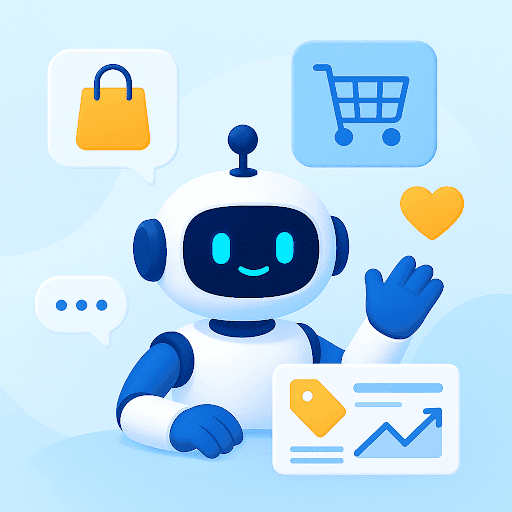How much time do you spend managing emails every day? I am sure that number is in ‘hours‘ and not ‘minutes.’
An average professional receives 121 emails every day. It’s certainly very easy to lose control of your inbox when you have to deal with that many. Implementing effective email management software can help you organize your inbox, prioritize important messages, and automate repetitive tasks, making email management more efficient.
For most of us, reading and responding to emails takes away as much as 28 percent of our workweek. Email constantly poses a threat to take over our lives!
At the same time, we struggle to deal with email OCD – the subconscious need to check your inbox every thirty minutes or so. The stress related to email management is real.
But the good thing is – there are plenty of practical and proven ways to help you manage the barrage of emails you receive every day.
Table of Contents
- What is Email Management?
- 28 Email Management Tips to Help You Handle Emails Smartly
- 1. Allocate a specific time for your emails every day
- 2. Hit that “delete” button
- 3. Labels, Folders, Categories, and Tags to the rescue
- 4. Convert your group email accounts into shared inboxes
- 5. Flag or create SLAs for emails that need ‘more’ attention
- 6. Unsubscribe or “mass unsubscribe”
- 7. Set up default replies
- 8. Set up filters to send emails where they belong
- 9. Multiple inboxes to the rescue
- 10. Apply the 80/20 Rule
- 11. Pause your inbox
- 12. Touch it once
- 13. Disable social media email notifications
- 14. Deal with group emails right away
- 15. Schedule a time to clean your inbox
- 16. Invest in tools
- 17. Use keyboard shortcuts
- 18. Read Top Down, Write Bottom Up
- 19. Use more than one email account
- 20. Turn off notifications
- 21. Take action immediately
- 22. Follow the 1-minute rule
- 23. Avoid over-subscribing to newsletters or updates
- 24. Conduct an Email Audit
- 25. Sort and delegate emails faster
- 26. Review your email habits periodically
- 27. Strengthen email security
- 28. Promote a healthy email culture within your team
What is Email Management?
Email management refers to a set of processes that help you categorize, prioritize, and organize your emails. It usually involves using filters to sort and label emails, archiving and deleting emails based on their importance, and responding to messages in a timely manner.
For example, you might set up rules in your inbox to automatically sort incoming messages – based on sender or subject line – into different folders. This ensures that your inbox only has the emails that need your immediate attention while the less urgent ones are tucked away for your review later.
Good email management habits not only help you stay organized but also reduce the stress that comes from seeing hundreds of unread messages every time you open your inbox.
28 Email Management Tips to Help You Handle Emails Smartly
1. Allocate a specific time for your emails every day
An average worker checks email 74 times a day (the OCD we just spoke of).
Even though email seems less intrusive than a phone call, it can end up creating far more stress. You often end up worrying about it all day without really acting on it. This is surely a source of anxiety.
The first start to solve this is by allocating a fixed time every day to deal with email. Leaving email open all day long will mean notifications, alerts, and beeps interrupting the workflow and disrupting focus.
Schedule specific blocks of time just for email. And get rid of them as fast as you can. Also, while you do this ensure you’re not multitasking. If need be, turn off your cell phone or shun yourself from the world to do this in utmost silence. For teams that handle high call volumes, pairing such email discipline with automated dialer software can further streamline outreach and reduce distraction
The end result will make you feel like a warrior and also release your mind off all the worries.
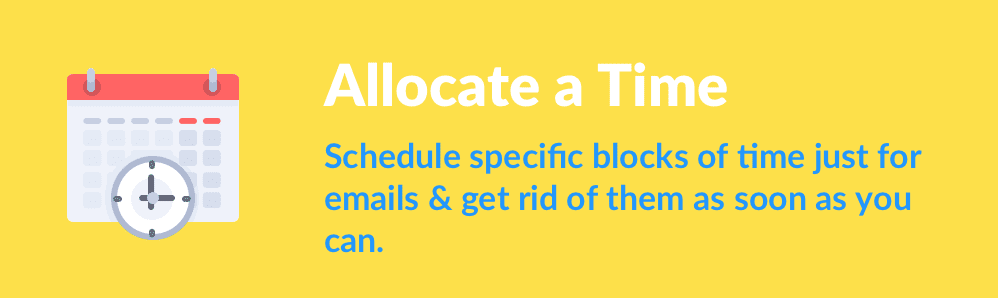
Tim Ferriss has mentioned a great hack in his bestseller, The 4-Hour Work Week by crafting this email template:
“Due to high workload, I am currently checking and responding to e-mail twice daily at 12:00 pm ET [or your time zone] and 4:00 pm ET.
If you require urgent assistance (please ensure it is urgent) that cannot wait until either 12:00 pm or 4:00 pm, please contact me via phone at XXX-XXX-XXXX.”
Even if you’re working in a senior position and receive time-sensitive emails, you can still use this strategy. Remember if it’s something urgent, people can always reach out to you over a call. This is essentially the first step and the most important step in email organization.
Recommended reading
2. Hit that “delete” button
As clichéd as it may sound, hitting the delete button is therapeutic. These are always those emails that have been lying unattended in your inbox for ages.
The sender has probably forgotten about it by now or is tired of following up with you. It does not make any sense to reply to any of these (not that you have the time to). So let go of your guilt and your ambition of being able to reply to them one day.
Be brutally honest with yourself, think practical, and delete what you don’t need or won’t act on. Delete as much as you can. Go wild! Say goodbye to all those things you are not going to miss.
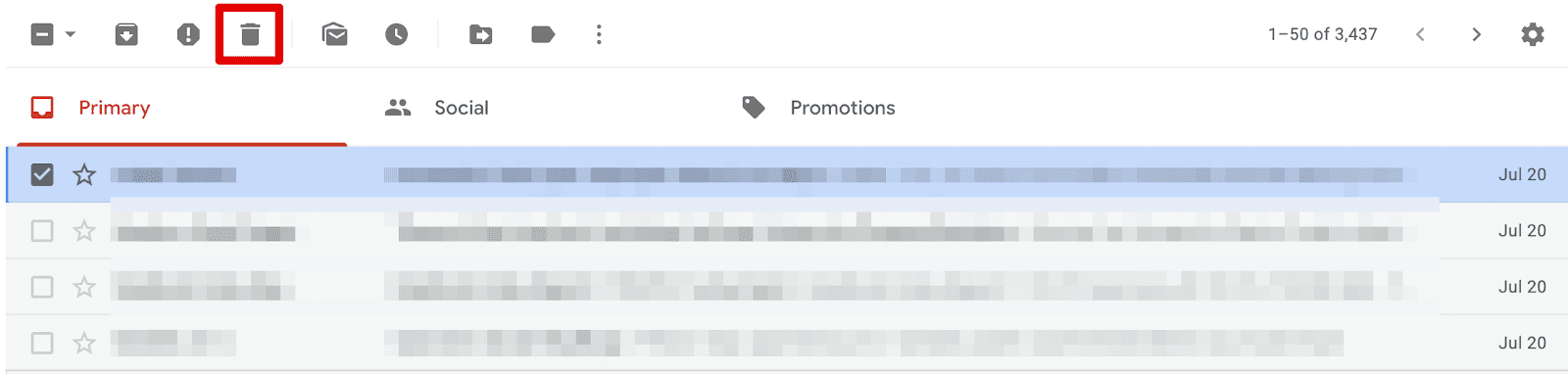
While you are on your deleting spree, don’t forget to “report spam” on anything that seems unfamiliar or forced.
For the emails, you aren’t ready to delete just yet, archive them. The probability of you never needing them again is probably very high, but if you do, you will breathe a sigh of relief.
Just make a note, in case you’re using Gmail, then all the deleted messages stay in the Trash for 30 days. After this time, the emails are permanently deleted and are unrecoverable.
3. Labels, Folders, Categories, and Tags to the rescue
There is no universal rule that applies to the creation of categories. Every person is different and responds according to their personal preferences. It’s really about figuring out what works best for you.
For example, someone in operations who goes out for meetings once a month may need just one meeting folder, whereas someone in sales who heads out every day for multiple meetings will benefit from having several.
Prioritize, group, filter, and sort emails into categories or tags to create an organized inbox. The more refined this process is, the easier it will be to locate important and specific emails at the time of need. You can also create parent categories and subcategories for various projects or clients for a superior experience. At work, you can create categories for things like company announcements, team collaboration & more.
Here’s how you can do it in Gmail – head to your inbox and look at the left sidebar menu in full view. You will see “manage labels” under the “categories” tab. Click on “Create a new label” under it.

Every label is a folder, and you can name it accordingly. Make sure you use search-friendly words to describe the content of the email so that it can be easily searched for and found.
Recommended reading
How Gmail Auto Label Can Streamline Your Email Management Workflow
4. Convert your group email accounts into shared inboxes
We’ve all been part of group emails that feel as overwhelming as an overactive WhatsApp group—endless messages, too many people looped in, and a flood of notifications that may not even be relevant to you. Sometimes, only one employee needs to take action, but a dozen others have to sift through the email chain anyway.
What if there was a better way to manage these emails without clogging everyone’s inbox?
Hiver, an AI-powered customer service platform, lets you manage shared inboxes like support@, sales@, and info@, from an interface that looks and feels like a regular inbox. But don’t let the platform’s ease of use distract you from its powerful functionalities:
✅ Delegate emails amongst your team using without using forwards or CCs. Drive ownership and accountability, ensuring everyone has clarity on their tasks.
✅ Automate routine tasks such as assigning, tagging, and changing the status of emails. For instance, all emails from a specific customer can be routed to Cindy from customer support.
✅ Hiver’s Email Notes make collaboration effortless. @mention teammates and have internal discussions in a separate panel that is located right next to the main email. This helps separate internal and external conversations.

✅ Tag emails based on type or priority to keep conversations organized and easy to find. Create, color-code, and share tags with your team for better visibility and faster access to important emails.
✅ Track key performance metrics such as response and resolution time for emails. Get visibility into email volume and understand how many emails are work in progress, closed, and yet to be assigned.
Shared inboxes don’t have to be chaotic. With Hiver, you ensure everyone has visibility into incoming emails and knows who is working on what. If you’re looking for Zendesk alternatives, Hiver offers a simpler, more efficient solution.
5. Flag or create SLAs for emails that need ‘more’ attention
There will obviously be emails that require a well-thought-out and framed response. Spontaneity will not work in such cases. For emails you do not have time for right away, flag them and come back to them once a week in your downtime.
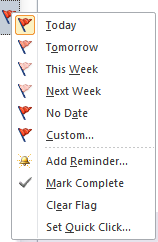
Starring the emails will remind you that you need to get back to something which requires your attention. You can sort these emails in a way that they appear at the top. You can also mark the emails as unread so that you can respond to emails that are the most time-pressing.
An efficient way to do this would be by allocating a specific time at the start of the weekend, let’s say a Friday, to do it all in one go. Creating such a scheduled window for responses will also help you come back to a cleaner inbox on Monday and start fresh.
You can also create SLAs (Service Level Agreements) to prioritize incoming emails based on pre-defined rules.

For example, you can set up triggers to automatically identify and flag urgent emails from important clients or customers, ensuring they receive prompt attention and response.
Proactive meet your deadlines with SLAs
6. Unsubscribe or “mass unsubscribe”
There have been so many times when I have winded up having promotional emails I have never needed. We seldom realize when we accidentally let the “tick” for promotional email subscription go unchecked while signing up to any website.
Be wary of what you are signing up for and subscribe to only those emails that you truly want to see in your inbox. Look out for patterns like when you archive or delete the same subscriptions on a regular basis. Perhaps it’s time to unsubscribe from them.
You can also aim a notch higher and mass unsubscribe if the number of subscriptions is too overwhelming for you to do it manually. Unroll.me is a great way to achieve this. It helps you see an instant list of all your subscription emails and easily unsubscribe from whatever you don’t want. I cannot even tell you how much clarity this has brought into not just my inbox but also my life. It is owned by Rakuten Intelligence & it’s free to use.
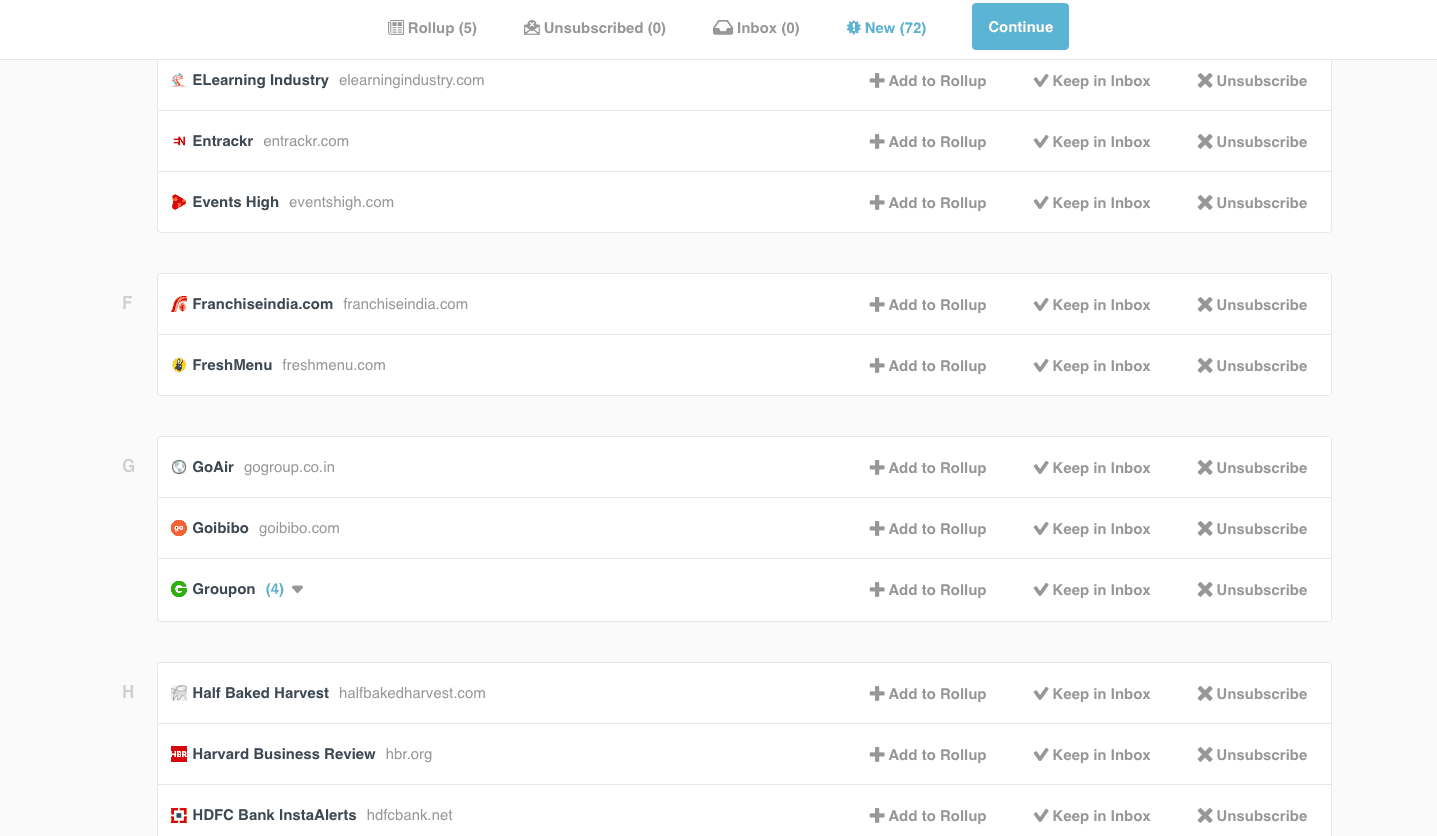
Clean Email is another great tool that helps you unsubscribe from all unwanted newsletters. Its Unsubscriber feature shows all your subscriptions in one place, making it easier to choose the newsletters that you no longer want to receive. You can either opt-out from a newsletter or send it to the Read Later folder, which means that you will not see these emails in your inbox but can easily access them from a separate folder whenever needed.
The service comes with a subscription model and has a free trial for cleaning up to 1000 emails. And in case you’re wondering, Clean Email is a privacy-oriented solution. It doesn’t collect or sell any user email data to third parties. It analyzes only email headers and other metadata, keeping your personal information private.

7. Set up default replies
If you find yourself typing the same message over and over again, you can create your own email templates for similar responses.
Create different categories based on the kinds of replies you send, and you can customize it accordingly for various replies. Thus, creating email templates will help you save a lot of time which otherwise writing a mail from scratch would require.
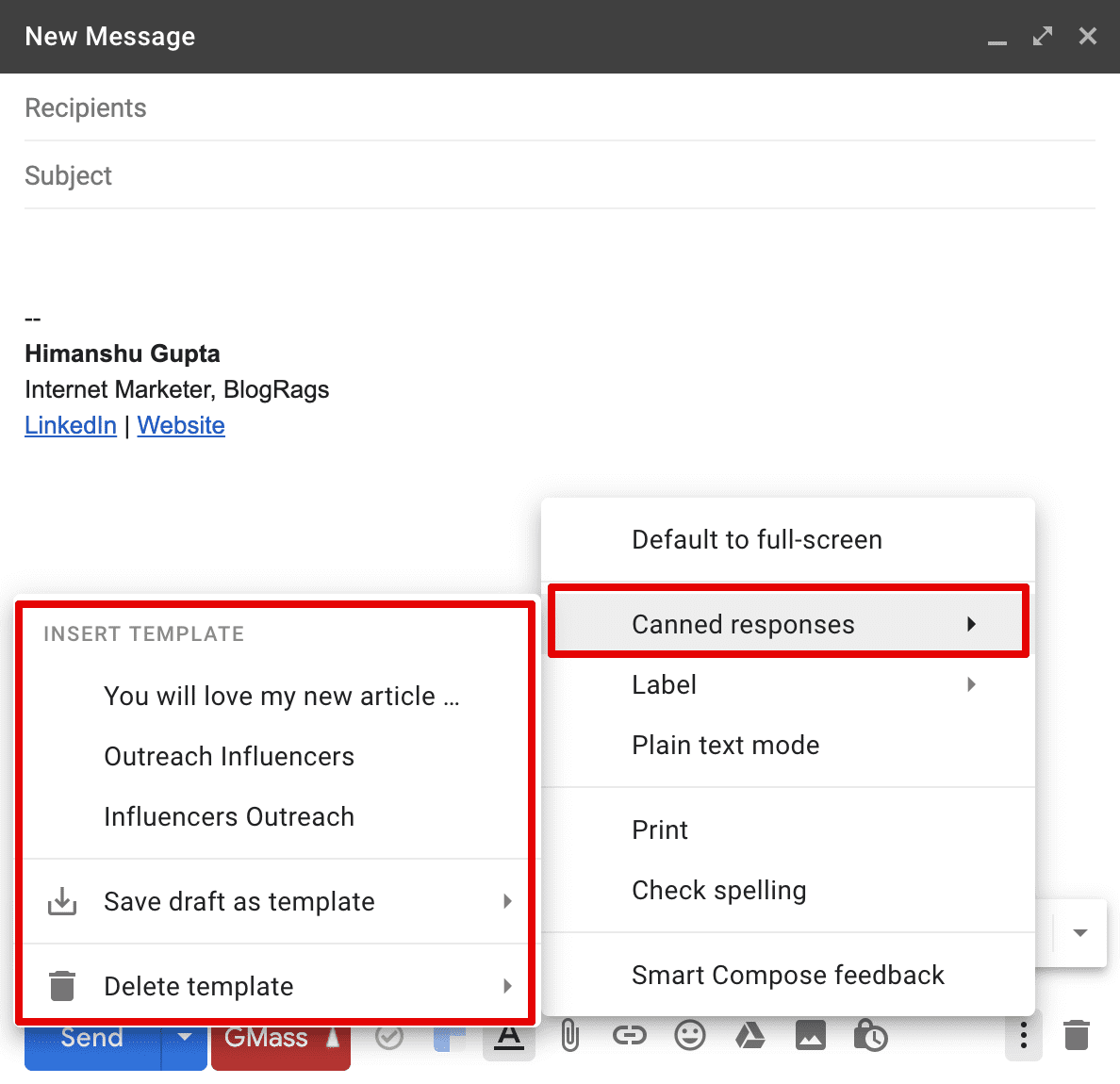
A lot of companies and individuals follow this when you contact them. They create a standard set of replies to roll out, adding just a touch of personalization to it.
You might also like:
10 Effective Email Templates for your Customer Support Team
It can also include powerful newsletters that you subscribe to that help you grow personally as well as professionally. The remaining 80% is not important and is mostly junk.
The 20% of emails are the ones that require immediate attention and reply. They need to be given the most priority. Follow the two-minute rule for these emails: If it takes less than two minutes, do it now.
8. Set up filters to send emails where they belong
I swear by this simple hack. These filters take care of what you would like to do with any incoming email manually, whether it is to send it to the appropriate folder or dump it into Trash (feels so good).
It’s easy to set up Gmail filters.
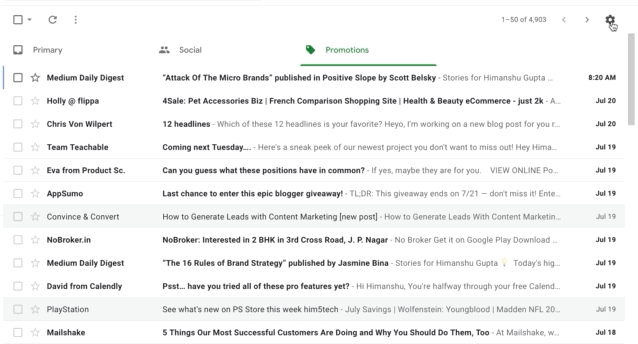
- Open your inbox and click the down arrow on the right side of the “search” box.
- Enter your search criteria in the available boxes such as email senders, receivers, subject, keywords, attachment and chat details etc.
- Click on the option “create filter with this search” on the bottom right and choose what you would like to do with those emails.
9. Multiple inboxes to the rescue
Along with your primary inbox, you can create mini inboxes within it according to sections, email types, clients or topics. This is a great way to organize those hundreds of emails that accumulate in your main inbox over weeks, months, and years in a haphazard manner.
Here’s how you can do this on Gmail:
- Click on the top right corner of your primary Gmail inbox.
- Select “Settings” under the dropdown.
- Click on “Inbox” in the navigation and search for “multiple inboxes” in the dropdown.
- Set the filters. So if you wish to organize your emails by today, yesterday, and older than 7 days, here’s how you make the changes in the multiple inboxes settings:

On clicking “Save Changes”, here’s what your inbox should look like:

This feature also helps to select the maximum number of emails that can appear in your inbox at one time. It is a great way to organize your inbox and maintain inbox zero.
10. Apply the 80/20 Rule
The 80/20 principle can be applied to almost all aspects of our lives, including email management. Also known as “The Pareto Principle” or “The Law of the Vital Few,” it states that 80% of the effects in a situation come from 20% of the causes.
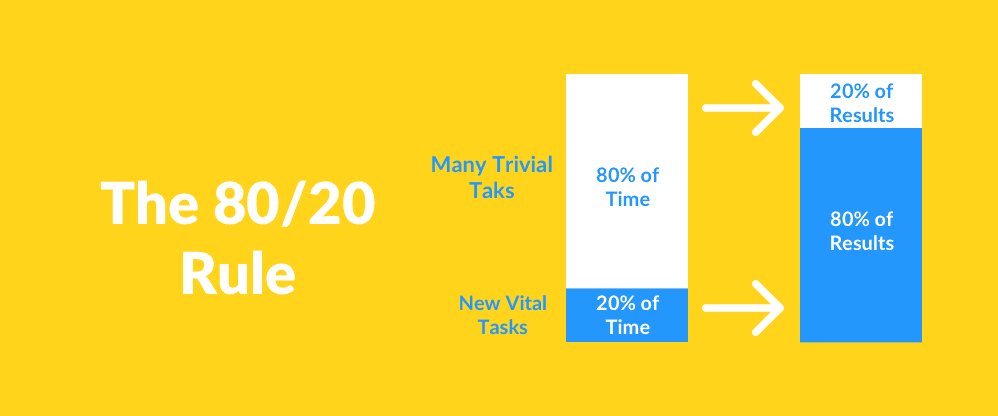
In order to effectively manage email too, we’ve got to focus on only 20% of the inputs that lead to 80% of results.
In other words, the focus needs to shift to 20% of the emails we derive the highest value from. These can be emails from top clients, emails related to recent projects that will help you achieve breakthrough work, speaking opportunities, invitations to workshops, etc.
As for the remaining 80%, take some time to reply or follow any of the tips here to manage them better (or trash them out).
11. Pause your inbox
If you are overwhelmed with the number of emails at the moment and do not want to deal with it at the moment, you can take control of when you send or receive them.
Boomerang is an easy tool that acts as a personal secretary and reminds you if you don’t hear back from someone. It also helps you take messages out of your inbox till you actually need them. You can also write an email while you are on the go and have it arrive exactly when you want it to be in the inbox.
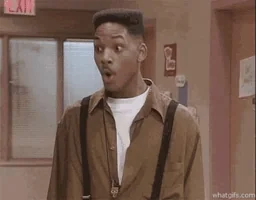
You can keep your inbox from receiving emails for as long as you want and from whatever source you want. Boomerang also gives a host of other features, such as scheduling emails, setting up auto-responses, or hiding emails till you want to see them. In the free plan, you get 10 free message credits.
Recommended reading
12. Touch it once
As the name suggests, touch-it-once is a principle that relies on making a decision right away. It is also referred to as the Only Handle It Once (OHIO) method.
Coming back to the same email over and over again is bound to waste a lot of time. So you touch it once, take whatever action needs to be taken, close it, and move on to the next priority.
The touch-it-once principle may seem like it’s easy, but it can get a little hard to follow when it comes to email. Because we have a tendency to defer replying to emails, with the thought lurking in our minds for a long time.
But keeping this mindset is important, especially since we all deal with a humongous volume of emails every day. This will keep you from constantly getting distracted by the thought of unreplied emails, which can dramatically lower your productivity. Choose your words well so that there is no room for ambiguity or misinterpretation.
13. Disable social media email notifications
News flash: Social media is distracting! I know you know that already, but it can make its way inside your head even against the strongest of restraints.
You really do not really need to know who commented on what photo on Facebook or who recently retweeted your meme, at least not right away.
Every little thing that goes on in your social media feed invades your inbox and ends up creating thousands of unread emails.
If you currently receive emails from social media platforms, you must be aware of the catastrophe it can create in your inbox. Log in to your accounts and deactivate all email notifications.
This will rid your inbox of thousands of emails every month. You need to do the same for any other kind of email app notifications.
14. Deal with group emails right away
If you’re tagged in group emails (for example, all those birthday emails you get in your company inbox), at your work or school, make sure to create a filter to assign it to a specific folder.
These emails are usually not very important or time-critical & hence it’s better it doesn’t show up in the main inbox. Trust me that’s checking these emails are last of your priorities.
15. Schedule a time to clean your inbox
Over the week, your email inbox might be cluttered with a lot of emails. Hence make sure to keep aside a few minutes every day to clean up your inbox.
If you don’t schedule a particular time, the clean-up task often gets delayed. You can set a calendar reminder to notify yourself of the task.
Recommended reading
16. Invest in tools
I can’t emphasize enough on how beneficial & necessary it is to invest in good email tools. It has personally helped me a lot in keeping things organized and manage my emails better. Here are a few email tools that I would recommend :
Boomerang
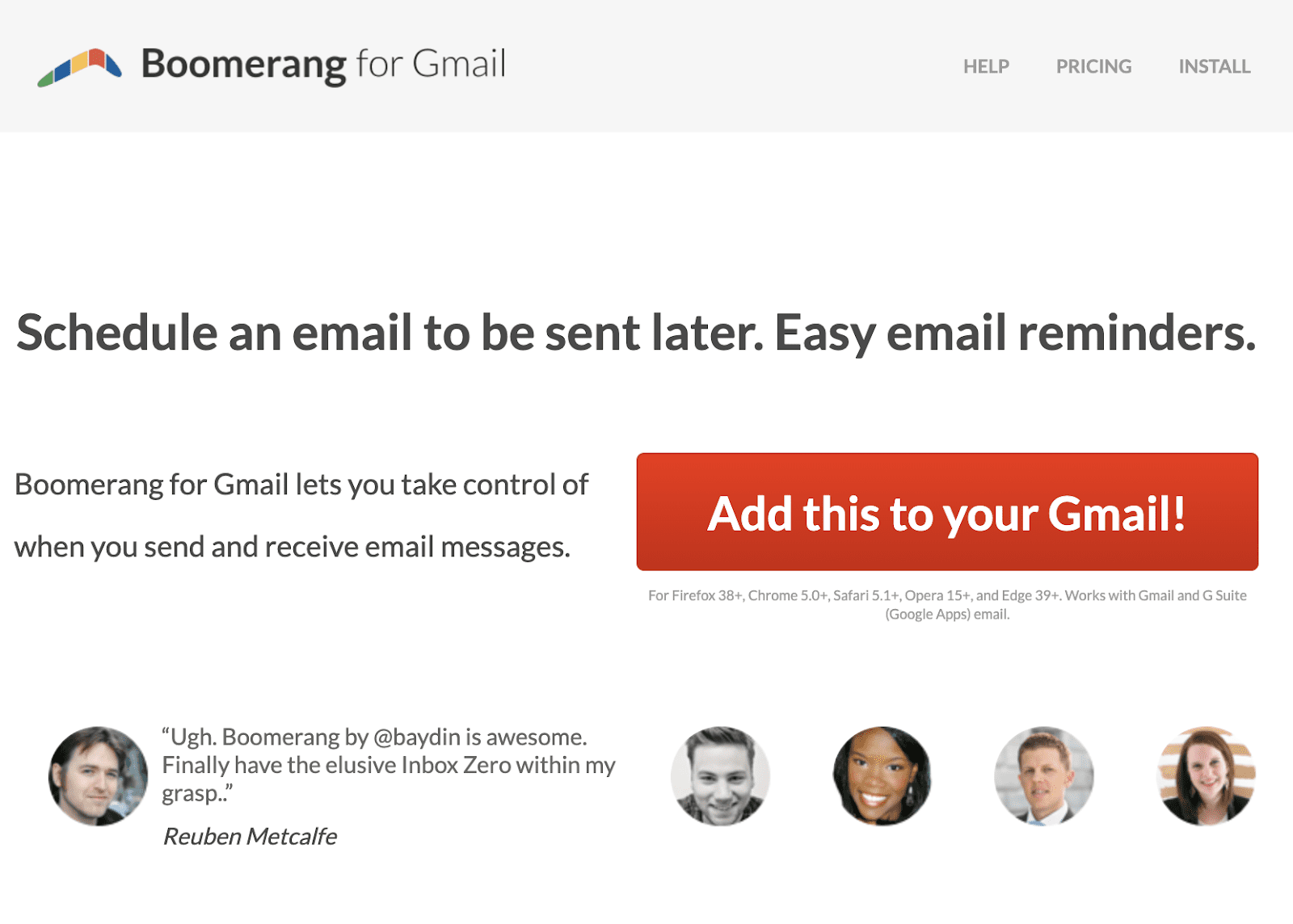
We’ve mentioned this tool earlier in our post. Apart from helping you schedule emails, Boomerang helps you to remove those emails that don’t need your attention or you’re waiting to follow up on.
HubSpot

HubSpot offers a broad set of free email marketing tools. The platform’s drag-and-drop email builder and its numerous goal-based templates let you build and deploy email campaigns in just a fraction of the time. You can use smart rules to send out personalized emails at scale, while its A/B testing feature gives you all the insights necessary to boost your campaign’s open and click-through rates.
SendPulse

SendPulse combines bulk email marketing and transactional messages into a single campaign due to extensive email automation capabilities. Marketers who manage email campaigns have access to all the essential tools designed to facilitate lead generation and nurturing. You can create landing pages, build newsletter templates, or even track previous customer interactions using built-in CRM.
Sortd
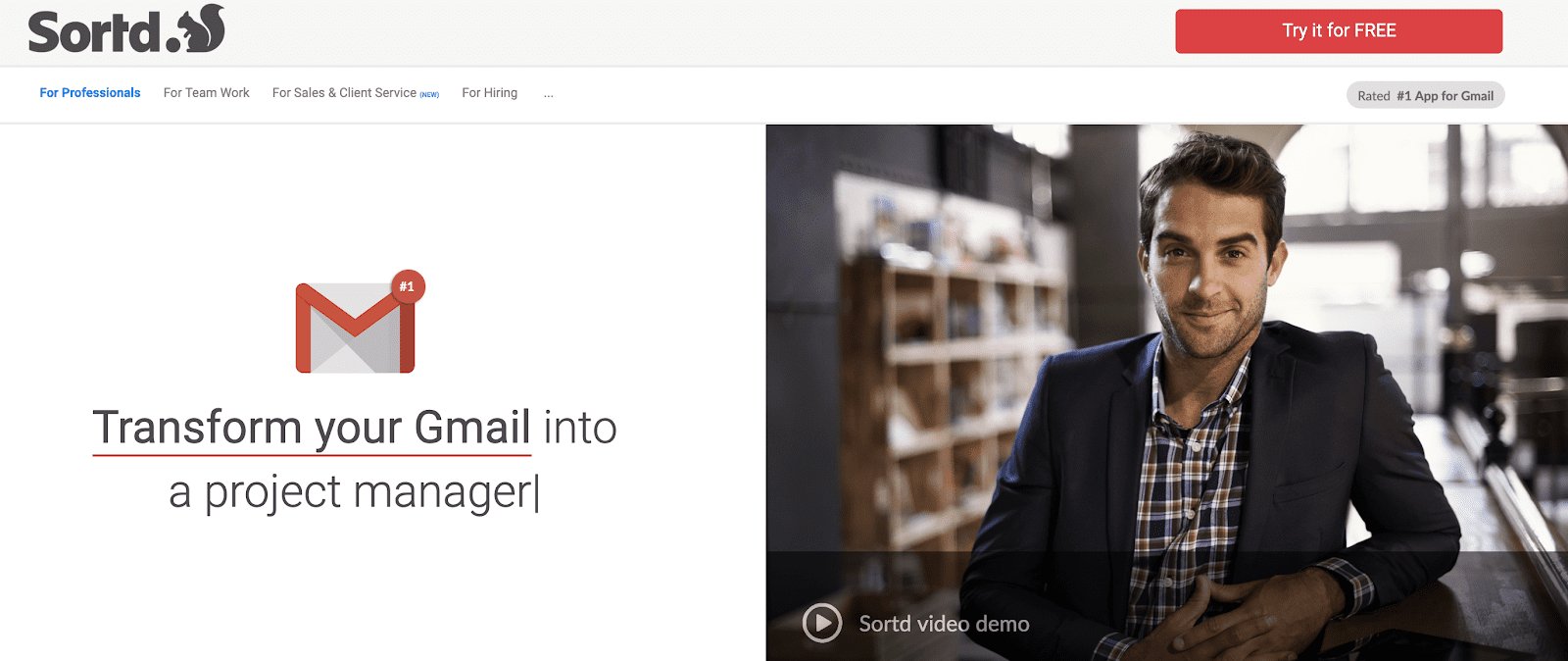
Sortd is another great tool for Gmail users. It serves multiple purposes, right from sales to teamwork. The best part is that it works right from your Gmail inbox. It essentially enables you to create buckets where you can drag and drop emails, something similar to Trello.
Sortd also helps you in tracking your emails & with team collaboration. To get started, you can use Sortd’s free plan.
EmailAnalytics

EmailAnalytics is another essential tool for managing your email. It visualizes your email activity (or that of your team), showing you things like how many emails you send and receive every day, who your top senders and recipients are, and how quickly you respond to emails on average.
It has a free trial and paid plans starting at just $5 per month.
Streak
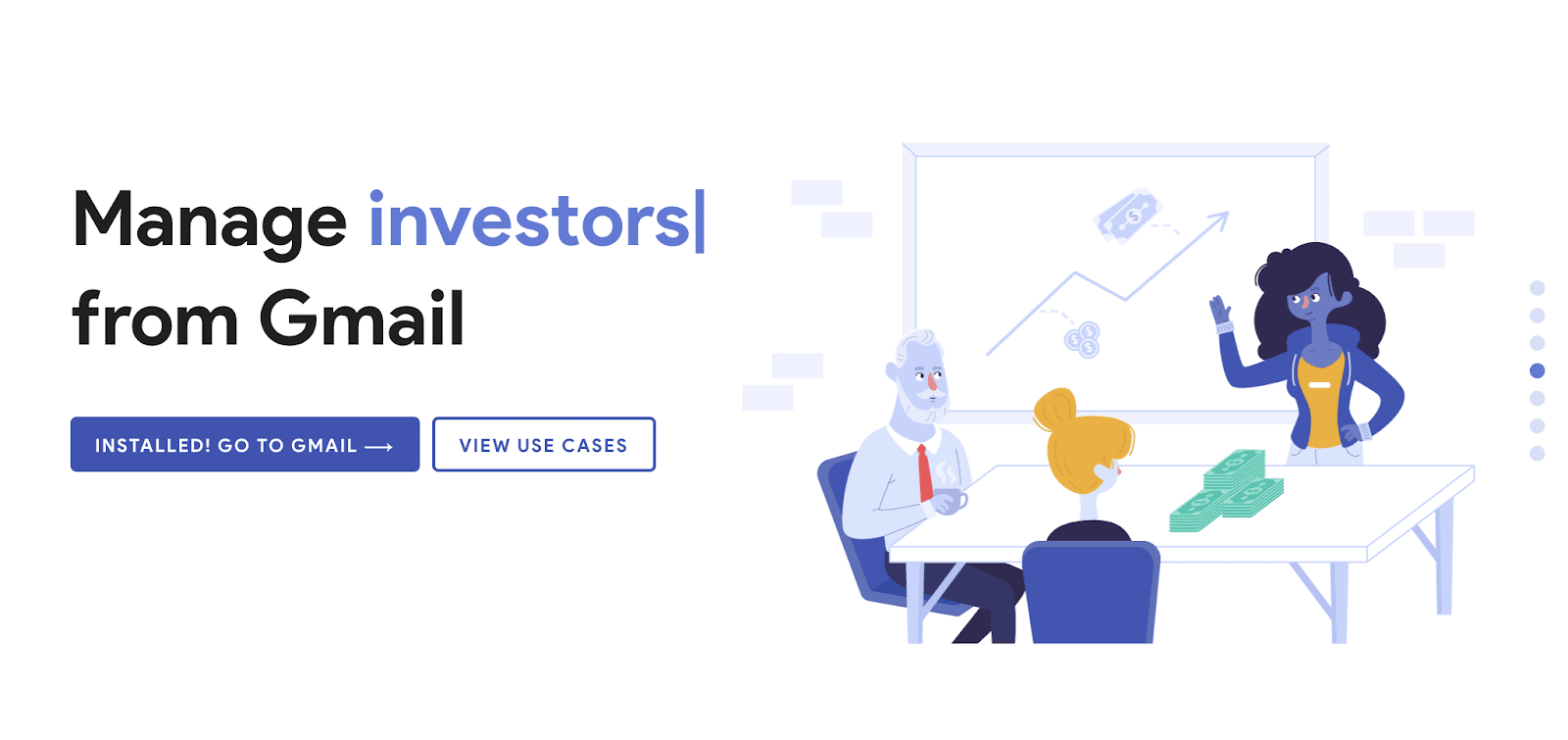
Streak is another powerful tool if you’re looking to manage your Gmail. Some features include thread splitter, send later, mail merge, view tracking & more. You can start using the professional plan at $49/month.
You can also create amazing workflows using Zapier, and its API support.
17. Use keyboard shortcuts
Gmail Keyboard shortcuts have personally helped me to stay productive. I know it can be hard to remember these shortcuts in the beginning but trust me, once get the hang of it, it takes your email productivity to another level.
To enable shortcuts, you just need to go to the settings in the top right-hand corner of Gmail. Under the General tab, you’ll find Keyboard shortcuts, just turn it “on” & click on the save button.
Here’s a small list of my favorite shortcuts –
C – The C key opens up a new compose window.
D – The D key opens up a compose window in a new tab.
S – In the Inbox view, the S key lets you star an email, hitting the S key again unstars the email.
N & P – The N & P key lets you scroll through a conversation in a thread. When you need to expand a conversation, just hit the enter key.
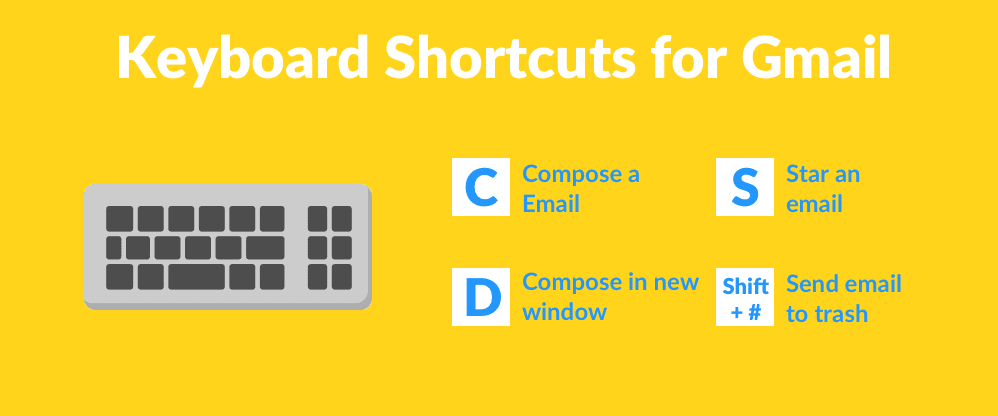
Pro Tip – Create a sticky note for the email shortcuts and stick at your workspace. It will help you learn faster.
18. Read Top Down, Write Bottom Up
Here’s a small hack that I stole from Atish Davda, CEO of EquityZen. He advises consuming emails by threads in reverse chronological order & to respond to them in chronological order. This has been quite useful for me.
Atish Davda further says:
This nuanced hack takes advantage of the fact that some folks respond to emails immediately, sometimes triggering an email “tennis match,” eating up that hour you set aside to tackle your whole inbox, and leaving you feeling behind.
19. Use more than one email account
I personally cannot stand order confirmation emails or credit card reminders on my work email. These emails only clutter my inbox & make it difficult to spot the important emails.
Hence, I use a different email address for all these emails of low importance. You can use this in two ways – either by creating a different email or by creating an alias address using your current account.
20. Turn off notifications
I’d recommend you to turn off email notifications if you’ve turned it on, either on your browser, mobile, or email client. According to a study from the University of California – “After a notification has forced us to switch between tasks, it can take us about 23 minutes to get back to the task at hand”.
Hence it’s better to turn off your email notifications.
21. Take action immediately
Taking quick action on emails can actually help keep your inbox under control. The whole idea is to not delay the task but to complete the task then & there. Whether it’s an email reply, email forward or deletion, make sure to act on that moment itself. The faster the action better it is.
I know it’s quite hard to make it a habit, but once you do, your life becomes so much easier.
22. Follow the 1-minute rule
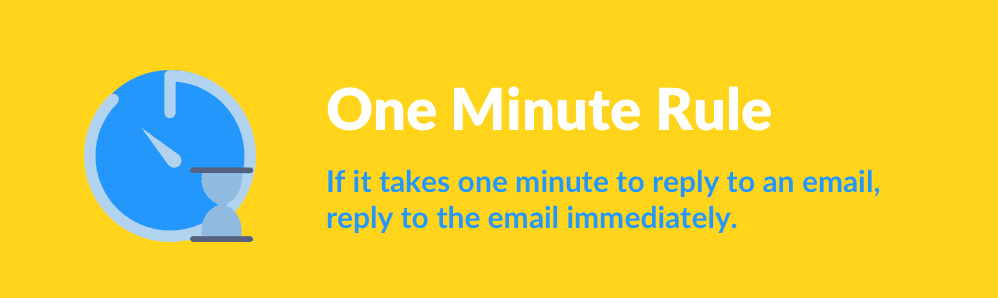
If it takes one minute to reply to an email, reply to the email immediately. It takes more effort if you leave the email sit & being constantly reminded that you need to reply. This hack will help you in clear large chunks of email quickly.
23. Avoid over-subscribing to newsletters or updates
I know how tempting it is to subscribe to newsletters that you feel can be useful. But from my personal experience, the majority of these newsletters go unread. Hence, before subscribing to newsletters, think twice.
While signing up for any tool, there are times when they ask if you want to be notified about updates, make sure to uncheck this box. Unfortunately, not all tools ask for your permission, so you’ll have to unsubscribe manually.
24. Conduct an Email Audit
Monitor your email activity for a week. How many times do you check your email per day? How long does each session last? For instance, you might find that you’re checking emails 20 times a day, often reacting immediately to each notification, which disrupts your focus on other tasks.
Next, identify pain points. Determine which aspects of email management are causing issues. Maybe your inbox is cluttered with unread newsletters, or you’re spending too much time on low-priority emails. Identifying these areas is crucial for making targeted improvements.
25. Sort and delegate emails faster
Implement the 4 Ds: For example, you receive an email about an upcoming meeting (Do it now), a request for a report that your assistant can prepare (Delegate), a newsletter you want to read later (Defer), and a promotional email (Delete).
Use Filters and Labels. Automate your inbox organization by creating filters. For instance, emails from your team could automatically go into a “Team” folder, while client communications could be labelled “Client Queries” for easy access. This setup helps you prioritize the important stuff first, so you can focus on urgent emails and leave the rest for later.

26. Review your email habits periodically
Use email analytics tools to track how your habits change over time. For example, you might find that after implementing scheduled email checks, your average daily time spent on email has halved. As new tools and features become available, be open to trying them out.
27. Strengthen email security
Email management is not just about staying organized. It is also about keeping your account safe. A few simple habits can significantly reduce the risk of unauthorized access or phishing attempts.
Start with the basics: use a strong and unique password for your email account. Turn on two-factor authentication (2FA) so that even if your password is compromised, your account remains protected.
Be cautious when opening emails. Avoid clicking links or downloading attachments from unfamiliar senders, even if the subject line sounds important. When you are unsure, take a moment to verify the sender.
If you work with a team, ensure that everyone follows the same security practices. A single careless click can affect the entire organization, so occasional refresher training is helpful.
28. Promote a healthy email culture within your team
An organized inbox becomes easier to manage when your team communicates clearly and consistently. Encourage habits such as writing descriptive subject lines, keeping messages concise, and adding clear action items like “Please review the attached deck by EOD Tuesday.”
Set expectations around response times that fit your team’s schedules or time zones. You can also create guidelines stating that after-hours emails do not require immediate replies. This supports better boundaries and reduces unnecessary pressure.
A healthy email culture creates a smoother communication flow. When messages are clear and the volume is manageable, it becomes easier for everyone to stay focused and productive.
Wrapping Up: See What Works For You
There is no ‘one right way’ to manage emails. What works for someone might not work for you. I know it’s stating the obvious but you’d be surprised by the number of people who give up on these things quickly.
Managing emails requires imbibing some rules and a little discipline which might take a while. It’s a lot like developing a new habit. Give it time.
Start using Hiver today
- Collaborate with ease
- Manage high email volume
- Leverage AI for stellar service
 Skip to content
Skip to content