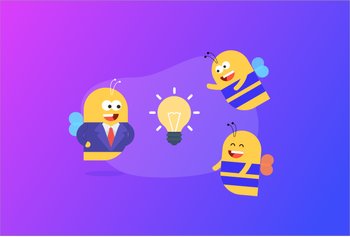10 Best Workflow Automation Tools in 2025
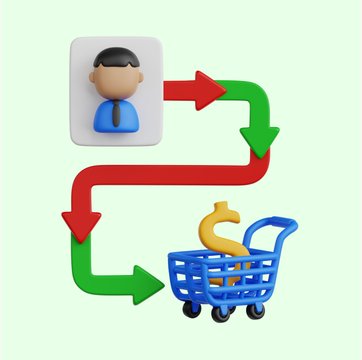
Table of contents
I remember when I wasn’t aware of the concept of workflow automation. I used to spend a lot of time doing things manually, like posting on social media or shooting an email.
And because of that, more often than not, I used to miss deadlines.
So, I started a simple exercise of sending myself automated reminders using Slack. Now, I just tell Slackbot to remind me to do everything.
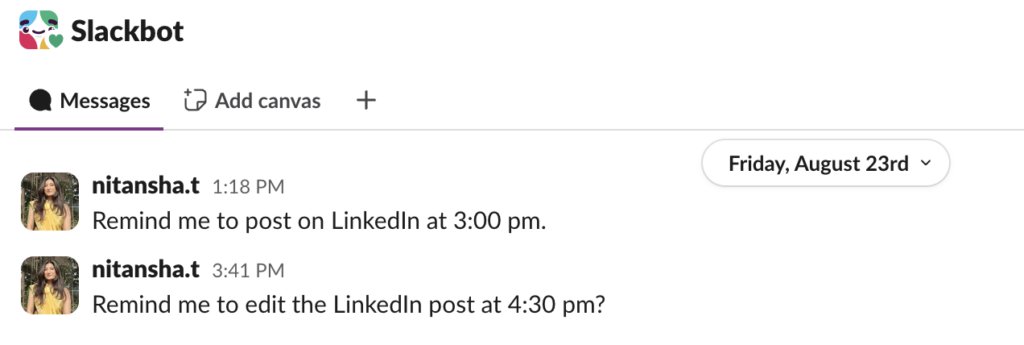
Not only this, but I also started automating posting on LinkedIn. And likewise, I schedule important emails or messages on Slack.
The point is that if it weren’t for automations, I’d still be spending a lot of time on such tasks. Automations has brought me a lot of mental peace and reduced the risk of missing deadlines.
And if someone like me can get used to using automations, so can you.
That’s why I decided to break down some of the top workflow automation techniques and tools. These will help you streamline processes, improve efficiency, and focus on what matters.
Let’s dive in.
Table of Contents
- What is Workflow Automation?
- Workflow automation vs. process automation
- Top Workflow Automation Tools in 2025
- 1. Hiver (Best for automating high volumes of customer and vendor queries)
- 2. Zapier (Best known for automating workflows across various applications)
- 3. Make.com (Best for designing complex workflows visually)
- 4. Monday.com (Best for teams looking to build customized workflows)
- 5. Microsoft Power Automate (Best for automating approvals, document review, and onboarding/offboarding)
- 6. Jira (Best for automating the process of starting and closing software development cycles)
- 7. Click Up (Best for automating complex workflows using single triggers)
- 8. Kissflow (Widely used for HR processes, finance approvals, procurement, and employee onboarding)
- 9. Freshdesk (Ideal for managing customer inquiries across various channels efficiently)
- 10. Nintex (Ideal for document generation, approvals, and other routine tasks across industries like HR, Finance, Customer Service, etc.)
- Things to consider when selecting a workflow automation tool
- Save time by automating mundane tasks
What is Workflow Automation?
Let’s start with the basics.
Automating workflows means using technology to perform tasks and processes without manual intervention. It involves automating repetitive and routine tasks to improve efficiency, reduce errors, and consequently, save time for more strategic work.
Key concepts of workflow automation
- Triggers and actions: A trigger is an event that starts the automation process (e.g., receiving an email). The action is what the system does automatically after the trigger (e.g., saving the email attachment to a cloud storage system).
- Rules and conditions: Workflow automation lets you set rules or conditions that guide the process. For example, an automation rule could specify that a task is assigned to a team member only if it has been pending for more than 24 hours.
- Integration with multiple systems: Most automation tools can connect with different software applications, allowing data to be shared across systems. Such integrations help reduce the back-and-forth associated with setting up automation.
For example, imagine a customer support team that handles hundreds of emails daily. Automation would help categorize and assign every email to the relevant team member. However, this process can be slow and prone to mistakes.
Now, with workflow automation in place, here’s how the system could handle it:
– Trigger: An email from a customer arrives in the inbox.
– Automation action: The system automatically scans the email’s content and identifies the issue (e.g., a billing question, technical issue, or request for product information).
– Categorization: Based on the issue type, the system categorizes the email (e.g., “Billing,” “Technical Support”).
– Assignment: After categorizing, the system routes it to the appropriate department or agent; for instance, if it’s a high-priority issue, the system assigns the email to a senior support specialist.
– Notification and follow-up: Once the email is assigned, the system can automatically notify the agent and the customer that their request is being handled. If the support staff doesn’t respond to the customer in 24 hours, the issue is auto-escalated to the manager.
Workflow automation vs. process automation
Workflow automation and process automation are often used interchangeably. In fact, I stumbled upon this Reddit thread while trying to understand the difference.
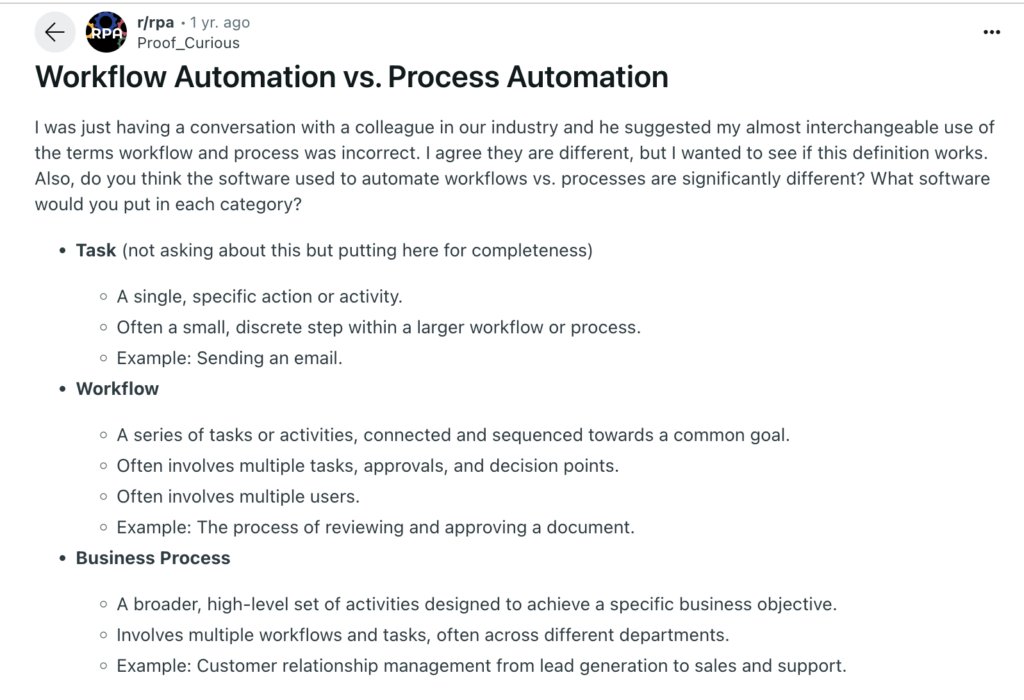
Let’s try to understand this using an example.
Workflow automation example
Let’s say you work in human resources and you’re handling a new employee onboarding process. This process involves several steps:
- Collecting the new hire’s documents.
- Sending the documents to HR for verification.
- Notifying the IT department to set up the new hire’s computer and email account.
- Scheduling an orientation meeting.
With workflow automation, each of these tasks can be automated. For instance, when new hires submit their documents, the system automatically sends them to HR for review. Once the review is done, the IT department is notified to set up their computer, and so on. Automation ensures that tasks move smoothly from one step to the next without manual intervention.
Process automation example
Now, let’s think about a company-wide procurement process. This process involves multiple departments—like purchasing, finance, and inventory management:
- An employee submits a request to buy office supplies.
- The purchasing department reviews the request.
- If approved, the finance department processes the payment.
- The inventory department is notified, and they update stock levels.
- The order is placed, and the system automatically updates the inventory once the supplies arrive.
In this case, process automation automates the entire procurement process, from request submission to inventory update. It includes multiple workflows (e.g., approval by purchasing, payment by finance, inventory tracking) and automates the whole journey from start to finish.
Key takeaway: Workflow automation streamlines specific processes, such as employee onboarding. Process automation encompasses broader processes that involve multiple departments, like procurement.
Top Workflow Automation Tools in 2025
1. Hiver (Best for automating high volumes of customer and vendor queries)
Designed as a shared inbox solution for teams, Hiver allows businesses to streamline incoming queries by setting up automation rules that prioritize, assign, and categorize emails. This is especially useful for support teams handling high volumes. Hiver can auto-assign tickets based on keywords, sender, or specific rules, ensuring the right team members see and respond to messages promptly.
This reduces customer wait times and enhances overall service quality, as inquiries are handled promptly.
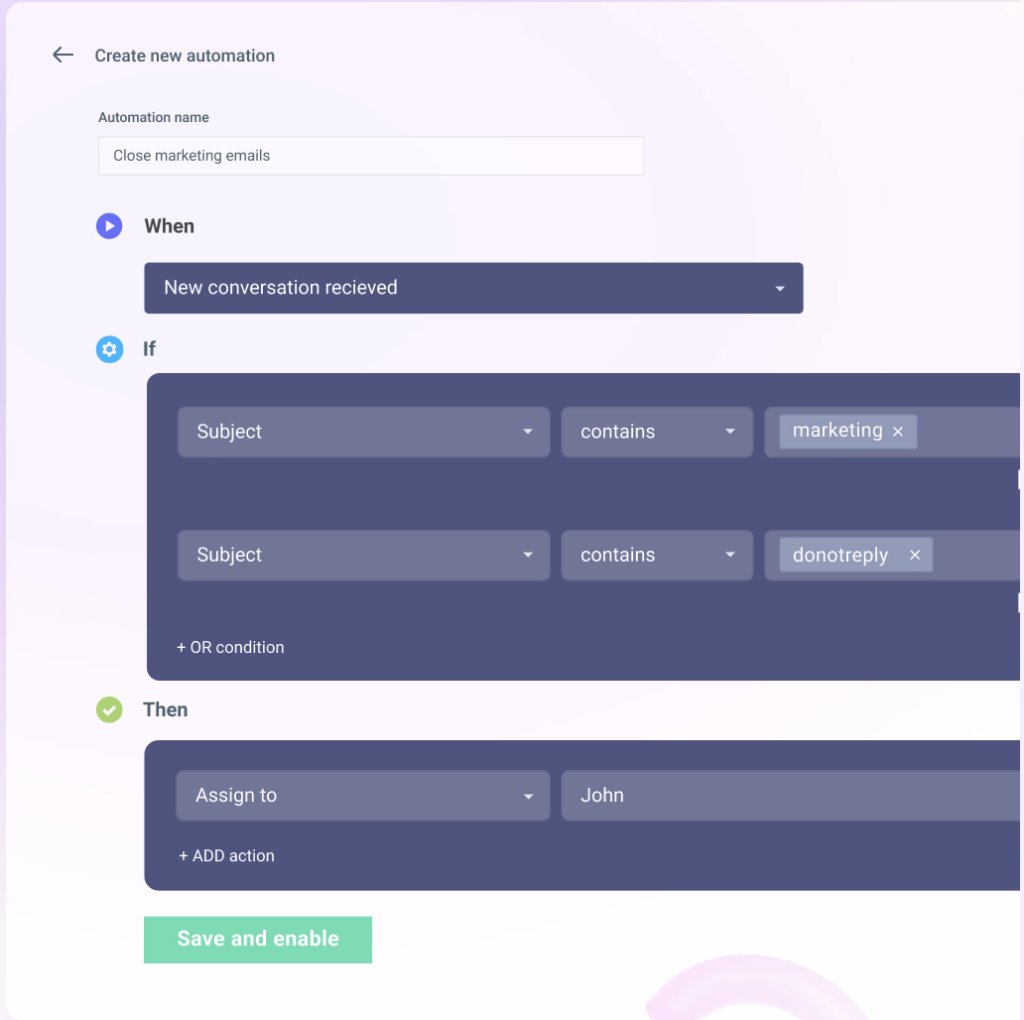
When you automate email assignments, your team spends less time manually distributing tasks. They can focus more on resolving issues than on who should handle which email.
Here’s how Hiver can help you:
- Automated email assignment: Suppose your support team frequently receives queries about billing and technical support. With Hiver, you can set up rules to route queries automatically. For example, billing inquiries are sent to the billing team, and technical questions are sent to the support team. This way, queries land directly with the right people, reducing response time and enhancing customer satisfaction.
- Automated status updates: With Hiver, you can automatically change the status of emails—let’s say, from ‘Pending’ to ‘Closed’.
- SLA (Service Level Agreement) monitoring: Set up and monitor SLAs for your team. You can set response-time targets for different inquiries, such as responding to VIP customers within 4 hours. If an SLA is close to being breached, Hiver can escalate the email to a senior team member or manager, ensuring high-priority cases are handled promptly.
- Automated tagging: You can automate email tagging based on specific keywords, senders, or customer types. This makes categorizing and prioritizing emails easier.
- Automatic follow-up reminders: If a customer sends a follow-up request or queries remain unaddressed for a specific time, Hiver can automatically send reminders to the team. For instance, if a customer hasn’t received a response within 24 hours, Hiver can trigger a follow-up email to ensure the team is aware and can address the issue promptly.
- Automating Responses for Common Questions: Hiver allows you to set up canned responses or automate replies for frequently asked questions, like office hours or password reset procedures. When customers email with a commonly asked question, Hiver can automatically respond, giving them instant help and freeing up your support agents for more complex queries.
- Integration with other tools: Hiver integrates with many third-party tools, such as CRMs (Salesforce) and project management (Asana),so you can sync customer conversations across platforms.
Recommended Reading: Everything You Need to Know About Automations in Hiver
2. Zapier (Best known for automating workflows across various applications)
I couldn’t continue this list without talking about Zapier. Talking Zapier, it’s one of the most potent no-code automation tools that can connect various applications to streamline workflows and automate repetitive tasks.
Zapier allows users to create “Zaps, ” automated workflows that trigger actions. The platform operates on a simple principle: when a specific event occurs in one app (the trigger),it automatically initiates an action in another.
With over 7,000 applications available, Zapier enables seamless connectivity between various tools, including popular services like Gmail, Slack, Trello, and Salesforce. This wide range of integrations allows users to effectively automate tasks across different platforms.
Here’s how Zapier can help you:
- Appointment scheduling: Automate reminders and updates between scheduling apps (like Calendly) and CRMs.
- Customer support management: Streamline ticket handling by connecting support platforms (like Zendesk) with communication tools (like Slack) for instant notifications.
- Lead management: Automatically add new leads from social (e.g., Facebook lead ads) into CRMs for efficient follow-up.
- Social media automation: Curate and schedule content by connecting RSS feeds to social media management tools (like Buffer).
- Project management updates: Updates from project management tools (like Trello) can be automatically sent to team communication apps (like Slack).
- Email campaign triggers: Use email marketing tools (like Mailchimp) to initiate targeted email campaigns based on customer behaviors.
- Client onboarding: Automate the onboarding process by sending welcome emails and creating tasks in project management tools when new clients are added to a CRM.
User reviews:
According to one Reddit thread, Zapier is an excellent option for those seeking an easy-to-use automation tool. It offers numerous integrations and a user-friendly interface. However, it may struggle with more complex tasks, and costs can increase significantly if you require advanced features.

3. Make.com (Best for designing complex workflows visually)
If you work better by visualizing processes and outcomes, then Make.com is for you. Make.com (formerly known as Integromat) is a powerful visual platform enabling users to automate workflows, connect apps, and create integrations between software services without coding.
It helps design complex, multi-step workflows using a drag-and-drop interface, which makes it accessible to both developers and non-technical users. You can create “scenarios” where you can define how data moves between apps, set conditions, and perform actions across multiple platforms.
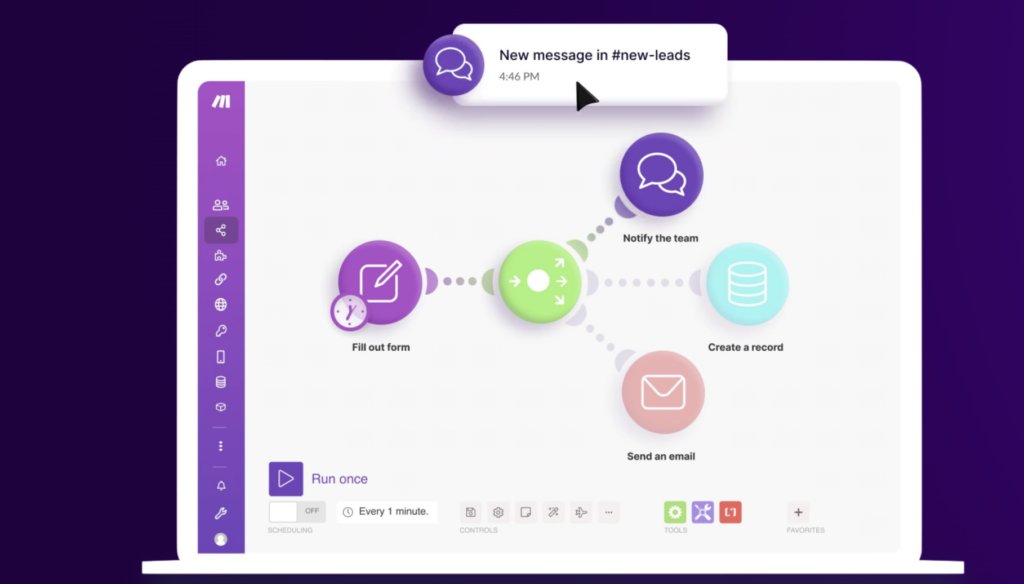
Make.com offers powerful integration with over 1,000 apps, providing extensive flexibility in automating routine and specialized tasks. This wide range of integrations enables users to sync multiple tools that they use daily with each other.
Here’s how Make.com helps:
- Customer Onboarding: Make.com can help you automate a detailed onboarding workflow involving multiple touchpoints. For example, sending welcome emails, generating personalized onboarding guides, creating user accounts on multiple platforms, and scheduling follow-up reminders.
- Customer Support Ticket Escalation: Make.com can streamline support workflows by connecting platforms like Zendesk, Slack, and email. When a high-priority ticket is submitted, it can automatically escalate to the appropriate team member, send notifications, and track resolution times, reducing manual intervention and speeding up response times.
- Connect Different Applications: Link various apps so that they can work in tandem. For instance, Make.com can trigger follow-up emails or notifications in other applications when a new lead is added to a CRM.
- Finance and Accounting Workflows: Make.com can automate recurring financial tasks like invoice generation, expense tracking, and data syncing between systems like QuickBooks, Stripe, and Google Sheets. It can create approval workflows for purchases, send reminders for overdue payments, and compile financial summaries, ensuring accurate, real-time financial data flow.
User reviews:
Many people use Make.com as an alternative to Zapier, especially when they seek more flexibility and cost-effective solutions for workflow automation. Here are some insights from Reddit discussions regarding the two platforms:
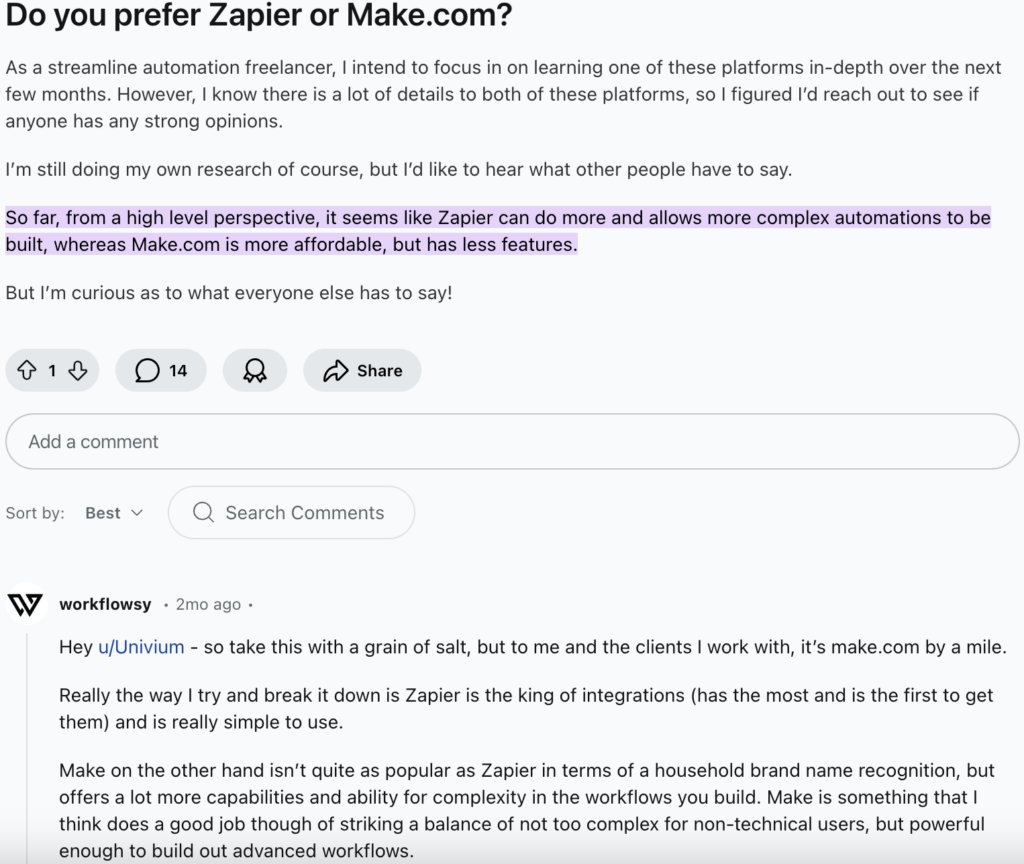
Note: If you want to learn more, follow this thread.
4. Monday.com (Best for teams looking to build customized workflows)
Monday.com is a cloud-based tool for project management, team collaboration, and workflow automation. It helps teams to plan, track, and manage their work processes efficiently.
Monday.com allows teams to create boards tailored to their specific workflows. Each board can include columns to track different elements such as deadlines, statuses, and assignees.
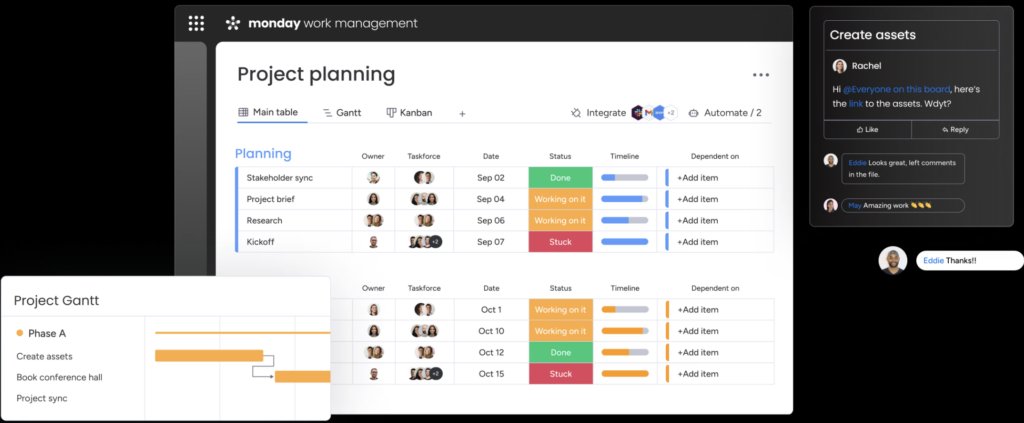
Here’s how Monday.com can help you:
- Task Management and Assignment: When a new project begins, Monday.com can automatically create and assign tasks to team members based on predefined roles. For instance, if a marketing campaign is launched, tasks for content creation, design, and promotion are automatically assigned to the relevant team members with deadlines and priority tags, ensuring smooth task distribution.
- Status and Progress Updates: As tasks progress, their status updates can be automated. For example, when a designer marks a task as “completed,” the status of the next task, such as “content review,” automatically updates to “in progress” and notifies the content manager. This helps avoid manual status changes and keeps everyone in sync.
- Recurring Tasks and Reminders: Recurring tasks, like weekly meetings, monthly reports, or quarterly reviews, can be automated to appear on the relevant team members’ boards. Monday.com can send automated reminders a few days before each meeting or deadline to keep tasks top-of-mind and ensure timely completion.
- Document and File Management: Monday.com can automate document requests or approvals, ensuring files are reviewed or approved by the appropriate stakeholders. For instance, when a contract draft is submitted, it automatically assigns it to legal for review and sends a notification to the team once approved.
User Reviews:
Here’s one user agreeing with Monday.com’s suitability for agile sprints. Another user notes the downside of the minimum team size for paid plans, especially for individuals wanting to use the platform on Reddit.
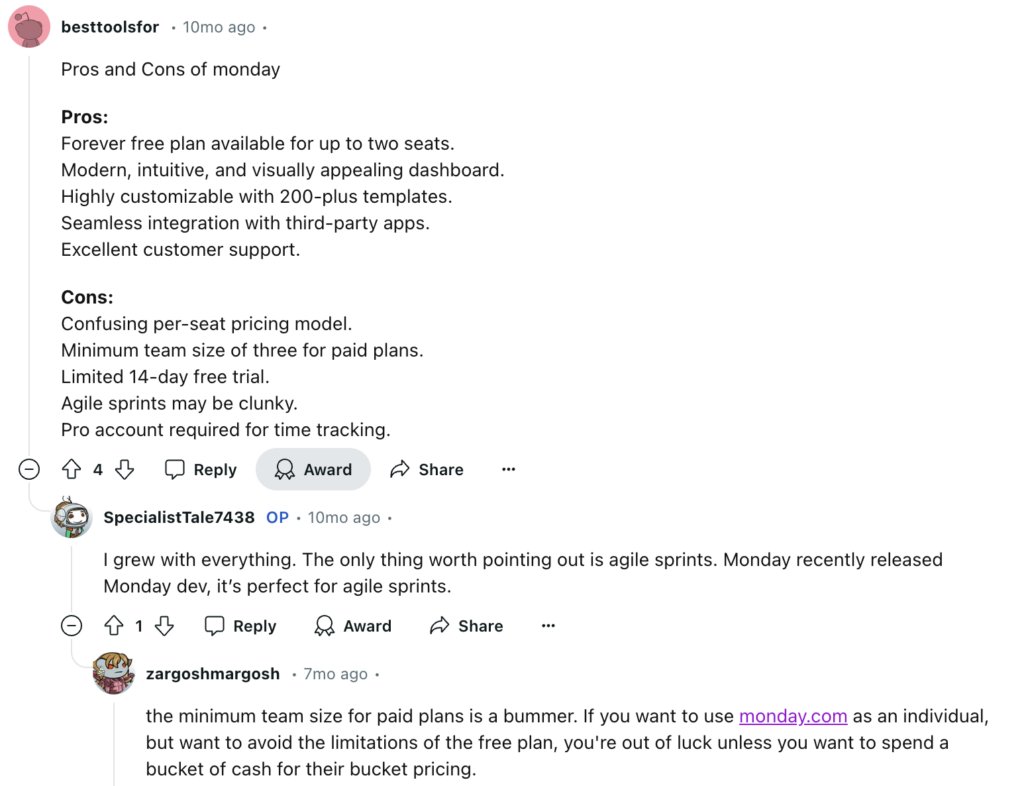
5. Microsoft Power Automate (Best for automating approvals, document review, and onboarding/offboarding)
Microsoft Power Automate is another cloud-based workflow automation platform that helps streamline business processes. It is commonly used for automating approval processes like expense claims or leave requests. It operates on a “trigger-action” model, allowing users to define specific triggers that initiate various actions across different applications.
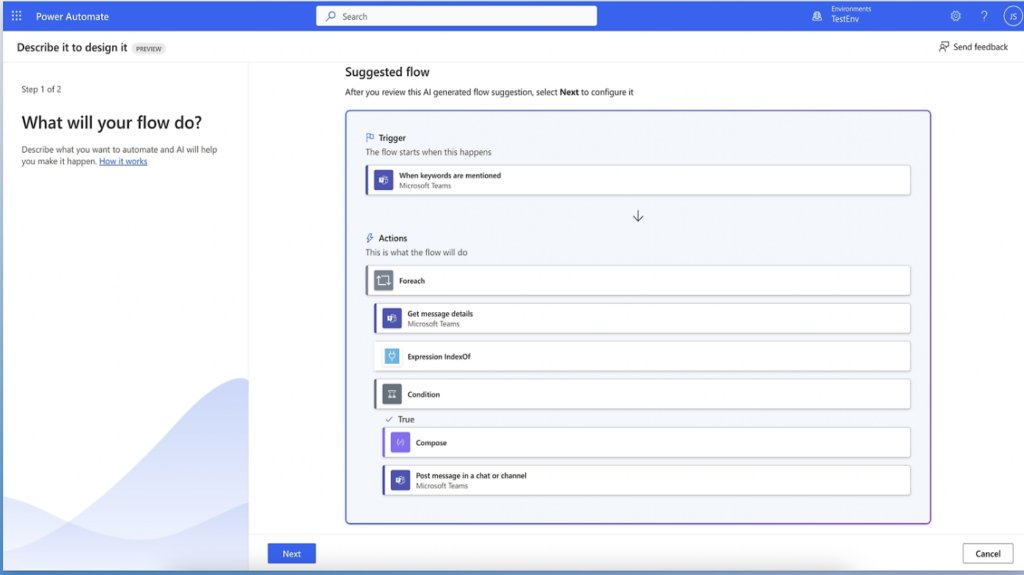
The platform includes over 1,000 pre-built connectors that make integrating with popular services such as SharePoint, Dynamics 365, Salesforce, and SQL Server easy. This facilitates seamless workflows across different applications.
Here’s how Microsoft Power Automate can help you automate:
- Document Review and Version Control: If your team handles frequent document updates or reviews, Power Automate can help streamline this. Say you’re working on a report with multiple stakeholders. Every time a draft is uploaded to SharePoint, Power Automate can notify each reviewer, track their feedback, and create an updated version when changes are approved. It’s like having a virtual assistant to keep everyone in sync and maintain the latest document version without endless email chains.
- Employee Onboarding and Offboarding: Power Automate can handle those tedious onboarding tasks, so new hires feel welcome from day one! Imagine: the minute an offer letter is signed, Power Automate can kick off a flow that generates IT requests, sets up accounts in various systems, and schedules orientation meetings. And for offboarding? It can automate tasks like revoking system access, scheduling an exit interview, and retrieving equipment, making transitions smooth and secure for everyone involved.
- Customer Support and Case Management: If you’re managing customer inquiries, Power Automate can help organize and streamline responses. When a customer email comes in, Power Automate can log it, assign it to the right support rep, and set priority levels based on keywords or customer status. It can even send follow-ups if there’s no response within a certain timeframe, ensuring customers aren’t forgotten.
- Approval Processes: Imagine you’re dealing with a mountain of daily approval requests – expenses, project proposals, or time-off requests. Power Automate makes this a breeze! You can set up a flow where every time a request is submitted, it’s automatically routed to the right approver. For example, if an employee submits a travel expense, Power Automate can send it to their manager, then to finance, and finally notify the employee when it’s approved. No more waiting around for emails to make their way through the chain!
User Reviews:
According to one Reddit discussion, a user says that the platform seamlessly connects with other Microsoft services, offering various capabilities that are less accessible on competing platforms. The user also claims that the pricing model seems aggressive, along with some other drawbacks.

6. Jira (Best for automating the process of starting and closing software development cycles)
Many love Jira because it’s a versatile, powerful tool for managing teams’ tasks, projects, and workflows, particularly in software development.
It’s highly regarded for supporting Agile methodologies, particularly Scrum and Kanban. It offers tools like boards, sprints, and backlog management, making it ideal for software development teams to plan, track, and release projects efficiently.

With Jira’s automation engine, users can set up rules to automate repetitive tasks. For example, you can automatically assign issues to team members based on specific criteria or send notifications when tasks are updated.
Here’s how Jira helps:
- Starting New Development Sprints: With Jira automation, you can set up workflows to start new sprints with minimal effort. For example, when you close one sprint, Jira can automatically move unfinished tasks to the backlog, assign team members, and set priorities for the newsprint. You can even set it to notify the team in Slack or via email so everyone knows it’s go-time without waiting for a manual nudge!
- Tracking Progress and Status Updates: Jira’s automation rules can help keep everyone on the same page with task updates. If a developer changes a ticket status to “In Progress,” Jira can automatically log the start date, notify the project manager, and even move it to a different column on the Kanban board. This way, stakeholders can see progress in real-time without needing manual updates, and the team gets a clear visual of what’s actively being worked on.
- Code Review and Merge Requests: When code is ready for review, Jira can work its magic. For instance, you could automate a rule where, once a developer marks a task as “Ready for Review,” Jira assigns it to the next available reviewer. If the reviewer needs changes, Jira can update the status, notify the original developer, and set a reminder for follow-up. This process helps reduce back-and-forth and keeps the review cycle moving smoothly.
- Automated Release Notes and Documentation: When a project or sprint closes, Jira can automatically compile release notes based on the issues that were completed. It could send out a summary to stakeholders or update your documentation in Confluence – basically taking care of those end-of-sprint housekeeping tasks that often fall through the cracks. It’s a huge time saver and ensures everyone’s in the loop on what’s been shipped!
- Post-Deployment Checks and Follow-ups: After a release, you can automate post-deployment tasks. For example, Jira can create follow-up tickets to monitor the product’s performance and ensure the changes didn’t introduce new issues. If you’ve integrated it with monitoring tools like New Relic or Datadog, Jira can even automatically log incidents if specific metrics go out of range, creating tickets for your team to investigate.
User reviews:
A user on Reddit mentions that Jira is highly configurable, which helps improve tracking methodologies. Another user expresses concern that the extensive customization options in Jira can hinder agility. They argue that adding too many features (like labels, boards, and plugins) can complicate the system, making it fragile and harder to manage.
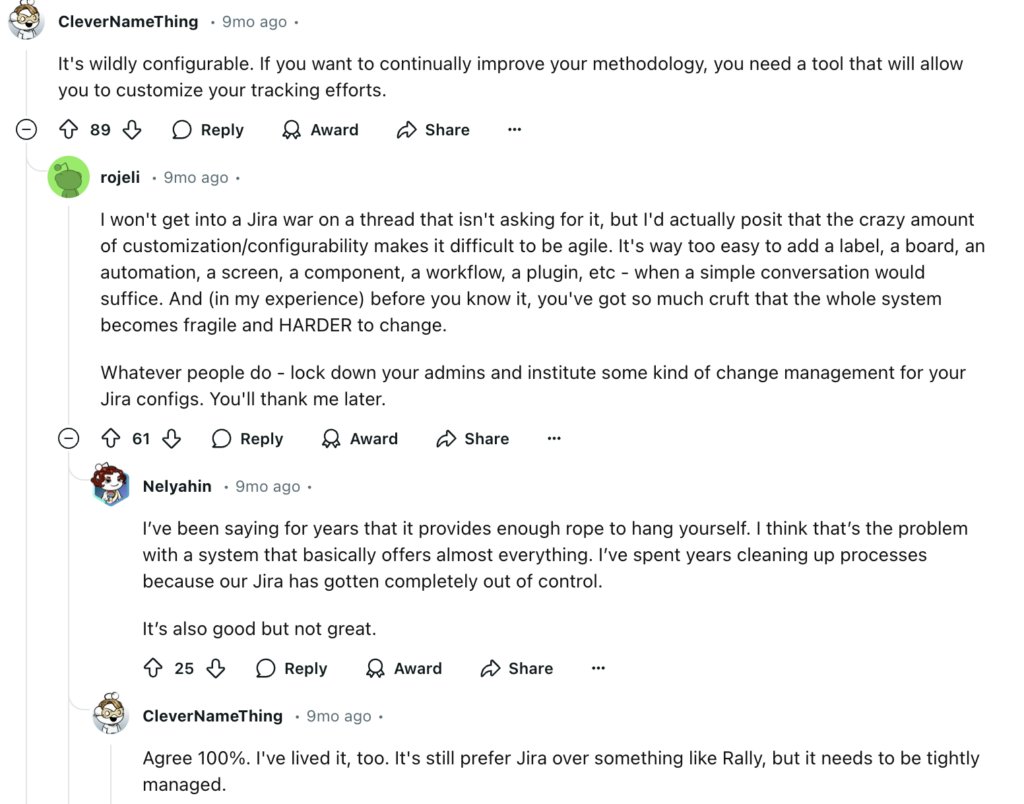
7. Click Up (Best for automating complex workflows using single triggers)
ClickUp is an all-in-one project management platform designed to help teams organize, track, and manage their work efficiently.
Users can use pre-built templates for tasks, projects, and workflows and automate repetitive actions. Automations in ClickUp allow users to trigger actions (e.g., changing task statuses, notifying team members) based on specific conditions.
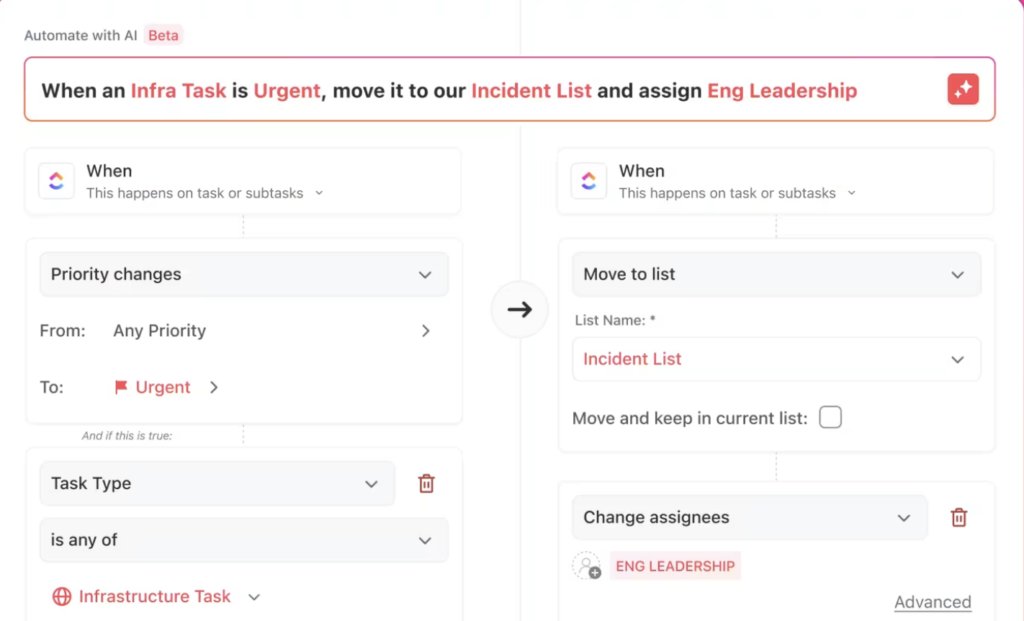
ClickUp also allows users to customize their workspace with views such as List, Board, Box, and Calendar, catering to individual preferences and project needs.
Here’s how ClickUp helps you:
- Task Creation from Form Submissions For instance, when someone submits a job application, a task can automatically be generated in ClickUp to review it. This ensures that no submission gets overlooked and that the review process begins immediately. You can also automatically assign tasks to team members when they are created or moved between lists.
- Status Change Notifications: Another useful automation is for status change notifications. Imagine managing a content calendar; when a task is marked as “Ready for Review,” ClickUp can send notifications to the relevant team members, like the assigned editor and project manager. This keeps everyone informed and accountable, helping your team stay on track.
- Email Notifications on Task Updates: Email notifications on task updates can be incredibly beneficial for sales teams. When the status of a sales lead changes from “Contacted” to “Follow Up,” ClickUp can send an email reminder to the assigned sales representative. This ensures prompt action and helps maintain momentum in your sales process.
- Dependency Management: ClickUp can seamlessly manage dependent tasks for teams with them. When a blocking task is completed, the dependent task can automatically shift to “In Progress” and be assigned to the next team member in line. This keeps your workflow moving smoothly without unnecessary delays.
User reviews:
Here’s what users are saying about Click up according to the Reddit thread
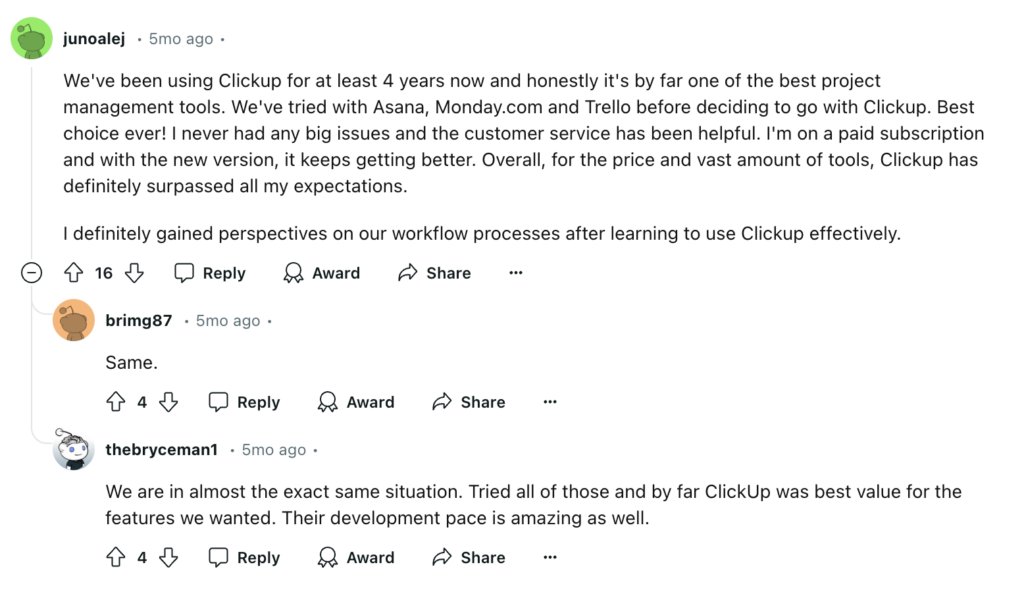
8. Kissflow (Widely used for HR processes, finance approvals, procurement, and employee onboarding)
Kissflow is a comprehensive digital workplace platform designed to streamline business processes, automate workflows, and enhance collaboration across various departments.
It offers a user-friendly, no-code interface that allows users to create and customize applications without requiring extensive technical knowledge.

Here’s how Kissflow helps:
- Employee Onboarding: Automate the onboarding process for new hires. Once a new employee accepts their offer, Kissflow can send a welcome email, provide links to necessary documents, and schedule orientation sessions, ensuring a consistent experience.
- Finance Approvals: Imagine an employee submitting a request for budget approval. Instead of manually routing this request through various departments, Kissflow automates the entire approval chain. As soon as the request is submitted, it can be sent directly to the relevant managers for their input. If approved, it moves on to the finance team without any manual intervention. This speeds up the process and reduces the chances of errors or lost requests.
- Procurement Process: For instance, if a team member needs to order supplies, they can fill out a requisition form in Kissflow. The system can then automatically route this request for approval based on predefined criteria, such as budget limits or department needs. Once approved, the order can be sent directly to the vendor without the requester requiring further action.
- Performance Reviews: Kissflow also helps in automating performance reviews in HR processes. Instead of relying on spreadsheets or emails to track review cycles, you can set up an automated workflow that sends reminders to managers when it’s time to conduct reviews. It can gather peer feedback and consolidate all information into a single report for easy access during review meetings.
User reviews:
According to a review on Gartner, one user expresses positive experiences with Kissflow, highlighting the knowledge, experience, and support as first-class.
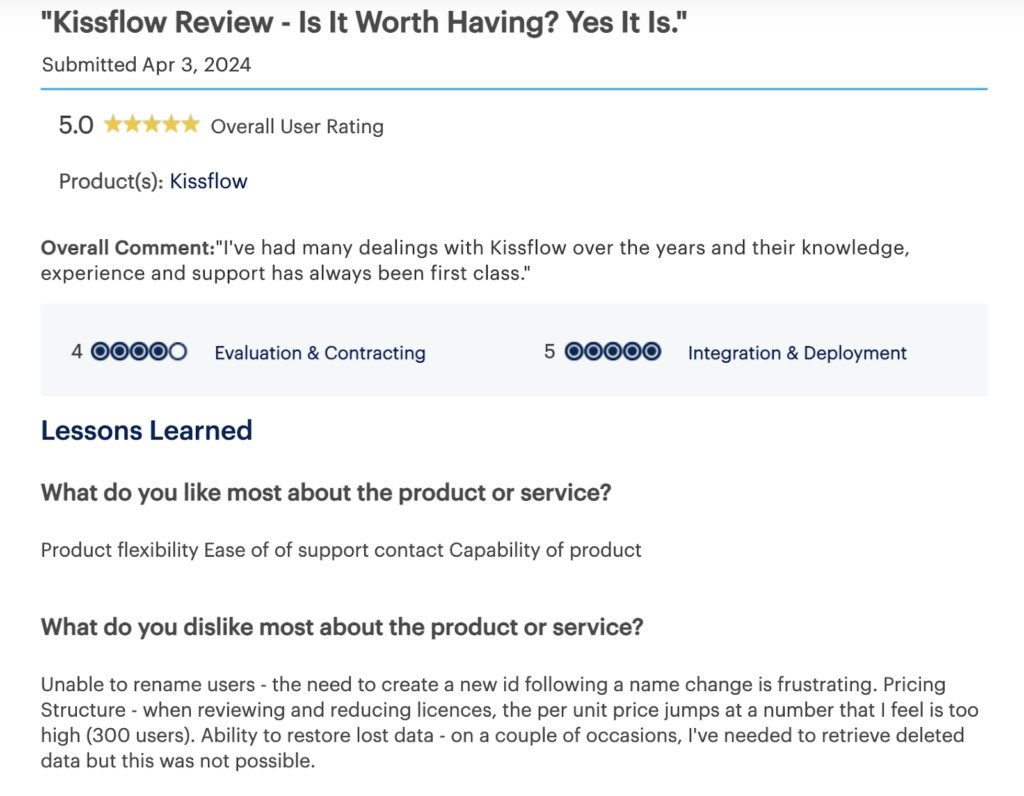
9. Freshdesk (Ideal for managing customer inquiries across various channels efficiently)
Freshdesk is one of the most popular custom support tools, and it is known for its workflow automation capabilities. Freshdesk uses Freddy AI to automate repetitive tasks like ticket assignment, prioritization, and responses.
It can auto-suggest solutions from the knowledge base, helping agents resolve issues faster. This AI-powered automation helps teams improve efficiency and provides proactive support.
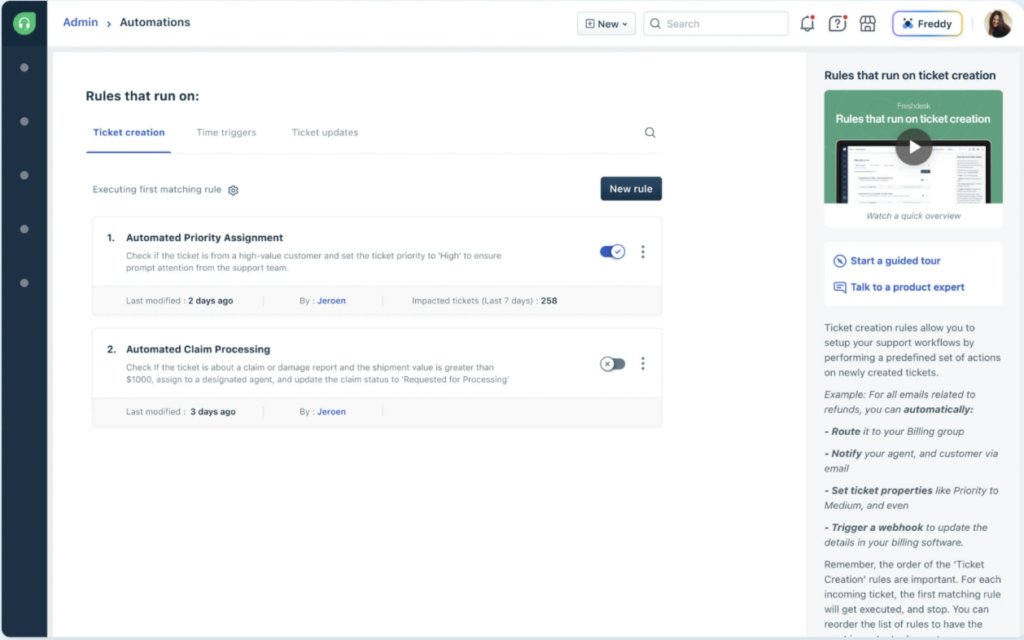
Freshdesk is also known for its high level of customization. You can tailor workflows, ticket forms, and automation to meet your business’s needs. This flexibility suits small and large enterprises with complex support needs.
Here’s how Freshdesk helps you:
- Ticket Creation: Automate the assignment of tickets based on specific criteria. For example, a ticket with the subject “refund” can automatically be assigned to the Refund team, ensuring that the right people handle the right issues without delay.
- Ticket Updates: Whenever a ticket’s priority changes, you can set it up so that the ticket is reassigned to a different agent or team. This ensures that high-priority issues get the attention they need promptly.
- Spam Management: Freshdesk can automatically delete spam, auto-replies, and out-of-office emails before they clutter your ticket list. This keeps your support dashboard clean and focused on genuine customer inquiries.
- Workload Management: Automate ticket assignments to ensure balanced workloads among agents. If one agent is overloaded, tickets can be rerouted to others who have capacity, maintaining efficiency in your support team.
- Self-Service Encouragement: Set up automated workflows that guide customers to self-service options like knowledge bases or FAQs. This helps reduce the volume of incoming tickets by empowering customers to find answers themselves.
- Reporting Automation: Freshdesk allows you to generate automated reports on ticket statuses and team performance. This means you can regularly assess the performance of your support team without having to compile data manually.
User reviews:
While researching what Users of Freshdesk have to say, I came across some mixed opinions. One user on Reddit says that they tried to consolidate client communications and reduce repetitive inquiries through automation, including a self-service chatbot. They express frustration with their trial experience, noting issues with setting up the chatbot due to website malfunctions and broken elements in the demo.
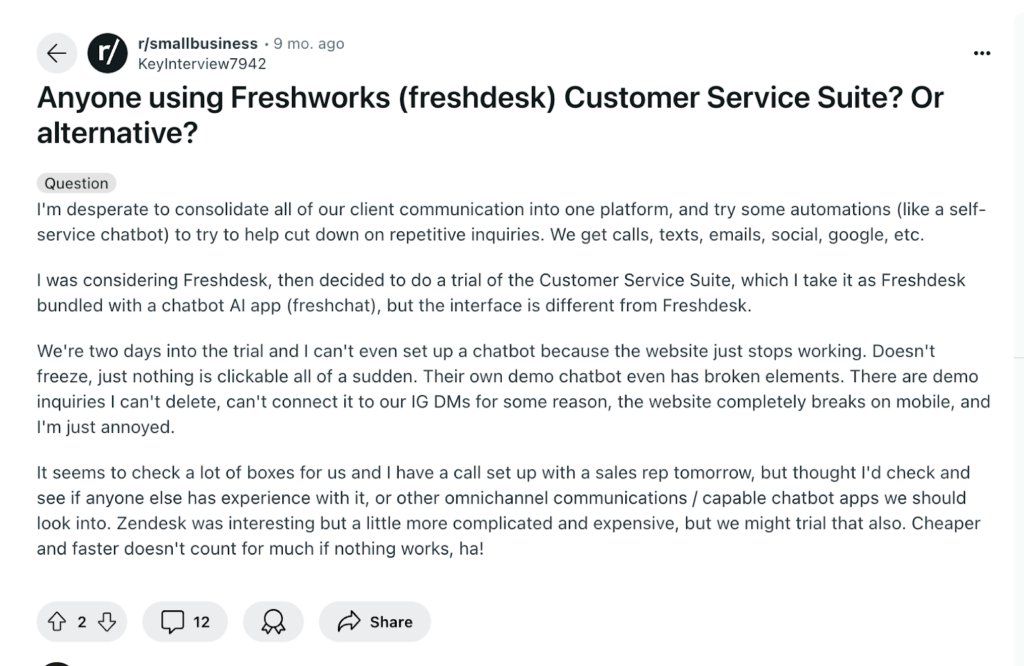
10. Nintex (Ideal for document generation, approvals, and other routine tasks across industries like HR, Finance, Customer Service, etc.)
Lastly, we have Nintex—a leading workflow and business process automation tool in the market. Nintex allows users to automate simple and complex workflows, from everyday tasks like approval processes to more advanced workflows spanning multiple systems and teams.
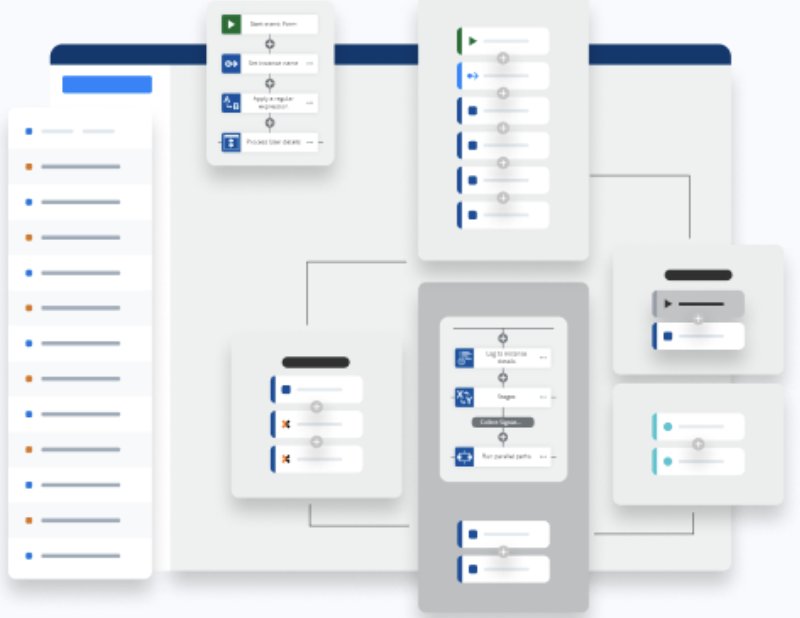
One of the main reasons people love Nintex is its user-friendly interface. The drag-and-drop workflow builder makes it easy for non-technical users to create and manage workflows without writing code.
The platform includes tools for automating the creation of documents, such as contracts and invoices, by merging data from various sources. This reduces errors and speeds up document processing. Nintex RPA automates repetitive tasks across applications, acting like a virtual assistant to enhance productivity and reduce manual errors.
Here’s how Nintex helps you:
- Document Generation: Automate the creation of personalized documents such as contracts, invoices, and reports. For instance, when a new client signs up, Nintex can automatically generate a welcome letter using a pre-defined template that pulls in the client’s details, saving time and reducing errors.
- Approval Workflows: Streamline approval processes by automating the routing of documents for review. For example, if a finance team member submits an expense report, Nintex can automatically send it to the appropriate manager for approval, ensuring that nothing gets lost in email chains.
- Notifications and Reminders: Set up automated notifications to keep everyone informed. For example, if a document requires approval by a certain date, Nintex can send reminders to approvers as the deadline approaches, ensuring timely responses.
- Task Assignments: Automate task assignments based on specific criteria. If a new project is created in your system, Nintex can automatically assign tasks to team members based on their roles or workloads, ensuring that everyone knows their responsibilities from the start.
- Employee onboarding: Automate the recruitment and onboarding process, including document submissions, training schedules, and approvals.
- Data Collection: Use Nintex to automate the gathering of information from various sources. Say you need feedback from multiple departments; Nintex can create a form that collects all necessary data and compiles it into a single report for easy analysis.
User Reviews:
One user review on G2 highlights the Nintex’x ease of implementation and integration, particularly for users of Microsoft Active Directory, and praises its customer support, which includes online resources and prompt technical assistance. However, the review also notes the platform’s limitations, especially in handling data transformation tasks like parsing CSV files and bulk data manipulation, where other tools like integrating cloud ETL tools alongside Nintex may perform better. This could help overcome these challenges, enhancing data processing efficiency and seamlessly handling complex transformation needs.
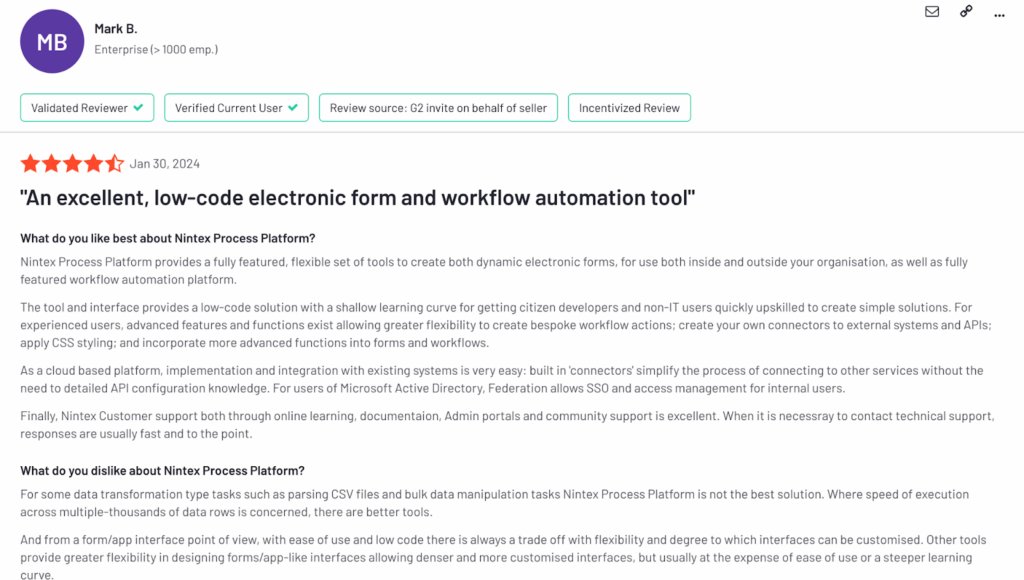
Things to consider when selecting a workflow automation tool
These days, workflow automation tools come with many bells and whistles. So, narrowing down some non-negotiables is essential to make the decision-making process less stressful. Here are some factors that you should NOT miss considering:-
- Ease of Use: The tool should be user-friendly. It should allow non-technical users to create and manage workflows easily. For example, an intuitive interface with drag-and-drop features makes automating project management workflows simple.
- Integration capabilities: The tool should integrate with your organization’s existing applications and systems, such as CRM, ERP, email, or project management tools.
- Scalability: Ensure the tool can scale with your business. It should handle increasing workflow demands as your organization grows. For example, if you’re a growing business, you might start by automating simple tasks like document approvals and scale up to automate complex, multi-department workflows across various locations.
- Security and compliance: To protect sensitive data, the tool must comply with security standards and data regulations (e.g., GDPR, HIPAA). For instance, healthcare organizations can consider automation tools that help them manage patient data securely and meet HIPAA compliance.
- Customization and flexibility: The workflow automation tool should allow customization to fit your business’s needs. You should be able to create tailored workflows for different departments or processes. For instance, the HR team might need to create a custom onboarding workflow that sends forms to new employees, notifies IT, and tracks the onboarding process for compliance.
- Pre-built Templates and Libraries: Using templates for common workflows can save time and effort when setting up automation. For example, a sales team could quickly implement a lead nurturing workflow using pre-existing templates and automatically send follow-up emails.
Save time by automating mundane tasks
Automation reduces the time spent on repetitive tasks, allowing employees to focus on higher-value activities. By automating routine tasks, the likelihood of errors decreases significantly. In short, investing in a workflow automation tool will reap many benefits in the long run.
However, choosing the right software to help you achieve such efficiency can be challenging. For starters, you can check out the tools mentioned above. Remember to look for user-friendliness, types of automation, security, compliance, and integration with other apps, among other things.
Platforms like Hiver exemplify these features, making it a solid choice for enhancing operational efficiency. With Hiver’s automation capabilities, support teams can quickly prioritize and manage customer queries, ensuring no request slips through the cracks and the team stays focused on delivering value.