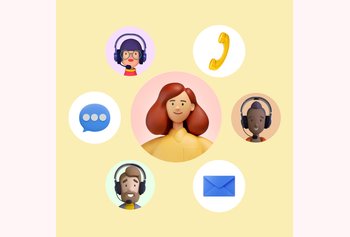Shared Inbox: Benefits, Tools, and Best Practices
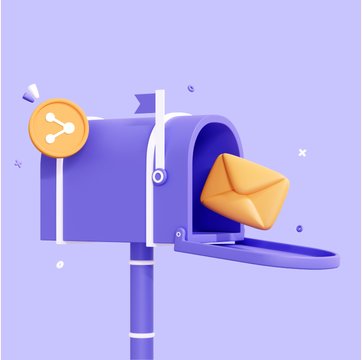
Table of contents
Feeling overwhelmed by the flood of emails in your work inbox? Finding it difficult to get visibility into the status of these emails and collaborate with your team on responses?
A shared inbox can help. It allows you and your team to manage emails together – without any confusion. For instance, you can use a shared inbox to streamline and collaborate on emails that arrive in [email protected].
With the average working professional juggling over 120 business emails daily, a shared inbox helps streamline work, whilst making collaboration a breeze.
In this article, we dive into the importance of using shared inboxes, and highlight the top shared inbox software in 2025.
Table of Contents
- What is a Shared Inbox?
- Benefits of Using a Shared Inbox
- 10 Best Shared Inbox Tools
- Shared Inbox vs Distribution Lists
- How to Create a Shared Inbox?
- How to Manage a Shared Inbox in Gmail?
- Frequently Asked Questions (FAQs)
- Conclusion
What is a Shared Inbox?
A shared inbox is essentially a platform that enables teams to access and manage emails from a common email address. It enhances teamwork by allowing multiple users to read, reply to, and collaborate on emails together.
Unlike an individual’s email account, a gmail shared inbox provides visibility and transparency to all team members involved.. Everyone can see which emails have been answered, which ones need attention, and who is responsible for what. This not only ensures that no message is overlooked but also helps in evenly distributing workload among team members.
Did You Know: Shared inboxes can reduce the time spent on repetitive tasks, like forwarding emails, by 45-50%.
Benefits of Using a Shared Inbox
Here are some of the key benefits of using a shared inbox:
- Improved Collaboration: A shared inbox enables swift collaboration. Team members can loop in their colleagues for inputs and for getting context on emails. This leads to more accurate and effective communication.
- Work Assignment and Delegation: Using a shared inbox allows for the efficient assignment and delegation of emails among team members. This ensures that work is evenly distributed and managed according to each member’s expertise and availability.
- Performance Visibility: With a shared inbox, managers have visibility into how their team is performing. For instance, if you’re managing a support team, you get to monitor key metrics such as email response time, email resolution time, CSAT, and more.
- Enhanced Efficiency:Automation in a shared inbox streamlines workflows by directing inquiries to the right team members automatically. This, in turn, helps reduce manual tasks like sorting and tagging.
- Increased Transparency: In a shared inbox, every team member has access to customer conversations and internal messages. This fosters transparency and ensures information is never siloed or lost.
10 Best Shared Inbox Tools
| Tool | Starting Price | Free Trial |
|---|---|---|
| Hiver | $19/month per user | 7 days |
| Front | $19/month per user | 7 days |
| Drag | $8/month per user | 7 days |
| Gmelius | $24/month per user | 7 days |
| Help Scout | $25/month per user | 15 days |
| Zendesk | $49/month per user | 14 days |
| Missive | $14/month per user | NA |
| Kayako | NA | 14 days |
| Freshdesk | $15/month per user | 21 days |
| HappyFox | $39/month per user | 14 days |
1. Hiver
Hiver is a Gmail and Outlook based shared inbox tool that enables teams to manage shared email accounts like support@, sales@, or info@. What’s really cool about Hiver is that users don’t have to switch tabs or apps – they can assign, track, and collaborate on emails without leaving their inbox. It also offers a free forever plan.
Key Features:
- Email Delegation: Hiver allows you to assign emails to team members directly within Gmail and Outlook. Every email gets an owner and everyone in the team knows exactly what they need to work on.
- Automations: This feature allows for the creation of custom rules that automatically help assign, tag, and prioritize emails based on predefined criteria, such as keywords or sender information.
- Email Tags: Hiver allows teams to categorize incoming conversations using Tags. Teams can use tags such as “Urgent,” “Pending,” “Feedback,” and “Resolved” to segregate emails. This way, they can quickly filter and find emails related to specific issues or statuses.
- Internal Notes and Templates: Team members can add notes to emails for internal communication and use shared templates to respond to common queries efficiently.
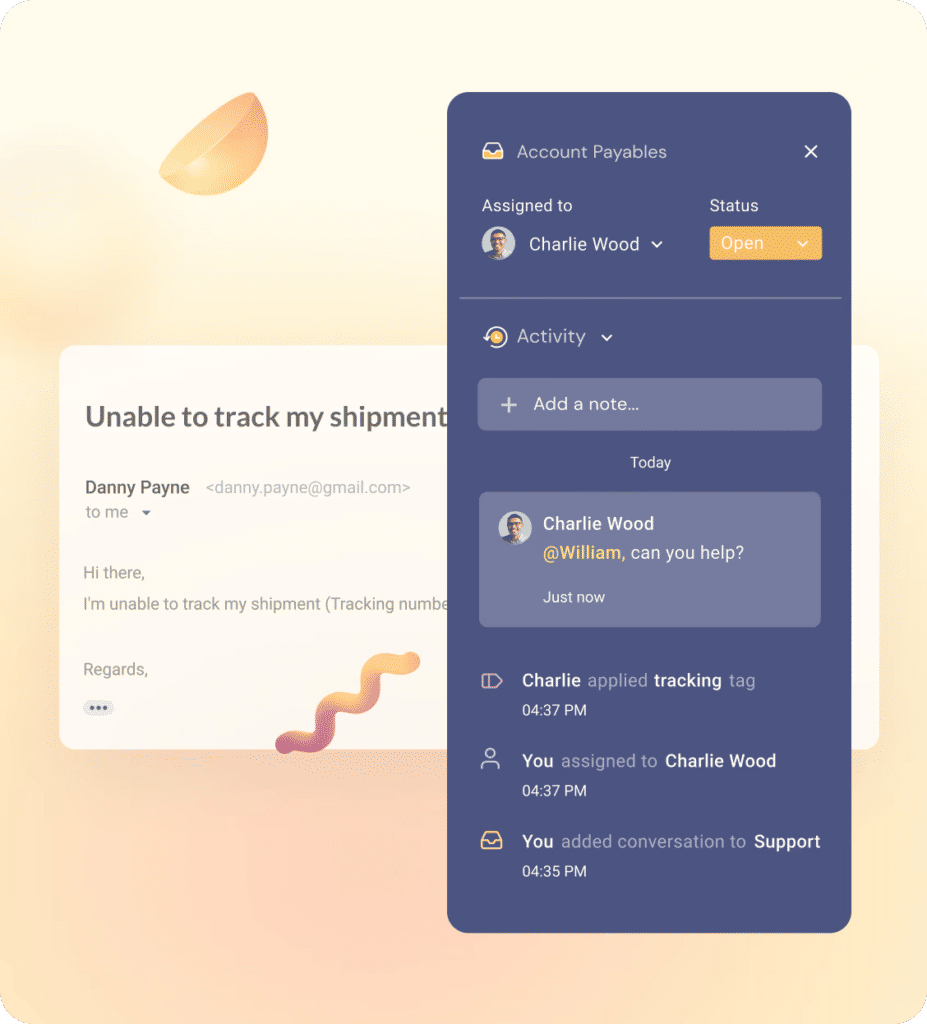
- Collision Detection: To prevent multiple responses to the same email, Hiver provides real-time alerts if two people are viewing or responding to the same email.
- Analytics and Reports: Hiver offers detailed analytics on various metrics like response time, resolution time, and team workload, helping managers make informed decisions.
“What we instantly liked about Hiver was the ability to assign emails in our shared inbox. What tilted the scales further in Hiver’s favor were features like email templates, shared drafts, and conversation history.” – Brennan Hicks, People Operations Project Manager, Clutter
2. Front
Front is a shared inbox tool that brings all your communication channels – email, social media, and chat amongst others – into one place. Its interface looks very similar to that of email clients and that makes it easier for teams to adopt. Front helps you collaborate on messages, build automated workflows, and track team performance.
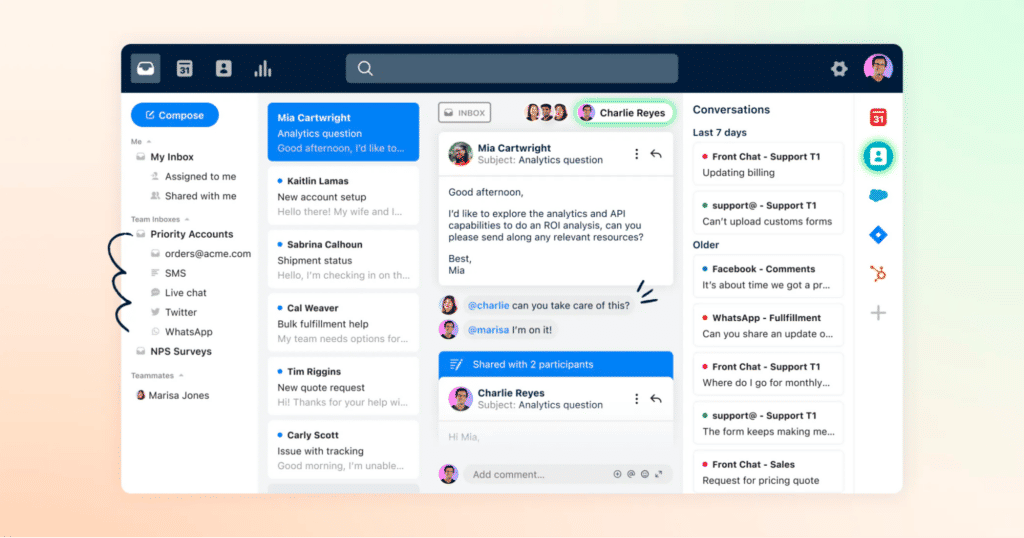
Key Features:
- Multi-Channel Inbox: Centralize customer conversations across email, social media, SMS, and live chat into one single platform.
- Automated Workflows: Set up automated rules to route messages to the right team or individual, tag incoming communications, and cut down on manual work.
- SLAs (Service Level Agreements): In Front, SLAs can be customized to trigger alerts or move messages to specific inboxes when the response or resolution time breach set thresholds.
- Collaboration: Team members can @mention each other in comments on email threads to seek input or hand off tasks. Front also allows for the creation of shared drafts where multiple team members can work on a response together, in real time.
3. Drag
DragApp transforms Gmail into a collaborative workspace to help teams manage shared inboxes such as hello@ and info@. Drag makes managing emails easy for teams – letting them sort and categorize conversations, use ready-made replies, and auto-send responses in a specific sequence.
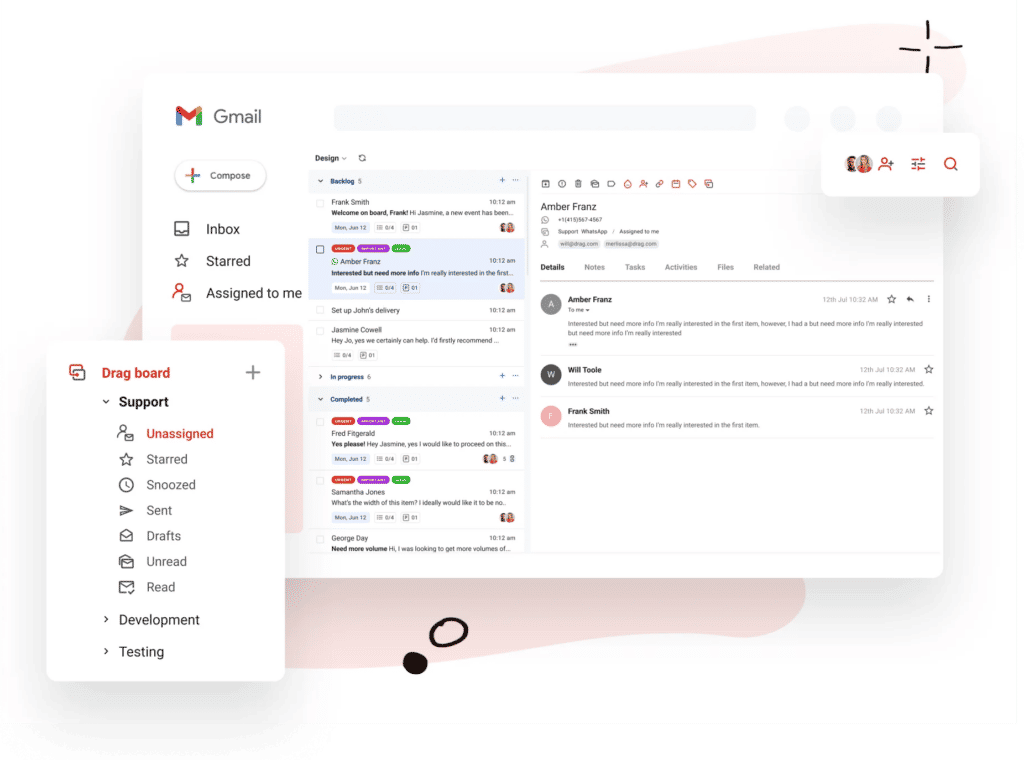
Key Features:
- Kanban Boards: Drag allows you to organize emails and tasks into Kanban boards directly within Gmail, providing a visual overview of your workload.
- Email Management: Assign emails from your shared inbox to team members. Choose from ready-made templates for sending quick responses. Automate follow-ups with a good degree of personalization.
- Task Management: Convert emails into actionable tasks, add them directly to your inbox, and keep relevant notes for each task at your fingertips.
- Workflow Automation: Leverage automation capabilities to streamline repetitive tasks. Auto-assign emails based on rules, send automated responses based on the nature of emails, and auto-route emails into specific boards.
4. Gmelius
Gmelius is a shared inbox platform that integrates with Gmail. One of its standout features is Robotic Process Automation – it helps automate inbound and outbound workflows. With it, you can auto-respond to emails, auto-tag and auto-assign queries, trigger alerts for emails that have breached an SLA, and more.
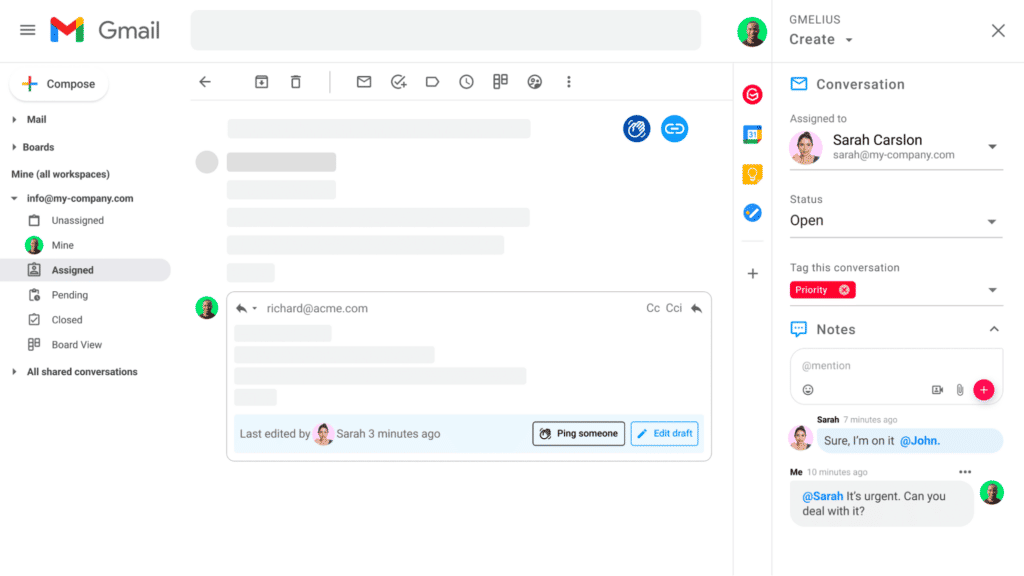
Key Features:
- Shared Labels: Create and share Gmail labels with your team. For instance, you can share all emails with the ‘priority’ label with specific team members. This offers an easier way to filter through emails, and collaborate faster.
- Kanban Boards: Create Kanban boards in your inbox. These boards help turn emails into actionable tasks. Share these boards with team members when you want to collaborate on tasks.
- Email Tracking and Scheduling: Track email opens, clicks, and responses. You can also schedule emails to be sent at the most opportune time.
- AI Auto Tagging: Auto-categorize incoming emails with Gmelius’s AI tagging feature. This, in turn, helps analyze email conversations by tags and gain insights into trends related to specific types of emails.
5. Help Scout
Help Scout offers a shared inbox that centralizes conversations across email, social, chat, and phone. What’s pretty cool about HelpScout is that you can directly view conversations that are ‘Unassigned’ and assign them to the relevant team members.
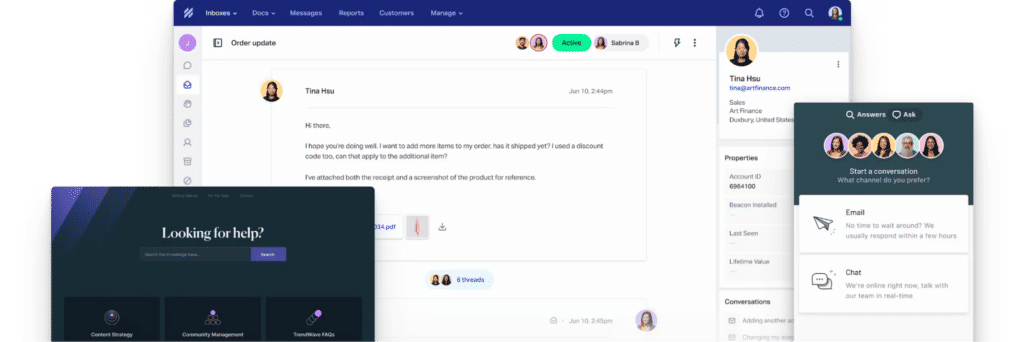
Key Features:
- Collaboration: Help Scout’s collaboration tools help streamline internal communication. Team members can @mention one another for inputs, share drafts before sending responses, and assign specific conversations to the right expert.
- AI Summarize: The AI Summarize feature automatically generates concise summaries of long email threads. This makes it easier for support agents (in the case of customer support teams) to quickly understand the gist of a customer’s issue without having to read through the entire conversation.
- Reporting: Access detailed reporting tools that track key performance indicators (KPIs) such as average response time, resolution time, and customer satisfaction scores. These reports are customizable, allowing teams to focus on the metrics that matter most to their specific goals and to identify trends over time.
- Customer Profiles: This feature provides a comprehensive overview of each customer’s history, including past tickets, conversations, and any other relevant information collected over time. This centralized view equips support agents with all the context they need about customers.
Top 10 Help Scout Alternatives for Businesses
6. Zendesk
Zendesk is an omni-channel customer service platform that offers a range of products including support, chat, and call center solutions. Its shared inbox feature is part of Zendesk Support. It helps teams to manage customer interactions across email, live chat, phone, and social media from a single interface.
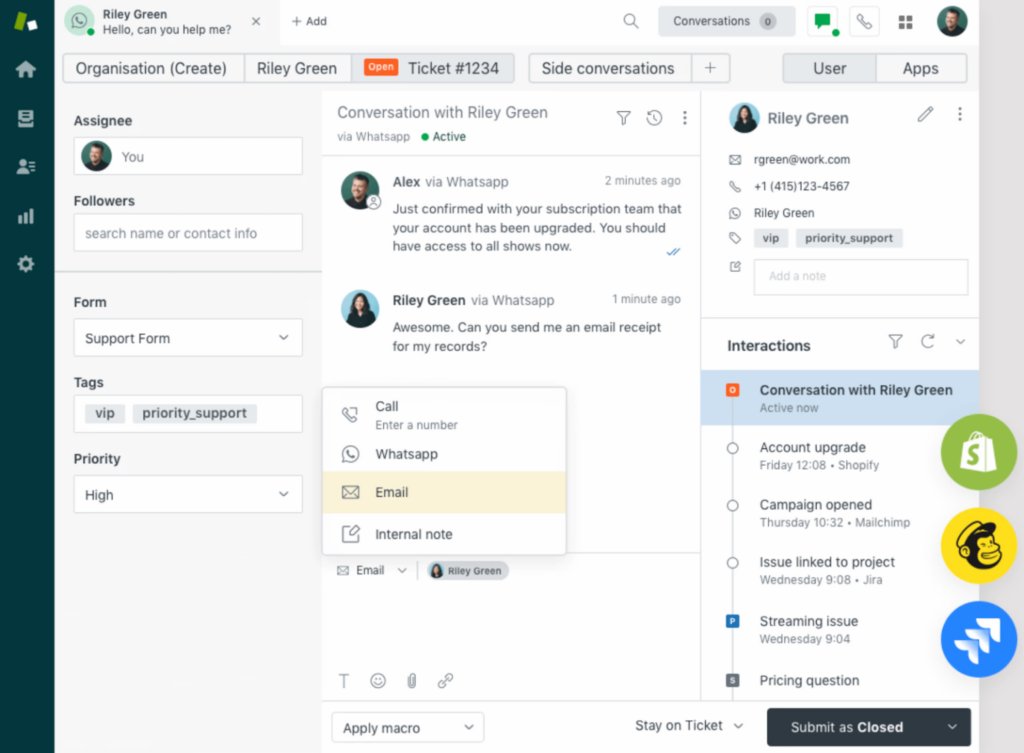
Key Features:
- Skills-Based Routing: Zendesk elevates your support strategy by intelligently directing tickets to agents based on their areas of expertise. This ensures that each inquiry is matched with the agent best equipped to resolve it.
- Macros for Efficient Responses: With Zendesk, agents have access to macros—predefined responses or actions—that streamline the handling of common inquiries. This feature not only saves valuable time but also promotes consistency in responses. Agents can personalize, share, and utilize these macros, optimizing the support process and ensuring quick, reliable answers to frequently asked questions.
- Automation and AI: Leverage AI and automation to route tickets, prioritize inquiries, and provide automated responses to common questions.
- Advanced Analytics: Get in-depth insights into team performance, customer satisfaction, and support operations with Zendesk’s advanced analytics and reporting tools.
7. Missive
Missive is a collaborative email app that is known for bringing shared inboxes, chat, and tasks into one place. With Missive, you always know who is working on what conversation. You can also pick a conversation on any channel (email or chat, for instance) and loop in a team member for getting inputs or context.
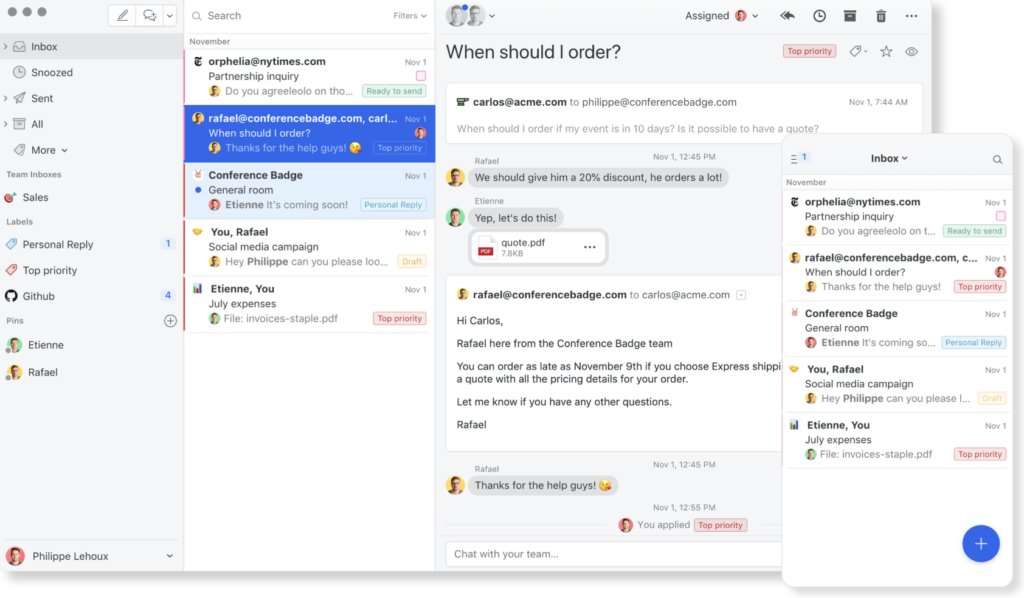
Key Features:
- Collaborative Email: Missive allows teams to share inboxes (like info@ or support@) and collaborate directly on incoming email threads. Internal conversations are well distinguished from external conversations, and this helps collaborate on responses smoothly.
- Chat: It enhances team communication with its comprehensive chat room functionality. Be it one-on-one chats, team discussions, or company-wide conversations, Missive’s chat rooms cater to diverse needs.
- Workload Balancing: Choose from Round-Robin (evenly distribute conversations),Least Busy First (prioritize team members with ligher workload),or other workload distribution modes. You have the flexibility to choose how workload can be distributed with your team.
- Collaborative Writing: Missive’s draft editor allows team members to co-create email drafts. Invite colleagues to contribute, and track their edits in real-time.
8. Kayako
Kayako is a platform designed for customer support teams. It helps them manage shared inboxes (support@ and help@, for instance),along with other channels such as live chat and social media.
Kayako’s SingleView™ feature is quite cool – it brings all customer behaviour and interactions into one single view (as the feature name suggests). Everything from web pages viewed to tickets raised can be seen in a glance. By integrating data from various platforms like Trello, Hubspot, Mailchimp, and Slack, Kayako provides a complete 360-degree customer overview.
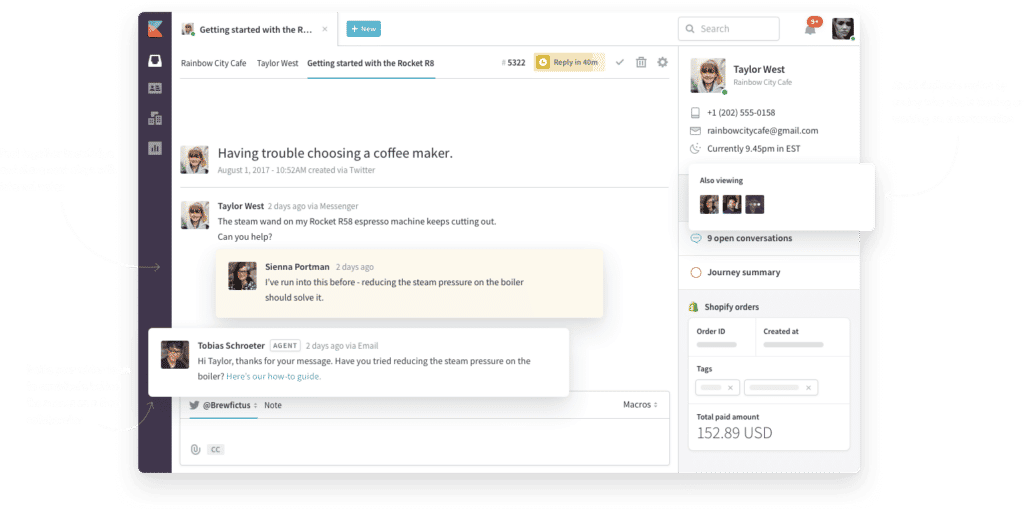
Key Features:
- Unified Customer Conversations: Kayako brings customer interactions from email, live chat, social media, and other channels into a single view, making it easier for teams to provide consistent and personalized support.
- Collaboration: Enable customer service agents to consult with external experts, such as vendors and suppliers, to facilitate the resolution of queries.
- Customizable Support Portal: Kayako lets you customize your support portal to match your brand, providing a seamless experience for your customers while they seek support.
9. Freshdesk
Freshdesk is a cloud-based customer support software provided by Freshworks. Its shared inbox feature enables teams to collaborate and resolve customer queries more efficiently.
In addition to offering a shared inbox, Freshdesk helps businesses manage other support channels such as phone, chat, and social media, all from a single dashboard.
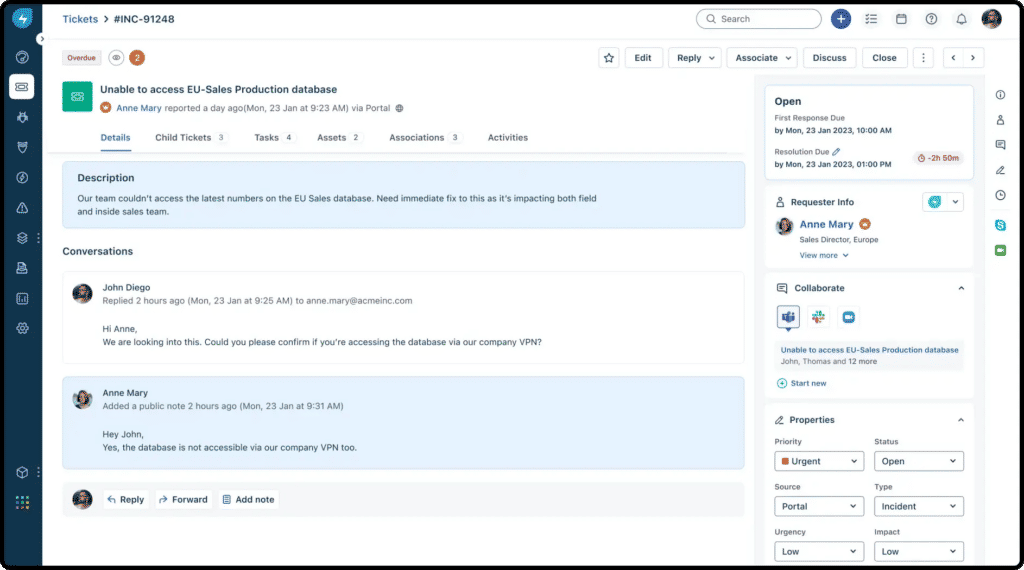
Key Features:
- Automation and AI: Use Freddy AI to automate repetitive tasks, offer chatbot support, and provide agents with AI-powered assistance to resolve queries faster.
- Team Collaboration: Features like ticket assignment, shared ownership, and internal notes within tickets allow for seamless collaboration among team members.
- Parent-child Ticketing: This feature enables the organization of complex issues into a main ticket (parent) and sub-tickets (children) for detailed tracking and management.
- Self-service Options: A customizable knowledge base, forums, and chatbots empower customers to find answers to their questions without needing direct support.
10. HappyFox
HappyFox is a cloud-based help desk that offers shared inbox as one of its standout features. With this feature, teams can manage customer emails and get visibility into their status at all times.
Additionally, HappyFox helps support teams interact with customers across other channels, such as phone, live chat, and social media.
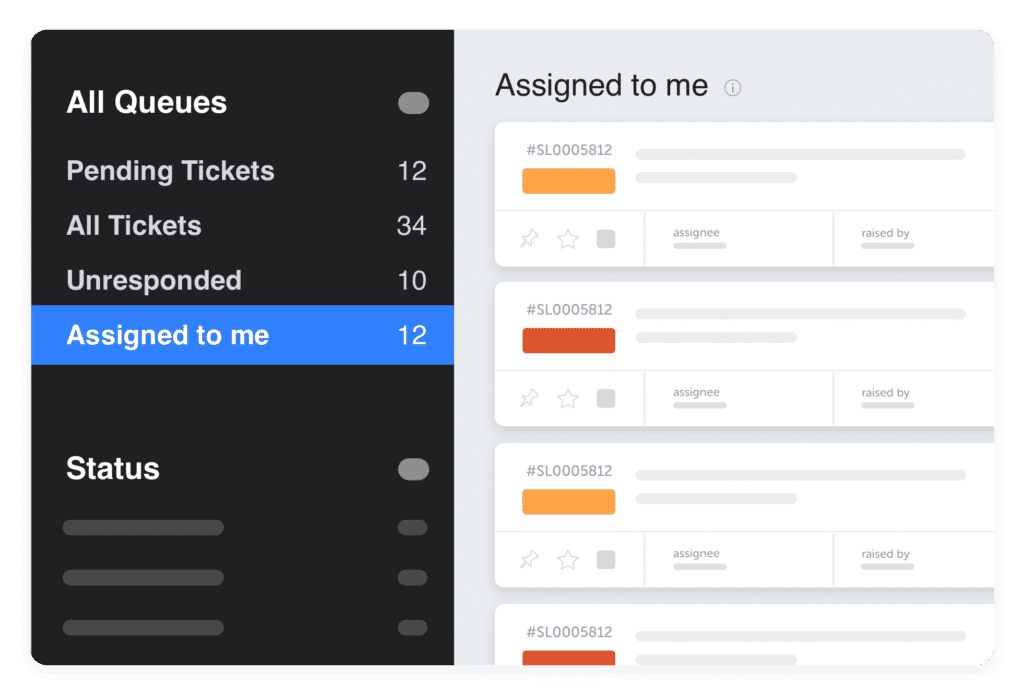
Key Features:
- Multichannel Ticketing System: HappyFox consolidates customer interactions from email, chat, social media, and phone into a single, manageable ticketing system.
- Smart Rules for Automation: This feature automates the routing of support requests to the appropriate agents, reducing the time spent on time-consuming tasks such as manual work assignment.
- Self-service Knowledge Base: Build a comprehensive knowledge base that allows customers to easily find answers, helping reduce overall ticket volume.
- Integrations: Integrate with third-party messaging apps like Microsoft Teams and Slack. This facilitates faster collaboration when resolving customer queries.
Shared Inbox vs Distribution Lists
Shared inboxes and distribution lists might seem similar at first glance, especially since both are associated with generic email addresses such as [email protected] or [email protected].
Many organizations even use shared email accounts as distribution lists to handle incoming emails, which can add to the confusion.
However, there’s a significant difference between the two.
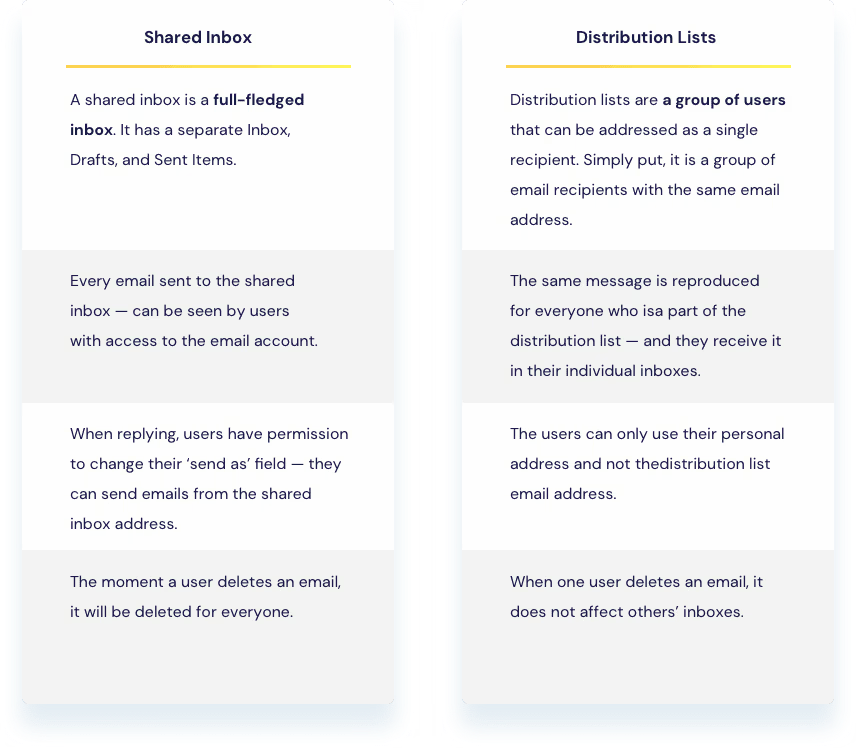
How to Create a Shared Inbox?
Creating a shared inbox involves a few key steps:
- Select a Platform: Choose whether to use your current email provider’s capabilities (like Google Groups for Gmail) or a dedicated shared inbox tool (such as Hiver or Front).
- Create the Shared Email Address: Set up a new email address (e.g., [email protected]) through your email hosting provider that can serve as the shared inbox.
- Configure Settings:
- Add Team Members: Invite those who need access to the shared inbox.
- Set Permissions: Define what actions (read, reply, delete) team members can perform.
- Organize Emails: Use labels, tags, or folders for easy email categorization.
- Establish Workflows: Implement rules for email assignment and prioritization.
- Train Your Team: Make sure everyone knows how to use the shared inbox, including any specific features or protocols your team should follow. For instance, a tool like Hiver doesn’t require a lot of training. Teams can get started in minutes.
- Monitor and Adjust: Keep an eye on how the shared inbox is used and make any necessary adjustments based on team feedback and performance.
How to Manage a Shared Inbox in Gmail?
Here’s a straightforward guide to get started with managing a shared inbox in Gmail.
1. Use Google Groups
One of the simplest ways to create a shared inbox in Gmail is through Google Groups.
- Create a Group: Go to Google Groups and create a new group. This group will act as your shared inbox.
- Collab Inbox: Turn on the ‘collaborative inbox’ option. Set the group’s email address (e.g., [email protected]) and adjust settings to allow group members to receive emails sent to this address.
- Add Members: Invite your team members to the group. They’ll be able to access and respond to emails sent to the group address.
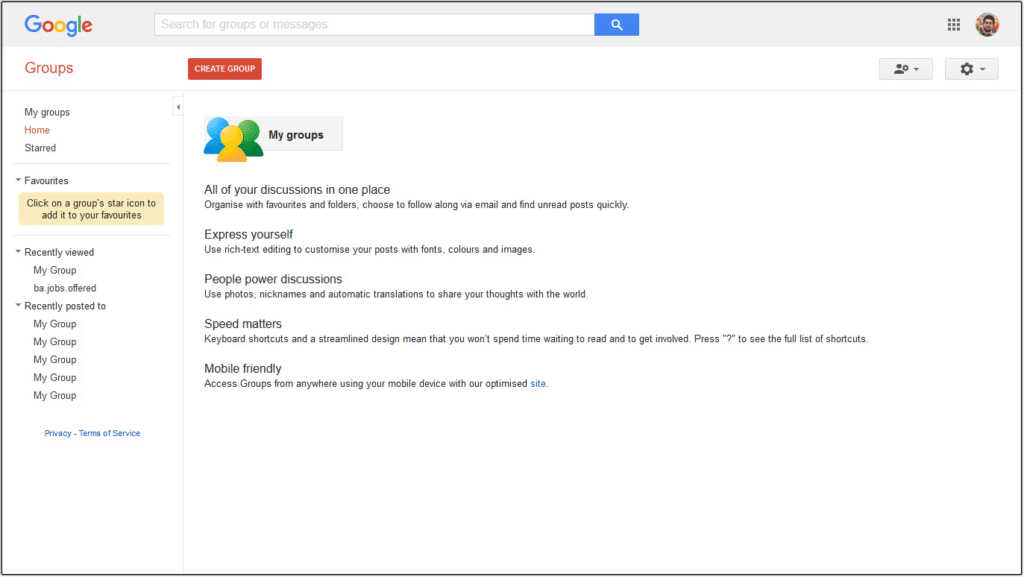
2. Adjust Gmail Settings for Collaboration
You can adjust certain settings in Gmail to work more effectively with your team. Here’s how:
- Create Filters: Set up filters to automatically categorize emails sent to the shared address, making it easier to identify and manage them.
- Use Labels: Organize emails by creating labels for different categories or priorities. Share it with your team members using an external tool, like Hiver or Gmelius.
- Delegate Access: Gmail allows users to share account access with others, enabling them to read, send, and delete messages on their behalf.
3. Use Third-Party Extensions
If you want to use your Gmail inbox as a full-fledged shared inbox, consider installing third-party tools like Hiver or Gmelius. These tools offer functionalities such as:
- Email Assignment: Directly assign emails to team members.
- Internal Notes: Add internal notes to emails for setting context or getting inputs from team members
- Shared Drafts: Collaborate with colleagues on email drafts. This is useful when a team member wants an email response to be reviewed by their supervisor or is looking for certain inputs that can help provide a more accurate response.
- Analytics: Gain insights into how your team is responding to emails that arrive in the shared inbox. Track response time, resolution time, volume of emails, and other metrics.
Frequently Asked Questions (FAQs)
Here are some frequently asked questions related to shared inboxes.
1. How can a shared inbox reduce email clutter?
A shared inbox consolidates emails into a single, accessible location. This is oftentimes a dashboard that is separate from your work inbox. Your work inbox is, therefore, not cluttered with emails that were meant for the shared inbox.
On top of this, a shared inbox offers features such as labels and tags to categorize incoming emails. You can also create workflows to assign emails – thereby ensuring the main inbox remains clutter-free and that everyone has clarity on what they need to work on.
2. Are there any best practices for managing a shared inbox?
Best practices include:
- Assigning emails to team members based on skill or expertise
- Using tags or labels for organization
- Setting up automated workflows for common tasks
- Regularly reviewing and optimizing the inbox setup
- Training team members on the effective use of shared inbox
3. What are some common challenges with shared inboxes, and how can they be addressed?
Common challenges include email overload, lack of accountability, and potential for missed emails. These can be addressed by implementing clear rules for routing and tagging emails – so that everyone has clarity on what they need to work on. Also, regularly review team performance to make necessary adjustments.
4. How does a shared inbox support remote or distributed teams?
For remote or distributed teams, a shared inbox provides a central platform for managing email communication. This enables team members to collaborate effectively regardless of their location. It ensures that all team members have access to the same information and can work together to manage emails and respond to customers or stakeholders.
5. How to choose the right shared inbox tool for your team?
Consider factors like the size of your team, the volume of incoming emails, integration capabilities with your current tech stack, specific features needed (e.g., automation, analytics),and budget. Evaluating these aspects will help you select a tool that best fits your team’s requirements.
Conclusion
In summary, a shared inbox enables your team to communicate and collaborate on email without clutter or confusion.
From assigning emails to the right people to tracking volume of emails and average response time, a shared inbox offers powerful functionalities that go beyond anything email service – like Gmail or Outlook – have to offer.
And if you’re looking for a shared inbox platform, the tools we’ve mentioned above are amongst the most popular ones. Narrow down on a few of them, take a trial, and see which tool works best with your current email workflow.
Get started with Hiver. Free for 7 days