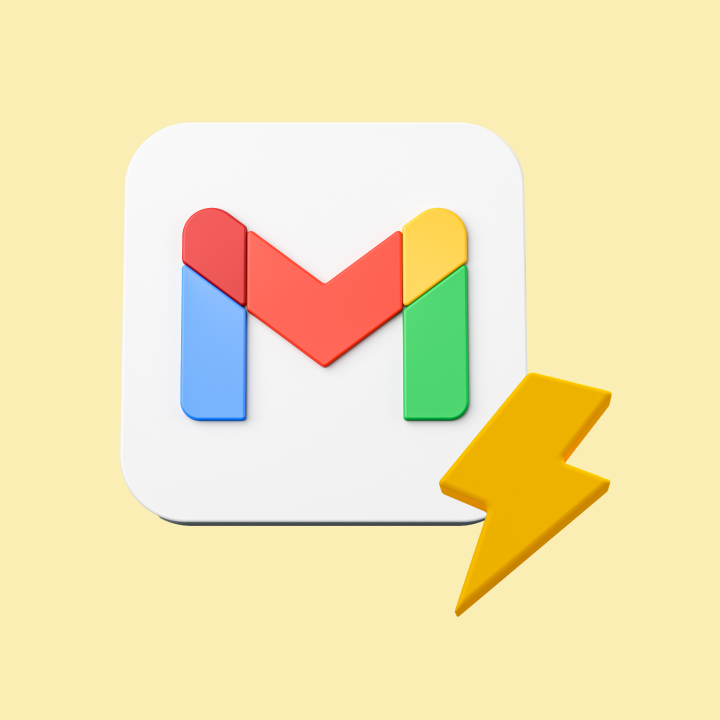Ever stumbled upon a problem with a product or service and reached out for out for help to the company? Chances are, you’ve triggered what’s known as a customer service ticket.
Each customer service ticket represents a person seeking help or information.
A customer service ticket is a well-structured system. From the moment a question or issue arrives, it’s carefully sorted, prioritized, and addressed, all with the goal of meeting the unique needs of each customer.
[cta_block]
We’ll break down what a customer service ticket is, explore its various types and priority levels, delve into effective management methods, and highlight some state-of-the-art tools. Let’s get started.
Table of Contents
- What is a customer service ticket?
- Types of customer service tickets
- What are the different priority levels of Customer Service Tickets?
- What are the different customer service ticket status categories?
- How do you deal with non-responsive tickets?
- How do you write a good customer support ticket?
- Example of a good customer support ticket
- The Best Tool For Managing Customer Service Tickets
- Turn every ticket into a conversation
What is a customer service ticket?
Customer service tickets, often a crucial part of any business’s customer support framework, document all customer interactions and issues. They range from simple inquiries to complex technical glitches. These tickets, managed through a helpdesk ticketing system, help businesses prioritize, assign, track, and analyze customer concerns, leading to streamlined communication, quicker resolutions, and improved customer experience.
Think of it as a digital “Help me!” note. It’s a formal request from a customer who needs assistance, has a question, or stumbled upon a problem. Each ticket has all the details needed to get to the bottom of things — who’s asking, what’s the problem, when it happened, and sometimes, how urgent it is.
It’s more than just a virtual shout into the void; it’s a structured, detailed approach to identifying and solving a problem. Here’s what’s packed into a customer service ticket:
1. The Identity of the User:
Who’s asking for help? A customer service ticket will usually contain information about the customer, such as their name, contact details, and sometimes even their history with the company. It’s like a virtual handshake, introducing the customer to the support team.
Take Jane Doe, for example, a long-time subscriber to an online magazine who contacts support about accessing a locked article. Her ticket includes her full name, email address, and subscription ID, ensuring the support team can quickly verify her and understand her relationship with the service.
2. The Issue at Hand:
This is the heart of the ticket – the problem, concern, or question. It’s described in detail so that anyone picking up the ticket knows exactly what’s happening. It’s like telling a friend, “Hey, this thing’s broken, and here’s how it happened.”
For instance, a user of a photo editing app encounters a bug that crashes the app whenever they try to use a specific filter. The ticket details the exact steps they took, what filter they were trying to use, and what happened as a result. This detailed description allows the support team to replicate the issue and find a solution.
3. The Priority Level:
Not all service requests are created equal. Some are more urgent than others. The ticket will often indicate how quickly it needs to be addressed. It’s like tagging a message with, “This is urgent!” or “Take your time; it’s not a big deal.”
For example, a business’s website goes down during peak hours. They raise a ticket with the hosting provider and mention it as “Critical” or “High Priority,” signaling to the hosting provider that immediate action is needed to prevent loss of revenue and customer trust.
4. The Channel of Communication:
Where did this ticket come from? Was it an email, a chat on the website, or a phone call from your social media channel? If it is from a phone call, you may need to look up the phone number and deal with the ticket. The origin often gives context to the issue and helps in handling it the right way.
For instance, a customer initiates a chat on an e-commerce website asking about the return policy. This ticket gets logged with the source channel as “Web Chat,” allowing the support team to know that quick, informal communication is the preferred method for this customer.
5. The Status:
Is this a new concern? Is someone already working on it? Has it been resolved? The status of the ticket keeps everyone on the same page, so there’s no overlapping effort or confusion.
For instance, a customer sends in a ticket about a missing package. The status of the ticket starts as “New,” then moves to “In Progress” as it’s investigated, and finally to “Resolved” when the delivery issue has been cleared up. This status timeline helps all involved parties to track the progress of the resolution.
6. The History:
Sometimes, a ticket might include previous interactions, attempts at resolution, or any other history relevant to the issue. It’s like having the backstory, so you’re not jumping in blind.
For example, a user has had recurring issues with their internet connection and has contacted support multiple times. The ticket contains a history of these interactions, including past solutions that were tried, technician visits, etc. This history allows the new support agent to pick up where the last one left off, rather than starting from scratch.
A customer service ticket is like a well-written story of a problem, containing all the key elements that help support teams understand, prioritize, and solve that problem.
These examples illustrate the human touch behind what might otherwise seem like a technical process. It’s all about creating clear paths to satisfying solutions.
Types of customer service tickets
Every day, support teams face a whirlwind of questions, complaints, and compliments. And tickets help them keep track of all these different queries and keep everything organized. They come in all shapes and sizes, and understanding them is the key to keeping customers happy.
Let’s take a look at common ticket types agents usually encounter:
1. Technical Support Tickets
These involve hardware or software issues that need the expertise of trained professionals. They can range from an app crashing to a physical product malfunctioning. The technical team must diagnose the problem and provide step-by-step guidance, which might include remote assistance or warranty services.
2. Billing Inquiries
Billing inquiries encompass overcharges, wrong invoices, refund requests, and payment failures. Handling these requires examination of transaction details, coordination with financial teams, and adherence to company policies and legal regulations.
3. General Information Requests
These queries can range from product details to company policies, store locations, hours of operation, and more. Providing accurate information requires good organizational knowledge and often cross-departmental collaboration.
Reduce your volume of repetitive queries with Hiver’s Knowledge Base
4. Account Management
Account Management-related customer service tickets range from login problems to personal information updates, subscription changes, or even account termination. Handling these requires strict security protocols and an understanding of internal systems.
5. Shipping and Delivery Issues
From tracking packages to handling delays, damages, or lost items, resolving these tickets involve collaborating with multiple teams, especially logistics. They may involve liaising with couriers, understanding shipping policies, and offering compensation or replacements.
6. Complaints and Escalations
These tickets involve unresolved issues or service failures and require empathy, active listening, and creative problem-solving. The goal is to regain trust and preserve the customer relationship.
7. Sales Inquiries
These inquiries are the gateway to new sales opportunities and require understanding customer needs, offering detailed information, handling negotiations, and coordinating with the sales team.
8. Feedback and Suggestions
Feedback can be positive or constructive. Positive feedback serves as a morale booster, while suggestions for improvements can be channeled into product development. Managing these requires acknowledgment and collaboration with various departments.
Get instant feedback on your resolutions. Try Hiver’s CSAT survey.
What are the different priority levels of Customer Service Tickets?
Customer service teams address the needs and concerns of customers, but not all requests are equal.
Some need immediate attention, while others can wait a bit. That’s where SLAs, or Service Level Agreements, fit into the puzzle. They define how fast certain issues should be handled.
So, if there’s a system-crashing problem, the SLA might promise a solution within an hour, but for a minor bug, it might be a day or two. By setting these priority levels, SLAs help businesses categorize and manage customer service tickets according to their urgency, ensuring both sides know what to expect.
Here’s how these priorities are often broken down, along with typical response times and use cases for each level:
1. Low Priority (P3)
Low-priority tickets are those that don’t require immediate action. They might include general inquiries, suggestions, or feedback that, while valuable, don’t have immediate consequences if left unanswered for a bit.
These tickets allow for a more relaxed response time and often form a backlog that can be addressed during quieter periods.
Low-priority tickets can typically be addressed within 5 business days.
Use Case: A customer asking about future product features.
2. Medium Priority (P2)
Medium-priority tickets are more urgent than low-priority ones but still don’t typically disrupt business operations. These can include minor glitches, small errors in billing, or questions that need a more timely response but aren’t critical.
Addressing these promptly is important for maintaining customer satisfaction, but they don’t generally require immediate intervention.
Medium-priority tickets are more pressing and usually require a response within 72 hours.
Use Case: A user reporting a non-critical bug in a software application.
3. High Priority (P1)
High-priority tickets signify urgent issues that need quick resolution. These matters can greatly affect customer satisfaction or functionality but aren’t necessarily catastrophic. High-priority tickets might involve major technical issues or anything that could escalate if not addressed quickly. Prompt and efficient handling is key here.
High-priority tickets call for quick action, usually within 24 hours.
Use Case: A customer-facing difficulty in accessing a vital feature of a paid service.
4. Critical Priority (P0)
Critical priority tickets are the emergencies of the customer service world. They refer to catastrophic issues that need immediate and continuous attention until resolved. These problems include significant security breaches, major system failures, or anything that substantially risks business operations or client relationships. Handling these requires immediate action and specialized expertise and often involves higher levels of management.
Critical priority tickets require immediate attention and continuous effort until resolved, often within a few hours.
Use Case: An e-commerce website is down during peak shopping hours.
Be notified of Service Level Agreement violations
What are the different customer service ticket status categories?
Ticket status categories are like signposts along the road to resolving a customer’s concern. They mark the different stages a ticket goes through, helping customer service teams manage the flow, track progress, and ensure that nothing slips through the cracks.
These statuses act as a shared language, allowing everyone involved to understand exactly where a ticket stands and what needs to happen next.
Understanding these statuses is not just about internal management; it’s also about transparency and communication with the customer. By knowing where a ticket is in the process, customer service agents can provide clear and timely updates, building trust and setting clear expectations.
1. Open
An “Open” status means that a ticket has been created, usually due to a customer query, complaint, or request. It’s logged into the system but hasn’t been assigned to any agent or team yet. This stage is crucial for recording the customer’s initial needs and preparing the ticket for the next steps.
2. Assigned
Once a ticket is “Assigned,” it means that it has been allocated to a specific agent or team who will be responsible for addressing the issue. The assignment is usually based on the nature of the issue, the expertise required, or workload distribution. It helps in ensuring that the right person is dealing with the ticket.
3. In Progress
“In Progress” signifies that active work is being done on the ticket. The assigned agent is investigating the issue, communicating with the customer, or taking necessary steps to resolve it. This stage is vital for reps to actively engage with the problem and work towards a solution.
4. Pending
A “Pending” status indicates that the ticket’s progress is temporarily halted as it requires additional information or actions either from the customer, another department, or even a third party. This status emphasizes the need for collaboration and keeping track of dependencies that might affect the resolution time.
5. On Hold
The “On Hold” status is used when a ticket cannot be progressed for reasons beyond immediate control, such as waiting for a scheduled maintenance window or a third-party response. It helps in clearly identifying tickets that are delayed and might need special attention later on.
6. Resolved
A “Resolved” status means that the issue has been addressed, and a solution has been provided. At this stage, the customer is usually informed of the resolution, and the ticket might be pending confirmation from the customer on whether the solution was satisfactory or not..
7. Closed
Once a ticket is marked as “Closed,” the resolution has been accepted, and no further action is needed. It is the final status, indicating that the ticket is complete and archived for future reference.
8. Escalated
“Escalated” status is used when a ticket requires intervention from higher management or specialized teams. It could be due to complexity, customer dissatisfaction, or other reasons requiring higher-level attention. Escalation ensures that tickets needing special handling are properly addressed.
9. Reopened
A ticket marked as “Reopened” has been brought back into the resolution process after being previously resolved or closed. This might happen if the issue reoccurs, wasn’t fully resolved, or if the customer has more related concerns.
10. Canceled
A “Canceled” status signifies that a ticket has been withdrawn or deemed unnecessary. This might occur if the customer’s issue resolves itself, was based on a misunderstanding, or if the situation changes, making the ticket no longer relevant.
These status categories form the backbone of ticket management in customer service, allowing for a structured, transparent, and efficient process that keeps the support team and the customers informed about the progress of each ticket. Understanding and utilizing these statuses effectively is essential for managing customer expectations and delivering timely support.
Different organizations might customize these statuses to fit their unique processes and customer needs better, but these core categories are widely applicable across various customer service environments.
Track customer query status effortlessly inside Gmail
How do you deal with non-responsive tickets?
Dealing with customers who put in tickets and then don’t respond can be a tricky situation. It’s essential to have a strategy in place to manage these instances efficiently.
1. Follow Up with Automated Reminders
Automated reminders are often the first step in re-engaging a non-responsive customer. They are pre-written, friendly nudges sent after a period of inactivity on a ticket. It keeps the ticket on the customer’s radar without requiring manual effort from the support team. Timing and tone are key. Too many reminders can annoy the customer, while too few may fail to get a response.
2. Escalate to Different Communication Channels
Escalating to different communication channels means reaching out to the customer through a different method than the one used for creating the initial ticket. People have different communication preferences; if emails are ignored, a phone call or text might get attention. This should be done cautiously and typically for higher-priority issues, as it can be seen as intrusive.
Multi-channel support platforms that integrate email, phone, SMS, and other channels make this escalation seamless.
3. Set a Time Limit and Close the Ticket
Close the ticket if there’s no response from the customer, even after multiple reminders. This means marketing it as resolved in the system due to a non-response. It ensures that the support team focuses on active tickets and not on ones where the customer is unresponsive.
Communication about the closure must be clear and polite, leaving the door open for the customer to return if needed. Ticketing systems often allow for setting rules that close tickets after certain conditions are met, such as a number of days without a response.
4. Document and Analyze for Future Reference
Understanding why customers are not responding can lead to proactive solutions, like modifying a confusing part of a product. Analytics tools integrated with the ticketing system can help identify trends and patterns in customer behavior.
How do you write a good customer support ticket?
How do you write a good customer support ticket? It’s about clearly defining the issue. Whether it’s a minor glitch in an app, a wrong product received, or a more serious problem that requires immediate attention, a well-written ticket includes all the pertinent details to help the team resolve the support request efficiently.
A well-written ticket isn’t just a cry for help; it’s a clear, concise message that conveys exactly what’s wrong, what you’ve tried, and what you need. It’s your first step toward a resolution. Crafting an effective customer support ticket reduces the long, frustrating back-and-forth exchange between you and the agent.
These are the elements you need to keep in mind when writing a ticket:
1. Clear Subject Line
The subject line is the headline of your ticket. It should be direct and to the point, summarizing the main issue. A well-crafted subject line helps the support team quickly understand the nature of the problem and categorize the ticket appropriately.
Use Case: If you need assistance with a late delivery, a clear subject line might be: “Delayed Delivery for Order #12345.”
2. Detailed Description
The description is the core of your ticket, where you outline the problem in detail. It’s essential to include all relevant information, such as dates, error codes, or specific actions you took. Be concise, but don’t leave out key details. The goal is to provide enough context for the support team to understand the issue without needing to ask for more information.
Use Case: “I ordered a laptop on July 10th, and the estimated delivery was July 15th. It’s now July 20th, and the tracking status hasn’t been updated since the 16th.”
3. Attachments, if Necessary
Sometimes, words alone aren’t enough, and visuals can greatly aid understanding. Screenshots, photos, or related documents can provide additional clarity. If there’s an error message, a screenshot can be invaluable. If it’s a physical product issue, a clear photo might be helpful. Make sure the attachments are clear and relevant.
Use Case: If you’re reporting a damaged product, you might attach a photo of the damage.
4. Contact Information
Explanation: Providing accurate contact information is crucial for smooth communication. If the support team needs to reach you for additional information or to inform you of a resolution, they need to know how. Specify your preferred method of contact, whether it’s email, phone, or another method.
Use Case: Include your phone number if you prefer a call back, or your email if you’d rather correspond that way.
5. Polite and Professional Tone
While it might not be a tangible “element” like the others, maintaining a polite and professional tone is key. Remember, the person reading your ticket is there to help you. Being courteous not only fosters a more pleasant interaction but may also lead to a swifter resolution.
Use Case: Even if you’re frustrated with a service failure, maintaining a respectful tone can be expressed as, “I’m disappointed with this experience, and I hope you can assist me in resolving it.”
Example of a good customer support ticket
Subject: Issue with Account Login – Urgent Assistance Required
To: support@example.com
From: johndoe@example.com
Body:
Hi Support Team,
I hope this email finds you well. My name is John Doe, and I am a Premium member of your service with the username “JohnD123.” I’ve been a satisfied user for over two years now.
Unfortunately, this morning I’ve run into a problem that I can’t seem to resolve. I’m unable to log into my account despite entering the correct password. I’ve tried resetting the password and followed all the instructions, but the issue persists.
Customer Information:
Full Name: John Doe
Username: JohnD123
Membership Level: Premium
Registered Email: johndoe@example.com
Issue Description:
Problem: Unable to log in.
Error Message: “Invalid Credentials.”
Steps Taken: Reset password twice, cleared cache, tried different browsers.
Priority Level: High (I have important files I need to access for work today).
I would really appreciate it if you could look into this matter urgently. I’ve attached a screenshot of the error message for your reference.
Thank you very much for your assistance, and I look forward to hearing from you soon.
Best,
John Doe
[Phone number]
Being clear, detailed, and respectful in your approach sets the stage for a positive resolution to your concern. Whether you’re a seasoned pro or new to reaching out to customer support, these guidelines can help make the process smoother and more effective.
Customer support teams are often faced with a deluge of tickets that come flooding in. How do you decide which ticket to tackle first? How do you sort through the sea of issues without getting lost? That’s where the art of triaging comes in.
The Best Tool For Managing Customer Service Tickets
When it comes to handling customer support tickets, what you really need is a help desk ticketing software that’s user-friendly, efficient, and adaptable to your unique needs. From the smallest glitches to the most complex issues, having the right support software on hand can make all the difference. And that’s where something like Hiver comes into play.
Hiver – The Best Gmail-based Support Ticketing System
Hiver is a Gmail and Outlook based support ticket system. It helps you provide excellent customer service by letting offer support via multiple channels – email, live chat, WhatsApp, knowledge base, and voice – from the comfort of your Gmail inbox. What’s even better is that Hiver is super easy to learn and use for teams of all sizes.
Key Features:
Email support: Manage shared inboxes like support@ or info@ with ease. Assign emails, see who’s on what, and track query statuses – whether they’re ‘open’, ‘pending’, or ‘closed’.
Filtering with Tags: Streamline and speed up access by tagging emails. Divide them by issue type – like bugs, payment issues, refunds – or by urgency. Whatever works for you.
Knowledge Base: Let customers use self-service to find answers instantly at any time of the day and from anywhere. Build and monitor a one-stop shop of articles, FAQ answers, and guides they can refer to anytime. Reduce ticket volume with fewer repetitive questions.
Live Chat: Reply to all customer requests in real-time using the live chat feature without leaving Gmail.
WhatsApp: Handle those WhatsApp tickets right from Gmail. Visibility and accountability, all in one place.
Voice: The Hiver-Aircall integration lets you manage voice support without leaving Gmail. Calls in, calls out, all logged within Hiver.
Collaborate Effectively: Use @mentions to loop in team members, Collision Alerts to prevent double replies, and Shared Drafts to craft the perfect response to your customers’ queries.
Set up SLAs: Rank conversations by what’s urgent and what’s not. Make sure the team hits those timely resolutions.
Automations: Let Harvey, the AI chatbot, close non-essential emails or suggest templates and canned responses. Use rule-based assignments to manage emails automatically. Less work, more efficiency.
Reporting and Analytics: Check on multiple metrics linked to user performance, and workload distribution, and find ways to get even better.
Integration: Connect with apps like Asana, JIRA, Salesforce, Slack, and Zapier to bring all your workflows inside Gmail and minimize switching between multiple apps.
24×7 live support: Need help? A dedicated and proactive team is ready, around the clock. They’ve got your back.
Pricing:
The best part about Hiver is that it offers a free plan. You can use the platform to manage your customer support function, at zero cost.
In case you want to upgrade and scale your team, the paid plans are :
- Lite plan: $19/user/month
- Pro plan: $49/user/month
- Elite plan: $79/user/month
- Free Trial: 7 days
Turn every ticket into a conversation
Choose the right help desk software, understand the nuances, and treat every ticket as an opportunity, not a task. Knowing the types, priorities, and categories in this complex puzzle isn’t the endgame; it’s the starting point. The real win? Turning a complaint into a conversation and a conversation into a relationship. That’s the heart of customer service.
 Skip to content
Skip to content