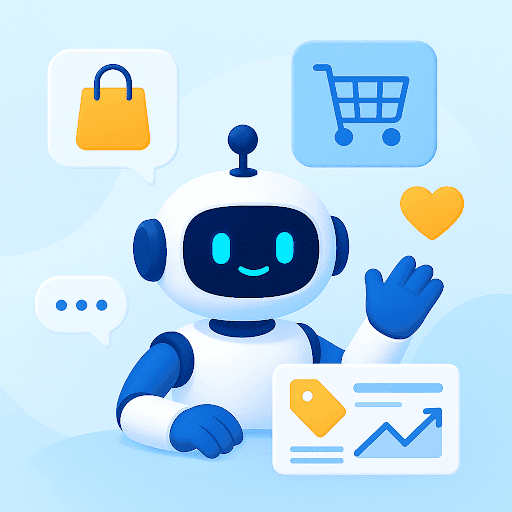Startups, small businesses, or large enterprises – irrespective of the size of your business, a knowledge base is essential to provide efficient customer support and for managing business information.
A knowledge base acts as a central repository for crucial information, FAQs, and solutions, ensuring that both customers and employees have easy access to the knowledge they need.
In this article, we’ll delve into the top 10 Knowledge Base Article Templates for businesses to streamline information delivery and enhance customer support.
[cta_block]
Table of Contents
10 Best Knowledge Base Article Templates
Here are ten knowledge base article templates that can help you structure your content effectively. Feel free to play around with and customize these templates to suit your specific organizational and customer needs:
Template 1: Frequently Asked Questions (FAQ) Knowledge Base Article
This is a foundational template that helps businesses address common queries and provide quick solutions to customers. This template organizes information in a question-and-answer format, making it easy for customers to find the answers they need efficiently. Here’s how it benefits businesses –
- By anticipating and answering common questions, businesses can reduce the number of repetitive inquiries, freeing up customer support resources for more complex issues.
- Creating FAQ articles saves time for both customers and support teams, as users can find solutions on their own without waiting for a response.
- FAQ articles ensure consistent and accurate responses to common questions, reducing the risk of misinformation.
Template Structure:
Title: [Topic-specific, clear, and concise]
Introduction (Optional): Briefly introduce the topic and its importance.
Questions:
- [Frequently Asked Question 1]
- Answer: [Detailed answer to the question]
- Example: [Provide an example or scenario if applicable]
- [Frequently Asked Question 2]
- Answer: [Detailed answer to the question]
- Example: [Provide an example or scenario if applicable]
[Continue listing questions and answers as needed]
Conclusion (Optional): Summarize key takeaways or direct users to related articles or resources.
Feedback Section (Optional): Encourage users to provide feedback or suggest additional questions.
Example:
Title: How to Track Your Order
Questions:
How can I track my order?
Answer: To track your order, log in to your account and go to the “Order History” section. There, you’ll find detailed tracking information for your recent purchases.
Example: Let’s say you’re eagerly waiting for your package. Use this guide to monitor its journey from our warehouse to your doorstep.
What should I do if my tracking information is not updating?
Answer: If tracking information hasn’t changed for a while, don’t worry. It can take some time to update. However, if you have concerns, contact our support team at support@example.com for assistance.
Example: Patience is key when tracking shipments. If you ever have doubts, our team is ready to help.
[Continue with additional FAQs]
Template 2: Troubleshooting Guide Knowledge Base Article
The Troubleshooting Guide Knowledge Base Article is designed to assist customers in diagnosing and resolving common issues with a product or service. It provides a step-by-step approach to problem-solving. Here’s how it benefits your business –
- Enables customers to resolve issues independently, reducing support ticket volumes.
- Frees up support teams to focus on more complex problems.
Template Structure:
Title: [Clear and concise]
Introduction (Optional): Briefly set the context and importance of the troubleshooting guide.
Troubleshooting Steps:
- Identify the Problem
- Symptoms: [Describe common symptoms of the problem]
- Possible Causes: [List potential reasons for the issue]
- Isolate the Issue
- Step 1: [Explain the first diagnostic step]
- Step 2: [Explain the second diagnostic step]
- Resolve the Problem
- Step 1: [Provide detailed instructions for the first troubleshooting step]
- Step 2: [Provide detailed instructions for the second troubleshooting step]
Conclusion (Optional): Summarize the key steps and emphasize successful resolution.
Feedback Section (Optional): Encourage users to provide feedback on the troubleshooting guide’s effectiveness.
Example:
Title: Wi-Fi Connection Troubleshooting Guide
Introduction: Having trouble with your Wi-Fi? Follow these steps to identify and resolve common connection issues.
Troubleshooting Steps:
Identify the Problem
Symptoms: Slow internet, frequent disconnections
Possible Causes: Router issues, interference, outdated firmware
Isolate the Issue
Step 1: Check if other devices are connected to the same network and experiencing similar problems.
Step 2: Test your connection on different devices to confirm the issue is not device-specific.
Resolve the Problem
Step 1: Restart your router by unplugging it for 30 seconds and plugging it back in. Wait for the lights to stabilize.
Step 2: Check for firmware updates on your router’s admin page and install any available updates.
Conclusion: By following these steps, you can quickly address Wi-Fi connectivity issues and enjoy a stable internet connection.
Feedback Section: Did this troubleshooting guide help you resolve your Wi-Fi issues? Let us know in the comments below.
Recommended Read: Tips on Creating Great Knowledge Base Articles
Template 3: Product Documentation Knowledge Base Article
The Product Documentation Knowledge Base Article template is essential for businesses to provide comprehensive information about their products or services. It serves as a user manual and reference guide. Here’s how it benefits businesses –
- Enables customers to understand and use the product effectively.
- Enhances user satisfaction by offering a brief but comprehensive resource for product features and functions.
Template Structure:
Title: [Clear and concise]
Sections:
- Product Overview
- Description: Provide a brief overview of the product, its purpose, and its main features.
- Getting Started
- Installation: Quick instructions for setting up the product.
- Configuration: Basic guidance on initial settings.
- Using the Product
- Basic Functions: Simple step-by-step instructions for essential functions.
- Troubleshooting: Address common issues with quick solutions.
Conclusion (Optional): Summarize key points and encourage users to explore further.
Feedback Section (Optional): Encourage users to provide feedback on the product documentation’s helpfulness.
Example:
Title: Quick Start Guide for ABC Smartphone
Sections:
Product Overview
Description: The ABC Smartphone is a versatile device designed for everyday use, with a focus on performance and ease of use.
Getting Started
Installation: Insert the SIM card and power on the phone. It will guide you through the initial setup.
Configuration: Customize your settings in just a few taps.
Using the Product
Basic Functions: Make calls, send messages, and take photos with these straightforward instructions.
Troubleshooting: If you encounter issues, consult our troubleshooting section for quick solutions.
Conclusion: This quick start guide helps you begin using your ABC Smartphone. For more in-depth information, explore our other articles.
Feedback Section: Did this quick start guide assist you in setting up your ABC Smartphone? Share your thoughts or questions in the comments below.
Template 4: Step-by-Step Tutorial Knowledge Base Article
The Step-by-Step Tutorial Knowledge Base Article template is designed to guide users through a specific process or task, breaking it down into easy-to-follow steps. This template is particularly useful for businesses looking to educate their customers or employees. It benefits businesses in the following ways –
- Helps users acquire new skills or knowledge related to a product or service.
- Assists in resolving specific issues or challenges through clear, actionable steps.
- Attracts and engages readers with practical, hands-on content.
Template Structure:
Title: [Clear and concise]
Tutorial Steps:
- Step 1: [Task Description]
- Objective: Explain the goal of this step.
- Instructions: Provide clear, detailed instructions for completing the task.
- Step 2: [Task Description]
- Objective: Explain the goal of this step.
- Instructions: Provide clear, detailed instructions for completing the task.
[Continue with additional steps]
Conclusion (Optional): Summarize the tutorial and its importance.
Feedback Section (Optional): Encourage users to provide feedback or ask questions related to the tutorial.
Example:
Title: How to Set Up Email Filters
Tutorial Steps:
Step 1: Access Email Settings
Objective: Learn how to access your email settings to set up filters.
Instructions:
-Log in to your email account.
-Click on “Settings” or the gear icon.
-Select “Email Filters” or a similar option.
Step 2: Create a Filter
Objective: Set up a filter to organize or categorize incoming emails.
Instructions:
-Click “Add Filter” or a similar button.
-Define filter criteria (e.g., sender’s address, subject, keywords).
-Specify the action (e.g., move to folder, mark as read).
Step 3: Save and Activate the Filter
Objective: Ensure your filter is active and ready to process incoming emails.
Instructions:
-Name your filter for easy reference.
-Click “Save” or an equivalent option.
-Confirm that the filter is enabled.
Conclusion: By following these steps, you can efficiently manage your email inbox by setting up filters to organize incoming messages.
Feedback Section: Did this tutorial help you set up email filters? Share your thoughts or questions in the comments below.
Recommended Read: 10 Best Knowledge Base Software for Your Business [2025]
Template 5: Troubleshooting Flowchart Knowledge Base Article
The Troubleshooting Flowchart Knowledge Base Article presents complex problem-solving processes in a visual and user-friendly format. It’s ideal for businesses aiming to guide users through intricate troubleshooting procedures. Here’s how it can be of value to businesses –
- Simplifies the troubleshooting process for users, even when dealing with complex issues.
- Reduces support team workload by providing self-service solutions.
- Presents troubleshooting steps in a logical and easy-to-follow manner.
Template Structure:
Title: [Clear and concise]
Introduction (Optional): Provide context for the troubleshooting process and explain why it’s important.
Troubleshooting Flowchart:
- [Insert a visual flowchart here that outlines the troubleshooting process]
Explanation of Steps:
- Step 1: [Issue Description]
- Objective: Explain the goal of this step.
- Instructions: Provide a brief description of what to do at this stage.
- Step 2: [Issue Description]
- Objective: Explain the goal of this step.
- Instructions: Provide a brief description of what to do at this stage.
[Continue with additional steps]
Conclusion (Optional): Summarize the troubleshooting process and highlight its effectiveness.
Feedback Section (Optional): Encourage users to provide feedback or ask questions related to the troubleshooting process.
Example:
Title: Wi-Fi Connection Issues Troubleshooting Flowchart
Introduction: If you’re experiencing Wi-Fi connection problems, this flowchart will help you identify and resolve the issue step by step.
Troubleshooting Flowchart: [Insert a visual flowchart showing decision points and steps]
Explanation of Steps:
Step 1: Check Device Connectivity
Objective: Ensure your device is properly connected to Wi-Fi.
Instructions:
-Check if your device is connected to the correct Wi-Fi network.
-Verify that other devices are connected successfully.
Step 2: Reboot Your Router
Objective: Restart your router to resolve common issues.
Instructions:
-Unplug the router for 30 seconds and plug it back in.
-Wait for the router to fully restart.
Conclusion: By following the steps in this flowchart, you can troubleshoot and resolve Wi-Fi connection issues effectively.
Feedback Section: Did this troubleshooting flowchart help you resolve your Wi-Fi issues? Share your feedback or questions in the comments below.
Template 6: Product Comparison Knowledge Base Article
The Product Comparison Knowledge Base Article is a valuable tool for businesses to help customers make informed purchasing decisions. It presents a detailed comparison between two or more products or services. Here’s how it benefits businesses –
- Provides users with comprehensive information to choose the best product for their needs.
- Helps potential customers make confident purchasing decisions.
- Minimizes pre-sale inquiries by addressing common questions.
Template Structure:
Title: [Clear and descriptive]
Introduction (Optional): Briefly introduce the comparison and explain its significance.
Comparison Sections:
- Product A vs. Product B
- Feature Comparison: List and compare key features and specifications.
- Pros and Cons: Highlight the advantages and disadvantages of each product.
- Use Cases
- Scenario 1: Describe a scenario where Product A is more suitable.
- Scenario 2: Describe a scenario where Product B is a better choice.
- Price and Value
- Pricing Details: Compare the pricing of both products.
- Value Analysis: Assess the value offered by each product in relation to its price.
Conclusion (Optional): Summarize the comparison and provide recommendations or considerations.
Feedback Section (Optional): Encourage users to provide feedback or ask questions related to the product comparison.
Example:
Title: Laptop Model X vs. Laptop Model Y Comparison
Comparison Sections:
Laptop Model X vs. Laptop Model Y
Feature Comparison:
Model X:
-Display Size: 14 inches
-CPU: Intel Core i5
-Storage: 256GB SSD
Model Y:
-Display Size: 15.6 inches
-CPU: AMD Ryzen 7
-Storage: 512GB SSD
Pros and Cons:
Model X:
-Pros: Compact, lightweight
-Cons: Slightly smaller display
Model Y:
-Pros: Larger screen, powerful CPU
-Cons: Slightly heavier
Conclusion: Consider your priorities. Model X is a portable option, while Model Y offers a larger display and more processing power.
Feedback Section: Did this comparison help you decide between Laptop Model X and Model Y? Share your feedback or questions in the comments below.
Template 7: Case Study Knowledge Base Article
The Case Study Knowledge Base Article template delves into real-life scenarios or examples related to a product, service, or business operation. It showcases practical applications and outcomes. Here’s how it benefits businesses:
- Highlights the practical use of products or services in real-world situations.
- Provides insights for users on how similar challenges can be addressed.
- Builds trust by showcasing successful outcomes.
Template Structure:
Title: [Clear and descriptive]
Introduction: Briefly introduce the case study and its relevance. Set the context for readers.
Case Study Sections:
- Background
- Description: Provide context and background information about the situation or problem.
- Challenges
- Description: Describe the challenges or issues faced in the case study scenario.
- Solution
- Description: Explain the solution or strategies employed to address the challenges.
- Results
- Description: Present the outcomes, benefits, or improvements achieved through the implemented solution.
- Key Takeaways
- Description: Summarize the key lessons or insights gained from the case study.
Conclusion (Optional): Summarize the case study’s significance and relevance.
Feedback Section (Optional): Encourage users to provide feedback or share their thoughts on the case study.
Example:
Title: Enhancing Customer Support with AI Chatbots: A Case Study
Introduction: Explore how Company XYZ improved customer support efficiency by implementing AI chatbots in this real-world case study.
Case Study Sections:
Background
Description: Company XYZ, a growing e-commerce business, faced challenges in managing a high volume of customer inquiries, leading to delayed responses and customer frustration.
Challenges
Description: The challenges included overwhelming customer inquiries, long response times, and the need to scale support operations rapidly.
Solution
Description: Company XYZ implemented AI-powered chatbots that could handle routine inquiries, provide instant responses, and escalate complex issues to human agents.
Results
Description:
-Response times reduced by 80%, leading to higher customer satisfaction.
-Human agents could focus on more complex issues, improving the overall quality of support.
-Operating costs decreased significantly due to reduced staffing needs.
Key Takeaways
Description:
-AI chatbots can effectively handle routine inquiries, providing quick solutions.
-Combining automation with human support can lead to efficient and high-quality customer service.
-AI-driven solutions can help businesses scale operations while managing costs.
Conclusion: This case study demonstrates how AI chatbots transformed customer support for Company XYZ, resulting in improved efficiency, reduced costs, and increased customer satisfaction.
Feedback Section: Did this case study inspire ideas for improving your customer support? Share your thoughts or questions in the comments below.
Template 8: Tips and Tricks Knowledge Base Article
The Tips and Tricks Knowledge Base Article offers users valuable insights, advice, and expert tips related to a product, service, or skill. It aims to enhance user knowledge and proficiency. Here’s how it benefits businesses –
- Equips users with advanced knowledge and techniques.
- Maximizes the utility and benefits of a product or service.
- Fosters user loyalty through valuable and actionable information.
Template Structure:
Title: [Clear and engaging]
Introduction (Optional): Briefly introduce the topic and explain why these tips and tricks are valuable.
Tips and Tricks Sections:
- Tip 1: [Specific Tip]
- Description: Provide a concise explanation of the tip and its benefits.
- Tip 2: [Specific Tip]
- Description: Offer another quick and actionable tip.
[Continue with additional tips and tricks]
Conclusion (Optional): Summarize the collection of tips and encourage users to explore further resources.
Feedback Section (Optional): Encourage users to provide feedback or share their experiences with the tips.
Example:
Title: 4 Email Productivity Hacks
Introduction: Want to boost your email productivity? Check out these 4 quick email hacks to streamline your inbox.
Tips and Tricks Sections:
Tip 1: Use Keyboard Shortcuts
Description: Learn essential keyboard shortcuts like “Ctrl + C” for copying text or “Ctrl + S” for saving drafts to save time while composing emails.
Tip 2: Create Email Filters
Description: Set up filters to automatically categorize and organize incoming emails into folders, keeping your inbox clutter-free.
Tip 3: Schedule Email Sending
Description: Compose emails in advance and schedule them to be sent at the most convenient times for your recipients.
Tip 4: Unsubscribe from Unwanted Emails
Description: Regularly unsubscribe from newsletters and promotional emails to declutter your inbox and reduce distractions.
Conclusion: Implement these 4 email productivity hacks to streamline your email management and boost your efficiency.
Feedback Section: Which email hack did you find most useful? Share your thoughts or suggest other email productivity tips in the comments below.
Template 9: Glossary Knowledge Base Article
The Glossary Knowledge Base Article serves as a comprehensive reference for users by defining key terms, acronyms, or jargon related to a specific industry, product, or field of knowledge. Here’s how it helps businesses –
- Helps users understand and navigate complex terminology.
- Enhances communication by promoting a shared understanding of terms.
- Demonstrates expertise and authority within the field.
Template Structure:
Title: [Clear and descriptive]
Introduction (Optional): Briefly introduce the glossary and its purpose.
Glossary Sections:
- Term 1: [Term Name]
- Definition: Provide a clear and concise explanation of the term.
- Term 2: [Term Name]
- Definition: Define the term with precision and clarity.
[Continue with additional terms and definitions]
Conclusion (Optional): Summarize the glossary and encourage users to explore other related resources.
Feedback Section (Optional): Encourage users to provide feedback, suggest additional terms, or ask questions related to the glossary.
Example:
Title: Social Media Marketing Glossary
Introduction: New to social media marketing? Our glossary provides definitions for commonly used terms in the world of digital marketing and social media.
Glossary Sections:
Term 1: Engagement Rate
Definition: Engagement rate measures the level of interaction and involvement your audience has with your social media content, often calculated as likes, shares, comments, and clicks divided by the total reach.
Term 2: Hashtag
Definition: A hashtag is a word or phrase preceded by the “#” symbol, used on social media platforms to categorize and make content discoverable by others interested in the same topic.
Term 3: ROI (Return on Investment)
Definition: ROI is a metric used to assess the profitability of social media marketing campaigns by comparing the gained benefits (such as revenue or customer acquisition) to the costs involved.
Conclusion: Our social media marketing glossary aims to provide clarity on key terms used in the field. Understanding these terms will help you navigate the world of digital marketing effectively.
Feedback Section: Did our glossary help you clarify any social media marketing terms? Share your feedback or suggest additional terms for inclusion in the comments below.
Template 10: Installation Guide Knowledge Base Article
The Installation Guide Knowledge Base Article provides users with detailed instructions on how to properly install and set up a product or software. It aims to ensure a smooth installation process. Here’s how it benefits businesses:
- Empowers users to install products or software independently.
- Reduces installation-related issues or mistakes.
- Improves user satisfaction by offering clear and comprehensive installation guidance.
Template Structure:
Title: [Clear and straightforward]
Introduction (Optional): Briefly introduce the installation guide.
Installation Guide Sections:
- System Requirements
- Description: List the minimum hardware and software requirements.
- Installation Process
- Step 1: Provide clear instructions for the first installation step.
- Step 2: Continue with subsequent steps, ensuring clarity at each stage.
- Troubleshooting
- Issue 1: List a common installation problem and offer a solution.
- Issue 2: Continue with additional issues and resolutions.
Conclusion (Optional): Summarize the installation guide’s importance.
Feedback Section (Optional): Encourage user feedback or questions.
Example:
Title: Smartphone App Installation Guide
Introduction: Installing a new app on your smartphone? Our guide will walk you through the process.
Installation Guide Sections:
System Requirements
Description: Ensure your smartphone is running a compatible operating system (e.g., Android 8.0+ or iOS 13+).
Installation Process
Step 1: Open your device’s app store (e.g., Google Play or Apple App Store) and search for the app.
Step 2: Tap “Install” to download and install the app on your device.
Troubleshooting
Issue 1: If the installation is stuck, check your internet connection and try again.
Issue 2: For “App Crashes,” try restarting your device or updating the app.
Conclusion: You’ve successfully installed the app. Enjoy using it for your daily tasks!
Feedback Section: Did our smartphone app installation guide help you? Share your feedback or ask questions in the comments below.
Wrapping Up
Incorporating these knowledge base article templates will transform the way you offer customer support and your information-sharing processes. These templates not only provide a structured approach but also unlock several benefits.
They streamline customer inquiries, reduce support workload, and empower users with self-help resources. By utilizing them effectively, you’ll enhance customer experiences and empower your team with the tools they need to excel.
 Skip to content
Skip to content