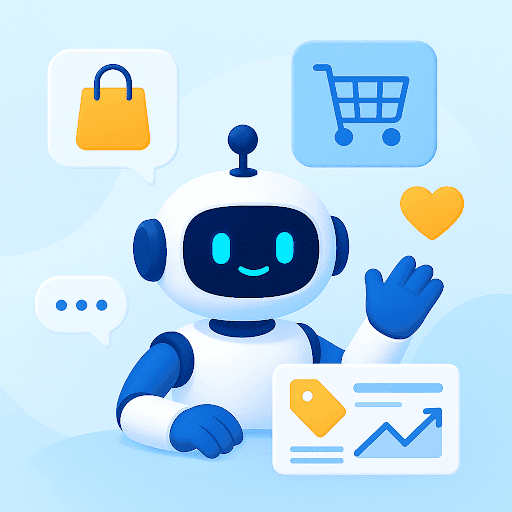Do you ever sit down at your desk, ready to tackle the day’s tasks, but when you open your inbox, you’re hit with an overwhelming wall of unread emails?
Promotional offers from that online store you visited once, newsletters you don’t remember subscribing to, and just a pile of unread messages that you swear you’ve seen before—maybe from last week? Last month? It’s hard to tell.
If this sounds familiar, this might just be the article that saves your day.
A cluttered inbox isn’t just an annoyance; it is also a massive waste of time. Sifting through hundreds, if not thousands, of emails to find that one important message is frustrating and time-consuming. And let’s not even get started on the stress it can cause.
But here’s the good news: cleaning up your email is much easier than you think.
In this article, we’ll walk through actionable steps to clean up your email, organize your inbox, and keep it that way. Whether you’re looking to declutter your personal email or streamline your work communications, these tips will help you regain control of your inbox.
Table of Contents
- Step-by-Step Guide to Cleaning Up Your Email
- Tools and Apps to Help With Cleaning up Your Email
- Why It’s Important to Clean Up Your Email
- Maintain a clean inbox to boost your productivity
Step-by-Step Guide to Cleaning Up Your Email
Cleaning your inbox can seem like a challenging task—especially when it is already filled with a lot of emails you’d rather not have there. But here’s a spoiler: it’s much easier if done right.
So, without further ado, let’s see how we can bring down the clutter in your inbox and be much more productive.
1. Unsubscribe from Unwanted Emails
The first very obvious cause that leads to clutter in the inbox is the number of newsletters, special offers, promotional information, and updates to various lists one signs up to, often unknowingly.
All those websites to which you provided your email address to avail of that discount and all the in-person store queues where they asked for your email for membership—all these emails are still pouring into your inbox.
With these gone, organizing the email inbox becomes easier. You will not be left to look around for important emails tucked somewhere between hundreds of unnecessary emails.
Clearly, the first step in cleaning up your inbox is to unsubscribe from these unwanted emails. Let’s see how you can do this:
- Identify newsletters and promotions that you no longer find useful. Scroll through your inbox and make a note of recurring emails that you consistently ignore or delete.
- Unsubscribe by clicking on the unsubscribe link typically found at the bottom of these emails. This process can be tedious, but it’s essential for reducing future clutter.
Pro Tip: If you have a large number of subscriptions, consider using a tool like Unroll.me. It allows you to see all your email subscriptions in one place and gives you the option to unsubscribe from multiple lists with just a few clicks.
2. Use Filters and Rules
Now, once you’ve reduced the influx of unwanted emails, the next step is to manage the emails that still come in. Important messages, project updates, and bills can all pile up, so using filters and rules helps you automatically sort these emails into folders, keeping your inbox clean and ensuring nothing important gets lost.
This is where filters and rules come in handy. For instance, you can set up filters to label and move emails from specific senders into dedicated folders, making it easier to prioritize your time and stay organized.
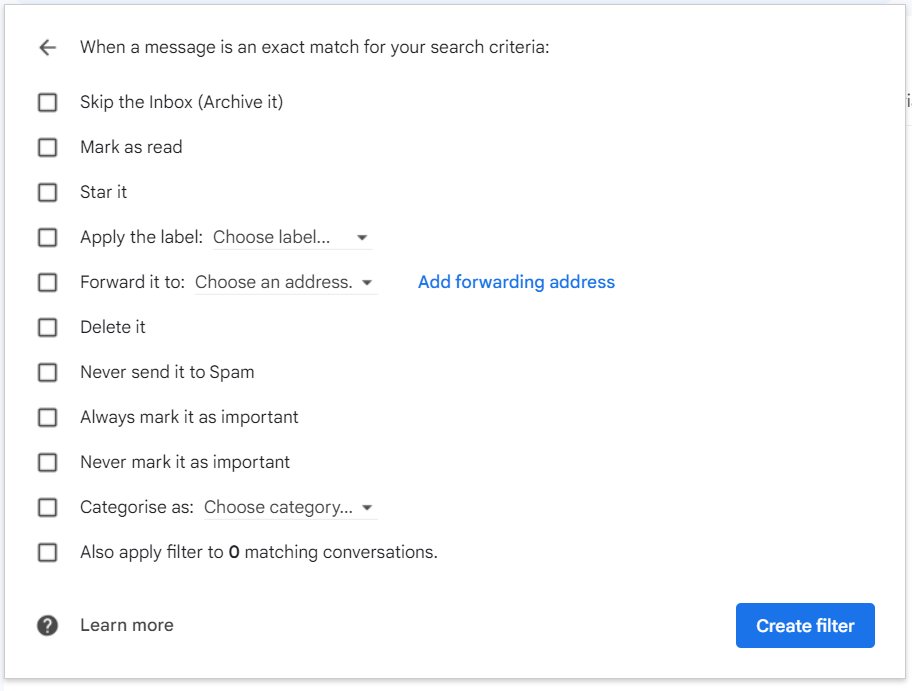
- Set up filters in your email client to automatically sort incoming emails. For example, you can create a filter that moves all your invoices to a separate folder, leaving your primary inbox free of distractions.
- Create rules for specific senders or keywords. If you receive emails from a particular client or about a specific active project, you can set up a rule to automatically flag those emails as important or move them to a designated folder.
Pro Tip: Use Gmail’s “Filters and Blocked Addresses” feature to create filters that automatically archive emails from certain senders or move them directly to specific folders. This keeps your inbox focused on the emails that truly matter.
3. Delete or Archive Old Emails
Now that you’ve taken steps to manage new emails, it’s time to deal with the backlog of old messages.
Deleting your old messages on which you no longer await a response can help you free up much-needed space for incoming emails.
You can also consider archiving emails, which allows you to remove them from your main inbox while still keeping them accessible if needed, which is particularly useful for records or reference.
This not only frees up space but also makes your inbox feel more manageable and less overwhelming, allowing you to focus on current, relevant communications. Here are some actionable tips to help you get started:
- Search for old emails by using keywords like “older_than:1y” in Gmail. This will pull up emails that are over a year old, making it easy to identify messages you can delete or archive.
- Bulk delete unnecessary emails. If you’re hesitant to delete them, consider archiving them instead. This way, the emails are removed from your inbox but still accessible if needed.
Pro Tip: Set aside time to do a deep clean of your inbox once a month. This could involve going through older emails and deciding which ones can be deleted or archived to keep your inbox clutter-free.
4. Organize Your Inbox with Folders and Labels
To prevent your inbox from getting cluttered again, it’s important to set up a system of organization. Folders and labels are powerful built-in features for many email providers that help you categorize and prioritize your emails effectively.
Labels in Gmail, for example, allow you to tag emails with multiple categories, giving you the flexibility to organize your inbox in a way that best suits your workflow. This structure not only makes your inbox more visually organized but also enhances your productivity by allowing you to quickly find the emails you need.
- Create folders or labels based on categories that make sense to you. For example, you might have folders for “Work,” “Personal,” “Projects,” or “Finance.”
- Move emails into these folders regularly to keep your inbox clean. For instance, after reading an email, either respond, move it to the appropriate folder, or delete it if it’s no longer needed.
Pro Tip: Create a “To-Do” folder for emails that require action and move them out of your inbox until they’re addressed. This keeps your inbox clear while ensuring you don’t forget to follow up on important tasks.
Tools and Apps to Help With Cleaning up Your Email
Sometimes, a little extra help from tools and apps can make all the difference in managing your inbox. This is where email management tools and apps come to save the day. With the help of these tools, you can clean your email inbox and ensure it stays the same.
Here are some tools we recommend to get started with cleaning up and maintaining your inbox.
1. Email Management Tools
Several tools are available that can help streamline the process of cleaning up and organizing your inbox. Let’s check out some of the tools you can consider to clean up your email inbox:
- Clean Email: This tool helps you declutter your inbox by grouping emails into categories, making it easy to delete, archive, or organize in bulk.
- SaneBox: SaneBox automatically sorts low-priority emails into a separate folder, allowing you to focus on what’s important.
- Mailstrom: Mailstrom groups similar emails together so you can delete or archive them in bulk, helping you clean up large inboxes quickly.
Pro Tip: Use SaneBox to create a “SaneLater” folder where less important emails are automatically filtered, leaving your main inbox clutter-free.
2. Built-in Email Features
Most email clients, like Gmail and Outlook, come with built-in features that can be incredibly useful for managing your inbox. Let’s check out a couple of features that can help you clean up your inbox:
- Gmail’s Priority Inbox: This feature automatically sorts your most important emails into the primary tab, helping you focus on what matters.
How does it work? Gmail’s Priority Inbox helps you focus by sorting your emails into categories like Primary, Social, and Promotions. Gmail figures out what’s important based on who you interact with most and what you open or respond to frequently. Moving less important emails out of sight keeps your inbox neat and makes sure the stuff that matters is right at the top. - Outlook’s Focused Inbox: Outlook’s Focused Inbox separates your inbox into two tabs—Focused and Other—so you can prioritize your attention on the most important emails.
How does it work? Outlook makes things simpler by splitting your inbox into two tabs—Focused and Other. It automatically puts emails that seem important in Focused, based on what you usually engage with. Everything else goes into Other. You can also train Outlook by moving emails between tabs, so it gets even better at showing you what’s most relevant.
Pro Tip: Leverage Gmail’s “Starred” feature to mark important emails that require follow-up, making them easy to find later. Think of active projects, recruiter emails, or emails with important attachments.
3. Using Extensions and Add-ons
Browser extensions and add-ons can provide additional functionality to help you manage your emails more effectively. These are easy and quick to install and get started with:
- Boomerang for Gmail: Boomerang allows you to schedule emails to be sent later, set reminders to follow up, and even snooze emails so they reappear in your inbox at a more convenient time.
- Unroll.me: As we discussed earlier, Unroll.me consolidates your subscription emails into a single daily digest, reducing the clutter in your inbox.
Pro Tip: Use Boomerang to schedule emails outside of regular work hours, allowing you to maintain work-life balance while ensuring important messages get sent at the right time.
Why It’s Important to Clean Up Your Email
Think of your inbox as a digital workspace. Just as people keep adding papers on a messy table and forget where they place contracts or important paperwork, emails may be found buried under hundreds of other emails, and nothing is clear or manageable. Every time your mail is full, a very meaningful email may end up in the corner of your inbox with hundreds of unseen and unread emails.
Another reason is that an unmanaged inbox is actually a security threat. There are spam and phishing emails that can penetrate the clutter, and the likelihood of users accidentally clicking on the link is high. So, a clean inbox is not just good to have; it also decreases your chance of being a victim of email frauds.
Maintain a clean inbox to boost your productivity
No more overwhelming and bursting inbox directly translates to a much more productive inbox. This is why keeping it clean can have a very positive impact on your performance and even relieve your of the anxiety you feel when you see your overflowing inbox. Using the tips in this article, you can easily to clean and maintain your inbox.
Remember, the key to maintaining a clean inbox is consistency. Set up routines, use automation, and take advantage of the tools available to keep your email under control. So why wait? Clean your email inbox and say hello to a more organized digital life.
 Skip to content
Skip to content