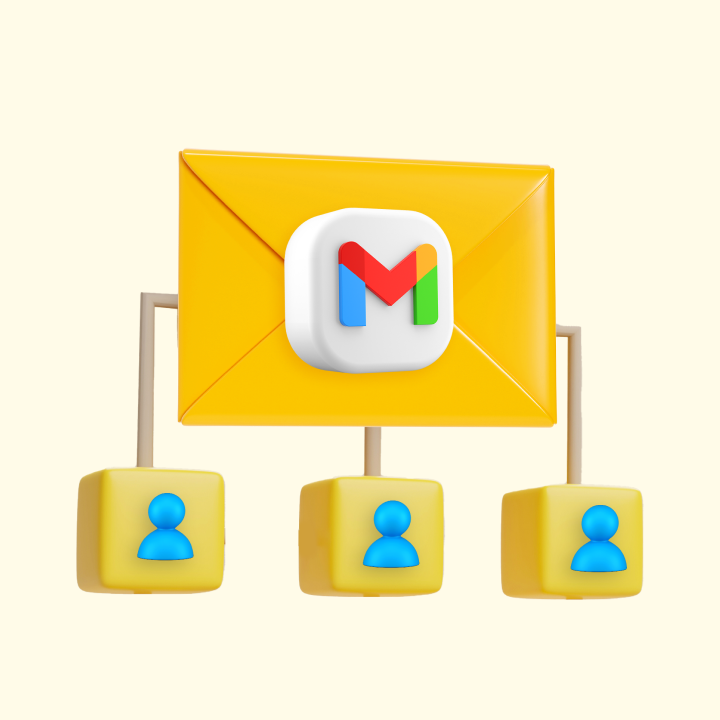Managing our digital lives often requires more than just one Google account. Whether you’re looking to keep your work and personal life separate, overseeing different projects, or simply organizing the flood of incoming emails, multiple Google accounts can help you stay on top of things.
For instance, you can use one account for work, another for personal emails, and a third for newsletters and deals. This way, you prevent important emails from getting lost in one single cluttered inbox.
But, how many Google accounts can you actually set up? (Spoiler alert: there’s no limit)
In this guide, we will explore:
- The benefits of having multiple Google accounts
- Google’s policy on having multiple accounts
- How to create more than one Google account
We will answer all this and all other the questions you have about creating, setting up, and managing multiple Google accounts.
Table of Contents
- Benefits Of Having Multiple Google Accounts
- What’s Google’s Policy on Multiple Accounts
- How to Create Multiple Google Accounts: Step-By-Step Guide
- Ways To Manage Multiple Google Accounts
- Wrapping Up
Benefits Of Having Multiple Google Accounts
If you are looking to switch to the multiple Google accounts approach to managing your emails, here are some more benefits waiting for you:
- Better Organization: By having different accounts for different purposes, you can keep your documents, activities and inboxes more organized. For example, as we discussed, use one account solely for work-related emails and another for personal communication.
- Improved Focus: Different accounts can help you focus better. For instance, when you log into your work account, you can concentrate on work-related tasks without distractions from personal emails
- Enhanced Privacy: Keeping separate accounts for sensitive activities (like banking) and general use (like social media) can protect your privacy. Another advantage is that even if one account is compromised, not all information and data is lost.
- Simplified Sharing: With multiple accounts, you can manage settings for sharing data more easily. For example, you can share family photos from your personal account without worrying about work colleagues having access to those.
- Custom Settings: Each account can have its own settings and preferences, allowing you to customize notifications, permission levels, themes, and app preferences to suit different aspects of your life.
What’s Google’s Policy on Multiple Accounts
Google allows users to create as many accounts as they need, but it’s important to understand their policies to avoid any potential issues. Here’s a closer look at what you should know:
- Unlimited Accounts: Google has no limit on the number of accounts a user can have. However, as we know, each account must have a unique email address.
- Policy Adherence: While you are free to have multiple accounts, it’s important to adhere to Google’s terms of service. For example, creating accounts for malicious activities, spamming, or circumventing restrictions can lead to suspension of the respective accounts.
How to Create Multiple Google Accounts: Step-By-Step Guide
Google makes it very easy for users to create multiple accounts.
- Sign Out of Your Current Account: Make sure you’re logged out of any existing Google accounts.
- Go to the Google Sign-Up Page: Visit the Google account creation page.

- Fill in the Details: Enter the required information, like your name, email, and password.
- Verify Your Account: You may need to verify your account using a phone number or another email address.
- Repeat as Needed: Follow the same steps to create additional accounts.
Pro Tips:
- Different Browsers or Profiles: Use different browser profiles or even separate browsers for each account to keep things organized. This will also keep your bookmarks, settings and extensions segregated. This also makes all your workspaces more productive for you
- Consistent Naming: Use a naming system to easily keep track of your accounts, such as adding “work” or “personal” to your email addresses.
Ways To Manage Multiple Google Accounts
Having multiple Google accounts can be very convenient. But if not managed correctly, toggling between accounts can become a burden.
To make it easier for you to keep your accounts organized, you can use one or more of the following:
- Google Account Switcher: Use the built-in switcher to move between accounts. Just click on your profile picture in any Google service and add another account:

- Browser Profiles: Create different profiles in Chrome. Go to your profile picture on your browser (in the upper right corner), click “Add” and follow the instructions. Each profile can have its own bookmarks and settings.

- Email Forwarding and Aliases: You can forward specific emails (like newsletters, brand communication, etc.) to a dedicated account to declutter your primary inboxes. To do this, go to Gmail Settings > All Settings, then click on Forwarding and POP/IMAP, and add a forwarding address.

- Third-Party Tools: Tools like Hiver allow you to manage multiple group email addresses, such as support@company.com and info@company.com, all from the same inbox. This is especially beneficial for teams in customer support, finance, HR, and ITSM who need to handle support queries and other internal requests efficiently.
With Hiver, you can manage any number of shared inboxes from your main work inbox – you don’t need to migrate to a separate platform. You can assign emails, automate tasks, collaborate internally without sending forwards or CCs, and also track metrics like first response time and average resolution time. It’s a really handy tool if you want to maximize team productivity over email.
Wrapping Up
So, to re-answer the first question in this article: How many Google accounts can you have? The answer is as many as you like.
Evaluate your needs and create accounts that best suit your needs. Remember that you are building this ecosystem to improve how you manage your emails. So, there is no rulebook to it. You can experiment and find what works the best for you.
By following the steps in this article, you can create and manage Google accounts without any hassle.
 Skip to content
Skip to content