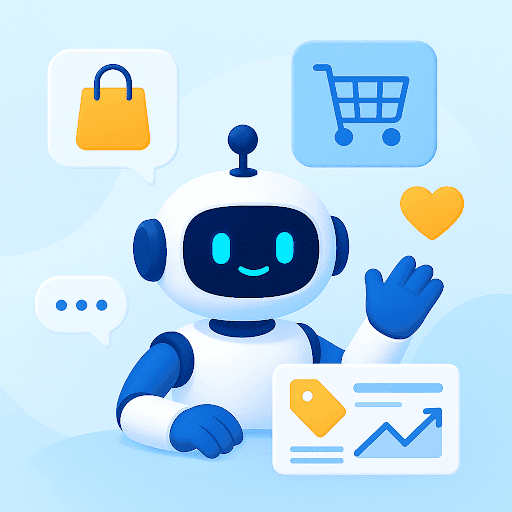Google Groups is widely used by many businesses for team collaboration. And it has its benefits. It’s free, it’s part of the Google Workspace and hardly takes 5 minutes to set up. It’s a great collaborative tool for Gmail users.
But, like any tool or platform, Google Groups users are bound to run into issues and errors.
If you are a Google Group user, it can become frustrating to fix these issues, especially when you’re in the middle of a high-priority task. This article will help you understand the most common Google Groups issues and how you can resolve them.
Table of Contents
- Key Takeaways:
- Google Group Issues- Why Do They Occur?
- Common Google Group Issues and Their Solutions
- Way Ahead
- Frequently Asked Questions (FAQs)
Key Takeaways:
- Common Issues Identified: The blog addresses frequent Google Groups problems, such as joining difficulties, email receipt issues, posting restrictions, and member addition challenges.
- Practical Solutions Provided: For each problem, straightforward, actionable solutions are offered, such as checking invitation links, subscription settings, group permissions, and configuration settings.
- Understanding Root Causes: The article delves into reasons behind these issues, including software updates, browser compatibility, server issues, policy changes, user permissions, and misconfiguration.
- Empowering Users for Self-Help: By offering clear guidance, users are empowered to troubleshoot and resolve common issues independently, enhancing their Google Groups experience.
- Alternative Solutions Highlighted: Hiver is presented as an alternative to Google Groups, offering integrated solutions within Gmail for enhanced collaboration and email management.
Google Group Issues- Why Do They Occur?
Google Group issues can arise due to a variety of reasons:
- Software Updates: Sometimes, after an update to Google Groups or even Gmail, there may be temporary bugs or incompatibilities that arise. These are usually rectified in subsequent updates.
- Browser Compatibility: Not all browsers interact with websites and online tools in the same way. Sometimes, an outdated browser or even some browser extensions can interfere with Google Groups’ functionality.
- Server Issues: Google’s servers, like any other, can face downtime or lags. During these moments, Google Groups may not function optimally.
- Changes in Group Policy: Google regularly reviews and updates its terms of service and user policies. Occasionally, a group might be affected by these changes, causing unexpected issues.
- User Permissions: Google Groups has a system of permissions that restrict or allow users to perform certain actions. If not set correctly, this can lead to issues such as being unable to post in a group or view certain threads.
- Misconfiguration: An incorrect configuration can lead to unexpected behavior within the group. Admins of Google Groups have the power to configure numerous settings.
Regardless of the cause, the key is to figure out the problem, fix it, and try to stop it from happening again, if possible.
Common Google Group Issues and Their Solutions
Now, let’s quickly address the common issues in Google Groups and find their possible solutions:
1. Problem: Unable to Join a Group
Struggling to join a Google Group? It might be a simple oversight or a settings snag.
How to fix this:
- Check if you have the correct invitation link to the group.
- Double-check you’re using the same email address to which the invitation was sent.
- Some groups have closed memberships. If you haven’t been invited, you might need to request access to the group administrator/owner.
- If you’re still having trouble, contact the group owner to check the invitation’s status or to ask them to resend. You can also request the group admin to manually add you.
2. Problem: Not Receiving Group Emails
This Google Group issue could be because of your subscription setting of your group email account.
How to fix this:
- Confirm you’re subscribed to all emails from the group. Some settings might only notify you of summaries or special announcements. To check this, go to Google Groups. On the homepage you will be able to see the subscription settings.
- Make sure to check your spam or junk folders for group messages. Emails can sometimes end up there.
- Ensure you don’t have any active filters in your inbox that might be moving group emails to other folders or archiving them automatically.
Recommended read:
– Using Google Groups for Customer Support: Tips and Tools
3. Problem: Unable to Post In a Group
Not being able to post in a group has to do with posting policies of the group.
How to fix this:
If you are a group owner, you can check which members allowed to post in the group:
- Sign in to Google Groups.
- Select the name of the group you own.
- On the left, click Group settings and then Posting policies.
- Under Who can post, make sure Group Members is selected.
- Click Save changes.
If you are a group member and not an owner:
- Your post might be held for moderation. In groups where posts are moderated, they need approval before appearing to everyone.
- Sometimes, browser glitches or outdated versions can cause problems. Try refreshing the page, using a different browser, or removing cache from your browser.
4. Problem: Can’t take or assign conversations
The take and assign conversations function exists only for Collaborative Inbox groups. So, in order to use this feature, you need to first turn a group into a Collaborative Inbox.
How to fix this:
If you are a group owner:
- Sign to Google Groups.
- Select the name of the group you own.
- On the left, click Group Settings and then General
- Under Enable additional Google Groups features, select Collaborative Inbox.
Click Save changes.
[cta_block]
5. Problem: Unable to Add Members to the Group
Not able to add someone to your group? Make sure you are the group owner or have permission to manage other members.
If you are a group owner or manager:
- Sign to Google Groups.
- Click the name of the group you own/manage.
- On the left, click Group settings and then Member moderation.
- Under Who can manage members, make sure Owners and Managers are selected.
- Click Save changes.
If the settings look fine, the following tips can help:
- If members claim that they haven’t received an invitation, ask them to check their spam or junk folders.
- Some Google Groups have restrictions on who can join. Go to the Group Settings option of your Google Group and scroll down to Who can join group to check the restrictions.
- Technical glitches can sometimes prevent member additions. Try again after a short while or consider using a different device or browser.
6. Problem: People can’t access my group, even with a link
If you are a group owner/Google Workspace admin and people can’t access your group, or your group doesn’t appear in search results, check your group visibility settings. Here’s a step-by-step solution to this issue.
How to fix this:
If you are a Google Workspace administrator:
- From your Gmail account, sign in to your admin account.
- In the Admin console, go to Menu > Apps > Google Workspace > Groups for Business.
- Click Sharing settings
- Under Accessing groups from outside this organization, select Public on the Internet.
- Click Save.
This will make all your organization’s groups public.
If you’re a group owner or manager:
- Sign in to Google Groups.
- Click the name of the group you own.
- On the left, click Group settings and then General.
- Under Who can see group, set the desired visibility for your group.
- Click Save.
7. Problem: People outside my organization can’t email my group
If external users can’t send emails to your group email address, make sure your settings allow for external emails.
How to fix this:
If you are an admin:
- From your Google Workpsace account, log in to your Admin console.
- In the Admin console, go to Menu > Apps > Google Workspace > Groups for Business.
- Click Sharing settings.
- Check the Group owners can allow incoming email from outside the organization box.
- Click Save.
This will allow receiving external emails for all of your organization’s groups.
If you’re a group owner or manager:
- Sign in to Google Groups.
- Click the name of the group you own.
- On the left, click Group settings > General.
- Under Who can post, make sure Anyone on the web is selected.
- Click Save changes.
Recommended read:
– How to Make Email Collaboration Work for Teams
8. Problem: Original sender is not shown in message sent to group
This might occur if you select the group address as the default sender in a group’s settings.
How to fix it:
If you are a group owner or manager:
- Sign in to Google Groups.
- Click the name of the group you own.
- On the left, click Group settings and then Posting policies.
- If the Default sender is Group address, Change it to Author’s address.
- Click Save changes.
Way Ahead
Google Group issues are often temporary roadblocks. With the right know-how (like what we’ve just shared!), they can be swiftly dealt with.
But sometimes, you might have to wait it out to fix some issues. This can become stressful especially when you have to manage large groups and teams.
One easy-to-use alternative to Google Groups, is Hiver. Reason being:
- It works right inside your Gmail inbox.
- You get complete visibility of all group emails.This is especially beneficial for support teams that use Google Groups to manage group emails like info@ or help@.
- It’s packed with features that allow you to collaborate and have contextual discussions right next to an email thread.
Frequently Asked Questions (FAQs)
- Why do issues in Google Groups occur?
Issues can arise from software updates, browser incompatibilities, server downtime, changes in group policies, incorrect user permissions, or misconfigurations. - How can I resolve the issue of not receiving group emails?
Verify your subscription settings, check spam/junk folders, and ensure no inbox filters are misdirecting these emails. - What should I do if I can’t post in a Google Group?
Check the group’s posting policies to ensure you have the right permissions. If you’re a group owner, ensure ‘Group Members’ is selected under ‘Who can post’. - What steps can I take if I’m unable to add members to a Google Group?
Ensure you have the necessary permissions as a group owner or manager, check the group’s settings on member additions, and confirm that invitees are checking the right email folders. - Is there an alternative to Google Groups for email collaboration?
Yes, Hiver is suggested as an alternative, offering functionalities like collaborative inboxes within Gmail, ideal for managing group emails like info@ or help@.
 Skip to content
Skip to content