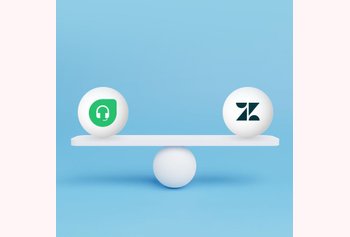How to Use Shared Drafts for Gmail
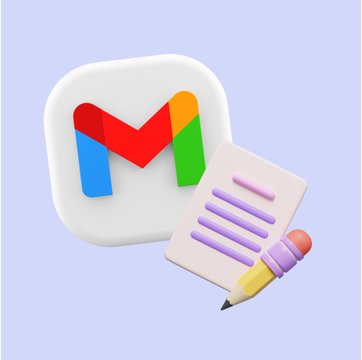
Table of contents
Imagine a scenario: you’re responding to an important client and need input from your teammates or manager on the reply.
Traditionally, this would involve multiple CCs and forwarding of emails or back-and-forths between other communication tools. Now, that’s a time-consuming process which can often cause confusion.
But what if I told you there was a to streamline collaboration?
This is where Hiver steps in. It transforms your familiar Gmail interface into a powerful collaborative tool.
How?
With Hiver’s ‘Shared Drafts’ feature, you can collaborate with your team on a response by sharing email drafts right from Gmail. Not only this, but you can also see who’s editing the draft in real time.
So, let’s understand what a shared draft is and how it works in Gmail.
Let’s dive in.
Key Takeaways
- Streamlined Collaboration: Hiver’s Shared Drafts feature allows team members to collaborate directly on a single email draft in Gmail. This streamlines communication and reduces the need for back-and-forth emails.
- Efficient Teamwork: With Shared Drafts, team members can add their expertise to an email draft in real time, enhancing the quality and accuracy of client communication.
Table of Contents
What are Shared Drafts?
A shared draft is a collaborative email feature.
It lets different team members work together on a single email draft in real time. This feature is especially useful for team collaboration and customer interaction in areas like customer support, sales, or project coordination.
For instance, let’s say you’re working in customer service and receive a technical question outside your area of expertise. Instead of forwarding the email to a colleague, you create a shared draft. Your colleague, who speaks tech, can directly add the necessary technical details to the draft. Meanwhile, another team member who excels in customer communication can tweak the language to make it more customer-friendly.
The result is a well-rounded, informative, and professionally crafted email that is a product of collaborative effort.
And with Hiver, you can do all this without leaving the Gmail interface.
How to use Shared Drafts in Gmail?
The first step is to install the Hiver extension from the Chrome web store.
Once the extension is installed and you’re logged in to your Gmail inbox, you’re all set to use shared drafts.
Let’s see how:
1. Create a Shared Draft
To create a shared draft, reply to an email, write the mail, and click “Shared Draft.”
Remember that the “Share Draft” option is available only when replying to emails and not when composing new emails.
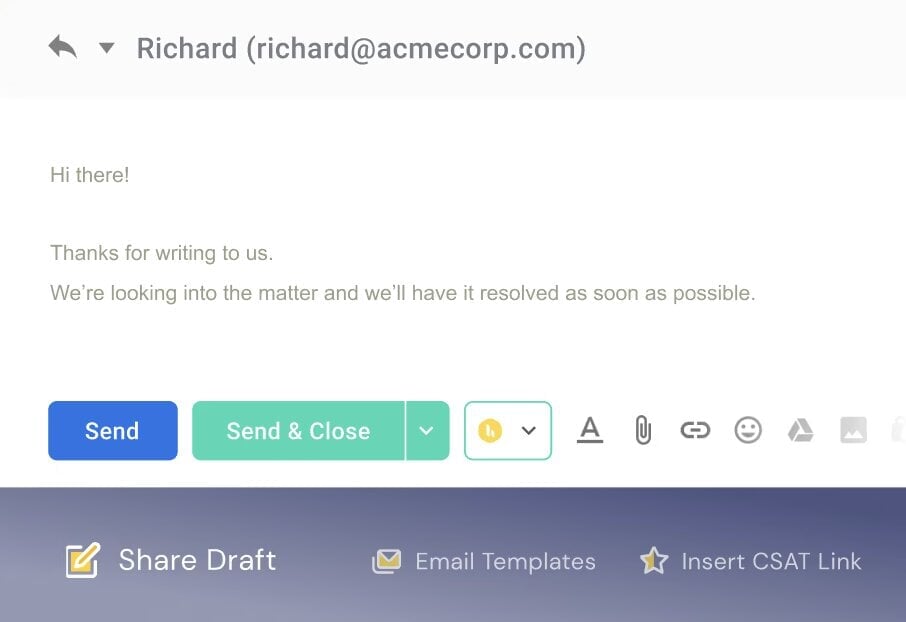
2. Save the Shared Draft
You can also save your work as a shared draft using the dialog box that appears. Once saved, this draft becomes accessible to all members of the shared mailbox.
They can view and contribute to the shared draft whenever they open the email.
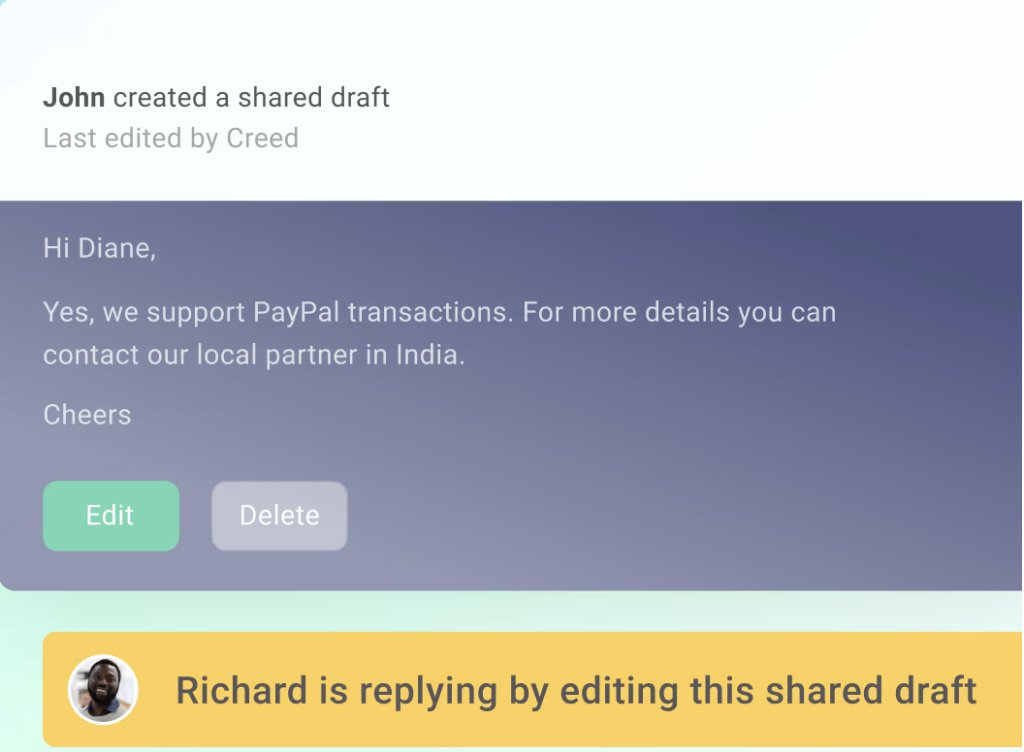
Recommended read: Shared Mailbox: Detailed Guide and FAQs
Final Words
Email collaboration is a game changer.
Not only does it help you save time, but it also improves the quality of your work.
That’s why Hiver transforms your Gmail inbox into a collaborative platform.
Shared drafts are just one of its many useful features. You can also create a Gmail shared inbox with notes and @mention, as well as automations to assign emails and auto-assign emails to the right person on your team.
These features help teams work together more efficiently and stay organized.
Hiver is a valuable tool for any team that wants to improve how they collaborate using Gmail.
FAQs
- What exactly is a Shared Draft in Hiver?
A Shared Draft in Hiver is a feature that allows multiple team members to collaboratively work on the same email draft within Gmail. It facilitates real-time teamwork on email content, streamlining the process of crafting a response.
- Can shared drafts be used to compose new emails?
No, the Shared Draft feature in Hiver is available only when replying to emails. It’s not applicable for composing new emails from scratch.
- Is Hiver’s Shared Draft feature easy to use for those new to the tool?
Yes, Hiver is designed for ease of use. The interface is intuitive, and since it integrates directly into Gmail, it feels familiar for those accustomed to the Gmail environment.
- Is Hiver suitable for all sizes of teams?
Hiver is versatile and suitable for teams of all sizes, from small groups to large enterprises. Its scalability and range of features make it adaptable to various team dynamics and communication needs.