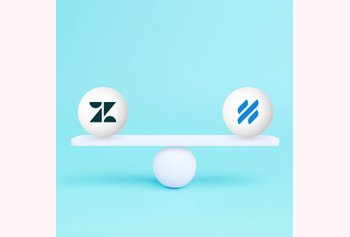How to Integrate QuickBooks with Gmail?

Table of contents
Every company has tools they rely on daily. For many, QuickBooks is where they keep track of their finances, and Gmail is where they communicate with customers, suppliers, and team members.
Both tools are essential, but they usually work separately.
But what if they could work together?
By connecting QuickBooks with Gmail, businesses can do financial tasks without leaving their email. This means sending invoices, checking payments, or even getting updates about finances can happen right in Gmail.
It’s like having your money matters and conversations in one handy place.
In this article, we’ll go through the steps to make this happen and talk about why it’s a smart move for businesses.
Table of Contents
- What is QuickBooks?
- 7 Key Reasons to Integrate QuickBooks with Gmail
- How to Integrate QuickBooks with Gmail
- Easy Way to Connect QuickBooks with Gmail (Using Hiver)
- How to connect QuickBooks + Gmail using Hiver?
- Key Features and Benefits of QuickBooks
- FAQs (Frequently Asked Questions)
- Q1. What are the benefits of integrating QuickBooks with Gmail?
- Q2. How can I connect QuickBooks with Gmail?
- Q3. Can I access my Gmail inbox from QuickBooks Online after integration?
- Q4. How do I set up QuickBooks and Gmail integration using Hiver?
- Q5. Can I collaborate on financial tasks with my team using Hiver?
- Way Forward
What is QuickBooks?
QuickBooks is an accounting software package developed and marketed by Intuit. It’s primarily designed for small and medium-sized businesses, offering tools for managing invoices, expenses, payroll, and other financial tasks. The software provides both on-premises applications and cloud-based versions, allowing businesses to track and manage their financial operations efficiently.
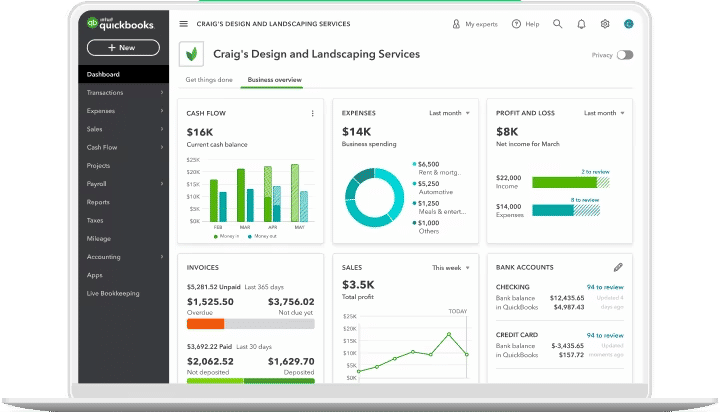
7 Key Reasons to Integrate QuickBooks with Gmail
Integrating QuickBooks with Gmail can offer several benefits:
- Streamlined communication: By integrating QuickBooks with Gmail, you can easily send invoices, receipts, and other financial documents directly from your email platform.
- Improved efficiency: It allows for automatic syncing of customer and vendor information, which reduces manual data entry and saves time.
- Enhanced collaboration: The integration facilitates seamless collaboration among team members, enabling them to share and access financial information quickly and easily. For improved communication, consider exploring how WhatsApp Gmail integration can help teams stay connected.
- Real-time updates: You can receive instant notifications and updates on financial transactions, payment reminders, and other important events directly in your Gmail inbox.
- Simplified organization: It helps in automatically categorizing and organizing incoming emails and attachments related to financial transactions.
- Easy access to customer information: You can view customer details, including their transaction history, payment status, and contact information, directly from your Gmail interface.
- Centralized data management: You can centralize your financial data, making it easily accessible and offering a comprehensive view of your business’s financial health.
How to Integrate QuickBooks with Gmail
Connecting QuickBooks with Gmail allows you to send invoices and other financial documents directly from your Gmail address. Here’s how you can set up this integration:
For QuickBooks Online:
- Connect Gmail Address to QuickBooks Online:
- Log in to your QuickBooks Online account.
- Create an invoice or open an existing one.
- After filling out the necessary fields, select “Save and send” to open the preview window.
- Select the “From” dropdown.
- Choose “Add Gmail address,” then “Connect Google account.”
- Sign in to your Google account.
- Select “Allow.” Your Gmail address will now appear in the “From” field.
- Once connected, you won’t have to sign in to your Google account again. However, your Gmail inbox won’t be accessible in QuickBooks Online. Any user with permission to send an invoice can use this email address.
- After sending an invoice, its status will be marked as “Sent” on the invoices page. If there is any difficulty in delivering the invoice to the primary email address, QuickBooks Online will notify you with an alert. And, if a problem arises with sending the invoice to a Cc or Bcc email address, you will receive a notification email from Gmail.
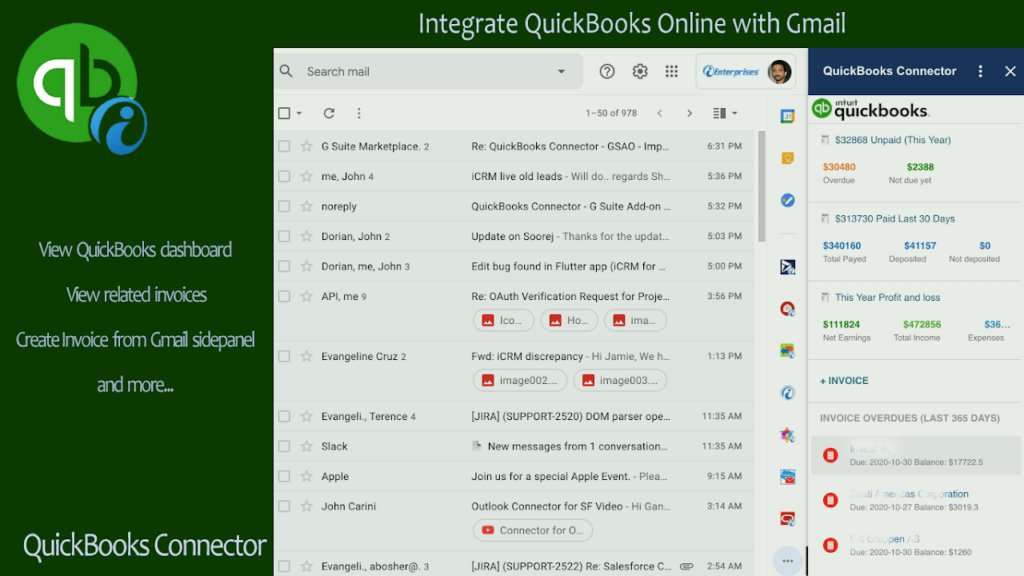
To change the email on your sales forms to your Gmail address, follow these steps:
- Click on Settings, then choose “Account and Settings.”
- Go to the “Company” section and click on “Contact info.”
- Type in your company email address and click “Save.”
To stop using your Gmail address and switch back to the default email for sending invoices in QuickBooks, follow these steps:
- Start a new invoice or open one you’ve already made.
- Fill in the required details, then click “Save and send” to see a preview.
- Click the “From” dropdown menu above the customer’s email.
- Choose “Remove Gmail address.”
Remember, the exact steps and options might vary slightly based on the version of QuickBooks you’re using. Always ensure you’re using the most recent version of QuickBooks and Gmail for the best compatibility and security.
Easy Way to Connect QuickBooks with Gmail (Using Hiver)
Hiver is a Gmail-based customer service platform that comes packed with various features like email management, multi-channel support, automations, collaboration, reporting, and more.
Besides all this, Hiver also offers a seamless integration between QuickBooks and Gmail. That means it provides a more efficient way to handle QuickBooks invoicing directly within Gmail.
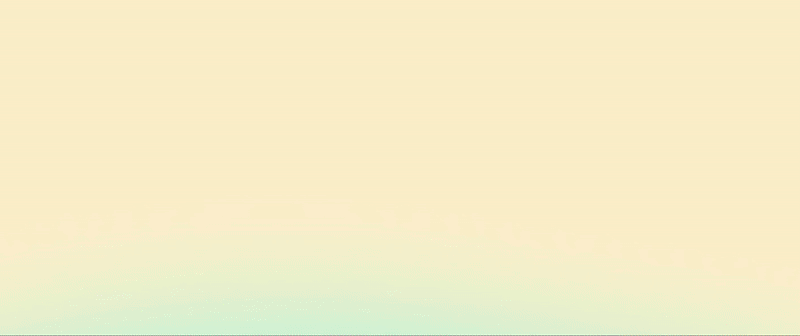
Here are some benefits of using Hiver for this integration:
- With Hiver, you can add, view, and track invoices without the need to switch between multiple platforms. This eliminates the need to download invoices, open QuickBooks in a separate tab, and swap between screens to add invoice details.
- Hiver’s integration with QuickBooks helps save time and reduces the chances of data entry errors. This ensures that the details of invoices received in your inbox are accurately reflected in QuickBooks.
- You can add bills linked to any email conversation directly to QuickBooks from within Gmail. This feature also allows you to view and track all invoices linked to each conversation, ensuring that you have a comprehensive view of your financial transactions.
- Hiver allows teams to collaborate on customer support emails directly from Gmail. This ensures that no emails are missed, and there’s no need to ask around for status updates.
- Hiver operates within Gmail, ensuring that users don’t feel like they’re working with complicated software.
- The Hiver-QuickBooks integration can be enabled with a single click. Once activated, you can easily authenticate and log in to your QuickBooks account using Hiver.
How to connect QuickBooks + Gmail using Hiver?
Here’s a step-by-step guide on how you can integrate the tools:
- Start with Hiver: Sign up for Hiver if you haven’t already. Ensure you have a Gmail or Google Workspace account, as Hiver operates within Gmail.
- Integration setup: Once logged into Hiver’s admin panel, navigate to the integrations section (under the Settings tab). Look for the QuickBooks integration option.
- Enable the integration: Click on the QuickBooks integration option. You can enable the Hiver-QuickBooks integration with a single click.
- Authenticate with QuickBooks: Once the integration is enabled, you’ll be prompted to authenticate and log in to your QuickBooks account using Hiver.
- Handle invoices within Gmail: After successful authentication, you can start adding, viewing, and tracking invoices in QuickBooks directly from Gmail.
- Manage invoices: For any email conversation in Gmail, you can add bills linked to it directly to QuickBooks. You can also view and track all invoices linked to each email conversation, ensuring you have a comprehensive view of your financial transactions.
- Collaborate with your team: With Hiver’s collaborative features, your team can start working on finance emails directly from Gmail.
- Seek support if needed: If you encounter any issues or have questions, Hiver’s support team (at [email protected]) and knowledge base are available to assist you.
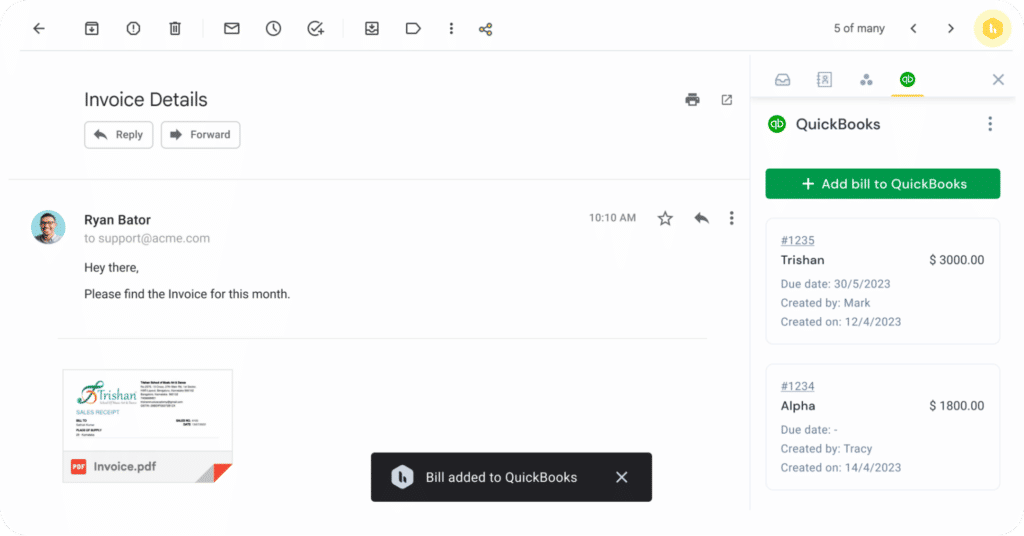
Key Features and Benefits of QuickBooks
QuickBooks is more than just accounting software. It’s a comprehensive financial management tool that, when utilized fully, can significantly enhance a business’s operational efficiency and financial health. Here’s how it helps businesses:
- Invoicing: Users can design invoices with their branding, set up recurring invoices for regular clients, and even automate reminders for payments. This ensures a consistent cash flow and reduces the time spent on manual invoicing.
- Expense Tracking: Businesses can photograph and upload receipts, categorize expenses, and even set up rules for recurring expenses. This meticulous tracking aids in accurate financial reporting.
- Accounts Payable & Receivable: QuickBooks allows businesses to track bills they owe and payments due from customers, set up due dates, and send payment reminders. This ensures timely payments and improves cash flow management.
- Payroll Processing: An integrated payroll system where businesses can calculate salaries, deduct taxes, and even automate the payment process. This ensures employees are paid accurately and on time.
- Financial Reporting: Users can generate a variety of financial reports, from profit and loss statements to balance sheets tailored to specific dates or projects. These reports offer insights into the company’s financial health.
- Bank Synchronization: QuickBooks can connect directly to bank accounts, downloading and categorizing transactions automatically. This real-time synchronization reduces manual data entry and ensures up-to-date records.
- Inventory Management: The platform tracks products, costs, and sales. It can also set reorder points and create purchase orders automatically. This ensures businesses maintain optimal stock levels and prevents potential lost sales due to stockouts.
FAQs (Frequently Asked Questions)
Q1. What are the benefits of integrating QuickBooks with Gmail?
Integrating QuickBooks with Gmail allows you to send invoices, receipts, and financial documents without leaving your inbox. With this integration, teams don’t have to keep switching between apps – something that helps them save time and effort. It also centralizes data management and improves collaboration.
Q2. How can I connect QuickBooks with Gmail?
For QuickBooks Online, you can add your Gmail address at the invoice creation window by selecting “Add Gmail address” and connecting your Google account.
Q3. Can I access my Gmail inbox from QuickBooks Online after integration?
No, after integrating your Gmail address with QuickBooks Online for sending invoices or other documents, you will not be able to access your Gmail inbox from QuickBooks Online. The integration is primarily to help you send invoices created on QuickBooks via email.
Q4. How do I set up QuickBooks and Gmail integration using Hiver?
To integrate QuickBooks with Gmail (using Hiver),sign up for Hiver and navigate to the integrations section in the Hiver admin panel. Here, you can enable the QuickBooks integration with a single click and authenticate with your QuickBooks account. This setup allows you to add, view, and track invoices directly from Gmail.
Q5. Can I collaborate on financial tasks with my team using Hiver?
Yes, Hiver enables team collaboration on your emails directly from Gmail. This means your team can work together on finance-related communication, ensuring no emails are missed and that every email has a dedicated owner.
Way Forward
To wrap things up, linking QuickBooks with Gmail makes work easier for businesses. Instead of using two separate tools, they can do everything in one place.
And with Hiver’s help, this integration is even better.
Hiver makes it simple to bring QuickBooks tasks into Gmail. For businesses looking to save time and work smarter, using Hiver for this link-up is a great choice.