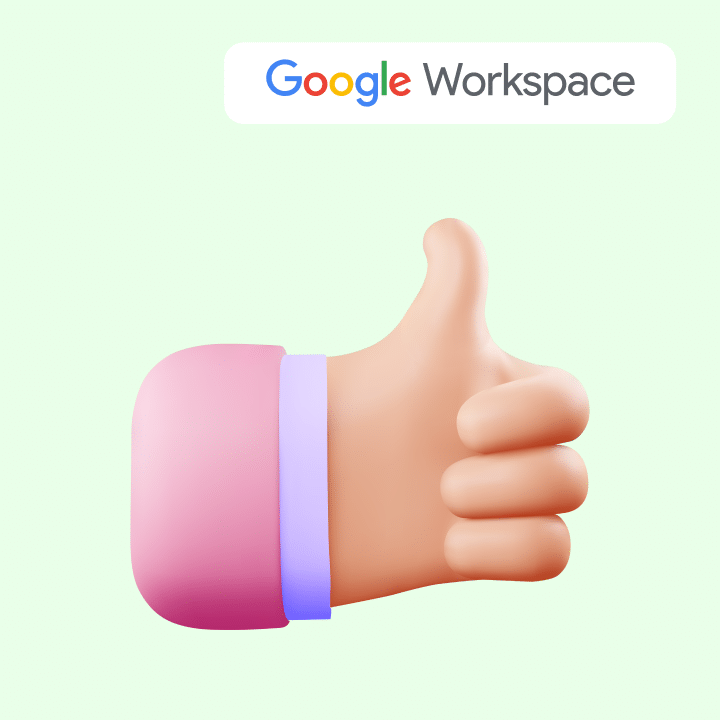Google Workspace (formerly known as G-Suite) is a comprehensive suite of cloud-based tools that can be used for many purposes.
For example, Gmail is for managing emails, Meet helps with video conferencing, and Google Drive helps you store files in the cloud.
The list goes on.
Most companies use Google Workspace to manage their day-to-day operations and collaborate with internal and external teams.
But did you know that you can use Google Workspace to run customer service operations?
You can streamline incoming queries, set up customer meetings, track analytics, and do much more.
All without investing in an external help desk.
This article looks at 7 best practices for using Google Workspace for customer service.
[cta_block]
Table of Contents
- 7 Tips to Use Google Workspace for Customer Service
- 1. Set up a shared inbox in Gmail for customer support
- 2. Organize incoming emails into categories and labels
- 3. Use Google Keep to make customer service to-do lists and store feedback
- 4. Use Google Calendar to set up meetings with customers
- 5. Use Google Meet for webinars and support training
- 6. Use Google Drive to save customer service docs and materials
- 7. Use complementary tools to enhance customer service processes
- Invest in a Gmail-based Help Desk to manage everything from one place
- Wrapping up
7 Tips to Use Google Workspace for Customer Service
Let’s take a look at the ways you can use some of these tools:-
1. Set up a shared inbox in Gmail for customer support
If you need a shared mailbox for your customer service team, you can create a common team inbox using Google Groups to manage customer queries.
Set up a group with the address support@your-domain-name.com and assign your agents as members. Incoming emails from customers are sent to the Gmail account of the members added to the group’s inbox.

You can also convert your Google Group into a Collaborative Inbox to make the email assignment process, add shared labels to customer emails, and search for important customer requests much more streamlined than in a Google Group.
To do this, Google Workspace administrators, group managers, or owners must grant designated team members the necessary permissions from the admin console.

Take a look at how Buffalo Tours uses Gmail to manage customer emails. Thanks to Gmail’s mobile app and its easy-to-use interface and mobility, employees can access customer emails on their tablets or mobile devices.
Despite their ease of use, there are still some aspects where Google Groups and Collaborative Inbox fall short when it comes to managing customer emails. Let’s look at a few instances:
- If another team member needs to pick up a conversation, they don’t have enough context, as there’s no way to leave private notes next to customer emails.
- It’s difficult to know which team member oversees which customer emails.
- Metrics and reports help track support performance. Since Google Groups and Collaborative Inbox don’t provide reports, it’s difficult to pinpoint the aspects where your support team needs help or improvements.
Hiver addresses the above drawbacks and helps you turn Gmail into a helpdesk for your customer service team.

2. Organize incoming emails into categories and labels
Turn on shared labels in Google Groups so members can label conversations with keywords and update a conversation’s label anytime. Labels make it easier to sort and search for customer conversations.
Group managers and owners can switch on the ‘Shared labels’ feature for their groups.

You can add labels to your business emails depending on email type (support, technical, marketing, or billing), customer type (free, paid), or status of an email (approved, pending).
Labels help agents pick up the right conversations to respond to. For instance, senior agents might only handle emails labeled “paid customer”, or only specific agents may resolve queries marked “technical” or “marketing”.
3. Use Google Keep to make customer service to-do lists and store feedback

Google Keep is a note-taking service by Google. Support teams can use it to record customer service feedback, make to-do lists to keep crucial tasks at the forefront, and keep FAQs handy for instant reference.
Use Keep to note down regular feedback you receive from customers about your services and products. Whether it’s about fixing an error, developing new product features, or building a fresh product design, Keep can help you store all customer feedback in one place. You can then share these notes with the required departments to enhance the customer experience.
Keep is also a great place to record FAQs you get from customers so the support team can access them easily. You can also refer to these FAQs while designing your knowledge base and add relevant Help articles to minimize customer queries.
Agents can also use Keep to create private to-do lists and manage their daily work. For instance, the team at Schnucks uses Google Keep to create tasks and reminders and take meeting notes.
4. Use Google Calendar to set up meetings with customers

Support agents may need to meet with customers to either troubleshoot product issues or assist them in setting up a new tool. Google Calendar is a free tool that you can use to schedule and plan these meetings.
To set up a new meeting in Google Calendar, click on the “+” icon to add an event. Add a title, description, and time for your meeting. Under the “Invitee” option, add customer emails to invite them to the meeting.
You can integrate Google Calendar with your Gmail to reply to event invitations right from your email. When you get an invite, you can automatically add it to your calendar. The details of the event will automatically be copied into the respective fields.
See how C21 Canada, a real estate company, uses Google Calendar to coordinate with customers regarding house inspections, open houses, and more.
Recommended Read
Productivity Handbook for Google Workspace Users
5. Use Google Meet for webinars and support training
Google Meet is a video conferencing app that provides users with a Google Workspace account. It supports 250 meeting participants and 100,000 livestream viewers.
Whenever you make a new Google Calendar appointment with customers, you’ll also receive a Hangouts link in the invite, which you can use to start a call with them.
You can book a meeting on Google Meet using Google Calendar. Similar to other video conferencing software, it allows you to share your screen with other participants.
Customer support agents can use Google Meet to conduct educational webinars for customers or to train new users. Alternatively, businesses can also use Meet to train customer service agents remotely, like customer management outsourcing company Comdata does.
6. Use Google Drive to save customer service docs and materials
Google Drive lets you access, share, and store files in one safe place. Keep customer service materials like product manuals, notes, customer information, PDFs, presentations, and Help videos in Google Drive.
Store customer service materials like these in a shared drive so all your team members can easily access them.
One of Google Drive’s best features is the search functionality. This feature can be handy when agents need to quickly access information and respond to customer requests.
Telecommunications company eir uses Google Drive to store important company and customer-related files. Using Google Cloud allows them to have more control over their data. Cloud storage also helps them keep their data more secure, as important files can easily get lost or misplaced when stored on the company’s systems.
7. Use complementary tools to enhance customer service processes
If you’re using Google Workspace for customer service, you can also use add-on apps and tools for project management, internal communication, and social media monitoring to streamline your workflows and customer service processes.
Here are some apps that may help enhance your customer service:
- Trello: Use Trello boards to organize customer requests into different boards and track customer feedback directed to different departments. For instance, you could create boards titled “Marketing”, “Engineering”, “Billing”, and “Product” and file relevant customer feedback under them.
The Trello Playbook for Support Teams provides five crucial boards you can customize to track everything, from feature requests to bug reports and each support ticket.
Here’s a snapshot of the Support Planning Board:

As you can see, this board helps you promote open team culture and transparency by sharing a high-level view of customer service projects, support goals, and tasks for the week within the team and the company as a whole.
- Slack: This internal chat tool helps you quickly connect with other support agents. You can ask other agents for help on customer service requests and share customer feedback with the right teams.
Forrester Consulting’s research found that service teams that used Slack reduced average ticket handle time by 10.7%, escalations by 17.4%, and cost per ticket by 15.1%.
Invest in a Gmail-based Help Desk to manage everything from one place
Gmail shared inboxes are popularly used by Google Workspace users to manage customer queries. However, for a growing business, Gmail can quickly become a bottleneck to quick customer service, as it doesn’t offer the necessary features to track customer requests and collaborate with other customer service reps.
That’s why you should invest in a helpdesk. A helpdesk is the best way to deliver seamless, quick, and memorable customer service. Helpdesk software lets you prioritize, track, and resolve customer problems as efficiently as possible.
A Gmail-based helpdesk adds the following superpowers to your inbox so you can provide faster, better customer service:
- Delegation of customer service emails to agents
- Organization of emails by type, priority, or customer
- Better access to customer conversation history and notes
- Access to support templates to help you respond to common customer queries faster
- Performance tracking, such as first response times and customer service ratings
- Ability to collaborate with agents while drafting customer service emails
Armed with these features, your Gmail shared inbox can be a reliable way to provide great customer service. Learn more about how a Gmail-based helpdesk like Hiver helps Google Workspace users below.
Wrapping up
Whether you’re a small business or an enterprise, knowing how to use Google Workspace to run customer service can help you save a lot of time, effort, and money.
For starters, you don’t need an external helpdesk. You save on training, setup costs, and other expenses.
But if you still feel like Google Workspace doesn’t offer enough functionalities to double up as a helpdesk, you can always get extensions like Hiver.
Hiver is a multi-channel helpdesk that works inside your Gmail inbox. It can help your support team manage multiple email, chat, WhatsApp, and phone channels. You can even use Hiver to set up a knowledge base on your website.
Want to see Hiver in action? Try it for free.
 Skip to content
Skip to content