How to Integrate Salesforce with Gmail?
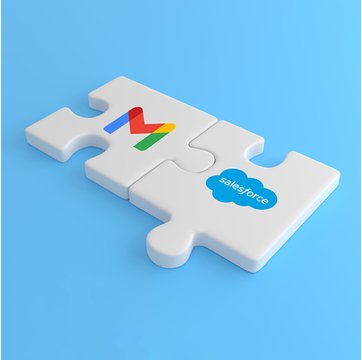
Table of contents
Ever wondered how effective your business could be by merging all email communication with your customer relationship management (CRM) system?
Imagine having the power to access, update and interact with your CRM directly from your inbox.
This is precisely what integrating Salesforce with Gmail can offer.
In this detailed article, we’ll tell you all about the integration of these two powerful tools and the myriad benefits it offers.
Moreover, you’ll also learn how to take this integration to the next level – with Hiver.
Table of Contents
- What is Salesforce?
- Key Features and Benefits of Salesforce
- Why Connect Salesforce with Gmail?
- How to Connect Salesforce with Gmail?
- How Hiver + Salesforce Integration Helps
- Way Forward
- Frequently Asked Questions (FAQs)
What is Salesforce?
Salesforce is a customer relationship management (CRM) platform that brings companies and customers together. It’s an integrated CRM solution that gives all your departments — including marketing, sales, commerce, and service — a single, shared view of every customer.
In essence, Salesforce helps businesses build strong relationships with their customers by providing a clear, unified view of their interactions.
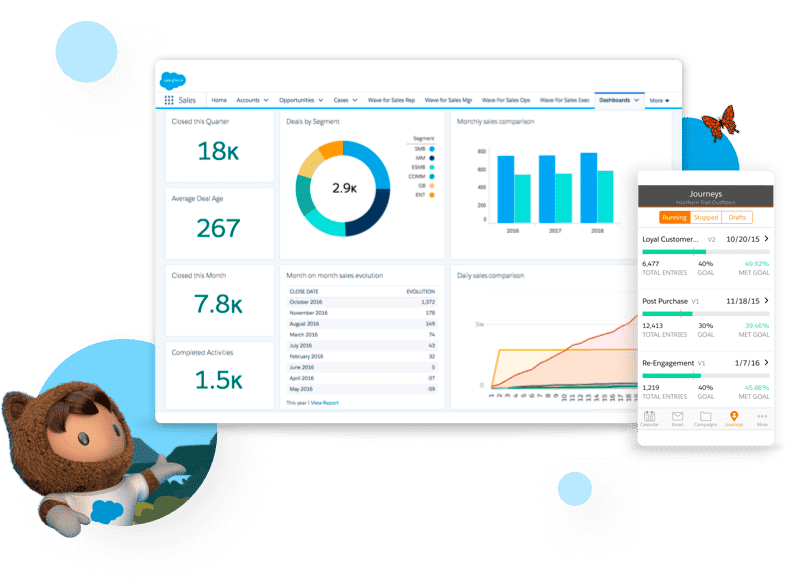
Key Features and Benefits of Salesforce
Some of the key features and benefits of Salesforce include:
- Comprehensive Account and Contact Management: This feature offers a hub for all your customer data. It’s a comprehensive dossier of customers’ activity history, interaction records, key contacts, and other crucial details. It’s like having a 360-degree view of your customers.
- Salesforce Engage for Collaborative Marketing: Salesforce Engage bridges the gap between your sales and marketing departments. This feature lets you synchronize marketing content with sales efforts, thereby amplifying your selling power. It also offers real-time sales alerts based on customer engagement.
- Lead Management: This feature provides insight into how marketing activities are influencing the sales pipeline. It prioritizes leads based on their potential, ensuring your time is invested where it matters most. For instance, an automotive company can use this feature to identify high-potential leads who are interested in electric vehicles.
- Real-time Sales Forecasting: This feature offers real-time insights into your team’s forecasts. You can track the leaderboard to identify top performers.
- Interactive Reports and Dashboards: Salesforce’s dashboards give you a bird’s eye view of your business. You can create sales forecasting reports and other analytical documents without needing IT support. For instance, a restaurant chain can use Salesforce dashboards to track customer satisfaction ratings across multiple locations.
- Territory Management: This feature helps create logical structures for sales territories, ensuring the right sales effort is directed towards the appropriate customers. It lets you experiment with new models, hierarchies, and assignment rules, which can be applied across multiple territories.
- Collaborative File Sync and Share: This feature lets you share, collaborate, and track content in real-time. All files are consolidated in one place, making them easily accessible and reducing errors during sales pitches.
- Seamless Email Integration: Salesforce can be integrated with popular email services like Outlook and Gmail, synchronizing contacts, events, and tasks. With Salesforce Lightning, important emails can be synced instantly, providing a comprehensive view of customer interactions. The built-in email composer allows you to draft and send emails to contacts from any location.
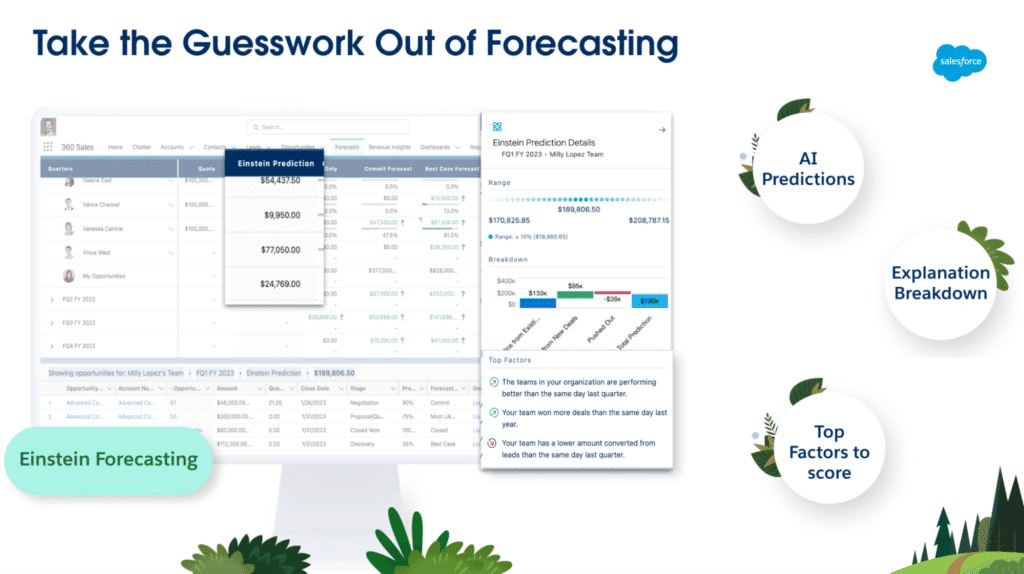
Why Connect Salesforce with Gmail?
By integrating Salesforce and Gmail, you can have a unified and organized workflow that lets you focus more on growing your business and less on managing tools. Engaging a salesforce consulting company can optimize this unified workflow, ensuring that the integration not only simplifies operations but also amplifies your strategic business outcomes.
Here’s how Salesforce + Gmail integration adds value:
- Streamlined Communication: When Salesforce is connected with Gmail, all your emails, calendar events, and tasks can be tracked and managed directly from the Salesforce platform.
- Improved Productivity: With this integration, you can view Salesforce records related to your emails right within Gmail. You can see if the person you’re emailing is a Salesforce lead or contact, what their account details are, and what activities have been performed.
- Accurate Data Tracking: The integration also allows you to automatically log emails and events to Salesforce records. This can help your team keep accurate records of interactions with customers, prospects, and partners.
- Better Collaboration: With this integration, all team members can view email communications from Gmail on Salesforce. Everyone can stay updated about customer interactions.
- Enhanced Customer Experience: You gain a comprehensive overview of your customers. With this information at your fingertips, you can provide personalized experiences, anticipate customer needs, and respond promptly to queries.
- Automated Processes: The integration enables the automation of certain tasks. For instance, you can set rules to automatically create new leads or contacts in Salesforce when you receive an email in Gmail.
- Task Management: You can sync your Gmail calendar with Salesforce, allowing you to create and track tasks and appointments in Salesforce directly from Gmail. This helps you track important dates and deadlines.
- Real-time Updates: Any changes made in Salesforce, such as updates to contacts or leads, can be automatically updated in Gmail. This ensures you always have the most up-to-date information.
How to Connect Salesforce with Gmail?
Here are step-by-step instructions on how to integrate Salesforce with Gmail:
Step 1: Add the Salesforce Chrome Extension
- Go to the Chrome Web Store on your Google Chrome browser.
- In the search bar, type ‘Salesforce’ and press enter. This will display all extensions related to Salesforce.
- Look for the Salesforce extension (it could be named something like “Salesforce Lightning for Gmail” or similar).
- Click on ‘Add to Chrome’ to install the extension on your browser. You might need to confirm by clicking ‘Add extension’ in a popup.
Step 2: Integrate Salesforce with your Gmail Account
- Once the extension is added, go to your Gmail account. If you’re already logged in, you might need to refresh the page.
- You should now see a new Salesforce integration pane on the right side of your Gmail interface.
- In the Salesforce integration pane, you’ll be asked to log in with your Salesforce credentials. Enter your Salesforce username and password and click ‘Log In’.
Step 3: Use Salesforce within Gmail
- After logging in, you can now use Salesforce directly from within Gmail.
- For example, you can view Salesforce record details related to the email sender and the recipients, create new records, and see all relevant Salesforce activities.
Step 4: Salesforce Extension Updates
- The extension will automatically update itself with each new Salesforce release.
- Therefore, there is no need for you to manually download and install new versions of the extension.
Remember, the extension will only work in the Google Chrome browser, so make sure to install and use it there. If you’re using a different browser or if you’re using Gmail through a mobile app, the extension might not work.
Also, remember that Salesforce integration with Gmail may need to be enabled in your Salesforce settings or by your Salesforce administrator.
How Hiver + Salesforce Integration Helps
Hiver is a collaborative email management platform designed to streamline teamwork and communication within Gmail.
The Hiver and Salesforce integration is more than just a combination of two tools. The integration empowers teams to seamlessly sync customer conversations and support tasks, on a single platform.
Here are some advantages of Hiver + Salesforce integration:
- Email Delegation and Automation: While you can sync data between Salesforce and Gmail, the integration does not inherently offer automated email delegation. With Hiver’s addition, you can automatically assign conversations to the appropriate team members, based on Salesforce CRM data.
- Less Supervisor Intervention: Hiver’s integration ensures supervisors don’t need to intervene frequently to re-delegate incorrectly assigned emails, thereby increasing team productivity and reducing unnecessary work.
- Improved Workflow Management: Hiver adds workflow functionality to your email, something not available with the basic Salesforce and Gmail integration. You can create automation rules that help assign conversations to the right agents.
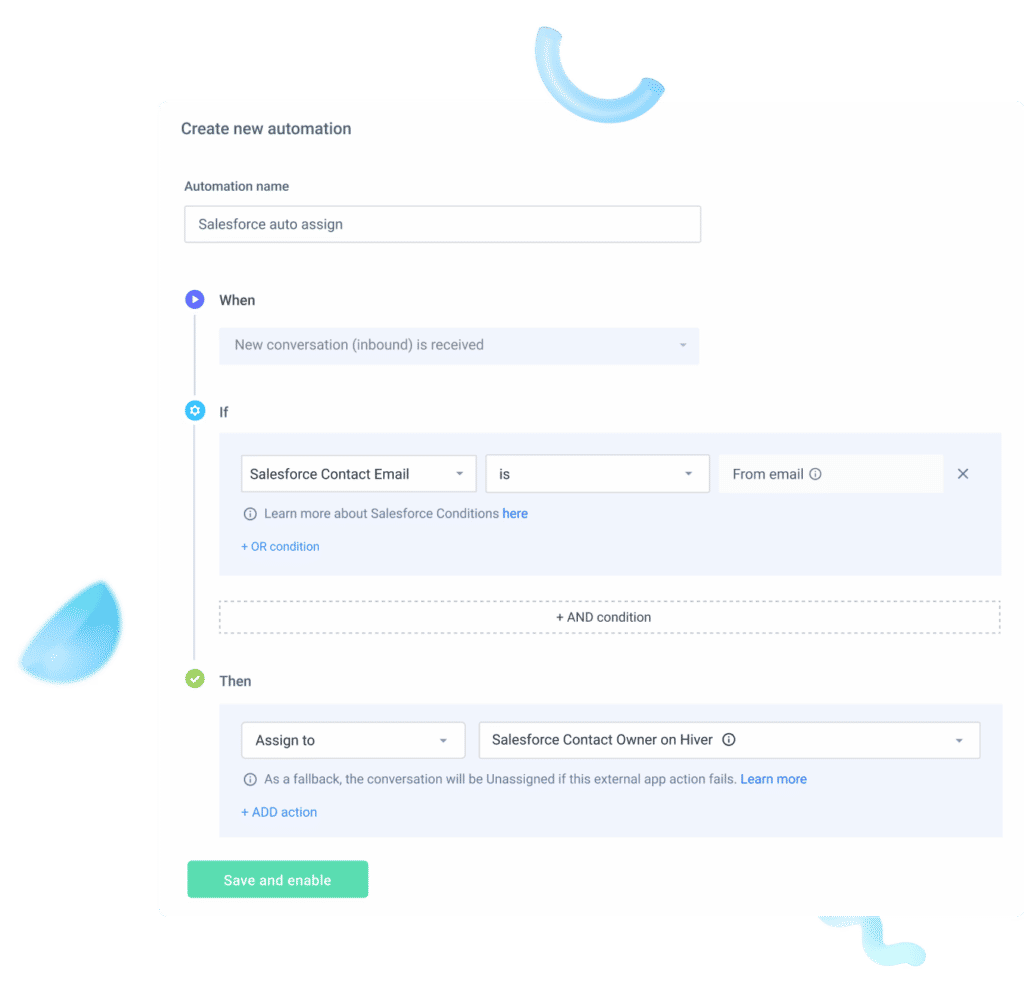
Steps to integrate Hiver + Salesforce
Here’s a step-by-step guide on how to enable this integration:
– Access the Hiver Admin Dashboard: If you are an admin in Hiver, navigate to the Hiver Admin Panel.
– Navigate to Shared Mailboxes: On the left sidebar, click on “Shared Mailboxes”.
– Choose Your Desired Mailbox: From the list of shared mailboxes, pick the one you wish to integrate with Salesforce.
– Dive into Integrations: Click on the “Integrations” tab from the left sidebar, then select “Salesforce Integration” for a detailed view.
– Activate Salesforce Integration: Click on the “Enable” button to begin the integration process.
– Account Setup: A new browser tab will open. If setting up for the first time, select “Add a new account”.
– Create Authentication: A pop-up will appear, prompting you to name your new authentication and decide if you’re connecting to a Salesforce Production or Sandbox environment. After making your selections, hit “Create”.
– Log in to Salesforce: You’ll be redirected to the login page. Input your username and password to access your account.
– Two-Factor Authentication (If Required): Occasionally, Salesforce may require a verification code for added security, especially if accessing from a new device. Check your email for this code if prompted.
– Grant Hiver Access: Hiver will request permission to access certain Salesforce data, like contacts and accounts, to automate email delegations. Click “Allow” to grant this access.
– Complete the Setup: Once authenticated, click “Finish” to return to the Hiver admin panel. Your integration between Hiver and Salesforce is now active.
– Set Up Hiver Automations: Head to the “Automations” tab on the left sidebar to begin creating rules based on Salesforce conditions for your chosen mailbox. For an in-depth guide on automation setups, refer here.
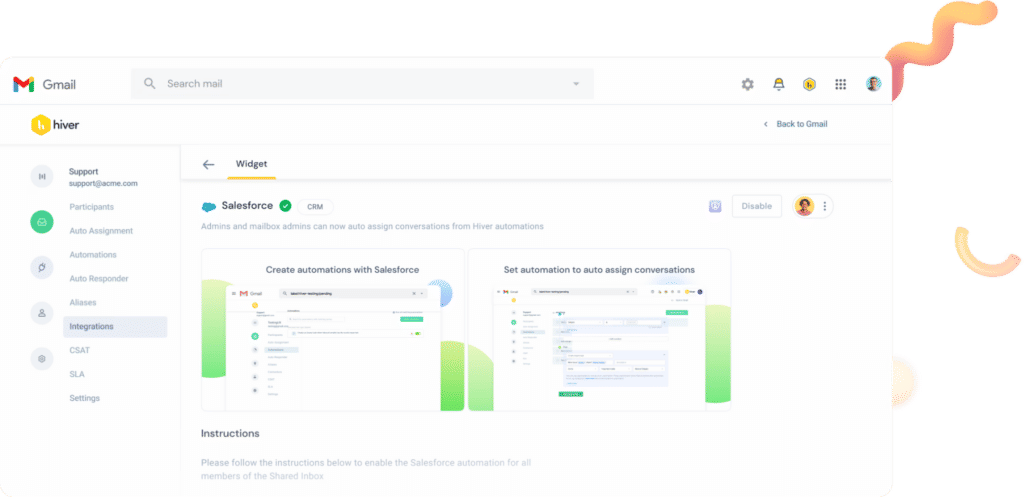
Way Forward
Integrating Salesforce with Gmail can be a great way to improve your sales and CRM processes, much like integrating WhatsApp Gmail. However, it’s important to choose the right integration for your needs.
If you’re looking for a simple and easy-to-use integration, then Lightning Sync for Gmail is a good option. However, if you need more features and functionality, then Hiver is a better choice.
Some additional benefits of using Hiver to integrate Salesforce with Gmail:
- Hiver is easy to use. Even if you’re not tech-savvy, you’ll be able to set up Hiver in minutes.
- It is affordable. Hiver is a fraction of the cost of other integration tools.
- It is scalable. Hiver can grow with your business, so you don’t have to worry about outgrowing it.
Frequently Asked Questions (FAQs)
- Does Salesforce use SMTP?
Yes, Salesforce uses SMTP for email.
2. How do I automatically log emails from Gmail to Salesforce?
To automatically log emails from Gmail to Salesforce, you can use the following methods:
- Einstein Activity Capture (EAC): This feature in Salesforce automatically logs emails and calendar events from Gmail to corresponding Salesforce records. To set this up, you need to:
– Enable Einstein Activity Capture in Salesforce settings.
– Connect your Gmail account to Salesforce.
– Configure synchronization settings and rules to ensure emails are logged correctly.
- Hiver Integration: Hiver integrates Gmail with Salesforce and helps automatically assign emails based on CRM data.
– Install the Hiver extension and connect it to your Salesforce account.
– Set up automation rules in Hiver to assign emails to the appropriate team members or log them into Salesforce based on specific criteria.
3. What is the Salesforce + Gmail integration?
The Salesforce + Gmail integration links Gmail with Salesforce, allowing users to access and manage Salesforce data directly from Gmail. This integration streamlines communication and ensures important email interactions are recorded in Salesforce, improving workflow efficiency.

































