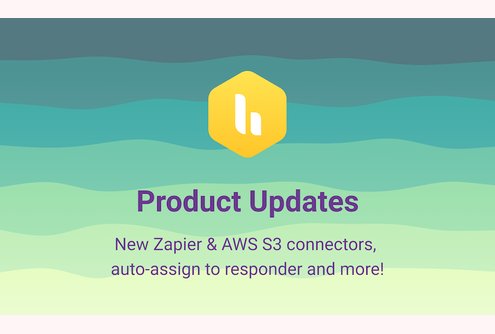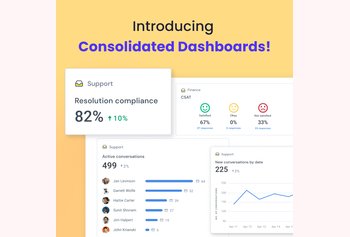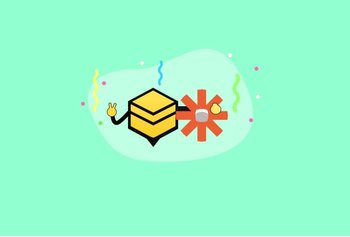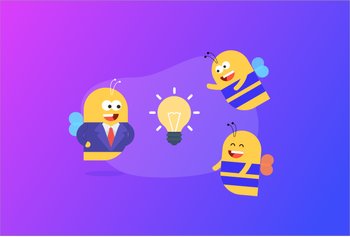The third quarter of 2021 has been an eventful spectrum of releases for our product. We’ve had bigger releases that expand the capabilities of our customers outside Hiver, to smaller releases that still pack a mighty punch!
Here are the highlights:
- Connect Hiver to thousands of apps through Zapier
- Dive into graphs within Hiver Analytics
- Export Hiver Analytics data into AWS S3 buckets
- Auto-assign conversations to responder
- Export a list of Account Users
- Create Custom Reports for CSAT
- Attend to conversations faster on Hiver Mobile app
Connect Hiver to thousands of apps through Zapier
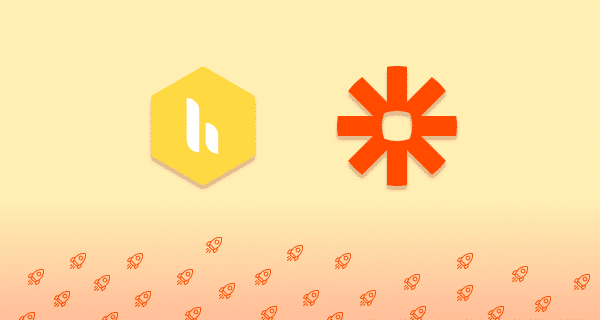
With Zapier, you can connect different apps together to automate workflows between the apps that you use at work. With integrations available from thousands of leading apps, there isn’t an automation workflow that you couldn’t conjure up!
The first version of Hiver’s Zapier integration got the job done but we recognized there’s a lot more value to be extracted. In the new version, we’ve introduced a lot more triggers and improved on the ones that you’ve used before. The updated list of triggers are:
- New Inbound Conversation → Triggers when a new conversation is received into a shared mailbox.
- New Outbound Conversation → Triggers when a new conversation is sent from a shared mailbox.
- New Email Sent or Received → Triggers when an email is sent from or received into a shared mailbox.
- New Note Created → Triggers when a new note is created in a shared conversation.
- SLA Violated: First Response Time → Triggers when a First Response Time SLA policy for a conversation is violated
- SLA Violated: Resolution Time → Triggers when a Resolution Time SLA policy applied to a conversation is violated.
- New CSAT Rating Received → Triggers when a CSAT rating is received for a conversation.
- Conversation Updated → Triggers when a conversation’s status, assignee or tags are modified.
We’ve also added new Trigger filters. These trigger filters allow for more control on what Zaps need to be run.
- Assignee → Filter by a set of possible assignees for the conversation.
- Status → Filter by a set of statuses of the particular conversation.
- Tags → Filter by which particular tags are applied to the conversation.
- SLA Policy → Filter by which particular SLA Policy was violated.
With the power of these triggers and filters under your belt, you can orchestrate a variety of Zapier workflows for your team, thus saving them precious time.
Ready to get started? Learn how to create your first Hiver zap today!
Notes for customers who use the previous version:
- If you were a user of our legacy zapier integration, you will have to recreate your current Zaps on the new version before December 01, 2021 (UTC),as zaps on the older version will stop working beyond this date. Here’s a short guide to walk you through the migration process. If you have any questions around migrating from the existing integration, reach out to us at [email protected].
- Unfortunately, we are not going to support the trigger New Email in Shared Label in the new version as it did not align with our long-term vision for our customers.
Dive into graphs within Hiver Analytics
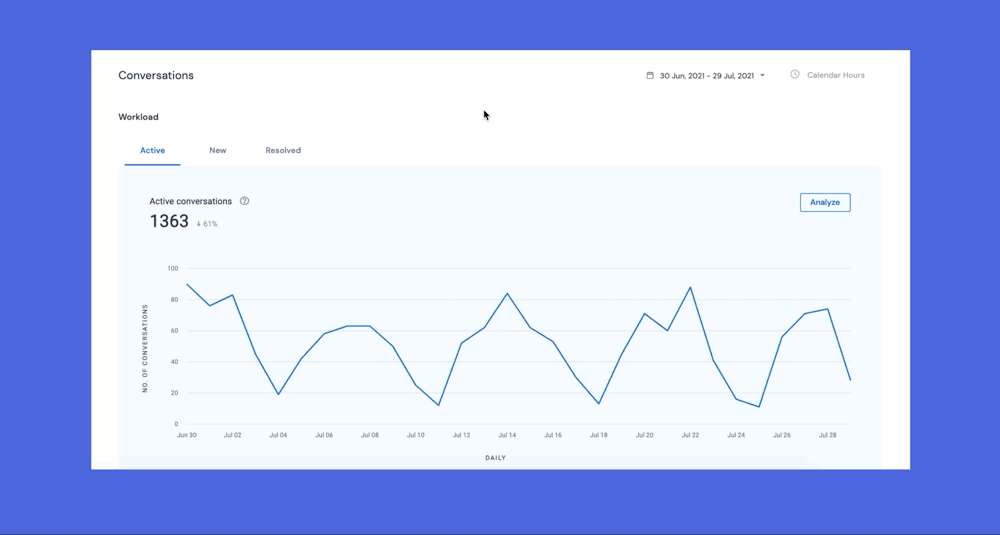
In Hiver Analytics, a useful way of uncovering insights is by isolating dates in which you find peaks and troughs in the graph. However, this requires you to keep moving back to the date picker, pick out your dates of interest and then look at the data. This gets annoying when repeated often.
To make this process of “isolation” easier, we’ve introduced a drag and select experience on graphs that are ‘Grouped by date’. So when you find dates of interest in the graph, simply click and drag your mouse across these points to filter into them. After your analysis, you can click on the ‘Back to previous date range’ button, found adjacent to the date picker to go back where you came from.
Export Hiver Analytics data into AWS S3 buckets
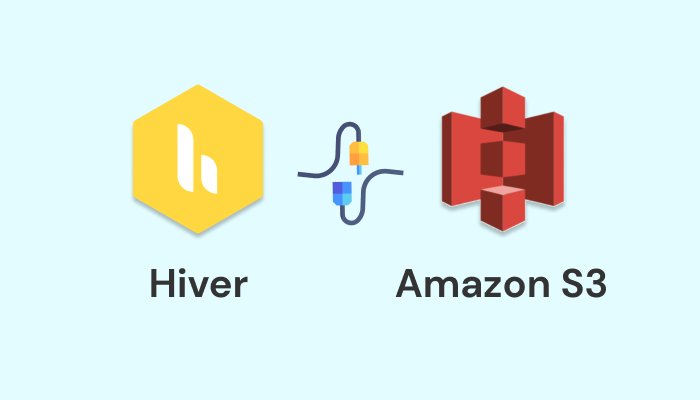
Customers export Hiver Analytics data into third-party tools like Google Data Studio, Microsoft Excel, Tableau, etc to uncover deeper insights in their operations. So far, our customers had to manually download the export files and then export it into these tools. For teams that perform this process regularly, it proves to get quite cumbersome.
To make this process frictionless, we’ve introduced a new optional delivery method for Scheduled exports called AWS S3 bucket. Just set up your AWS S3 bucket and you will start receiving Hiver Analytics data right into the specified S3 bucket at the scheduled time. The file in the bucket is replaced on every export. You can then set up integrations to send the data from the bucket to the various tools that you use.
We’ve also introduced a new configuration called Range of data for Scheduled exports. This option allows you to specify the time range the data in each export covers. You can choose from the ‘Last 24 hours’ to the ‘Last 184 days’. For example, if you pick ‘Last 184 days’ as your Range, the data in each export will cover conversations from the last 184 days of the generated export.
You can learn more about setting up the AWS S3 connector by going through this help article.
Auto-assign conversations to responder
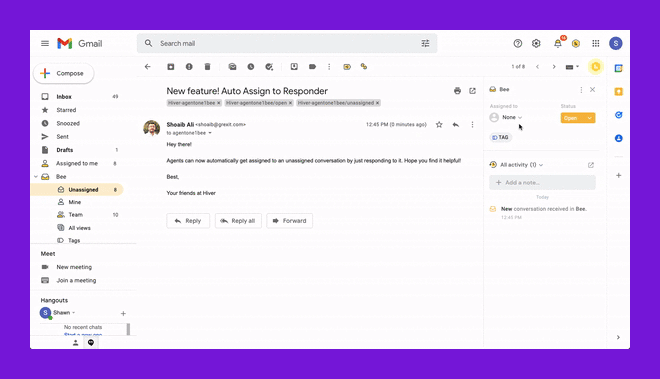
As a conversation comes into a shared mailbox, it remains unassigned, unless round-robin auto-assignment has been enabled. Typically, agents would then pick these conversations, reply to them and then assign themselves to these conversations.
But this step takes a few extra seconds and often enough, agents can forget to do this as well. We recognized that this last step of manual assignment could be automated and we’ve done just that!
You now have the option to enable a feature called Auto-assign unassigned conversations to responder, found in the ‘Settings’ section of every shared mailbox. Once enabled, any unassigned conversation gets automatically assigned to the agent who makes the first, next, or periodic response.
This auto-assignment will work both on the Hiver Gmail extension and the Hiver mobile app. Learn more about this feature here.
Export a list of Account Users
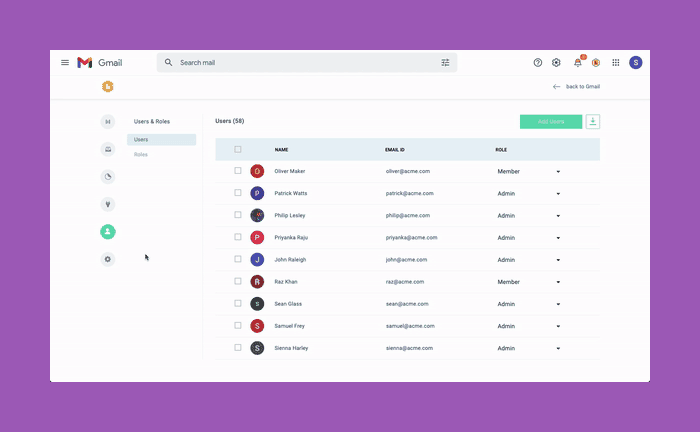
Account Admins often find themselves needing a list of the current users in the account for auditory purposes. Keeping track of the various users across each mailbox is quite painful (and almost impossible!).
To solve this inconvenience, we’ve introduced a new ‘Download’ functionality within the Users section. You can use this to download a CSV file into your desktop, containing a list of the users in the account, with the following added information:
- Name → The full name of the user
- Email → The email address of the user
- Role → The assigned role of the user defining which permissions are available to him/her.
- State → Either ‘Active’ (the user is an active member of the account or ‘Removed’ (the user has been removed from the account)
- Added on (UTC) → the date and time in UTC at which the user was added
- Removed on (UTC) → the date and time in UTC at which the user was removed
- Mailboxes → The mailboxes the Active member is a part of
Create Custom Reports for CSAT
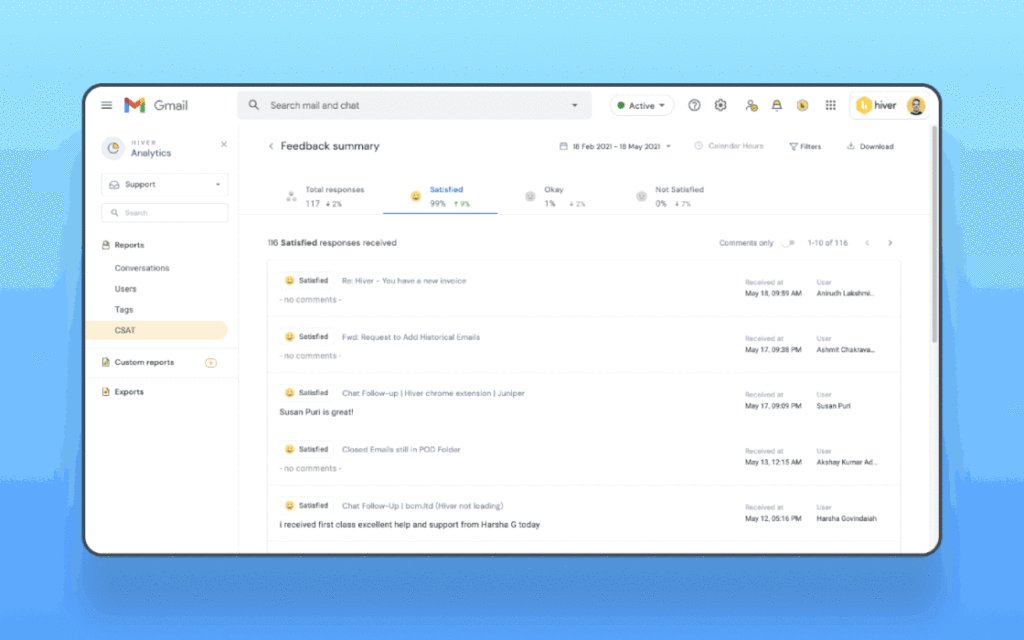
Since the launch of Customer Satisfaction feedback surveys in Hiver, our customers have had an added advantage in improving their support resolution. Mailbox managers have the ability to analyze CSAT feedback summaries within Hiver Analytics, ensuring plans for improvement are always backed with data.
Custom reports in Analytics allows you to create pre-filtered metric reports ensuring you are only a click away from the context you work within. And now, if it’s a pre-filtered CSAT feedback summary that you need, we have you covered. You can now create custom reports on CSAT feedback received as well.
We’ve also added a new ‘Status’ filter for CSAT feedback summaries that helps you filter CSAT feedback based on the status of the conversation.
Attend to conversations faster on Hiver Mobile app
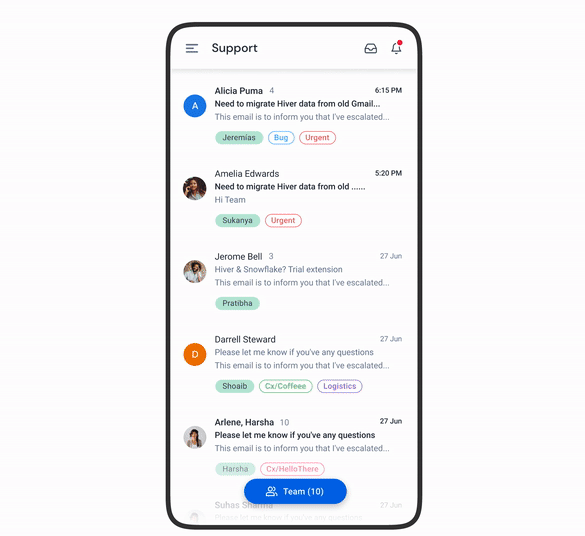
We’ve upgraded the Hiver app with a swanky new look to improve readability and make your email experience more fluid. We also fixed some of the niggles some of our larger customers faced, thus providing for a seamless experience.
Get the latest Hiver app from App store or Play store and take it for a spin.
To follow all our releases, bookmark our release changelog. Alternatively, find ‘Product Updates’ under Hiver settings inside your Gmail account.