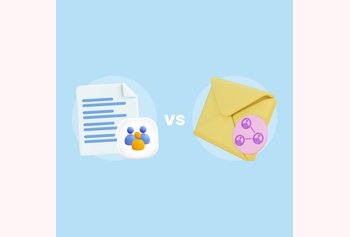2025 Guide to Google Business Profile
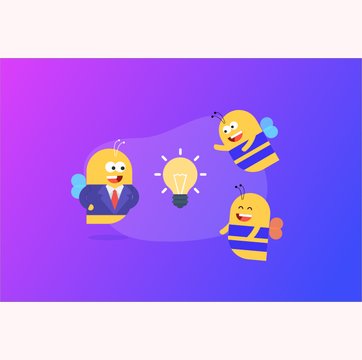
Table of contents
I’m sure we have all searched for “Car repair service near me” or “Quick pizza delivery near me” at least once in our lifetime!
These “near me” searches are quite popular today, and so local businesses face a crucial question: how can I stand out amongst other competing businesses? The answer lies in a powerful feature – Google Business Profile (formerly known as Google My Business).
If you’re a business owner and haven’t used it yet, you’re missing out on a huge opportunity.
For example, a potential customer can search for a service you offer on Google, and your business could appear with all the information they need. Address, working hours, photos, and even customer reviews. It’s like having a mini-website right on Google. And the best part? It’s free!
That’s the power of Google Business Profile (GBP),and in this guide, we’ll take you through everything you need to know about it. Let’s get started.
Table of Contents
- What is Google Business Profile? (Also Known As Google Business Profile)
- How To Set Up A Google Business Profile?
- How to Claim an Existing Listing on Google?
- Best Practices To Optimize Your Google Business Profile
- Advanced Tips and Tricks To Make Your GBP Stand Out
- Conclusion
- Frequently Asked Questions (FAQs)
What is Google Business Profile? (Also Known As Google Business Profile)
Google Business Profile,formerly known as Google My Business, is a free online platform that allows businesses and organizations to manage their online presence across Google’s ecosystem – including Google Search and Maps.
Think of Google Business Profile (GBP) as your free online listing on Google. It’s the digital hub through which you can help customers find you and convey what services or products you offer.
This is how a GBP looks on Google search:
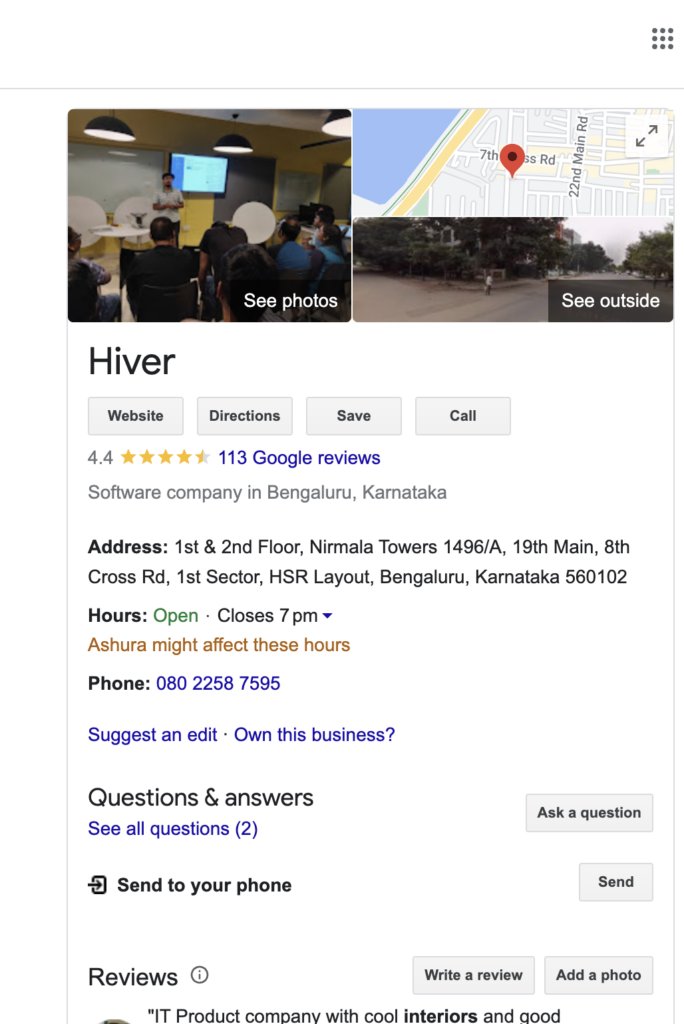
A Google Business Profile allows you to:
- Display your business name, address, phone number, website, category, and service area.
- Increase your chances of appearing higher in local search results when customers search for businesses like yours.
- Provide your contact information and website details on the listing, and even lets customers message you directly through your profile.
In short, a Google Business Profile is a must-have for any business looking to grow its online presence and attract more customers.
How To Set Up A Google Business Profile?
Now that you understand the power of Google Business Profile, let’s dive into the setup process.
Step 1: Log in to your Google account. Then, head over to the Google Business Profile website and click “Manage Now.”
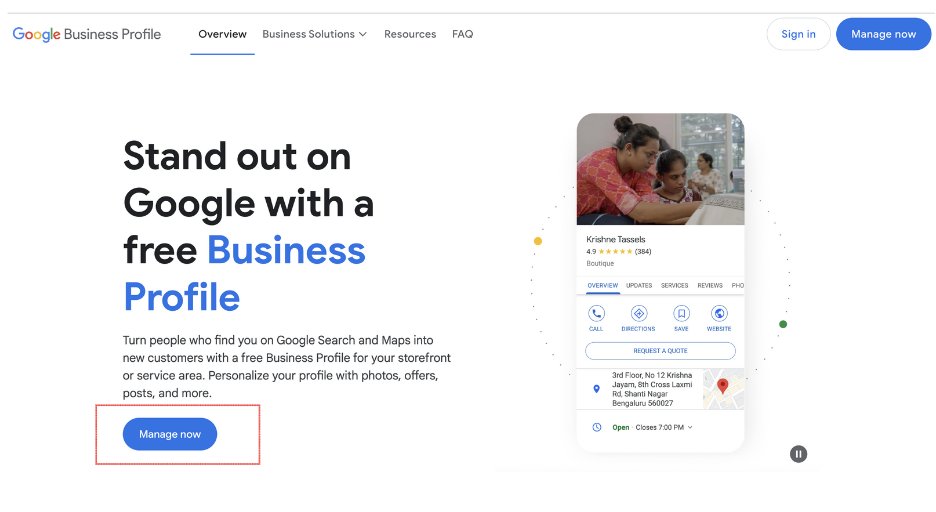
Step 2: Type in your business name and click “Next.” In case your business name doesn’t appear in the drop-down menu, select “Create a business with this name.”
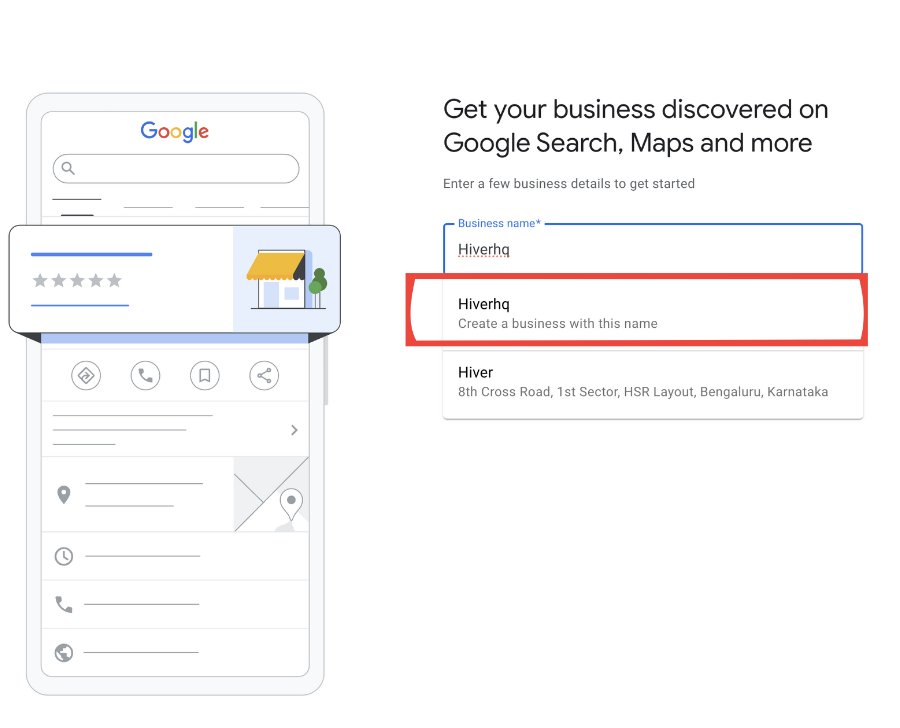
Step 3: Now, select the type of business that best fits. This helps Google match your business with relevant searches. You can choose:
- Online store if you sell your products online
- Local store, if you have a physical store where customers can come and check your products
- Service business, if your business provides service to your customers by visiting them.
You can also select more than one option. Once you choose the business type, click “Next.”
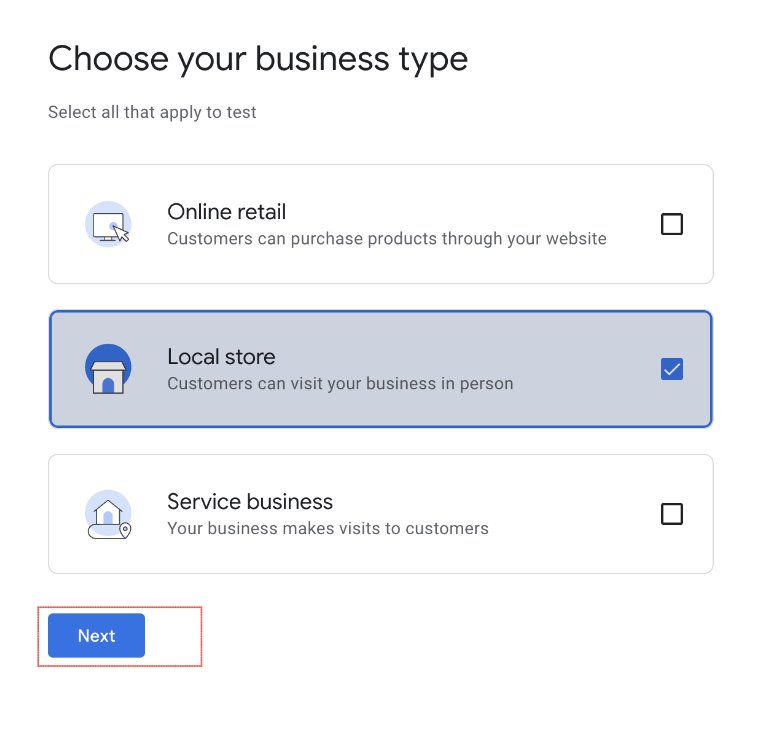
Step 4: If you have an online store, add the URL of your website and click “Next.” If you do not have a website, you can skip this step.
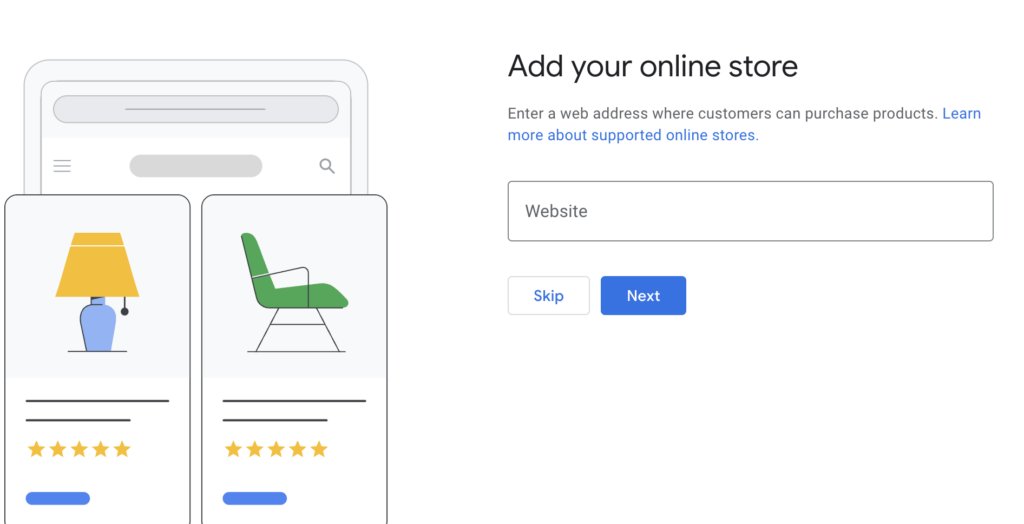
Step 5: Enter the industry in which your business fits in. This can be changed later if you want to. Once you are done, click “Next”.
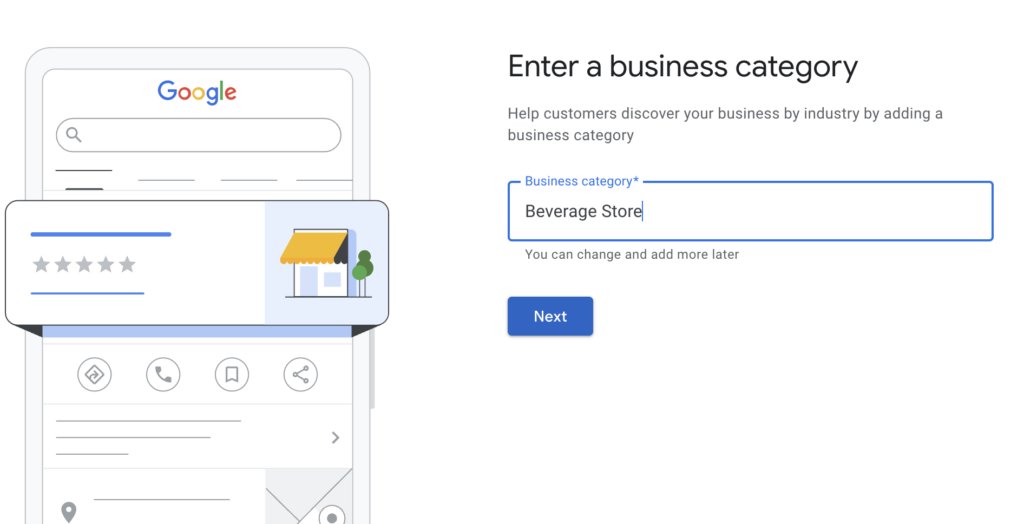
Step 6: In this step, you will have to enter your store address. Make sure that the information is correct, because because this is the address your customers would use to visit you. Once you’re done, click “Next.”

Step 7: Drag the pin to set your Map location so that your customers can easily find you on Google Maps. Once you put it, click “Next”.
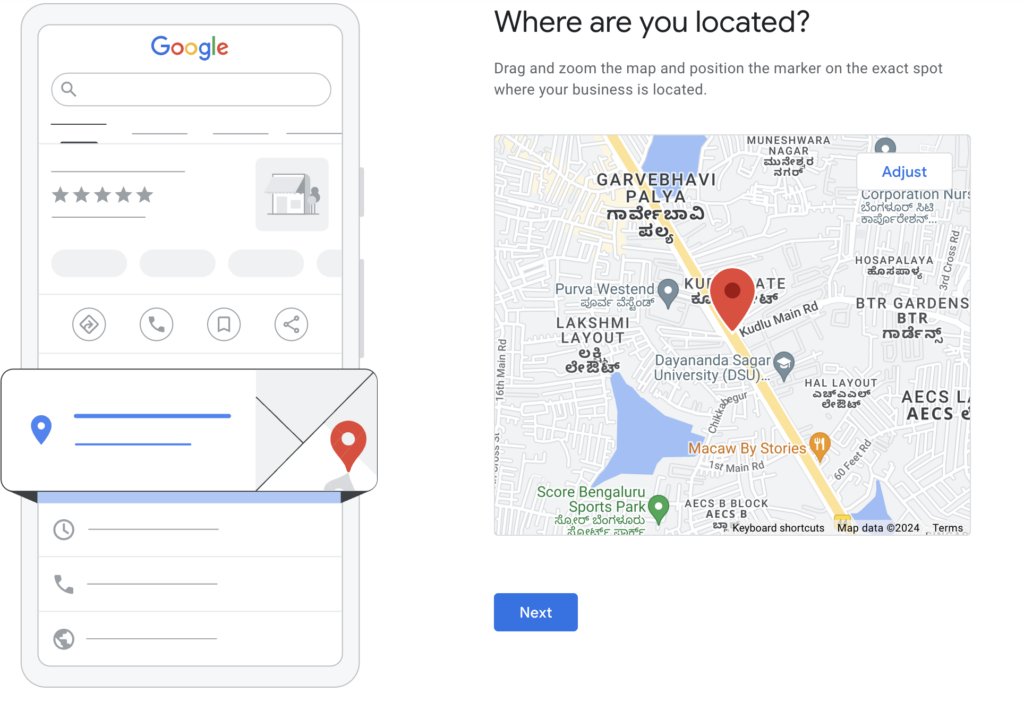
Step 8: Add your business phone number. This is important because your customers will contact you on this number.
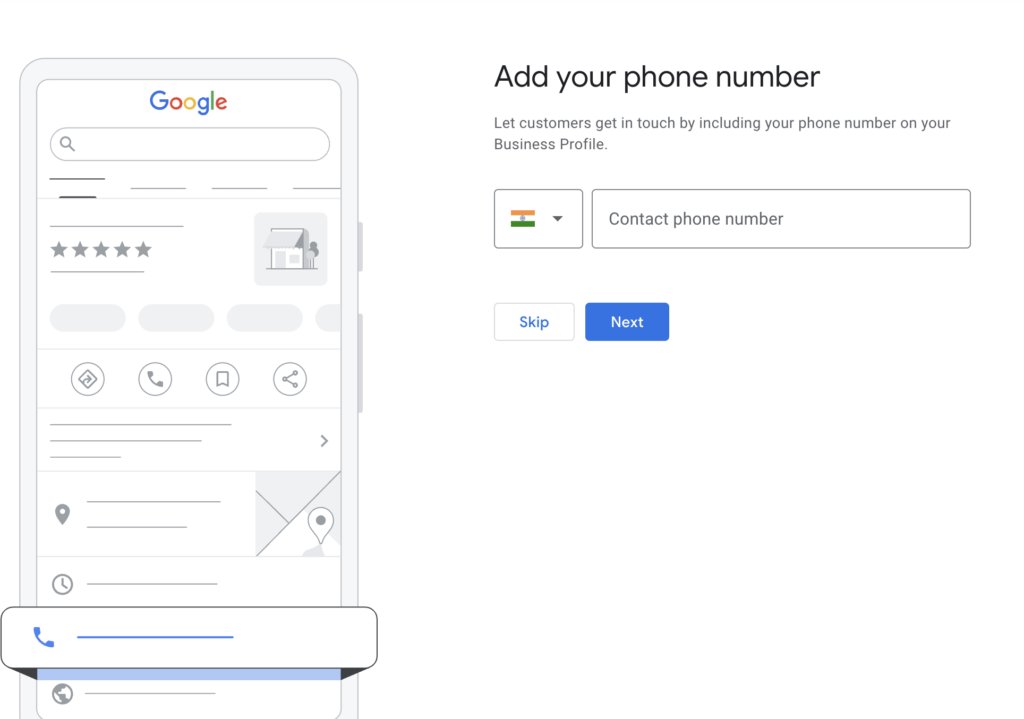
Step 9: Google will ask you to verify your business. For this, you’ll need to record a video proof of your business. In the video, you’ll have to show your business location, equipment, and proof of management. This video will be used only for verification purposes and won’t be shown publicly. If you are ready to record the video, click “Next”. You can also choose to “verify later.”
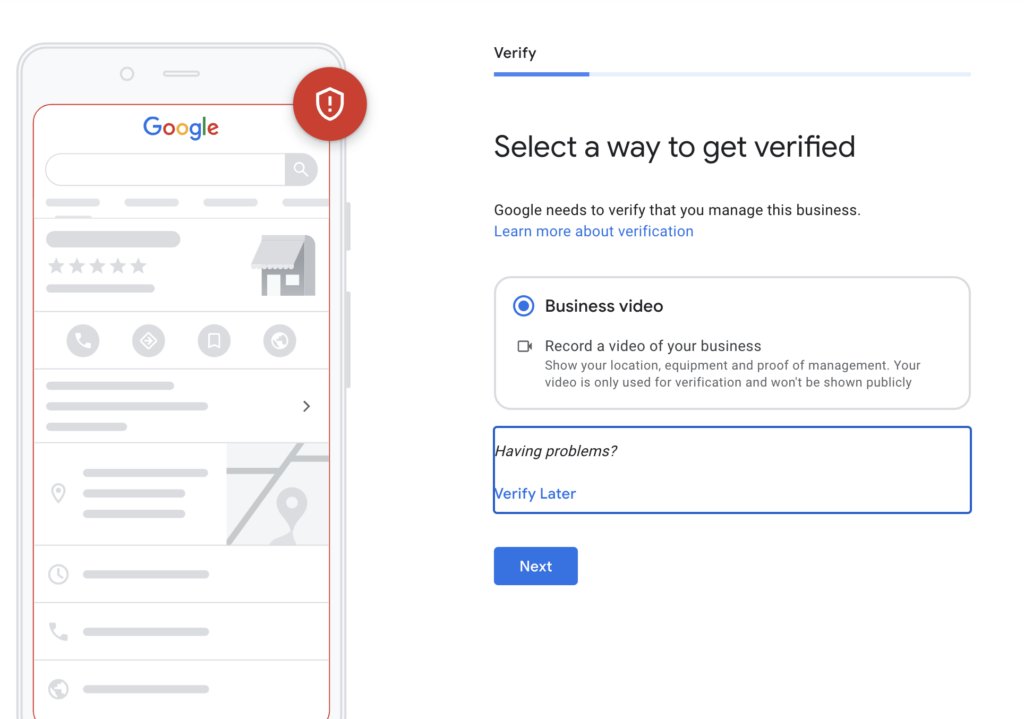
There are other ways of verification by Google:
- By phone. In this method, you’ll receive a Google automated call or text with your verification code.
- By email. You will receive an email containing your verification code.
- By postcard. You will receive a postcard containing your verification code at your registered address.
- By live video call. In this method, you have to get on a call with a support representative from Google for verification.
Your verification options depend on several factors and are solely decided by Google. For instance, if you add a physical location for your business, you might need to verify it by postcard or video recording.
Recommended read: How Great Customer Service Can Drive Small Business Growth
Step 10: In this step, you’ll have to add your business working days. Once you’ve done this, click “Next.”

Step 11: Next, it’s time to add your business description. Craft a clear description of your business. Highlight what makes you unique and why customers should choose you.

Step 12: Add high-quality photos of your business, products, or services. This makes your profile more attractive and engaging. Once you are done, click “Next.”
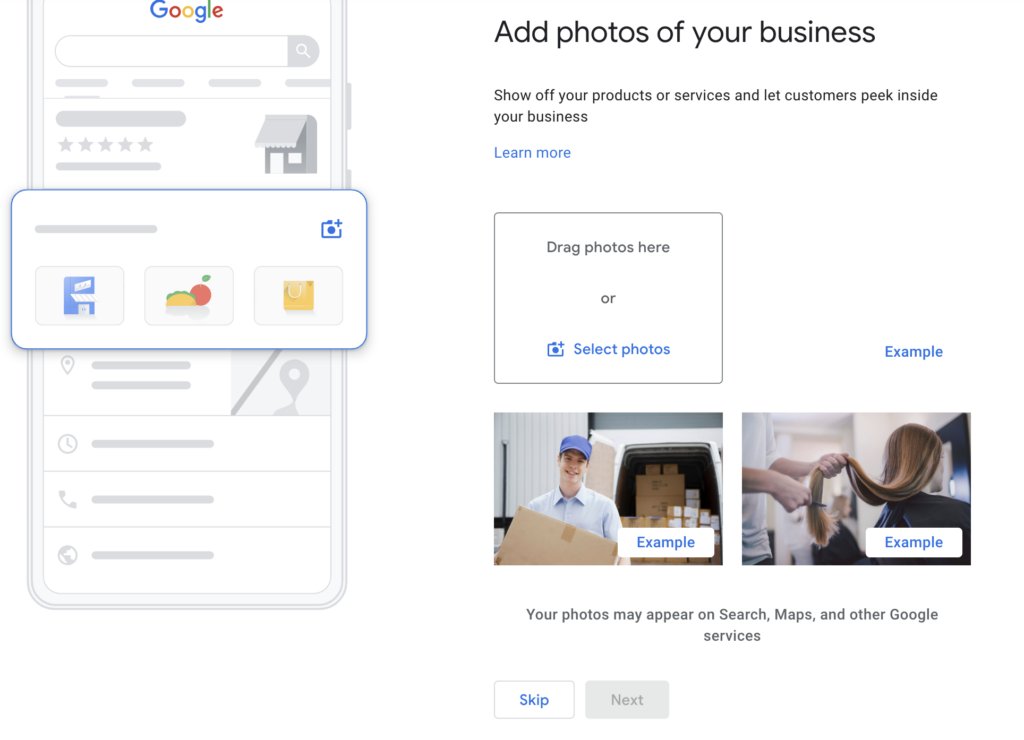
Step 13: And once you have added all the details of your business, click “Continue.”
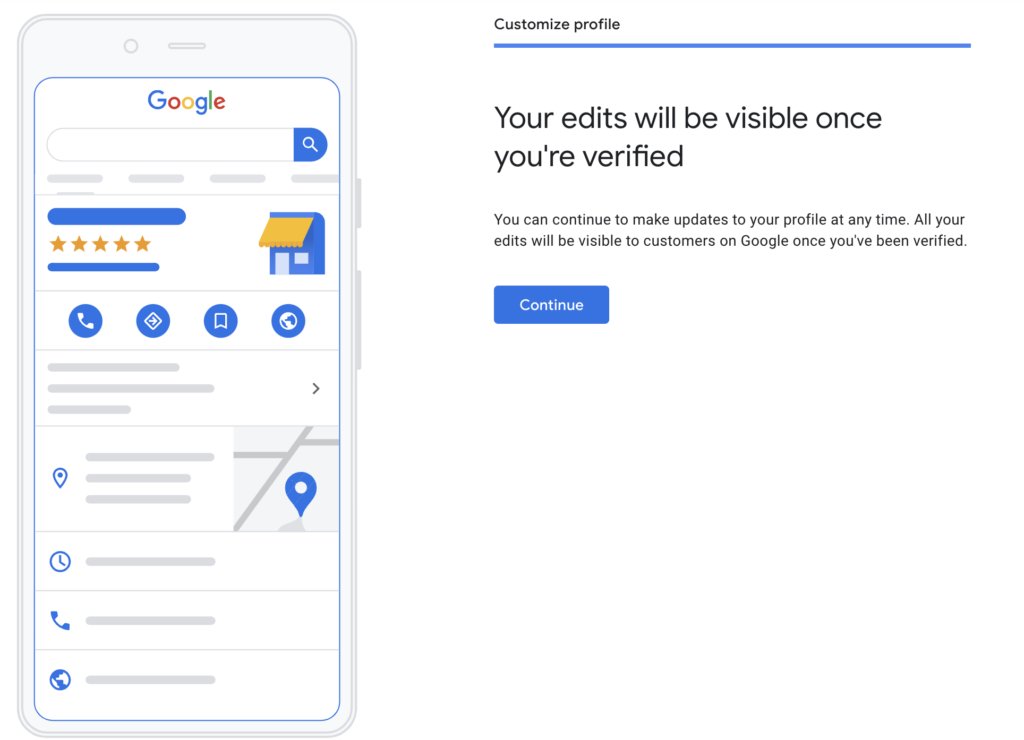
And that’s it! You have successfully created your Google Business Profile. You’ll have to wait for your business profile to go public. Once Google verifies your business details, your customers will be able to view your business on Google.
How to Claim an Existing Listing on Google?
If your business is already listed on Google but you don’t have access to managing it, you will have to claim the profile. Otherwise, you won’t be able to control how your listing appears.
Here’s how you can do that:
Step 1: Head over to the Google Business Profile website and select “Manage Now.”
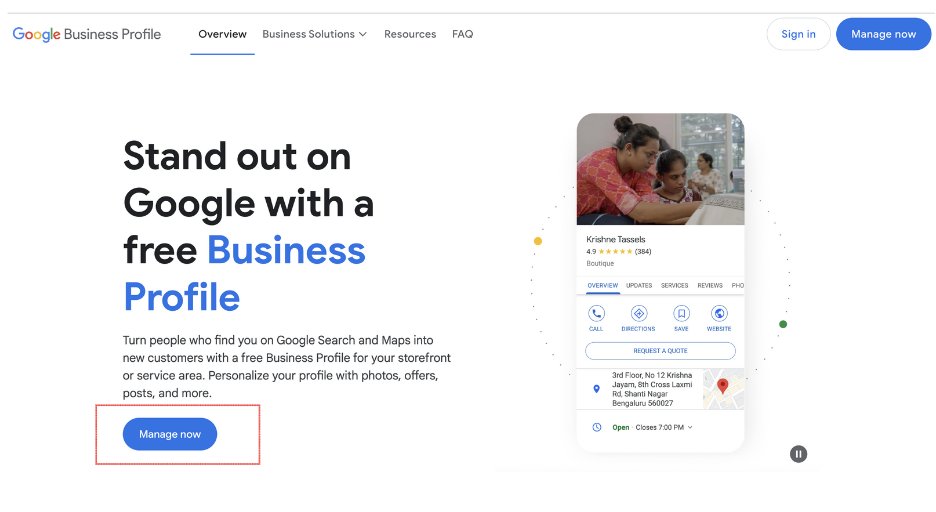
Step 2: Enter the name of your business under ‘what’s the name of your business’. If your business is already listed, then it will show up below. Select it.
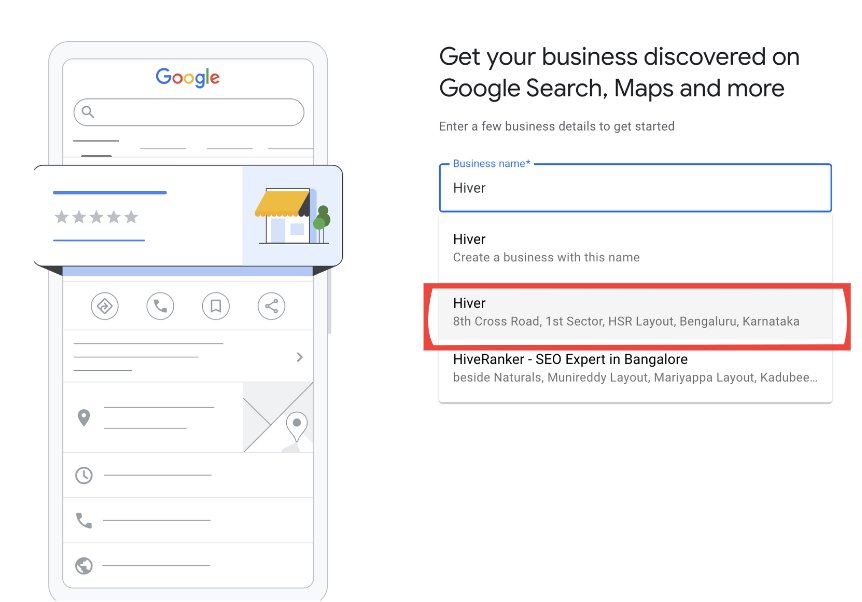
Step 3: A pop-up will appear informing your business is already verified by somebody else. To claim it, click on ‘Request Access.’
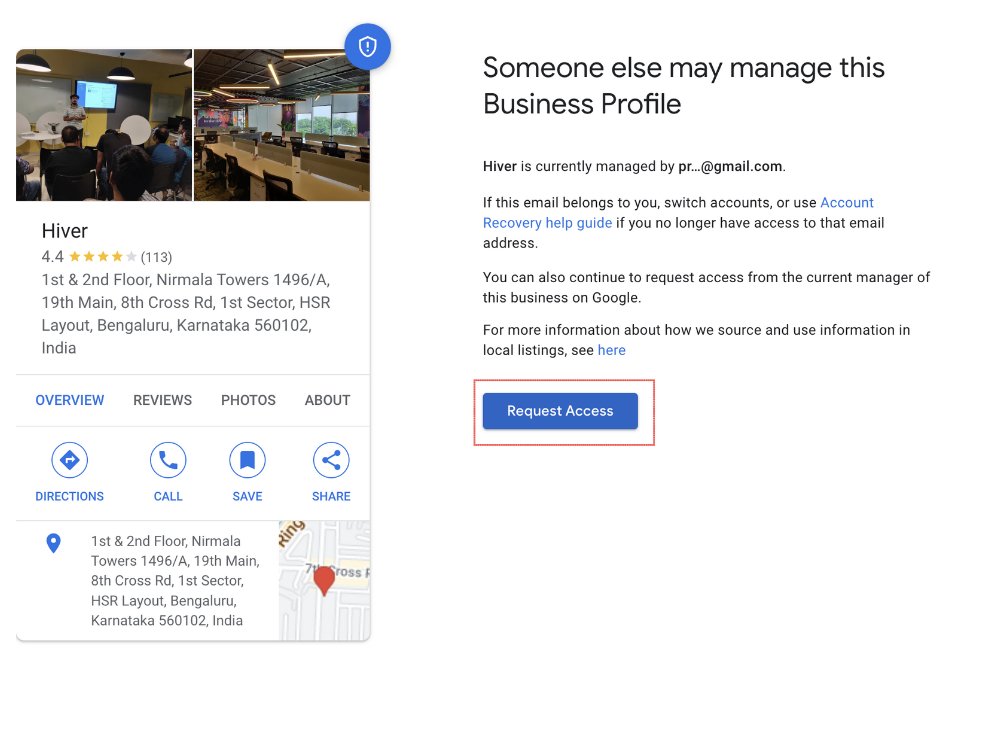
Step 4: You will be taken to the ‘Request Admin Rights’ menu. Enter all the details such as ‘What level of access would you like’, and more. Click on ‘Submit’ once you are done.
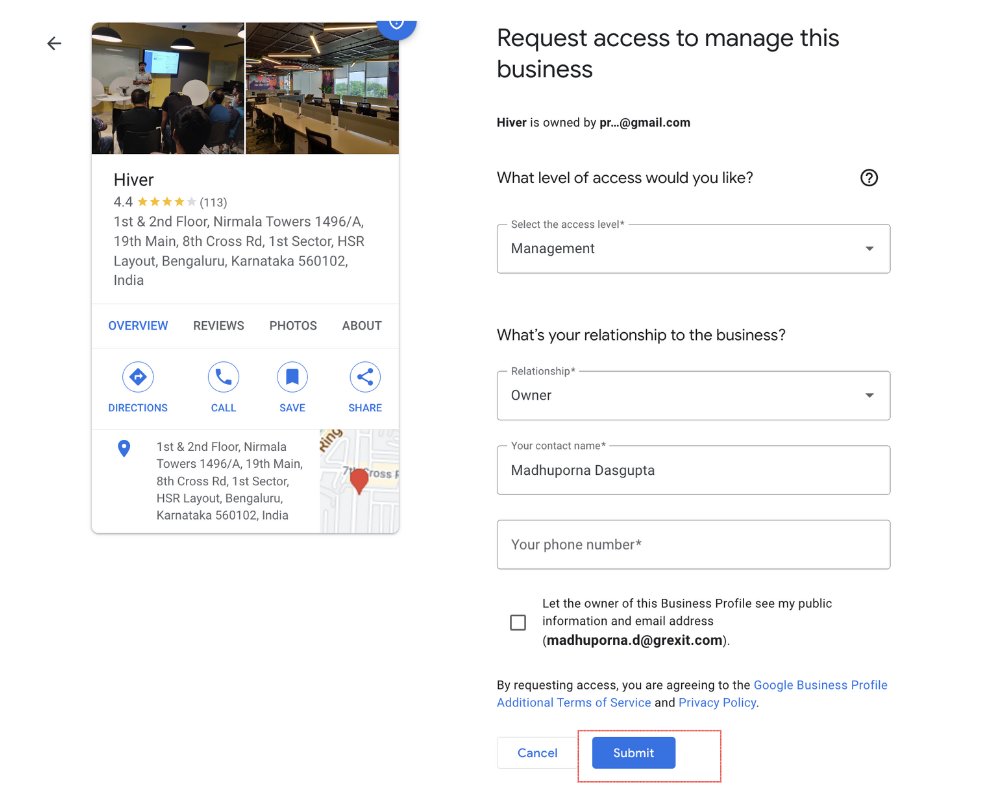
And that’s it. The current owner will receive the request almost instantly. You will get the admin privileges once they approve it.
Note: If the current owner rejects your request, you can appeal against this decision. If they choose to ignore it, you should contact Google My Business support.
Best Practices To Optimize Your Google Business Profile
Once your GBP is up and running, it’s important to optimize your profile from time to time to make it visible in local search results.
Optimization helps your business stand out, attract more customers, and improve your local SEO. Here’s how to make your profile the best it can be.
1. Add high-quality photos and videos
Photos and videos make your profile more appealing and help potential customers get a feel for your business. You can showcase your products, services, and the overall vibe of your place.
Some examples of photos to include are shots of your building’s exterior and interior views, pictures of your products, images of your team in action, and photos of common areas.
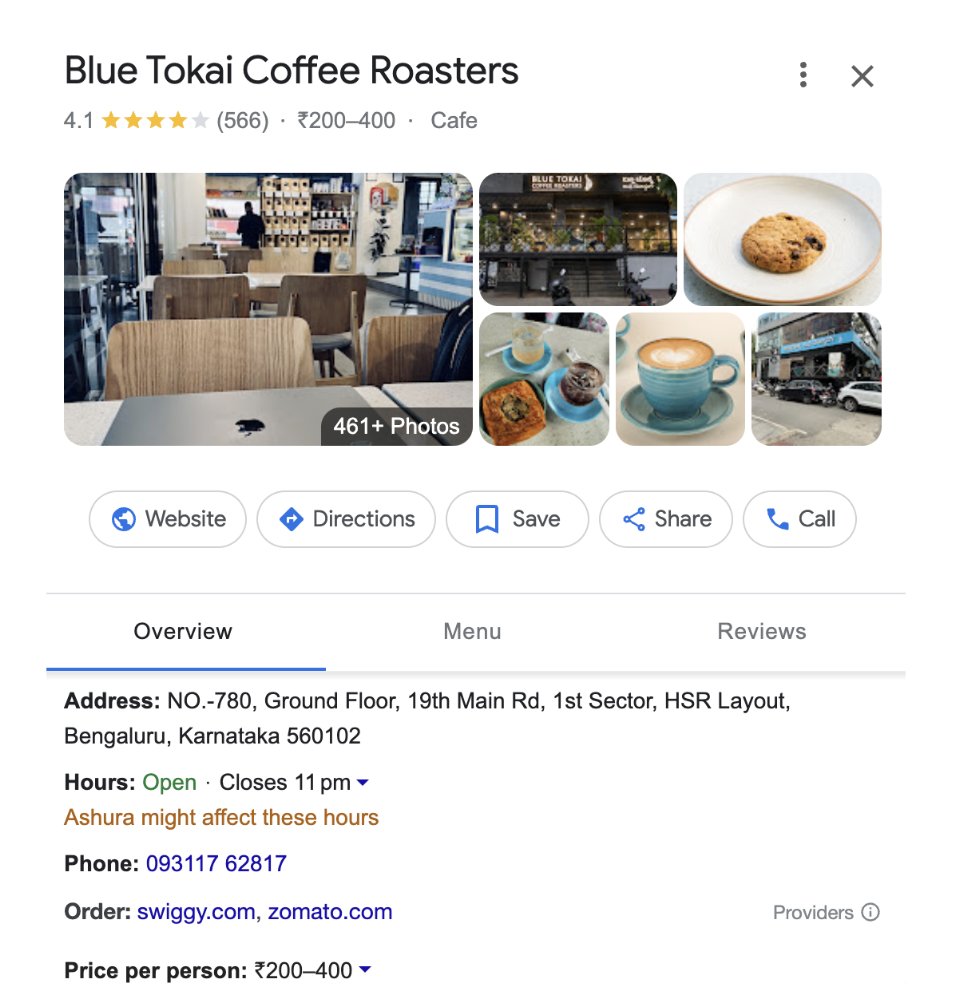
Also, make sure you follow the video and photo guidelines of Google before uploading them.
2. Create an engaging business description
Keep your business description short yet informative. Mention what your business does, your unique selling points, and why customers should choose you.
Use a friendly and conversational tone.
Here’s an example of a good business description:
“Welcome to Brew Haven, your cozy coffee escape in downtown Seattle. We serve freshly brewed coffee, delightful pastries, and provide a warm, welcoming atmosphere. Come in for a relaxing break or grab a cup to go. Your perfect coffee experience awaits!”
3. Encourage customer reviews
When your customers visit your store, or take your services encourage them to leave reviews on your profile. This will increase the credibility of your business profile.
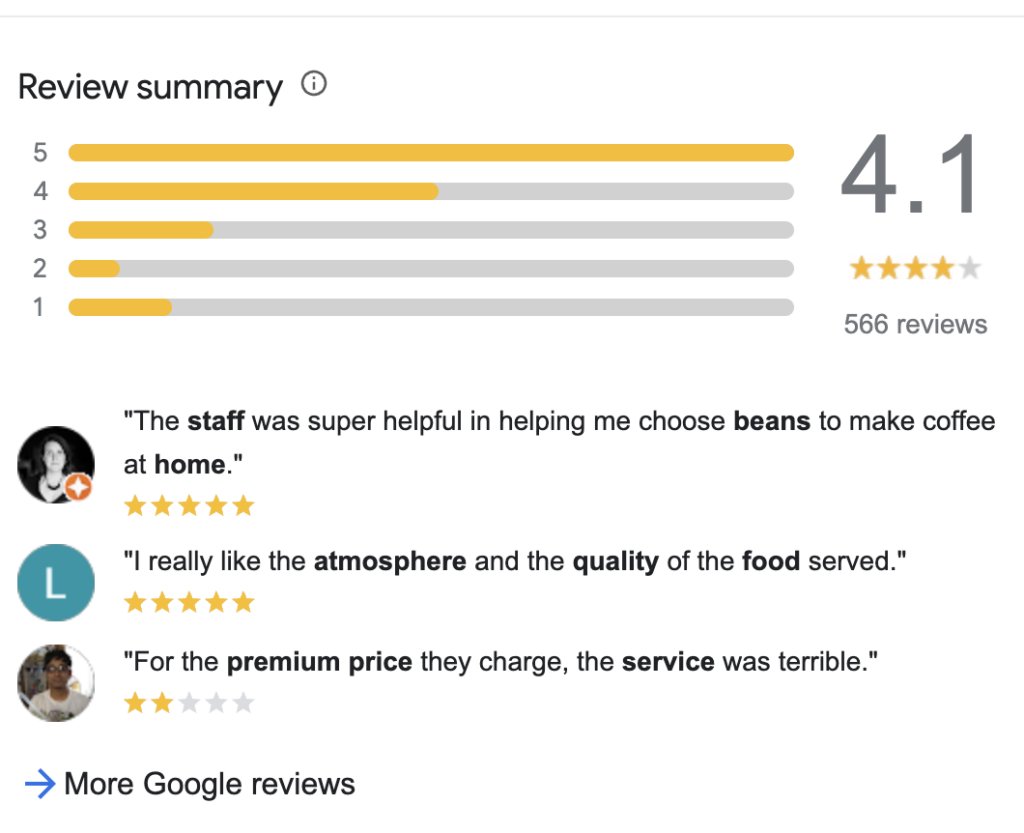
Also, make sure to respond to reviews, both positive and the negative ones. Thank customers for their feedback and address any concerns professionally.
Recommended read: Customer Feedback Guide: How to Collect It?
4. Leverage Google Posts
Google Posts are a fantastic way to keep your audience engaged and informed about what’s happening with your business. You can share updates about your business, like new products, special offers, or upcoming events.
This keeps your profile active and engaging.
Here’s how to create Google Posts:
- Log in to your Google Account and go to the Google Business Profile website
- Click on your listings.
- Select Add Update.
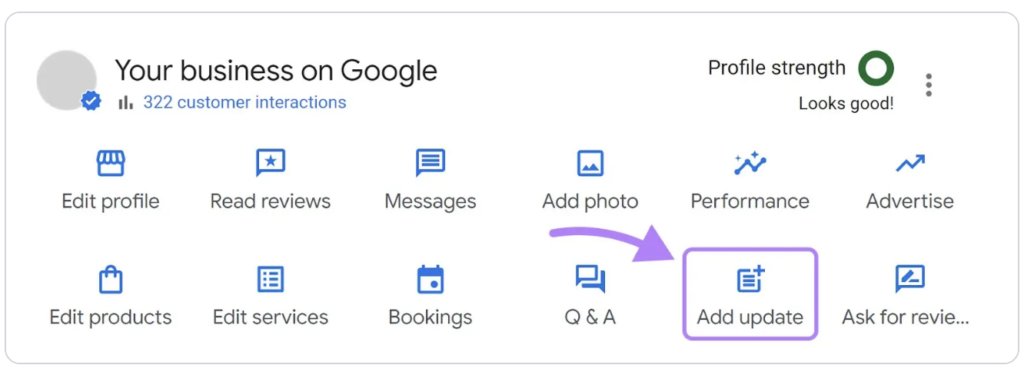
- Choose the type of post you want to create.
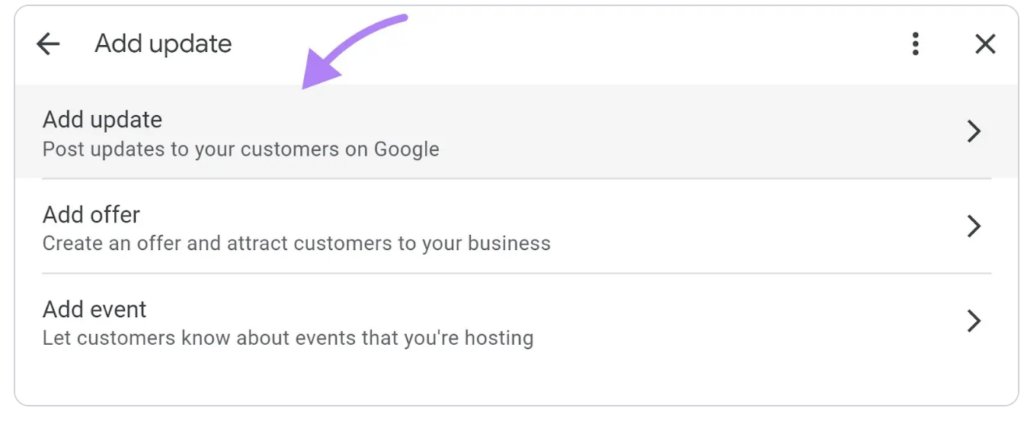
- In the dialog box, fill in the details. You can also add images.
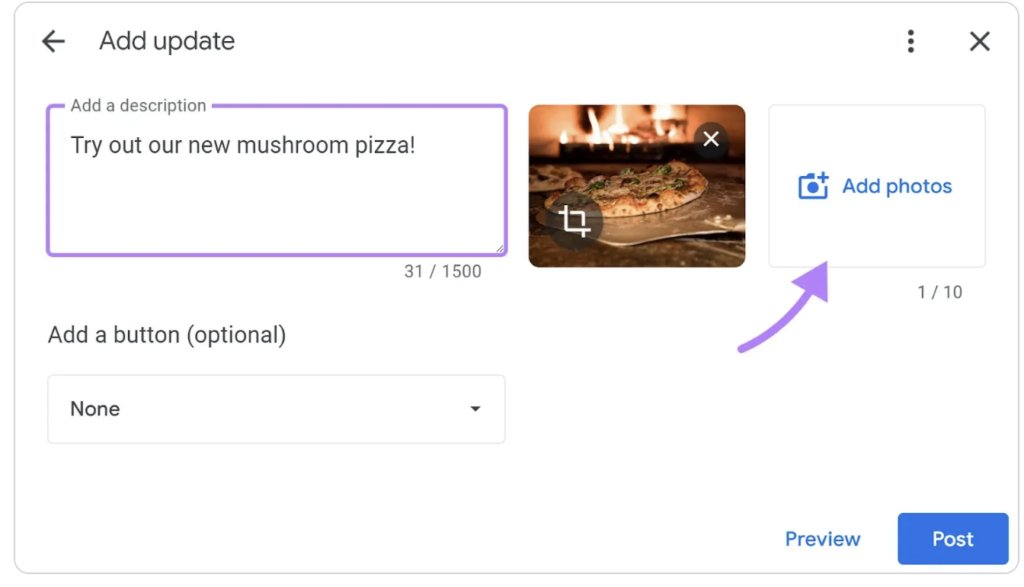
- Click “Preview”. The preview button will help you see what your post will look like.
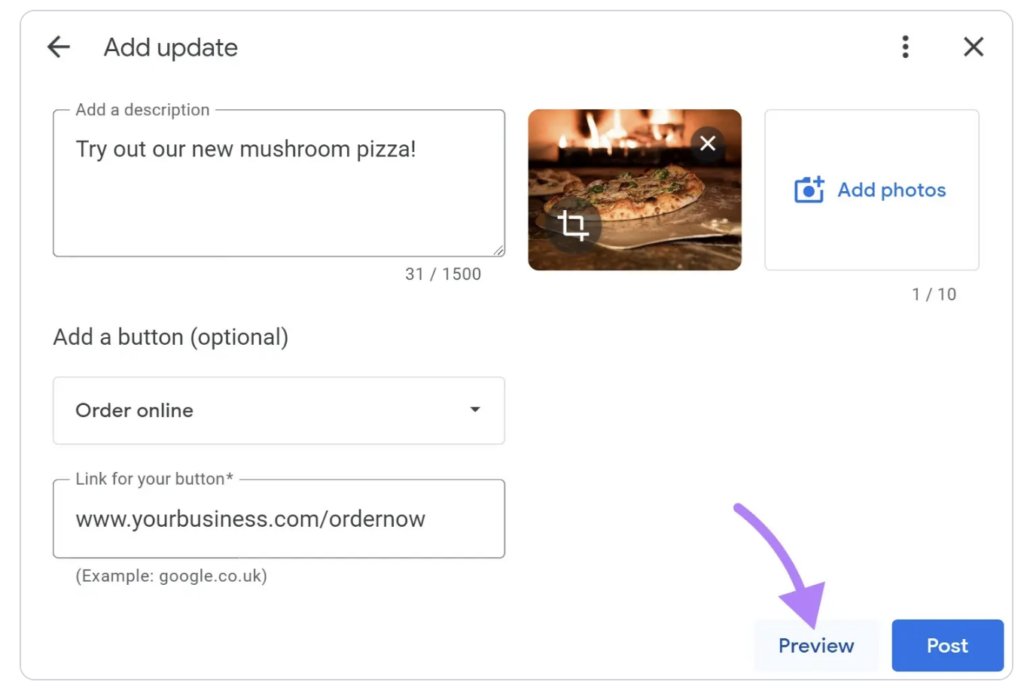
- Finally, click “Post” to take your post live.
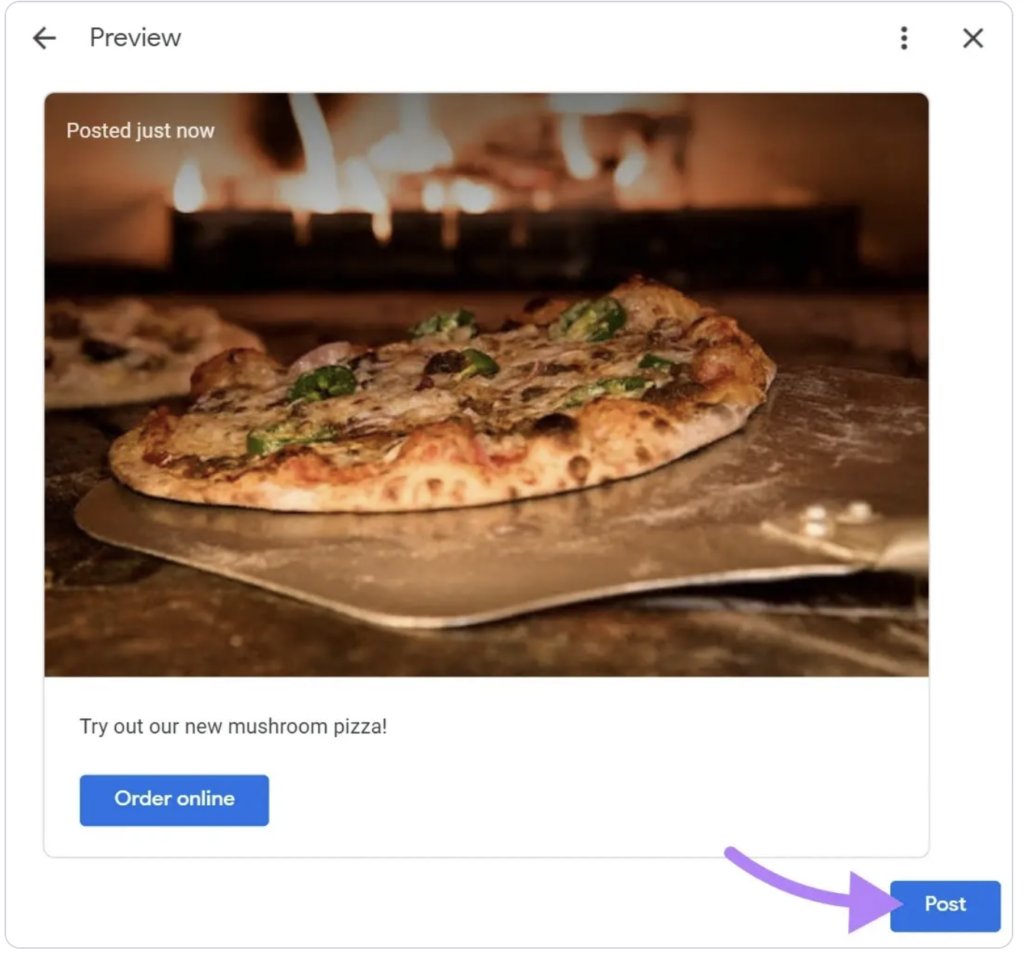
5. Use the Q&A section
Google offers a “Questions and Answers” section through which customers can post questions about your business.
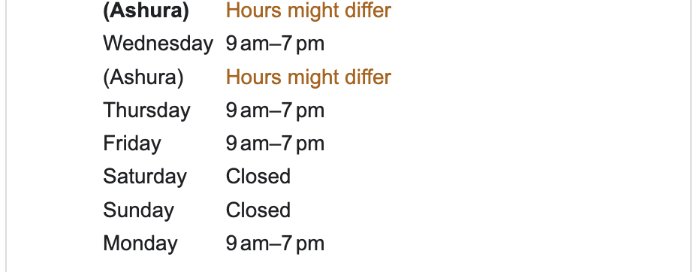
Monitor these questions and answers regularly. Also, make sure to provide clear and helpful answers to common inquiries.
Advanced Tips and Tricks To Make Your GBP Stand Out
Want to stand out from the local competition and build a loyal customer base? Here are a couple of advanced tips to help you maximize your local SEO, integrate your profile with other marketing efforts, and boost customer engagement and retention.
1. Use the right keywords to boost local SEO
Local SEO helps your business appear in searches made by people in your area, increasing your chances of attracting local customers.
Ensure your business information is accurate and consistent across all online platforms. Use local keywords in your business description and posts.
For example: If you own a bakery in Austin, use keywords like “Austin bakery,” “best pastries in Austin,” or “local Austin desserts.”
2. Integrate Google Business Profile with other marketing efforts
Directing traffic from your GBP profile to other marketing channels will help you improve your online presence. Here are some of the ways to do it:
- Link to your website and social media: Ensure your GBP includes links to your website and social media accounts. You can also share your GBP posts on your social media channels. For instance, a fitness center can share posts about new classes or promotions on both its GBP and social media.
- Use Google Ads: Google Ads can boost your visibility and attract more customers to your business. You can create targeted ads that appear in local searches.
- Integrate your GBP with email marketing efforts: This can help you reach a broader audience. Include your Google Business Profile link in your email newsletters so that your subscribers can visit your GBP.
3. Monitor and analyze insights
Analytics help you understand how your customers interact with your profile. This will give you an idea of how to strategize your marketing efforts to gain more visibility.
Use GBP analytics to track actions like clicks, calls, and direction requests. Adjust your strategies based on this data.
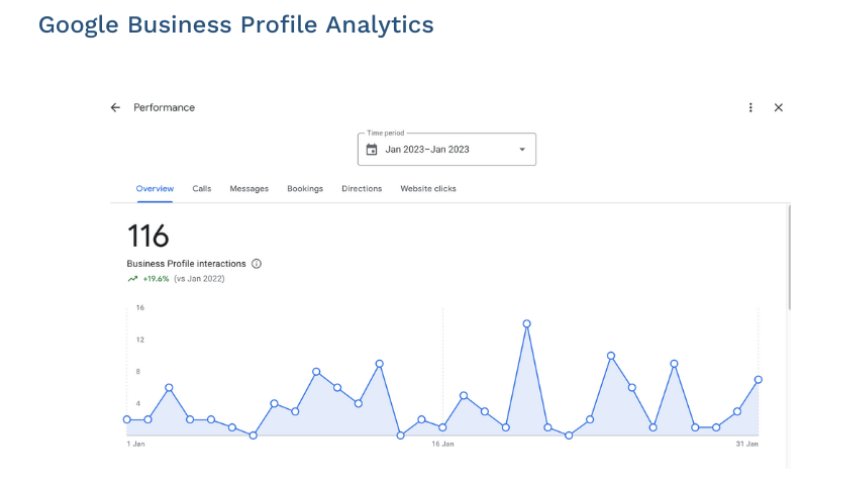
Recommended read: Top 17 Customer Success Metrics & How to Track Them
Conclusion
So, there you have it! Setting up and optimizing your Google Business Profile can drive visibility for your business locally.
Ultimately, the key is to keep your profile updated, and engaging.
Add new photos, respond to reviews, and post updates regularly to keep customers and prospective customers informed and interested.
With a well-maintained profile, you’ll be able to build stronger relationships with them.
Frequently Asked Questions (FAQs)
- What are the benefits of having a Google Business Profile (GBP)?
–Increased Visibility: Your business will appear in local searches, making it easier for customers to find you.
–Customer Engagement: You can engage with your customers through reviews, messaging, and Q&A.
–Enhanced Credibility: Customers can post reviews of your services that can boost your credibility.
- How can I optimize my Google Business Profile for SEO?
Use local keywords in your business description, posts, and Q&A. Also, encourage customer reviews and make sure you respond to them. Regularly update your profile with fresh content and photos.
- Can I add multiple locations to my Google Business Profile?
Yes, if you have multiple business locations, you can add and manage each location under a single Google account.
- How do I handle negative reviews on my Google Business Profile?
Respond to negative reviews professionally and promptly. Address the customer’s concerns and offer a solution. This shows potential customers that you value feedback and are committed to improvement.
- Is there a cost associated with creating and maintaining a Google Business Profile?
No, creating and maintaining a Google Business Profile is entirely free. However, you can choose to invest in Google Ads to further enhance your visibility.
- How can I use Google Business Profile to promote special offers?
From the “Post” feature in your GBP account, use the “Offer” post type to highlight special deals and promotions. Include a catchy description, start and end dates, and any necessary terms and conditions.