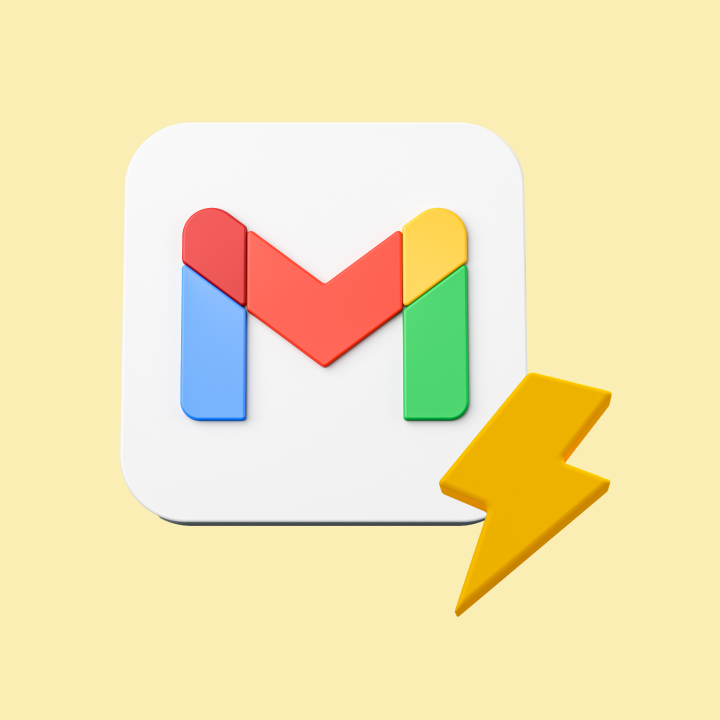Emails are one of the most commonly used channels of communication – personal or professional.
In business settings especially, emails are used to share sensitive information, client reports, legal documents, and more. But with cyber attacks becoming increasingly common, it is essential to protect your email privacy and prevent data breaches.
If you’re an Outlook user, Microsoft offers you an option to encrypt your email messages. This is a very effective method to secure your communication channels.
In this article, we discuss how you can encrypt your email messages in Outlook.
Table of Contents
- What is Email Encryption?
- How to Encrypt Your Emails in Outlook
- Best Practices for Email Encryption
- Improve the Security of Your Emails by Implementing Proper Encryption Protocols
What is Email Encryption?
Email encryption is a method used to protect sensitive messages from unauthorized access. The contents of an email message are converted into some form of code or cipher using what is known as an encryption key.
The resulting code can only be deciphered with the help of a decryption key. This key is usually with the intended recipient, making sure that no one other than the sender and the receiver has access to the email.

How to Encrypt Your Emails in Outlook
Microsoft Outlook offers two types of encryption options to users. Let’s take a look at each of these options.
1. S/MIME encryption
The S/MIME refers to Secure/Multipurpose Internet Mail Extensions. It is one of the most commonly used methods to encrypt email messages.
The whole process works using an encryption key and a decryption key that is issued in an electronic document called digital certificate. These certificates are issued by trusted Certificate Authorities (CAs) and verify the identity of the sender or receiver.
On the sender’s side, the email is encrypted using a public encryption key. Once the email is received, another digital certificate on the receiver’s end verifies their identity. A private key is then issued to the receiver which can be used to decrypt the email.
Not only does this help businesses with email security, but it also enables organizations to meet the regulations required for data privacy.
However, for S/MIME encryption to work, both the sender and receiver should have the corresponding digital certificates configured and exchange their public keys
How to enable S/MIME encryption in Outlook
- Obtain the digital certificate for encryption from the IT administrator in your office. The certificate can either be stored on a physical card such as a smart card or it can be in a file on your computer.
- Once you’ve obtained the digital certificate, the next step is to configure the settings for encryption.
- To enable this, go to File, choose Options > Trust center > Trust center settings
- Navigate to Email Security in the left window, then go to Encrypted Email, and choose Settings.
- You will see an option called Certificates and Settings. Select Choose and click the S/MIME certificate.
- Now all you have to do is compose your email and hit Send.
2. Office 365 Message Encryption (OME)
S/MIME is a standard encryption procedure and requires some amount of configuration to start using it.
However, Microsoft provides an encryption method as part of its Office 365 services known as the Office 365 Message Encryption. It integrates seamlessly with Outlook and can be used while sending emails to recipients both inside and outside the organization. Recipients do not need to have Office 365 to open the encrypted email. Instead, they will receive a link which opens through a secure email client.
You can even enable a ‘Do Not Forward’ option on the email so that recipients cannot forward the email to another person.
How to set up Office 365 Message Encryption
There are two parts to setting up OME in Outlook. One part needs to be taken care of by the administrator and the other one by the user.
Administrator:
- Go to Admin Centers >> Security & Compliance in the Office 365 admin portal.
- Navigate to Labels under Classification and create or configure the required encryption labels
- Enable Azure Rights Management once you’ve configured the encryption label
- Go back to Security & Compliance and choose Mail Flow >> Rules
- Create rules for encryption. For instance, apply encryption when certain phrases or words are used in the email body.
- Then go to Do the Following >> Modify Message Security >> Apply Office 365 Message Encryption and Rights Protection.
Users:
- Go to Outlook and compose the email you want to send.
- Navigate to the Email Composition Window and choose Options.
- Select Encrypt >> Change permission settings and choose from Encrypt-only or Do Not Forward depending upon the sensitivity of your email. There may be more rules for applying encryptions based on your organization’s admin settings.
You Might Also Like: How to Sync G Suite with Microsoft Outlook
Best Practices for Email Encryption
Here are some best practices that you can keep in mind while managing email encryption.
1. Implement encryption policies
Establish what kind of emails and what kind of information should be encrypted. A good practice is to implement encryption rules automatically in the admin settings. This way, emails containing conditions that meet these rules will be encrypted by default.
For instance, encrypt all emails that contain the words ‘proprietary’, ‘confidential’, or ‘credit card number’, in the subject or the body of the email.
You can also use document encryption to encrypt attached files or documents.
2. Train employees
Emphasize the importance of protecting sensitive information to your employees. Train them using video guides or tutorials to identify suspicious emails and take necessary steps to correct it.
Educate employees on how to encrypt their emails (if encryption settings have not already been enabled by the admin) and what information can be termed as ‘sensitive’.
3. Update encryption protocols
Stay on top of the latest information on encryption protocols and standards. Regularly review your existing encryption protocols and make sure they are updated to protect against new vulnerabilities.
4. Have a recovery plan in place
Encryption keys can get misplaced or lost and if this happens it can be difficult to send and receive emails. To prevent this from happening, have a recovery plan in place.
You can also use encryption storage methods like hardware security modules (HSMs), cloud key management services (KMSs), or encrypted files to securely manage your encryption keys. Examples include AWS Key Management Service, Google Cloud Key Management Service, and AWS CloudHSM
5. Use multifactor authentication (MFA)
While this is not exactly an encryption method, protecting your Outlook account is important to prevent hacker attacks and unauthorized access. Setting a strong password is one way to go but it does have its vulnerabilities.
A better idea is to enable multi factor authentication such as 2FA to add an extra layer of security to your Outlook account. This way even if passwords are compromised, hackers cannot access your account or emails.
Improve the Security of Your Emails by Implementing Proper Encryption Protocols
A recent report by Egress finds that nearly 91% of companies have experienced data loss due to security breaches and phishing attacks.
This is an alarming statistic and it is essential for organizations to take preventative measures to safeguard their email accounts.
Encrypting your Outlook emails is an important step in improving the security of your emails. It prevents critical emails from being intercepted by cyber criminals. And even if the email is intercepted, encryption ensures that the content of the email is visible only to the intended sender or receiver.
By implementing meticulous encryption protocols, you can ensure that your organization is protected and compliant with global standards for data privacy and security.
 Skip to content
Skip to content