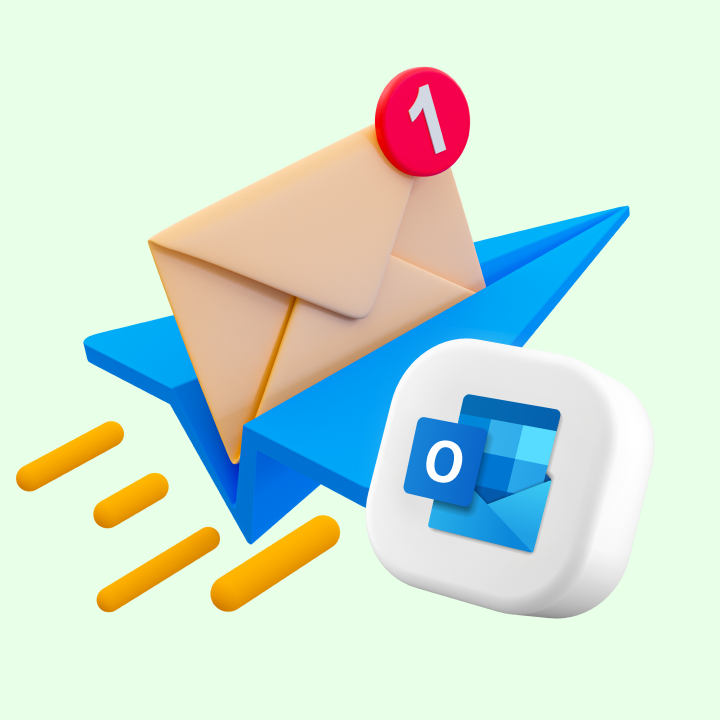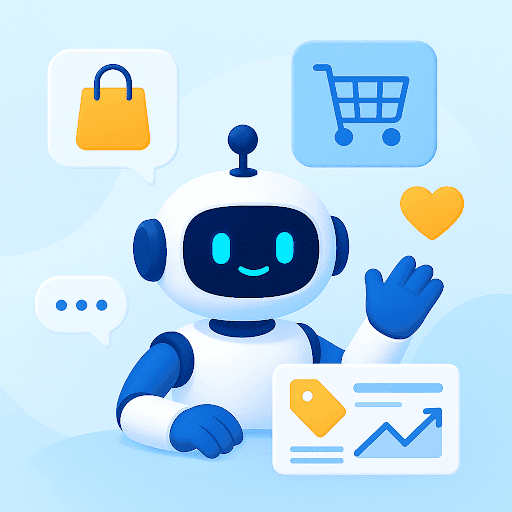Picture your customer service or finance team constantly bombarded with emails, struggling to keep up with urgent inquiries or financial requests. The overwhelm is real.
Efficiency isn’t just a luxury—it’s a necessity in today’s businesses. 93% of service operations professionals are feeling the heat to improve efficiency, according to a report on the State of Service by Salesforce.
Surprisingly, service employees spend only 39% of their time assisting customers; the rest is consumed by administrative tasks. To address this, 83% of service organizations plan to boost automation investments this year.
This shift isn’t just a fad; it’s a significant opportunity for businesses looking to streamline operations and boost productivity.
Read on as we dive into email automation for Microsoft Outlook. It will transform workflows, streamline communication, and empower teams across the organization.
[cta_block]
Table of Contents
- Expert tips for automating emails on Microsoft Outlook
- #1 Save Time: Automate follow-ups and acknowledgement replies
- #2 Stay Organized: Automate Emails with Tagging and Categorization
- #3 Say it once: Automate emails with canned responses
- #4 Get more done: Automate emails by turning them into tasks
- #5 From data to action: Amplify efficiency with email analytics
- Hiver: Your partner in Outlook email automation
Expert tips for automating emails on Microsoft Outlook
Automating emails in Outlook transforms your workday by handling routine tasks like sorting and responding. This keeps your inbox organized and frees you to focus on what truly matters.
Automation ensures regular communication and enhances customer relationships through CRM updates. It also minimizes errors and simplifies remote work with scheduled emails and out-of-office replies.
Whether improving CRM or gaining insights from email analytics, our expert tips will help you maximize Microsoft Outlook’s potential.
#1 Save Time: Automate follow-ups and acknowledgement replies
Following up and acknowledging emails is crucial, but it can be tricky and time-consuming to keep track of every message and determine the right timing for your responses.
Outlook makes setting automated follow-ups straightforward.
?Compose your email as you normally would.
?Set a follow-up flag in Outlook to remind yourself to follow up later
?Add a reminder to prompt you at a specific date and time to make sure you don’t forget.
However, it’s worth noting that Outlook’s follow-up feature is more of a personal reminder for you, rather than a tool that fully automates follow-up email sequences.
A tool like Hiver can significantly improve your team’s ability to manage and respond to customer emails efficiently. It works seamlessly with Outlook, allowing teams to collaborate and track emails without the need to learn a new interface.

Hiver improves how shared inboxes work by allowing teams to easily manage and prioritize incoming emails. With Hiver, team members can see which messages need urgent attention, assign tasks, and track the progress of each request.
For example,
✅You can set up automation rules to assign follow-up emails based on skills, availability, or other criteria of your choice. This moves relevant emails to the designated person, ensuring timely follow-ups based on predefined criteria.
✅You can also use the Round Robin Assignment to automatically distribute emails in a shared mailbox equally among its users, ensuring prompt assignment and improving efficiency.
Ideal Solution: For teams managing high volumes of email conversations in shared mailboxes, eliminating the need for manual assignment.
Hiver boosts overall efficiency and effectiveness in managing follow-ups, far surpassing Outlook’s basic capabilities.
#2 Stay Organized: Automate Emails with Tagging and Categorization
Tags in Outlook offer a powerful way to manage your inbox efficiently. Whether it’s urgent tasks, important customer messages, or collaborative projects, tagging allows you to sort through everything with ease.
Imagine your inbox as a well-organized workspace, where different shelves are labeled with project names, client interactions, and priority levels. Each tag acts like a guide, helping you quickly find the information you need.
To set up these tags in Outlook,
?Simply right-click on an email
?choose “Categories,” and then “New Category” to create and assign tags.
Using tags and categorization in Outlook allows you to focus more on your work and less on finding your emails.

Hiver makes email management easier. It helps to:
✅Categorize emails using visible shared tags makes finding emails effortless, ensuring everyone on the team is on the same page.
✅Additionally, Hiver allows you to automate email status changes to streamline management.
For instance, you can set a rule that marks emails with “unsubscribe” in the subject line with the tag of ‘Newsletter’.
#3 Say it once: Automate emails with canned responses
Are your teams tired of typing out the same answers repeatedly in their emails? Canned responses are your team’s best friend on Outlook.
It allows you to create standardized email replies for common queries, whether you’re providing customer support, answering inquiries, or sending updates.
They save you time and ensure consistency in your replies. You can also customize them with useful links, and easily adjust for follow-up questions to show your commitment to excellent service.
To create canned responses, you can use Quick Parts in Outlook.
?You need to draft your reply, highlight the text, images, or any other format.
?Save this as a Quick Part.
?Then go to Insert > Text > Quick Parts > Save Selection to Quick Part Gallery.
?Give it a name and category for easy access.
?When you need to use the canned response, just insert it from the Quick Parts gallery into your email. This saves time and keeps your responses consistent and professional.
However, the catch is Outlook’s canned responses lack a built-in feature for team collaboration to edit or update responses based on feedback or changing circumstances.
In contrast, Hiver can make canned responses more practical on Outlook by integrating seamlessly with shared inboxes.
✅It allows teams to create, share, and collaborate on canned responses across shared inboxes, ensuring consistency and saving time.
✅Teams can access and use the same predefined replies, improving efficiency in responding to emails. One such good use case would be to automate all your acknowledgment replies and some repetitive support queries.
✅Additionally, Hiver offers features like Business Hour Templates, which include Time Zone, Business Hours, and Holidays. These templates enable efficient management of mailbox availability and response times across the organization, ensuring consistent service levels.
#4 Get more done: Automate emails by turning them into tasks
Managing multiple projects can be overwhelming, especially when your inbox is crowded.
By automating task creation in Outlook, you can instantly turn important emails into actionable tasks with just a few clicks.
This not only saves time but also ensures that nothing important gets overlooked. It’s all about efficiency—keeping track of priorities!
Creating a task in Outlook is simple.
?Just click on “New Items” and select “Task” from the Home tab.
?Enter a title in the Subject line, set your start and due dates
?Choose a status like “Not Started” or “In Progress,” and select a priority level (Low, Normal, High).
?Your team can update progress using the “% Complete” field and add any necessary notes.
?To view your task list, select “Tasks” from the menu at the bottom left of your Outlook window.
In addition to task management, Hiver simplifies approval workflows for everyday team tasks such as approving expenses, discounts, and invoices.
These workflows typically involve multiple approvals from different stakeholders, which can be time-consuming and inefficient if not streamlined.
With Hiver’s Approvals system, you can significantly simplify this process.
✅You can request approvals directly within your Outlook email thread, without needing to switch to another tool.
✅This integration saves time and makes the approval process seamless and efficient right from your inbox.
✅You can also easily set due dates for each task to facilitate timely collaboration.
Hiver also offers integrations with tools like JIRA and Asana, ensuring that your workflow remains smooth and efficient across different platforms.
#5 From data to action: Amplify efficiency with email analytics
For businesses buried under a mountain of emails, delving into analytics can make a world of difference. It’s not just about handling emails better; it’s about uncovering insights that can propel your entire operation forward.
Armed with the right data, you can make informed decisions, inspire your team, pinpoint communication gaps, and set clear goals that everyone can work towards.
?Outlook’s native productivity insights are accessible via the Viva Insights Outlook add-in.
?While it allows you to track response times, prioritize important emails, and gain data-driven insights into sales and customer service email management—it does have its limitations.
?Crucial metrics like average email response time, essential for understanding team efficiency and responsiveness, are not available.
?It also lacks visibility into the busiest times and days, making it challenging to plan workflows effectively.
?Managing emails awaiting replies or emails nearing SLA-defined response times isn’t feasible within Outlook either.
?Moreover, Outlook doesn’t provide analytics on SLA compliance or individual/team email performance.
Acknowledging these limitations, Hiver bridges these gaps directly from the same interface. There’s no need for you to seek out another tool just to track email metrics that are important to your business.
Hiver’s analytics offers reports on conversations, tags, users, and more.
✅These reports provide performance insights, help identify bottlenecks, and pinpoint areas for improvement through detailed analysis.
✅You can view the volume of incoming and resolved queries.
✅You can track key team metrics such as first response time, average resolution time, and more to gauge your team’s efficiency.
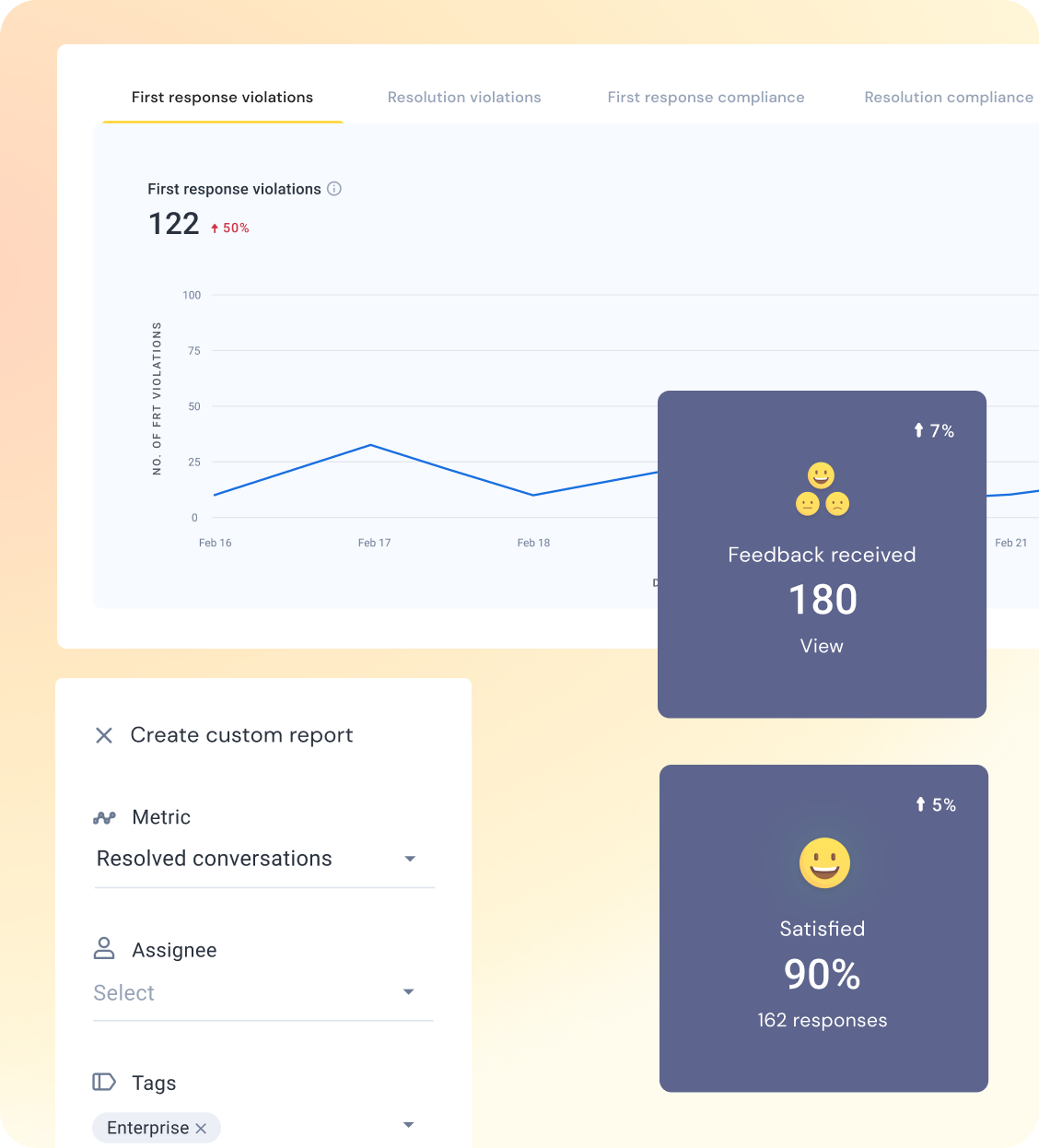
Thousands of teams have discovered that Hiver is the easiest way to boost engagement, ultimately leading to increased revenue.
Hiver: Your partner in Outlook email automation
An average professional spends 28% of their workday on email, much of which is wasted due to email inboxes lacking essential capabilities. Email—the 21st century’s necessary evil. But fear not!
By implementing email automation, outlook emails can once again become your ally in effective work. And Hiver can make you do this well. Hiver enhances your email experience beyond Outlook’s basic capabilities, making it your essential partner in email automation.
With Hiver, you can streamline your workflow, collaborate effectively, and manage tasks seamlessly right from your inbox. Say goodbye to the inefficiencies of traditional email management and embrace a more intuitive, productive way of working with Hiver.
 Skip to content
Skip to content