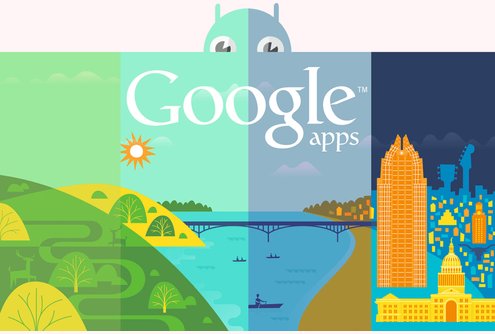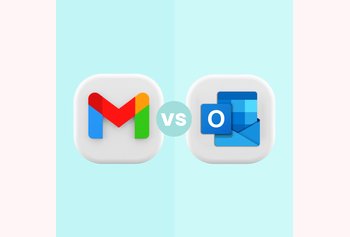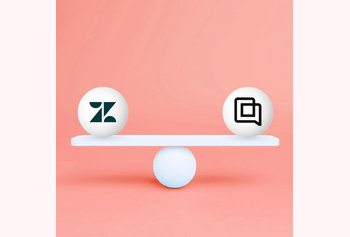Google offers dozens of free and paid apps to its users. You are probably familiar with the basic app package offered by the tech giant. It involves highly popular tools like the Translator, Maps, Docs, and Drive.
Google also offers premium app packages. Most of these plans are sold under the G Suite brand, and their prices range from $5 (per month) for the Basic plan to hundreds of dollars for the Enterprise plans, which are mainly purchased by the big corporate entities.
Both free and paid Google apps come with dozens of tips and shortcuts that can be used for further customization and UX improvements. In this article, we are going to list the ten most useful Google apps tips.
1. Gmail Keyboard Shortcuts
The Gmail app contains more than 50 shortcuts that help users to read, answer, and delete their emails and to navigate their email inbox. These shortcuts are turned off by default, but you can turn them back on within the Settings tab by choosing the Keyboard Shortcuts option. By following this
By following this link, you can find the full list of Gmail shortcuts but bear in mind that they do not work in the same way on all computers and keyboards.
2. Adding Events to the Google Calendar With SMS
The Google Calendar app allows you to add events to your schedule by sending SMSs from your cell phone. This feature is very useful for people who travel a lot or do not have regular Wi-Fi access.
In the Settings tab of your Google Calendar choose the Mobile Setup option and enter all the necessary information. This feature requires you to type in the verification code that will be sent to your phone’s SMS inbox. After completing the setup, you can send your events by texting them to 48368 (GVENT) and you will receive the confirmation SMS after the event enters your calendar.
3. The new Google Drawing app and its Collaborative Feature
Google Drawings is the new app you can find within G Suite. It allows users to create charts, diagrams, and infographics. This app also comes with a great collaborative option, which can be used for organizing real-time whiteboard conferences and meetings. You can allow other users to edit your drawings by choosing the Share option.
The app also comes with the integrated chat feature. After you finish your drawings, you can publish them as images and share them with your colleagues and subordinates. The Google Drawing is just one of many G Suite features that help managers to communicate with their team. You can drastically improve your project work by combining your G Suite with your company’s intranet.
4. View Calendar Events in Different Timezones
The Google Calendar can be easily configured to display the dates and times in more than one-time zone. This feature can be very helpful to business people who travel frequently and work in offices in different time zones.
You can enable the Time Zone feature in the Settings tab. Just choose as many time zones as you like and after you arrive at your destination click on the Swap button on the right.
Recommended Read
Productivity Handbook for Google Workspace Users
5. Embedding Documents
Most Google Docs users do not know that their documents can be easily embedded into blogs, websites, and wikis. You can produce an embedded code of your document by clicking on the Publish option within the File tab. Google Docs will then produce an iframe code that you can post as a raw HTML on the web page of your choice.
Implementing Mobile App Test Automation can significantly enhance the efficiency of Google app testing, ensuring that both free and paid Google apps meet high-quality standards.
6. Finding Copyright Free Images
Google Images comes with advanced search filters. One of these filters is called the Usage Rights and it can be found under the Tools option on the Image search results page. This filter offers several options that determine the copyrights of the desired image. If you want to find images that are completely free of copyright, click on the Labeled for reuse with modifications option.
7. Google Drive Access Levels
Advanced collaboration options are the reason why Google Drive is so popular among business people. Access levels allow users to set access for collaborators on four different levels. The four access levels are:
- Owners can do anything to the file;
- Editors can view and edit the file and invite more collaborators if the file owner allows it;
- Commenters can view the file and leave their comments;
- Viewers can only view the file;
8. Google Docs Revision History
Revision history in Google Docs is a very powerful tool that allows you to go back in time and set your document to any previous revision. This option can be accessed through the File menu or by clicking Ctrl+Alt+Shift+G.
The recent update of this feature introduced a Suggested Edit option, which allows you to comment, edit or share any previous revisions of the file. It can be activated by clicking the Editing button, next to the Comment and Share sections.
9. Daily Agenda on Google Calendar
Google Calendar is the most customizable calendar app on the market. It allows users to receive an email with a detailed description of their meetings and appointments. The email is usually sent around 5 a.m. local time, and it can be activated by clicking on the drop-down menu and selecting the Notifications option. In the Notifications tab, users just need to check the email checkbox in the Daily Agenda section.
10. Remote Sign-out
Gmail comes with several useful safety options. Remote sign out is one of them and it allows users who forgot to log out to do it from another device. You can find this option on the bottom of your inbox page, in the Details section. There you can check the information about your last activity and all devices you are logged on at the given moment. You can also log out from any of these sessions.
Wrapping up
Google apps are widely used by business people, pupils, university students and government employees. The company continues to improve its offer by adding more features and apps. In the future, we can expect even more helpful apps, add-ons, and customizations that we can use for improving our businesses and making our life easier.
Featured image copyright: forum.xda-developers.com