Try Hiver For Free
7-day free trial | No credit card required
- No need to toggle between multiple applications
- No complexities of a ticketing system
- Never miss a customer query
- Respond to customers faster








7-day free trial | No credit card required
















Thanks for your interest in Hiver! Please help us with the following details for a personalised demo.
Say goodbye to complicated filter combinations to view your emails. Select, save and share your preferred email filter as a View with Hiver. No more sifting through endless emails.
Unlimited users on Free plan No credit card needed
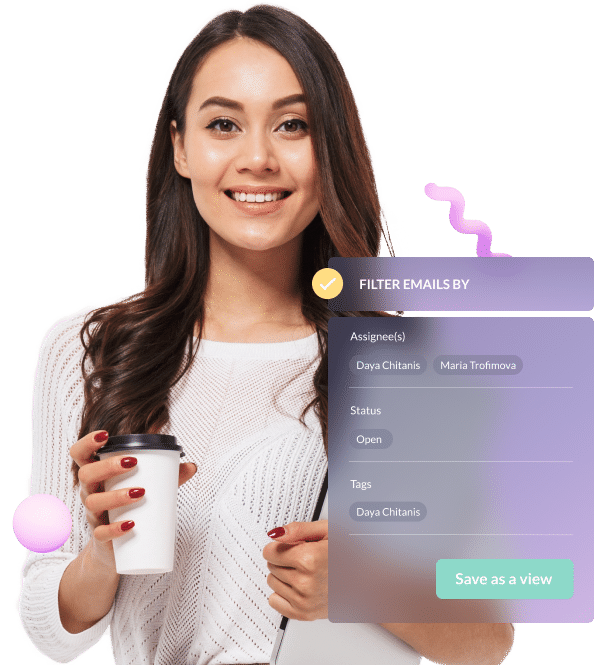
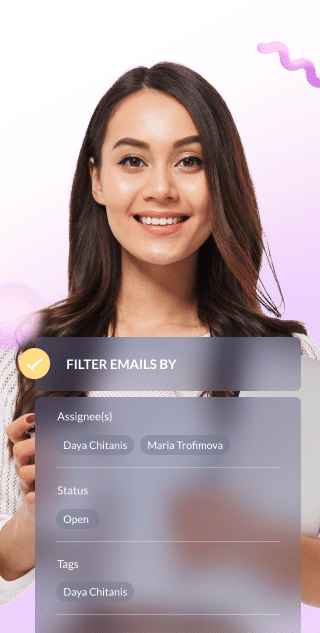
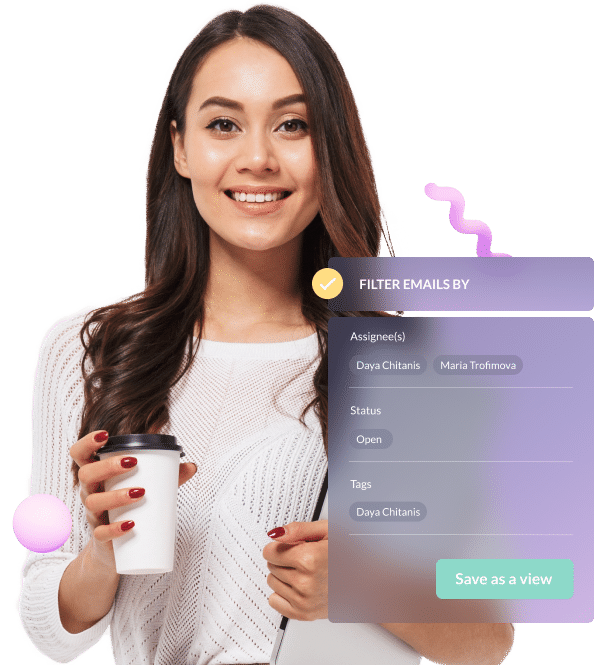






















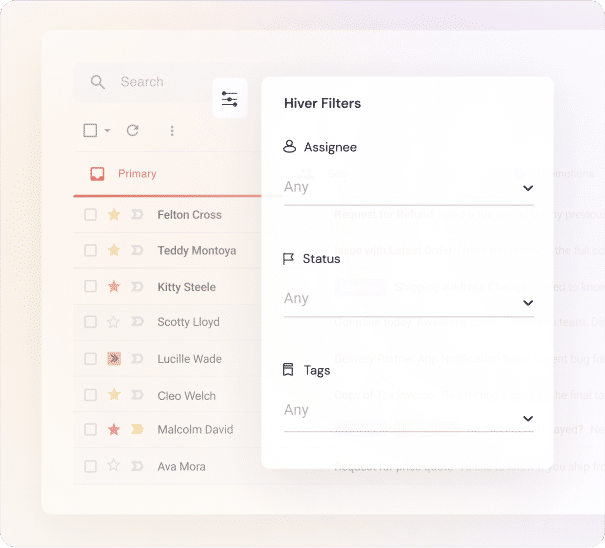
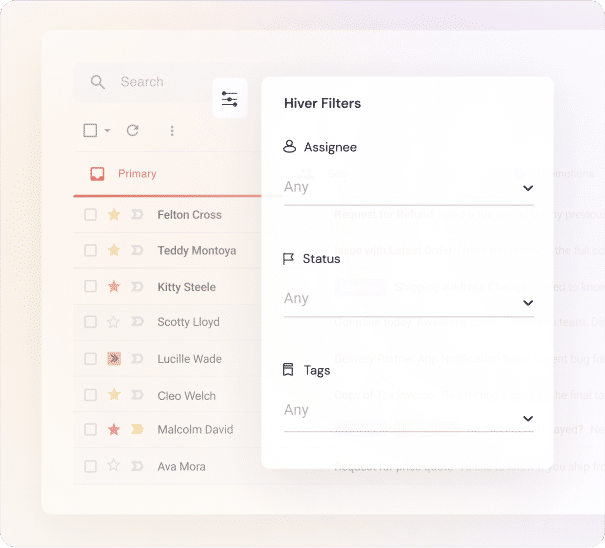
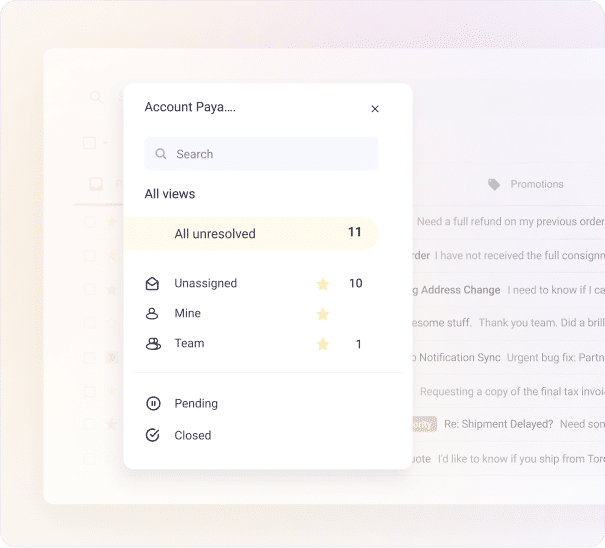
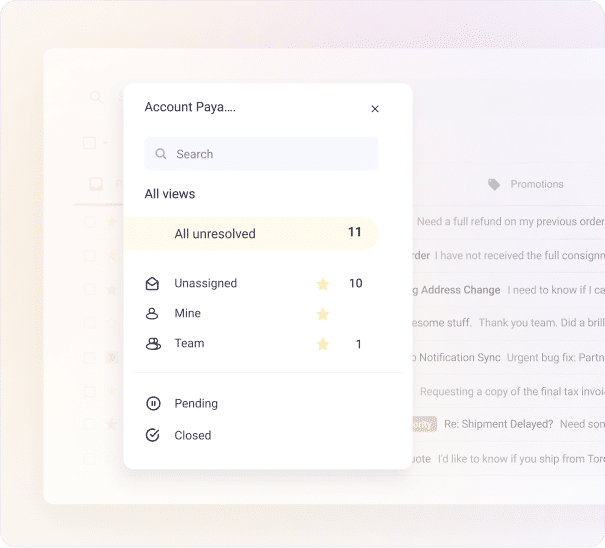
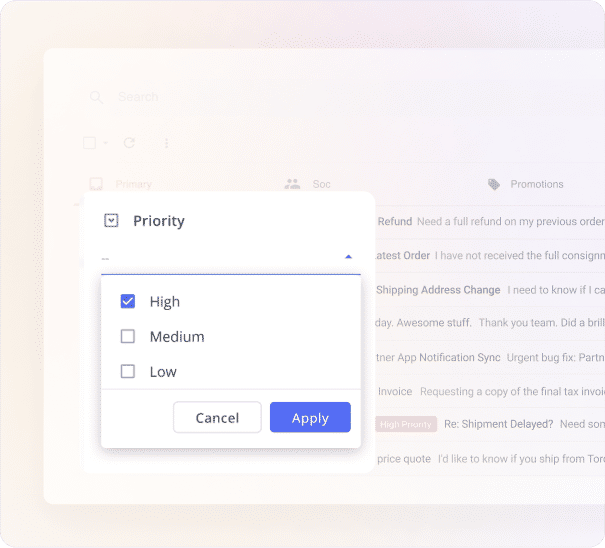
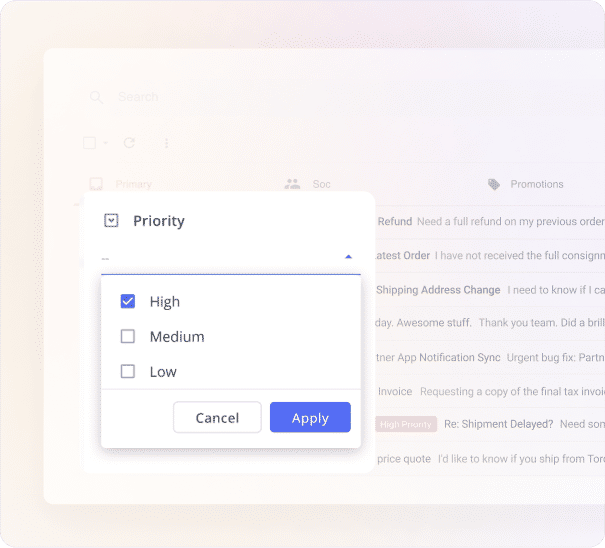
Group similar customer queries for easier access and to provide faster support. For instance, you can create a View to track all queries tagged as 'urgent' and are still 'pending' (yet to be resolved).
Request a demo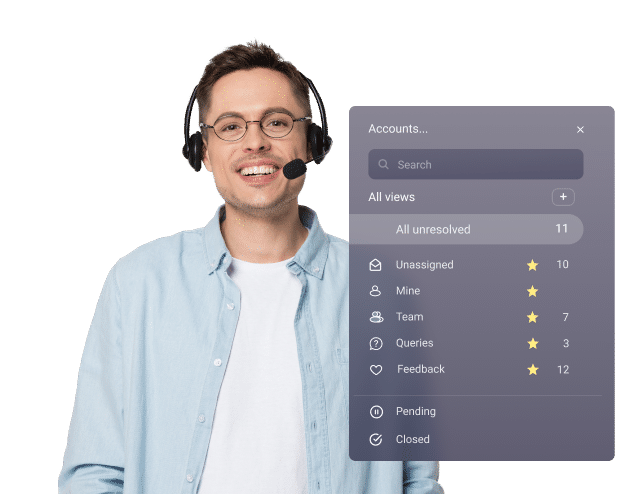
Track budgets and expenses by creating exclusive Views for both. Group emails on invoices, customer payments, bookkeeping separately, so that it becomes easier to track work and get things done.
Request a demo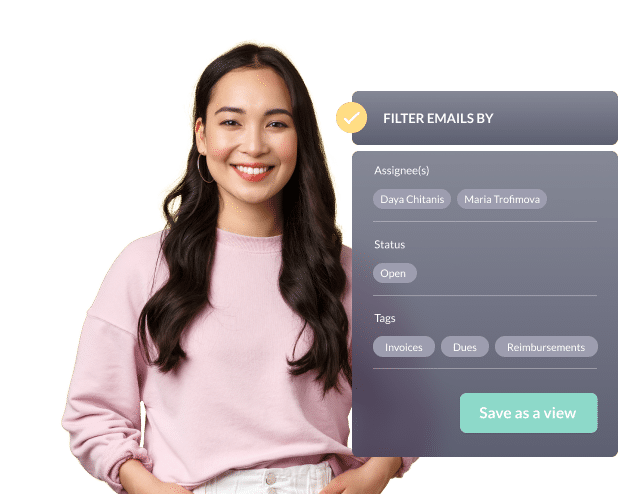
Streamline all technical issues your employee encounter. Create custom Views for easier access to queries regarding upgrades, security, Wi-fi, and more.
Request a demo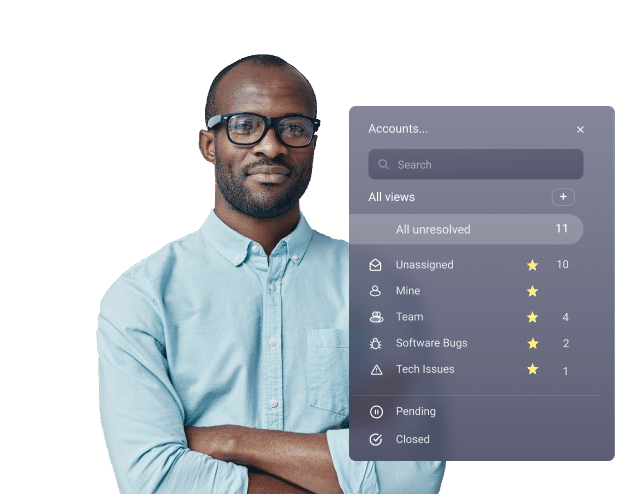

I love Hiver’s Views. It helps us quickly oversee what the teams are working on, and drill down to individual tasks as necessary.


Associate Director, OSP


Hiver has come along as a trustworthy, discerning, and dependable sidekick that has helped us manage our emails better and faster.


Hiver is extremely easy to use. We were able to hit the ground running right from day one. Plus, their customer service is fantastic!


We're 100% Gmail. Working on customer queries from Gmail was exactly what we needed. Moreover, moving to Hiver was a painless affair.

