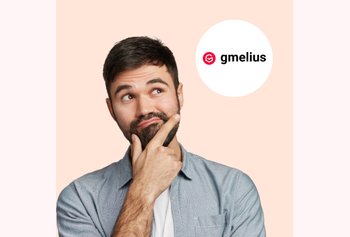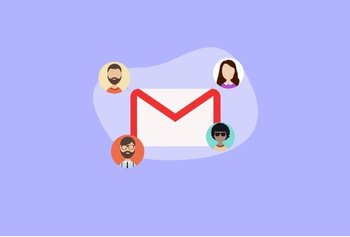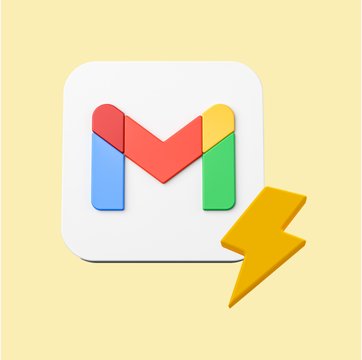
Table of contents
10,000+ teams use Hiver to delight their customers!

5 Tips to Speed Up Gmail
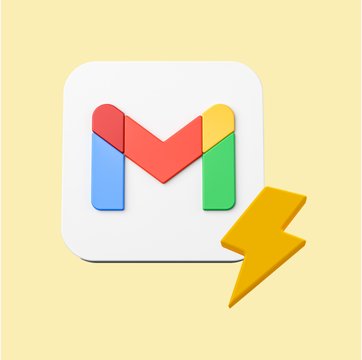
Table of contents
Are you tired of waiting for your Gmail to catch up with your pace? You’re not alone. Having an email service that lags can be more than just a nuisance; it can hinder productivity.
That’s where this blog steps in to help you speed up Gmail. With simple, effective tips, we’ll show you how to transform your Gmail experience from sluggish to speedy. These aren’t just quick fixes; they’re practical, easy-to-implement strategies that can make a significant difference in how Gmail performs for you.
So, let’s dive in and give your Gmail the boost it deserves!
Table of Contents
- Key Takeaways
- Tip 1: Search With CloudMagic
- Tip 2: Uninstall Unused Browser Extensions
- Tip 3: You Don’t Always Need The “Conversation View” On
- Tip 4: Sometimes, You Just Need the Right Browser
- Tip 5: Use Filters and Reduce Labels
- Final Words
- FAQs
Key Takeaways
- Embrace CloudMagic: Install and use CloudMagic for faster, more efficient email searches in Gmail.
- Declutter Extensions: Periodically review and uninstall unused browser extensions to enhance Gmail’s speed.
- Reconsider ‘Conversation View’: Turn off ‘Conversation View’ when dealing with large email threads to improve navigation and performance.
- Choose the Right Browser: Opt for browsers like Google Chrome, Mozilla Firefox, or Microsoft Edge, and ensure they are updated for optimal Gmail functioning.
- Smart Use of Filters and Labels: Implement filters for automatic email sorting and limit the number of labels to avoid cluttering your Gmail.
Tip 1: Search With CloudMagic
Ever felt lost in the sea of emails in your Gmail? Then, CloudMagic is the option for you. This search tool is designed to speed up Gmail by supercharging its search capabilities. Unlike the default search, CloudMagic digs deeper and faster, bringing you exactly what you need in a blink. You can do a single search across your multiple “alcoves” – say on Gmail itself, Evernote, Mac’s Cloud, Outlook, Dropbox, or Google Drive with CloudMagic.
Here’s how you can integrate CloudMagic with Gmail:
- Download and Install: Start by installing the CloudMagic extension.
- Connect Your Gmail: Once installed, open CloudMagic and link it to your Gmail account.
- Set It Up: Follow the prompts to configure your preferences for a tailored search experience.
Why CloudMagic?
- Speed: It drastically reduces the time you spend searching for emails.
- Accuracy: CloudMagic offers more precise search results, so you find what you need on the first try.
- Ease of Use: With a user-friendly interface, it simplifies your Gmail experience.
Tip 2: Uninstall Unused Browser Extensions
Browser extensions can be like those extra tabs you forget to close — they can slow things down. When it comes to Gmail, too many extensions, especially the ones you rarely use, can bog down its performance.
Here’s how to identify and remove unwanted extensions:
- Open Your Browser Settings: Whether you’re using Chrome, Firefox, or another browser, head to the settings menu.
- Find the Extensions Section: Look for a section named ‘Extensions’, ‘Add-ons’, or something similar.
- Review Your Extensions: Scroll through the list and identify any extensions you no longer use or need.
- Uninstall with Caution: Click on the remove or uninstall option for each unwanted extension. Be mindful of what you’re removing to avoid deleting something important.
Why Does This Matter?
- Reduces Load: Fewer extensions mean less load on your browser, allowing Gmail to run more smoothly.
- Enhances Security: Unnecessary extensions can be a security risk. Removing them keeps your Gmail safer.
Tip 3: You Don’t Always Need The “Conversation View” On
“Conversation View” in Gmail groups all emails of the same topic into a single thread. While this can be a neat way to organize your inbox, sometimes turning it off can actually speed up Gmail, especially when dealing with a high volume of emails.
Switching off “conversation view” is simple. Here’s how to do it;
- Go to Settings: Click the gear icon in Gmail and select ‘See all settings’.
- Find the Conversation View Option: Look under the ‘General’ tab.
- Toggle Off: Select ‘Conversation view off’ and remember to save changes.
Why Try This?
- Faster Navigation: It can make browsing through individual emails quicker.
- Better Performance: Helps in speeding up Gmail, particularly if you’re handling a lot of emails.
| DID YOU KNOW? As of 2023, Gmail handles a massive volume of approximately 333.3 billion emails every day. This highlights the scale of Gmail’s usage globally, and underscores the importance of optimizing Gmail for efficiency. |
Tip 4: Sometimes, You Just Need the Right Browser
Believe it or not, the choice of your web browser can be a game-changer in your quest to speed up Gmail. Different browsers interact with Gmail in unique ways, impacting both speed and performance.
How Browsers Affect Gmail:
- Compatibility: Some browsers are just better friends with Gmail, ensuring smoother and quicker operations.
- Performance: Certain browsers are optimized for speed and can load Gmail faster.
Top Browser Picks for Gmail:
- Google Chrome: Naturally, Gmail’s performance is stellar on Chrome, given their common parentage.
- Mozilla Firefox: Known for its reliability and speed, it’s a great alternative.
- Microsoft Edge: The newer versions of Edge are surprisingly Gmail-friendly.
Here’s how you can optimize your browser settings for Gmail:
- Clear Cache Regularly: This keeps the browser light and responsive.
- Update Frequently: Always use the latest and updated version of your browser for optimal Gmail performance.
- Disable Unnecessary Extensions: As mentioned earlier, too many extensions can slow things down.
Recommended read: 7 Best Chrome Extensions for Your Customer Service Team
Tip 5: Use Filters and Reduce Labels
To speed up Gmail, smart use of filters and judicious use of labels are key. Filters help automate email sorting, while labels keep your emails organized. But overdoing labels can clog your Gmail, slowing it down.
How Filters and Labels Work in Gmail:
- Filters: Automate actions like archiving, labeling, or deleting emails based on specific criteria.
- Labels: Act as folders, but more flexible. You can assign multiple labels to an email.
Here’s How to Create Effective Filters:
- Click the Gear Icon: Go to ‘Settings’ in Gmail.
- Select ‘Filters and Blocked Addresses’: Click on ‘Create a new filter’.
- Set Criteria: Enter the criteria (like sender, subject, keywords) for the filter.
- Choose an Action: Decide what happens when an email matches the criteria (e.g., label it, archive it).
- Create Filter: Save the filter.
Tips for Efficient Label Management:
- Limit Labels: Only create necessary labels. Too many can overwhelm and slow Gmail.
- Nested Labels: Use nested labels for a hierarchical structure, making navigation easier.
- Color-Code Labels: This makes identifying important emails faster.
Recommended read: Labels vs Folders: The Definitive Guide To Organizing Your Inbox
Final Words
To wrap it up, enhancing your Gmail’s speed and efficiency is quite easy. By implementing these practical tips – from leveraging CloudMagic for quick searches, cleaning up browser extensions, wisely using the ‘Conversation View’, selecting an optimal browser, to smartly managing filters and labels – you can significantly boost your Gmail experience.
We encourage you to try these tips and experience a more efficient Gmail. Your inbox doesn’t have to be a place of slow-loading emails and frustration. With these tweaks, you’re well on your way to a smoother, faster Gmail experience.
Additionally, for those working in teams, Hiver can be a valuable tool. Out of its many features, it offers shared labels. This makes collaboration within Gmail seamless and organized, further contributing to an efficient email management..
Sounds interesting? Sign up for a free trial
FAQs
- Can CloudMagic replace Gmail’s built-in search?
CloudMagic enhances Gmail’s search by offering more speed and precision. It works alongside Gmail’s search, not as a replacement.
- How often should I check for and remove unused browser extensions?
It’s a good practice to review your browser extensions every few months to keep your browser optimized for Gmail.
- Does using an older version of a browser affect Gmail’s performance?
Yes, older browser versions might not be fully optimized for Gmail, leading to slower performance. It’s best to keep your browser updated.
- Are too many Gmail filters counterproductive?
Not necessarily. While too many filters can seem overwhelming, they’re useful if organized well. The key is to ensure they’re set up efficiently and reviewed periodically.
- Will turning off ‘Conversation View’ change how emails are received?
No, it only changes how emails are displayed in your inbox, not how they are received or sent.
- Can optimizing browser settings for Gmail impact other websites’ performance?
Generally, optimizing browser settings for Gmail, like clearing cache or updating the browser, can improve overall browser performance, not just for Gmail.