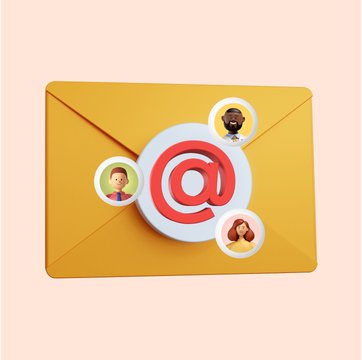
Table of contents
Turn Gmail into a collaborative hub
11 Email Etiquettes Every Professional Should Know
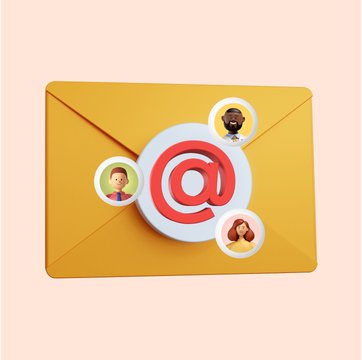
Table of contents
Have you ever received cold emails or emails from your peers with grammatical errors, spelling mistakes, misspelled names, the same-old “I hope this email finds you well,” and the like?
I believe we have all received such emails. And sometimes, we’ve also sent professional emails with the above-mentioned errors.
It’s not that we cannot write good emails. But to err is human. Sometimes, we are either in a rush to respond or simply forget to run a quick check before we hit the send button.
The result? Reduced response rate and bad first impressions. But this doesn’t have to be the case.
In this article, we will explore 11 essential email etiquette every professional should know and follow to stand out.
11 Email Etiquettes Every Professional Should Know
If you are looking for some must-know email etiquettes to level up your emails, you’re at the right place. Here are 11 email etiquettes you should follow to make your emails professional and efficient.
1. Ensure your subject line is clear
The subject line of an email is the first impression you make on your recipient; it decides whether your email gets opened or lost in the abyss of an overflowing inbox. A clear and concise subject line acts as a preview of your email’s intent, setting the stage for what’s inside.
For instance, a subject line like “Meeting” is vague and easily overlooked, whereas “Request for Your Feedback on Project X by EOD Friday” is specific and sets clear expectations.
Here are some examples of Effective vs. Ineffective Subject Lines:
❌ Ineffective: “Hello”
✅ Effective: “Introduction: Jane Doe, New Marketing Lead”
❌ Ineffective: “Documents”
✅ Effective: “Revised Q4 Budget Proposal Attached for Review”
Best practices for writing a clear subject line:
- Be Specific: Tailor your subject line to the content of your email. If you’re scheduling a meeting, include the date and purpose.
- Keep It Short: Aim for 50 characters or less to ensure your subject line is fully visible on mobile devices.
- Convey Urgency Appropriately: If action is needed by a certain date, include it in the subject line.
- Personalize When Possible: Including the recipient’s name or a topic of personal interest can increase open rates.
By adhering to these guidelines, you not only respect your recipient’s time but also enhance the likelihood of your email being prioritized and opened. A well-crafted subject line is the first step in effective email communication, paving the way for your message to be received positively.
2. Personalize your email greetings and closings
Starting an email with a personalized greeting is akin to offering a warm handshake in a virtual meeting. It sets a respectful and attentive tone for the conversation, showing the recipient that you see them as an individual, not just another item on your to-do list.
Personalized greetings enhance the reader’s engagement and can significantly impact the tone of the email exchange.
Examples of Personalized Greetings:
– For a formal context: “Dear Dr. Smith,”
– For a semi-formal context: “Hello Maria,”
– For an ongoing conversation: “Hi John,”
Why Does Personalization Matter In Your Emails?
Builds Connection: A personalized greeting makes the recipient feel recognized and valued, fostering a better relationship.
Sets the Tone: The right greeting can set a positive tone for the entire email, making the recipient more receptive to your message.
Tips to improve personalization in your emails:
- Research the Recipient: Use the appropriate level of formality based on your relationship with the recipient.
- Use Names Wisely: Address the recipient by their preferred name or title unless familiarity has been established.
- Adapt to the Context: Consider the email’s context and the existing relationship when choosing your greeting.
Just as important as how you start an email is how you end it. A thoughtful closing can leave a lasting impression and encourage positive responses.
Examples of Effective Email Closings:
For a formal context: “Best regards, [Your Name]”
For a semi-formal context: “Thanks, [Your Name]”
For a friendly context: “Cheers, [Your Name]”
By carefully selecting your email’s opening and closing, you demonstrate respect and consideration for the recipient’s individuality, laying the groundwork for effective and meaningful communication.
3. Aim For Conciseness and Clarity
One resource that both you and your recipient are short on is time. Being concise and clear in email communication not only respects the recipient’s time but also ensures your message is understood and acted upon promptly.
A verbose email can dilute the core message and lead to confusion or inaction on the part of the recipient.
Emails that get straight to the point are more likely to be read and responded to efficiently. Clear communication minimizes misunderstandings and the need for follow-up emails.
Tips for Writing Concise and Clear Emails:
- Plan Your Message: Outline the key points you need to convey before typing. This helps keep your email focused.
- Avoid Jargon: Use simple language that your recipient will easily understand. Industry-specific terms can be confusing to outsiders.
- Use Short Sentences: Break down complex ideas into digestible pieces.
Let’s take an example to understand this better:
Verbose and ineffective message: “In light of recent developments and considerations that have been brought to our attention, it has become increasingly evident that a more streamlined approach to our communication methodologies might be advantageous for all parties involved.”
Clear and concise message: “We need to simplify our communication process to improve efficiency.”
By focusing on conciseness and clarity, you can craft emails that are effective, respectful of the recipient’s time, and more likely to achieve the desired response.
4. Maintain a Professional Tone
A professional tone strikes the perfect balance between being formal and being approachable. It ensures that the email you send is taken seriously. It reflects respect and competence, which are crucial for building trust in professional relationships.
Let’s look at what makes emails professional in tone:
Being Respectful: Acknowledges the recipient’s expertise and position.
Being Clear: Uses precise language without being verbose.
Being Positive: Maintains an upbeat attitude, even when conveying criticisms.
Best Practices for Maintaining a Professional Tone:
- Be Mindful of Your Word Choice: Opt for words that are professional and familiar. Avoid slang, overly technical language, or anything that might be construed as disrespectful.
- Consider Your Audience: Adapt your tone according to the recipient’s title, area of expertise, and your relationship with them.
- Use Active Voice: Active voice makes your writing more direct and dynamic.
Here’s an example to understand the difference between an unprofessional and professional tone:
❌ Unprofessional and rude: “Yo team, we gotta fix this ASAP!”
✅ Professional and respectful: “Team, please address this issue promptly.”
5. Use Bullet Points and Numbering
Incorporating bullet points and numbers into email communication is a game-changer for readability and comprehension. This format breaks down complex information into digestible, easy-to-scan chunks, ensuring your key points stand out and are remembered.
Listing out points enhances clarity as it facilitates quick scanning, allowing recipients to grasp the main points swiftly. It also encourages action by clearly delineating tasks or steps.
Best Practices to Use Bullets And Numbering In Your Emails:
- Introduce Your List: Provide a brief introduction to what the list will cover to set expectations.
- Keep It Relevant: Only use bullet points or numbers for lists that add value to your message.
- Format Consistently: Ensure all items in the list follow the same format and style for a clean, professional look.
Here is an example of a good use of numbering and bullets in an email:
“To improve our team’s efficiency, please focus on the following areas:
– Time Management: Prioritize tasks daily.
– Communication: Update the team on project progress weekly.
– Skill Development: Attend one professional development session each month.”
Using bullet points or numbers organizes your email content, making it more accessible and actionable for the recipient. This method is particularly effective for conveying instructions, summarizing key points, or listing tasks, thereby enhancing the overall effectiveness of your communication.
6. Proofread Your Email For Grammatical Errors
It’s important to proofread your emails thoroughly before sending them. Errors in spelling, grammar, or punctuation can make it difficult for the recipient to understand your message and even harm your professional image.
Frequent mistakes may seem unprofessional and dilute your core message. Even minor errors can cause confusion or misinterpretation, leading to costly misunderstandings.
Tips for Error-Free Emails:
- Use Grammar-Check Tools: Leverage technology like Grammarly or the built-in spell check in your email platform to catch common errors.
- Read it out: Read your email once before sending it. This will help identify awkward phrases or errors that your eyes might have skipped over.
- Take a Break: If possible, step away from your email for a few minutes before reviewing. A fresh set of eyes can catch mistakes you previously missed.
Incorporating a diligent review process, including proofreading and utilizing grammar check tools, ensures your emails reflect the professionalism you strive to embody.
7. Use CC and BCC Correctly
We all know about CC (Carbon Copy) and BCC (Blind Carbon Copy),but not all of us understand the difference between the two. Understanding when and how to use CC and BCC is crucial for effective email etiquette.
These features help in managing the flow of information but must be used judiciously to respect privacy and avoid cluttering inboxes. Let’s first understand the use case for each.
When to use CC and BCC:
CC (Carbon Copy): Use CC to keep relevant parties in the loop who need to be aware of the email content. They shouldn’t be the primary recipients but stakeholders. CC is a transparency tool, signaling that others are privy to the conversation.
BCC (Blind Carbon Copy): BCC is used to send copies of the email to recipients discreetly. It’s ideal for sending emails to large groups. It also prevents sharing email addresses with other recipients without consent. BCC can also be used when forwarding emails to maintain the privacy of the original sender or recipients.
Best Practices to Use CC and BCC correctly in your emails:
- Use CC Sparingly: Only include people who need to be aware of the information. Overuse can lead to information overload.
- Respect Privacy with BCC: Always use BCC when sending emails to groups where recipients don’t need to know each other’s email addresses.
- Transparency is Key: If you’re using BCC to keep someone informed, consider informing the primary recipient to maintain trust.
Let’s take a real-life situation and see when to use CC and BCC. Say you are sending out a team project update email. In this case, CC your team members who are directly involved in the discussion. Use BCC if you’re sending a general update to a broader audience, like the entire department, to protect their privacy.
Responsible use of CC and BCC respects the recipients’ time and privacy, ensuring communication remains efficient and considerate.
8. Follow a Response Time Etiquette
Nobody likes delayed responses. Timely responses in professional email communication are not just courteous; they are a reflection of your reliability and professionalism.
Expected response times can vary, but a general rule is to reply within 24 to 48 hours. Prompt replies demonstrate respect for the sender’s time and inquiries.
Tips for Efficient Email Response Management For Your Emails:
- Set aside time to respond to emails: Allocate certain periods of the day to check and respond to emails to ensure no conversation sits stagnant.
- Use automated responses for absences: If you’re unable to respond promptly (e.g., vacation, conference),set up an automatic reply to inform senders of your availability.
- Prioritize your emails: Not all emails require immediate attention. You can use features like Hiver’s Email Tags to label and prioritize emails based on urgency and importance.
Pro Tip: For urgent matters that you can address quickly, a same-day response is ideal. For less urgent inquiries, aim to reply within the next business day.
Tools to Help Manage Email Responses:
- Boomerang: This tool allows you to schedule emails to send later, set reminders for follow-ups, and pause incoming emails to manage your inbox effectively.
- FollowUpThen: A simple email reminder system that helps you keep on top of important emails without cluttering your inbox.
- SaneBox: SaneBox sorts your emails into categories and offers reminders for emails that haven’t received a response, helping you maintain timely communication.
Adhering to expected response times enhances your professional image and helps maintain smooth, efficient communication channels.
9. Optimize Your Email Signature
A professional email signature serves as your digital business card, providing recipients with your contact information and an insight into your professional identity. It should ideally include your full name, position, company name, phone number, and email address.
Here’s what a good email signature could look like:
John Doe | Marketing Manager
XYZ Corporation
Phone: 555-123-4567 | Email: [email protected]
[LinkedIn Profile] | [Company Website]
Optionally, you can add your company logo, links to professional social media profiles, or a website. Let’s understand what should be included in your email signature. Some tools like WiseStamp and MySignature can help you create engaging signatures.
Elements of a Professional Email Signature:
1. Full Name: Clearly state your name to ensure recognition.
2. Position: Include your title to clarify your role.
3. Company: Mention your company name for context.
4. Contact Information: Provide direct ways to reach you, such as a phone number and email address.
5. Professionalism: Use a simple, clean font and layout. Avoid overwhelming graphics or colors.
An effective email signature ensures that recipients can easily identify you and reach out for further communication, enhancing the professional quality of your emails.
10. Maintain Confidentiality and Privacy When Required
Maintaining confidentiality and privacy in email communication is paramount, especially when handling sensitive information. Any breach of confidential information can lead to legal issues, loss of trust, and damage to professional reputations.
Tips for Handling Sensitive Information in your emails:
- Use Encryption: When sending confidential data, use email encryption tools to protect the information in transit. Tools like ProtonMail and Virtru offer robust encryption solutions that ensure your sensitive information remains secure from unauthorized access.
- Verify Recipient: Double-check the recipient’s email address to prevent sending sensitive information to the wrong person.
- Limit Information Sharing: Only share the necessary amount of sensitive information and consider using secure file-sharing services for larger documents. Services like Dropbox and WeTransfer offer encrypted solutions that ensure the safe transmission of your files.
- Convey The Confidentiality: When you’re sharing confidential/private information, state it clearly in your email or label it in your subject line.
By prioritizing confidentiality and privacy in your email practices, you safeguard the integrity of your communications and protect the interests of all parties involved.
11. Avoid Sending Emotional Responses
We are emotional beings, and you are bound to feel heightened emotions in certain professional situations. However, sending emails in an emotional state might lead to regrettable consequences, including damaged relationships and professional credibility.
It’s crucial to approach email communication with a clear and calm mindset.
Strategies for Managing Emotional Responses:
- Pause Before Sending: Take a moment to breathe and step away from your device. Allow yourself time to cool down.
- Draft and Wait: Write a draft, but wait to send it. Reviewing the email after your emotions have settled can provide new perspectives.
- Seek a Second Opinion: If unsure, ask a trusted colleague to review the email. They can offer feedback on tone and content without the emotional investment.
A common situation that can elicit an emotional response is receiving critical/negative feedback. Instead of responding immediately, draft your response and revisit it after a few hours or the next day to ensure a constructive and professional reply.
By adopting a thoughtful approach to email communication, especially in emotionally charged situations, you maintain professionalism and prevent misunderstandings.
Wrapping Up
Mastering email etiquette is a game-changer in the professional world. From using clear subject lines to personalized greetings, and the right tone, we’ve covered the essentials to enhance your email interactions.
Keep in mind the details: Proofreading, responding promptly, and maintaining confidentiality are vital. Each email is an opportunity to demonstrate your professionalism and attention to detail.

































