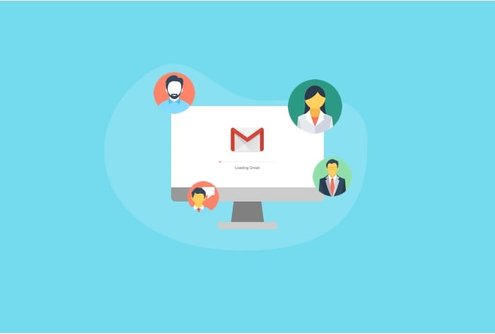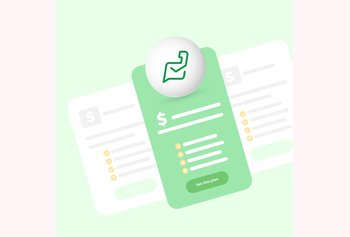Table of contents
Manage group emails like support@ or info@ with incredible ease!

When someone says that email is on its way out, try asking them if they have checked their email lately. Nine out of ten times they have. In fact, HubSpot reported that there are nearly 4 billion daily email users.
Here is the deal — people have grown so accustomed to email that they forget how often they check it. Email is far from being dead. In fact, it’s thriving like never before.
The above holds even more true in the business context, where email is an indispensable part of an organization’s daily communication with its team members as well as external stakeholders. Marketers have been swearing by the power of email too — 78% of them claim that email is crucial to the overall success of the company.
Today, with customer expectations rising, businesses have to work extra hard at ensuring that every department in their organization works in tandem to offer outstanding customer experiences consistently. It’s now more important than ever for teams to collaborate efficiently. To make this possible, companies need to manage their emails better, and investing in the right shared inbox platform is one of the most surefire ways to do so.
If you are already managing a shared inbox and are looking for tips or tricks to make your process more efficient, then you may be a tad bit disappointed to know that there is no better strategy for managing a shared inbox than transitioning to a shared inbox tool that has all the capabilities you require. Trying to make your processes more efficient in an inbox that was primarily designed to be used by individuals, is an absolute waste of time. It’s not that your processes need improvement but it’s the lack of collaborative tools that make managing shared inboxes difficult.
Take for example Gmail. People love Gmail. It’s a platform that businesses use extensively to manage their day-to-day communication. The number of Gmail users has doubled over the years. However, Gmail has one problem at its core — in its original form, it is not a great tool for collaboration.
The only way you can share information with your team is by forwarding emails. And the only way to delegate an email on Gmail is again, by forwarding it. Google Workspace (formerly G Suite) offers a ‘delegate email’ option where you can add up to 25 users who can access the inbox. But what happens if you have a bigger team than that?
How to let the members of your team gain access to all the emails that are relevant to them without having to forward or CC emails? This is where shared inbox comes into play.
Table of Contents
- The problems with managing shared inboxes in Gmail
- What are you really looking for in a shared inbox?
- How Hiver lets you manage Gmail shared inboxes effectively
- 1. Say no to forwarding, delegate emails with ease
- 2. Automate repetitive tasks
- 3. No room for duplication
- 4. Collaborate with ease
- 5. Manage customer expectations better with SLA monitoring
- 6. Keep close track of your team’s performance with analytics and reporting
- 7. Focus on what’s important
- 8. Enjoy a familiar interface and easy deployment
- Manage your Gmail shared inbox with greater efficiency
The problems with managing shared inboxes in Gmail
While Google may have launched the Collaborative Inbox for Google Groups a while ago — let’s be honest, it was more of a miss than a hit.
Here’s why managing a shared mailbox within Gmail is easier said than done:
1. There is no way of knowing who is working on what
There is no doubt that communication is made easier in a team inbox with all the users having access to the common email inbox. But there is no quick way of knowing who is working on what. If you want to do a quick check, you can’t find any solid answers without scanning through multiple email threads.
2. It doesn’t boast of an easy interface
This is a tool that works within Google Workspace — users will expect the interface to be similar to that of Gmail’s. However, they will be in for a surprise, as the Google Collaborative Inbox’s UI is nothing like that of Gmail’s UI. The platform doesn’t function like an email client and is therefore, not intuitive. Users will need to spend a considerable amount of time learning it.
3. Cannot avoid duplicate responses
On Google Collaborative Inbox it’s impossible to tell if someone has already started working on an email. And so there are chances that two or more people might end up working on the same email and responding to it. This often leads to embarrassing situations, particularly if it is a customer’s email in question. It would just paint your company in a bad light and your team will come across as being inefficient.
4. Internal conversations may spill over to customer emails
What if you need to discuss a customer service email with a more experienced colleague? How would you go about it? No points for guessing! You would first forward the support request to a senior rep on your team. Let’s not forget, this is the same email that was sent by the customer. You may exchange multiple emails back and forth as part of the discussion. There are high chances that your customer support team’s internal discussion gets exposed to the customer as a part of that email thread.
To summarize, the Gmail Collaborative Inbox lacks collaborative functionalities for internal discussions, lacks automation for easy delegation, and offers no scope for improving efficiency.
Recommended Reading
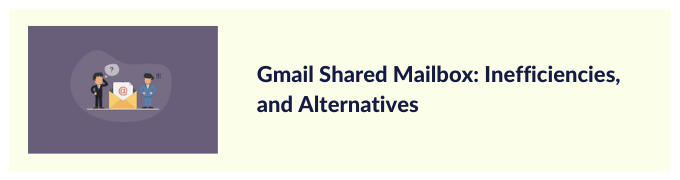
What are you really looking for in a shared inbox?
Here are a few questions that will set you on the right track:
- Tired of overflowing inboxes?
- Are your team members spending less time on role-based tasks?
- Are you done with unending email threads?
- Do you wish you had a tool where your team members spent the least amount of time working on an email?
- Do you feel the need to improve internal communication?
- Do you need a shared inbox software to help you respond faster to customer queries?
If your answer is yes to all or most of the above questions then we would like to introduce you to a shared inbox tool that was designed to streamline team workflows and manage group emails more seamlessly.
How Hiver lets you manage Gmail shared inboxes effectively
1. Say no to forwarding, delegate emails with ease
Hiver allows you to delegate incoming emails to your teammates with just two clicks. They can start working on important emails immediately. You no longer have to CC or forward an email to assign it to someone.
That’s not all, you also get to view the status of every email in your shared email account whether it is — Open, Pending, or Closed. Tracking emails has never been easier.
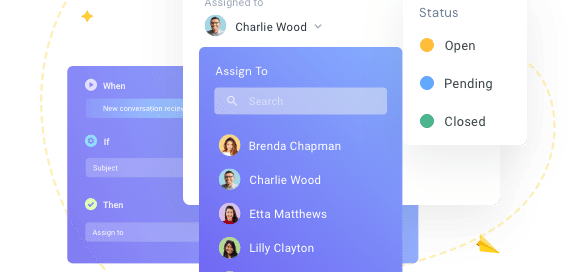
2. Automate repetitive tasks
According to McKinsey, close to 30% of the activities in about 60% of all occupations can be automated. When it comes to email management, Hiver’s powerful automation capabilities allow you to automate repetitive and mundane tasks like assigning emails to team members in a round-robin manner or based on predefined conditions, adding tags or labels to emails, etc. By automating these processes, your entire team saves on a lot of time which they can spend on more important tasks – like focusing on customer delight.
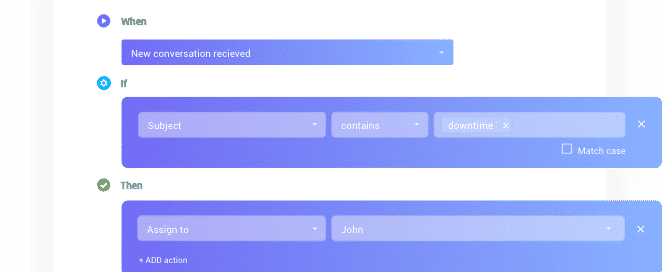
3. No room for duplication
With Hiver, you will have a clear picture of who is working on what. There is no way that two people can start working on the same email. Hiver’s Collision Alerts feature eliminates duplication. A collision occurs when multiple users work on and respond to the same email. With collision detection, team members get a notification when another colleague is working on an email they’re looking at.
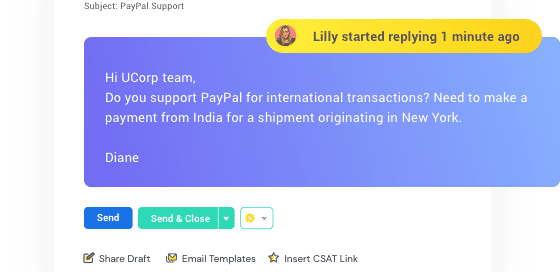
4. Collaborate with ease
With Hiver’s Internal Notes, your team will never have to write emails to communicate with one another. They can simply tag their colleagues against email Notes – private chat messages that appear alongside an email thread. These Notes can be referred to each time a user needs more context. With this incredible feature, team collaboration becomes a breeze. You don’t have to worry about internal discussions spilling over to customer conversations.
Further, with the help of Shared Drafts, you can take an experienced team member’s help to draft the perfect response to a complex email – all in real-time.
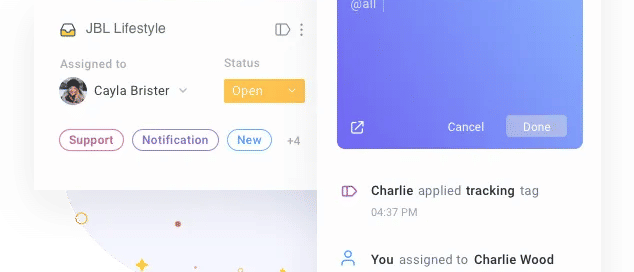
5. Manage customer expectations better with SLA monitoring
With Hiver’s SLA or Service Level Agreements feature, you can set customer expectations and hold your team accountable to see if they meet the standards of customer service you’ve set for your organization. This will ensure your customer service team provides top-notch customer service at all times.
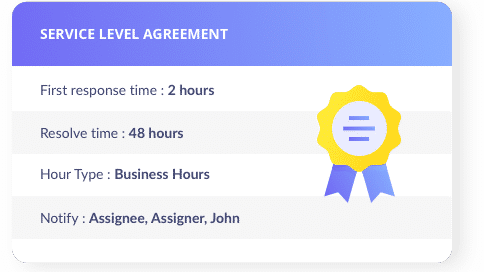
6. Keep close track of your team’s performance with analytics and reporting
Hiver’s reporting capabilities can help you draw deep insights into the conversations that your teams are having with customers. It will help you track key metrics such as average email response time, average resolution time, and customer satisfaction score to understand how quickly your agents respond to customers and how satisfied your customers are with the services rendered.
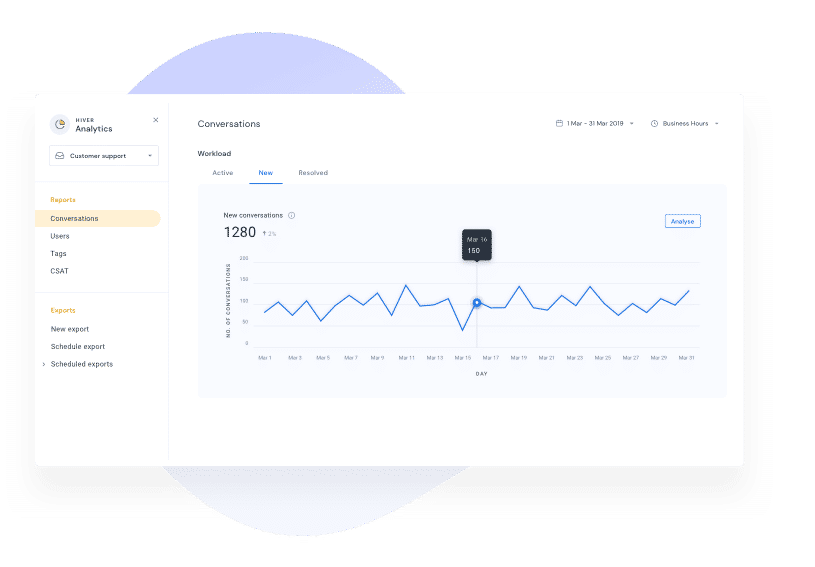
7. Focus on what’s important
When your team finds itself working on multiple projects at the same time, filters that you can combine to create ‘custom email groups’ that let you cut out all distractions.
Want an easy way to check up on all customer emails your team is yet to attend to? Or perhaps you keep coming back to check up on open tickets for a specific client and want a way to ‘save’ this as a shortcut?

Maybe you’d want to go through all emails pertaining to an upcoming project? Custom shortcuts would sure come in handy for this — just click and see just what you need.
8. Enjoy a familiar interface and easy deployment
As with any other business IT tool, ease of use and deployment can make the difference between a happy team that exceeds targets, or a grumpy bunch of employees who are (rightfully) upset about spending time on non-productive tasks.
Want to really make life easier for yourself? Pick a tool with a familiar interface and workflow (as close to Gmail as possible would be ideal for many people. How about you?) — something that lets you dive into your work, without any distractions, and offers deployment/administration experience without any hand-holding, unnecessary downtime, and as few helpdesk tickets as possible!
Pretty certain about what you’re looking for in a shared inbox solution? You might want to check out Hiver.
Manage your Gmail shared inbox with greater efficiency
Get started with a 14-day free trial on Hiver – the world’s first customer service software designed for Google Workspace.
It’s easy to use, easy to deploy, and brimming with features like Tags that help you prioritize and categorize team emails, email templates that help you respond to queries remarkably faster, and workload distribution that lets you keep a tab on how tasks are divided amongst your team members.
Hiver’s Shared Inboxes have helped many businesses change how they work and communicate. Request a demo with our team, and we will show you how you can transform Gmail’s native shared inbox into a powerful shared inbox tool that enhances your team’s productivity and helps you deliver superior customer support consistently.