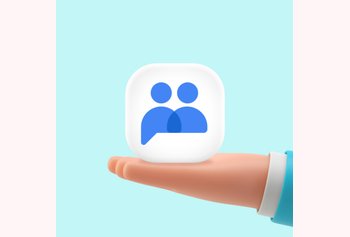Table of contents
8000+ teams use Hiver to delight their customers!

You delegate a task to your virtual assistant, they do it so well that it looks like they are ‘reading your mind’ — isn’t that the best kind of teamwork? But it does not happen in a day. It takes a lot of time to get there, and some work from you as well.
Most tasks are delegated through email. The common way to do this is forwarding emails to your virtual assistant — and that’s also the problem.
Email forwarding works until the number of tasks is low and you delegate only to one person. As the number of emails and the number of assistants increase, things will start going haphazardly.
Delegation by forwarding — not a great idea
Say you receive a request from a customer and want your virtual assistant David to take care of it. You forward the email to David and he begins working on it.
Meanwhile, the customer comes back with a slight change to the request. How do you accomodate the additional request? You have to write a second email to David.
When David finishes the task and sends replies to the customer, he keeps you in Cc/Bcc.
Here’s the problem with this approach: Too many emails. Makes workflows difficult to manage. Your inboxes get clogged up too.
Through the day, you forward a few more emails from other customers to David. At the end of the day: you want to know which are the ones he has finished working on.
You will have to go back to him to know what’s the status of the emails he hasn’t replied to. He might have replied to a few customers and forgot to Cc you — you’d think he’s still working on them. You’ll always have to reach out to your virtual assistant to know the status of tasks.
As the volume of emails goes up, you hire another virtual assistant, Sarah. You now split the emails between David and Sarah. You will again face the same problems you were facing with David.
Additionally, you now have to spend time in your inbox to know who is working on what, and then reach out to them with updates, or to check the status of tasks.
You will have to spend considerable time to find out which assistant is working on what.
Forwarding emails is not a great way to delegate tasks to your team. If you use Gmail, you have three options to consider:
1. Delegated access in Gmail
Gmail has a delegated access feature which gives your assistant direct access to your inbox to manage emails.
Unfortunately, if you set up Gmail delegation, your virtual assistant will have access to all the emails you receive. You do not have the option to limit access to a few emails.
I am sure some of your emails contain sensitive information you’d not want to share with anyone. Even from a security standpoint, it is not a good idea to share your account with anyone.
I know I will not be comfortable sharing my account with anyone in the world!
2. Create an info@/support@ account
The second option you have is to create an info@company account — have your customers email you there — and your virtual assistants can manage that email account for you.
It comes with some great benefits:
- You do not have to forward emails to anyone.
- Nobody logs in to your Gmail account.
- All your virtual assistants can start using the same Gmail account to manage emails.
But, this approach comes with a major downside: Every time you have more than one person using a Gmail account, Google blocks it. You do not pay attention to their warnings and your account can get blocked permanently.
The was on a Google Support page:

Even when you have just one virtual assistant, I’m sure you’ll log in to the account to monitor how they are doing, or what responses are they sending out. Having more than one person use an account is just not going to work.
Oh, and that’s not the only problem you’d face.
- You will still face difficulties finding who is working on what.
- Tracking the status of emails will still require some asking around to do.
- Two virtual assistants might end up working on the same email.
And more.
3. Hiver, the effortless way of delegating tasks
We built Hiver to put an end to the problems of email forwarding, delegated access, and virtual assistants using an info@ account.
Turn your info@/support@ into a shared inbox
Hiver lets you turn your info@ account into a shared inbox. Every email that comes to the info@ email address gets added to the info@ shared inbox automatically.
The great news is that you (and your assistants) can manage the info@ shared inbox right from Gmail, without having to log in to the info@ account.
When nobody logs in to the shared email account, getting blocked by Google is out of the question.
When you want to delegate an email from your personal account to your team, you just have to move it to the info@ shared inbox. Hiver lets you do that in a few clicks.
If an email arrives at the info@ email address, it gets added to the shared inbox as well.
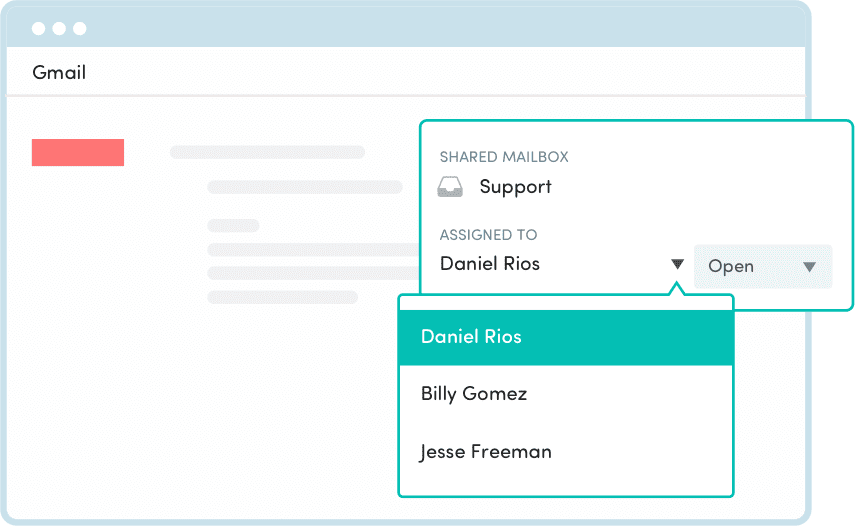
Once an email enters the shared inbox, you can delegate it in 2 clicks, right from the Gmail sidebar. No forwarding. No CC.
When you assign an email to a someone, everyone who is a part of the shared inbox is aware of that — there is no room for confusion or duplication of work.
Hiver tells you the status of an email: open, pending, or closed. You do not have to ask around to know the status of an email.
You can write Notes to your team about updates to the task. You do not have to write emails for internal conversations now. Things move faster and your inbox gets a breather.
Want to see what replies are your assistants sending? You can see all email conversations inside the shared inbox even when you aren’t CC’d on them.