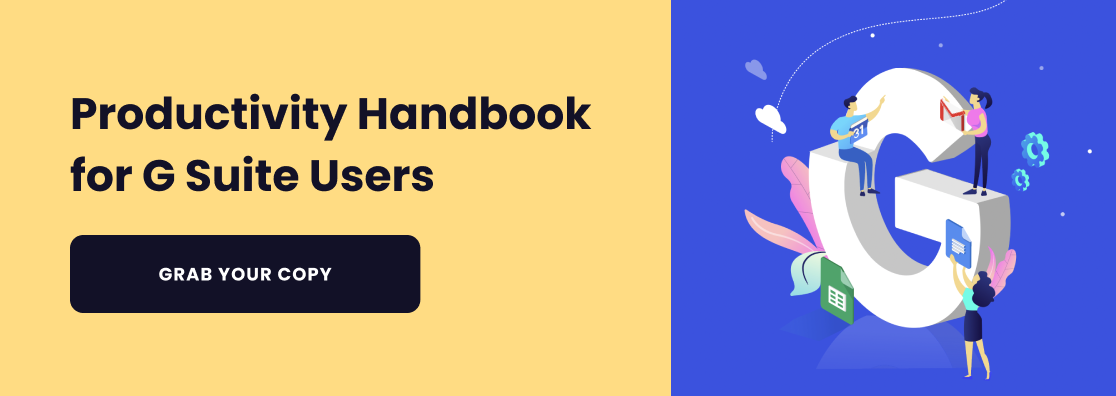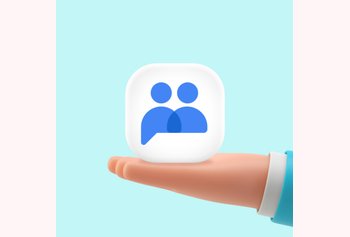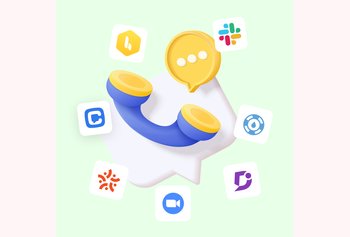Table of contents
Turn Gmail into a collaborative hub

Gmail Tips and Tricks To Make You More Productive At Work

Table of contents
If you have adopted Gmail as your preferred email platform, you are not alone. It’s a popular choice for many reasons.
- It’s intuitive, very easy to use.
- It comes with many useful features.
- It’s free.
- Then, there are all of the apps and plugins that have been developed to make Gmail work even better.
At the end of the day, though, email is email. As great as Gmail is, chances are you are still spending too much time dealing with emails, and not enough time being productive.
The good news, however, is that there are many tips and techniques that you can use to make Gmail work even better.
Here are 7 of them that you can try today.
1. Use Unroll.Me to Manage Your Subscriptions
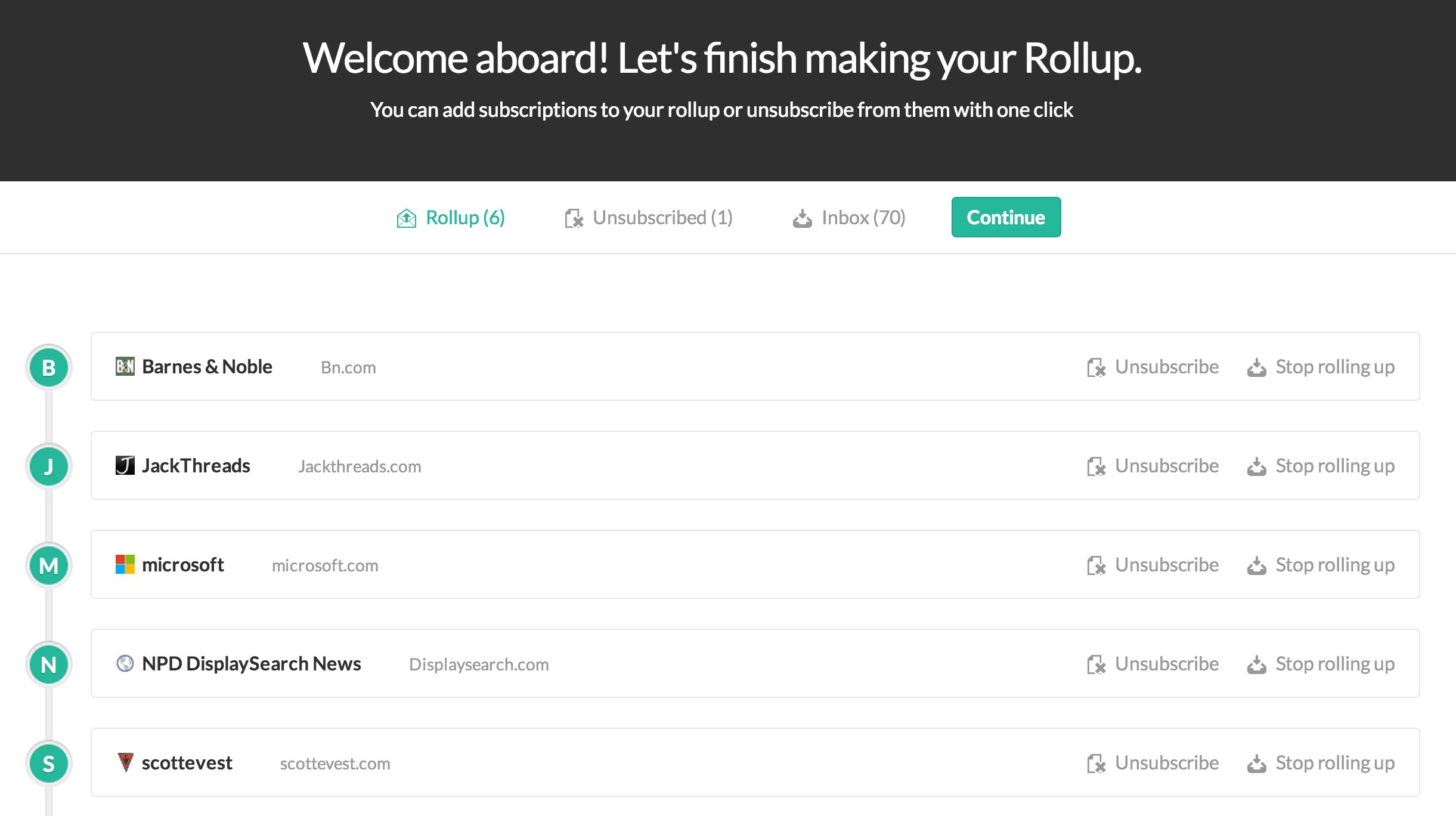
Almost all of us have at least a dozen or so email subscriptions that are absolutely useless to us, sometimes more.
Unfortunately, the idea of sitting down, and doing the work of unsubscribing is absolutely dreadful. Even clicking on the emails as we receive them, and unsubscribing takes up too much time.
Instead, many people simply delete the emails unopened as they come in. Unfortunately, even that is a waste of time.
With Unroll.Me, the process is easy and automated. The utility simply aggregates a list of your email subscriptions and gives you the option of unsubscribing or keeping the subscription active.
In just five minutes, you can make a serious dent in your inbox clutter problem.
2. Let Hiver Snooze Emails and Send Emails later

If you follow the principles of time management, you know that everything that comes across your desk falls into one of four categories. Email is no different. They are one of the following:
- Unimportant and not urgent (spam)
- Urgent and Important (open and deal with immediately)
- Urgent and unimportant (send to an underlying or quickly deal with yourself)
- Important but not urgent
It’s the latter one that is tricky. If you ignore it, and plan to deal with it later, you risk forgetting about it altogether and causing yourself all sorts of problems.
Hiver allows you to hit the snooze button on an important email. This way, the email will be brought to your attention later on. It also allows you to send an email at a later time.
This trick is perfect for people who are committed to developing habits that lead to success.
3. Create Custom Filters
Google comes with a great set of built-in filters, but you can increase your productivity even more by adding your own.
You can add filters to send mail from certain addresses into specific folders, for example, or filter certain keywords to junk mail. The result will be a cleaner inbox, and the ability to easily find emails that have been neatly sorted into custom folders.
This is a great solution for senders that you don’t want to flag as spam, but who you don’t want cluttering your inbox
4. Build a Beautiful Set of IFTTT Recipes For Gmail
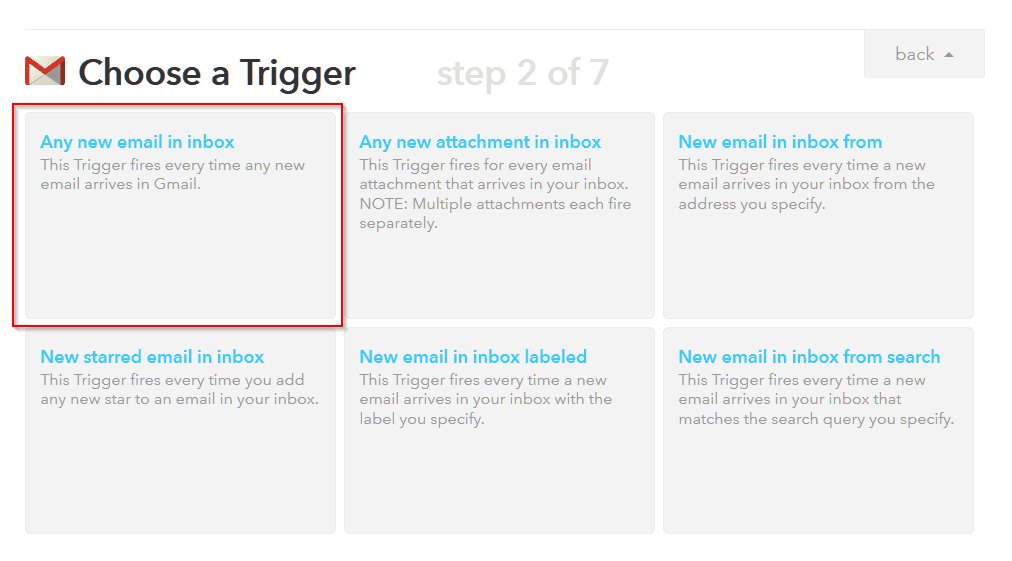
IFTTT pairs absolutely wonderfully with Gmail. Here are just a few examples of recipes you can create with IFTTT and Gmail:
- Sending email attachments directly to DropBox
- Create calendar entries when emails are labeled “To Do”
- Get text alerts when you receive mail from certain senders
- Send starred emails to Evernote
With a little bit of experimenting, you can probably come up with even more recipes on your own.
This automation will help you to become more productive, and save time.
If you could create the ideal Gmail recipe, what actions would you have the app take?
5. Use Shared Email Templates to Save Time
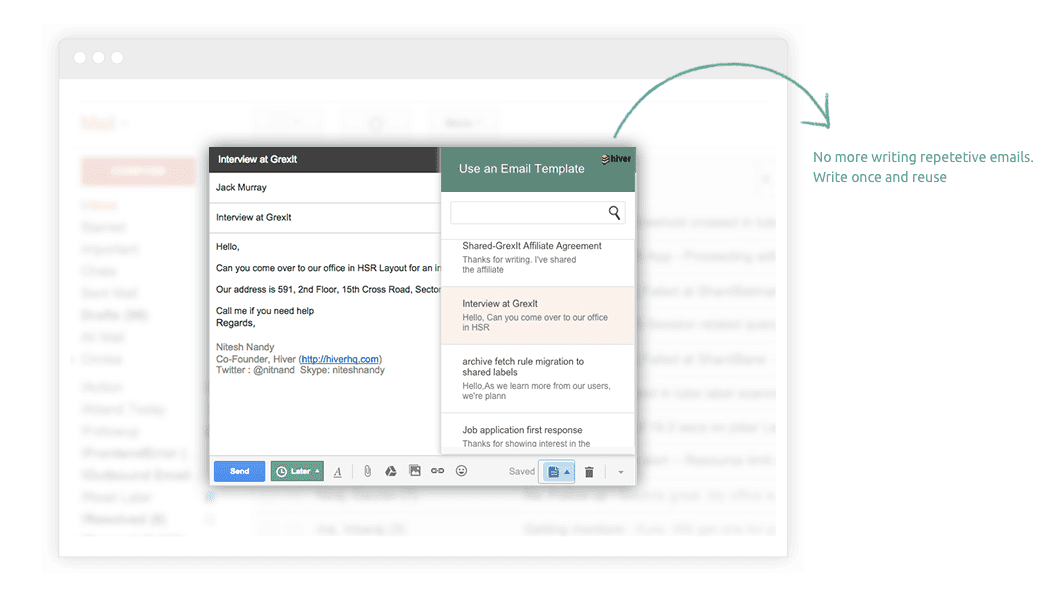
Hiver enables you to create templates so that you no longer have to write repetitive emails.
On top of this, you can also share your email templates with other users who use Hiver!
This way, you don’t waste time composing the same responses over and over again, and you also save time for the entire team.
If you have email subscribers, you can use Shared templates to send out an automated thank you to new subscribers, rather than contacting them one by one.
6. Manage Complex Conversations With Quoted Text
Somebody has sent you a novel of an email that covers multiple subjects, and that makes multiple points.
How do you respond in a way that allows you to keep track of your own thoughts, and allows the recipient to easily understand which points you are addressing and why?
One thing that you can do is go into Gmail labs and enable quoted text. This gives you the ability to select and snip out text from an email you have received and paste it, elegantly into your email.
This way both you and the person you are communicating with can keep things straight.
Quoting text is also a great way to avoid unintentional misunderstandings.
7. Use Unread Messages to Treat FOMO
If you are continually checking your inbox, you aren’t likely to miss out on anything important. Unfortunately, doing this can seriously degrade your productivity.
You can make checking up on your inbox a bit faster and easier by enabling Unread Messages in Gmail Labs. Once you do this, the number of unread emails in your inbox will show up in your browser tab.
This means you can know at a glance whether or not it is time to open Gmail and read. Wouldn’t this be much less stressful than stopping what you are doing to check your inbox?
Wrapping Up
Email is both a productivity tool and a time waster.
Hopefully, you can use these tips, tricks, and techniques to improve your experience with an already great email product, and boost your productivity at the same time.
Finally, keep your Gmail updated and make a note to look into the latest offerings from Gmail labs on a regular basis.